Muse M-970 DPW Manual de Usario
Muse
Reproductor de DVD portátil
M-970 DPW
Lee a continuación 📖 el manual en español para Muse M-970 DPW (4 páginas) en la categoría Reproductor de DVD portátil. Esta guía fue útil para 20 personas y fue valorada con 4.5 estrellas en promedio por 2 usuarios
Página 1/4

1. ZOOM: To access the zoom function
2. SEARCH : To search for a desired
title, chapter, Time or Track.
3. MUTE : To mute or restore sound.
4. SOURCE : To select between
DVD or USB mode
5. 0,1,2…9,10+ : Number entry
6. STEP: To play frame by frame
7.
SUBTITLE : To change the subtitle
setting
8. ANGLE: To access the camera
angle function for DVD disc
9. : To change the audio AUDIO
setting
10. MENU: To access disc menu. To
turn PBC mode on/off for VCD.
11. TITLE :To access the disc title
menu
12. ■ : Press once to pre-stop (resume
with button), press again to
stop playback.
13. :To start and pause the playback
14. ◄, ► , ▲ , ▼ : To navigate through
the on-screen menu.
ENTER: To conrm the selection
during menu navigation
1. LCD screen
Note: The LCD screen is connected to the main body of the player via a rotatable
axis which can be rotate horizontally clockwise 180 degree . Do not over
rotate the screen or you will destroy the unit.
2. : To start and pause the playback. Long press to return to upper page.
3. SETUP : To enter the Setup menu
4. SOURCE : To select between DVD or USB mode.
5. USB port
6. Earphones jack
7. AV OUT jack
8. ON/OFF switch
9. DC IN 9-12V jack
10. (OPEN )button
11. / ▲ : Long press to access previous chapters(DVD)/tracks(CD). Move up
during menu navigation.
12. / ▼ : Long press to access next chapters(DVD)/ tracks(CD). Move down
during menu navigation.
13. VOL- / ◄ : Long press to decrease volume; Short press to go to previous page.
14. VOL+ / ►: Long press to increase volume ; Short press to go to next page.
15. Disc door
16. Power ON indicator : When the unit is switched ON, the light will illuminate.
17. Remote sensor
18. Charging indicator: The charging light will change from RED to GREEN
when the battery becomes fully charged.
M-970 DP / M-970 DPW
GB - 1
Portable DVD Player
User Manual
Please read the instruction carefully before operating the unit.
LOCATION OF CONTROLS
GB - 2 GB - 3
Main Unit
Before throwing any batteries away, consult your distributor who may
be able to take them back for specic recycling.
NOTES:
- Never recharge the batteries, apply heat to them or take them apart.
- In order to avoid leakage, always remove the batteries when unit will not be
used for a long period of time.
- If the remote control is not going to be used for a long time, remove the battery
to avoid damage caused by battery leakage corrosion.
CAUTION: Danger of explosion if battery is incorrectly replaced. Replace only
with the same or equivalent type.
If at any time in the future you should need to dispose of this product
please note that Waste electrical products should not be disposed of
with household waste. Please recycle where facilities exist. Check with
your Local Authority or retailer for recycling advice.(Waste Electrical and
Electronic Equipment Directive)
ACCESSORIES
Remote control x1
AC/DC adaptor x1
Car plug x1
Car mounting bag x1
Earphones x1
POWER SUPPLY
USING HEADPHONES / EARPHONES
GB - 4
GB - 5 GB - 6 GB - 7 GB - 8 GB - 9
English
1 2 3 4
5 6 7 8
9 0 10+
LVO -
VO L+
REP EAT
SE ARC H
TIT LE
ENT ER
RET UR N
STE P
SU BT IT L E
AN G LE AUDIO ME NU
SE TU P
AB
DISPLAY
ZOO M MU TE
SO UR C E
1
2
4
6
10
13
12
9
15
3
22
17
23
21
7
8
11
16
18
19
14
20
5
Remote control
15. RETURN: To return to upper page.
16. SETUP: To enter the Setup menu
17. VOL-/+ : To adjust the volume
18. REPEAT : To repeat playback .
19. AB: To repeat section A to B
20. PROGRAM : To program playback sequences.
21. DISPLAY : To show status information on the screen.
22. / : To directly access the next or previous chapter (DVD) or track (CD).
23. / : To start reverse or forward accelerated playback.
Note: “ ” will be displayed if the function you select is not available.
The remote control operates on 1pc “CR2025” lithium
battery (included). To power up the remote control,
remove the insulation tab from the back of unit.
VOL -
VOL+
REP EAT
SETU P
AB
DISP L AY
REPLACING BATTERY FOR THE REMOTE CONTROL
1. Push the button toward right.
2. Pull the battery loader out.
3. Insert one “CR2025” size battery with the positive side (+) facing up.
4. Replace the cover.
Using the AC adaptor
The AC adaptor operates on AC between 100V~ and 240V~.
The supplied AC adaptor is suitable for use on AC mains supplies of 100-240V~
and should only be connected to a mains supply within these parameters.
Cautions:
*The AC adaptor included with this unit is for its use only. Do not use it with other
equipment.
*Turn off the unit before unplugging the AC adaptor from the unit so as to avoid
the unit being damaged.
*When the unit is not going to be used for long time, disconnect the AC adaptor
from the AC outlet.
Using the car plug
WARNING: Disconnect this car power adaptor when not in use. Not for use
in 24V vehicles.
Cautions :
• Use only the included 12V car power adaptor. Use of any other 12V car power
adaptor could damage the unit.
• The 12V car power adaptor included is for use with this unit only. Do not use it
with any other equipment.
• In the interest of traffic safety, drivers should not operate the unit or view
videos while driving.
• Make sure the unit is fastened correctly to prevent from falling in the vehicle in
the event of an accident.
• When the inside of the cigarette lighter socket is dirty with ashes or dust, the
plug section may become hot due to poor contact. Be sure to clean the cigarette
lighter socket before use.
• After use, disconnect the car power adaptor from both the unit and cigarette
lighter socket.
Warnings:
*To charge the battery, just connect the AC adaptor.
*Recharge the built-in battery when you are ready to use it again.
• While using the built-in battery, the environmental temperature should be 5°C (41
°F) to 35°C (95°F).
• To get the longest service life of the built-in battery, charge at indoor-temperature.
• The built-in battery in this device may present a risk of re or chemical burn if
mistreated. Do not disassemble, heat above 100°C (212°F), or incinerate.
• The unit should not be exposed to excessive heat such as sunshine, re or the like.
• When discarding the unit, environmental problems must be considered and local
rules or laws governing the disposal of such products must be strictly followed.
• When the built-in battery power is low, will blink on display.
CONNECTIONS
Disconnect all devices from the mains supply before connecting.
Connecting to TV
* Be sure to use it near the wall outlet and easily accessible. If a malfunction oc-
curs, disconnect the plug from the wall outlet at once.
*AC adaptor is used as the disconnect device. It shall remain readily operable
and should not be obstructed during intended use. To be completely discon-
nected the apparatus from supply mains, the AC adaptor of the apparatus shall
be disconnected from the mains socket outlet completely.
*Never use an AC adaptor that is damaged, route power lead in a safe manner
and make sure it is not subjected to trapping or pinching. If the power lead is
damaged refer to a qualied service agent.
Using the Built- in battery
The unit has a built-in rechargeable battery (lithium-polymer). Charge the built-in
battery before using it for the rst time. For new or exhausted rechargeable bat-
tery pack, we recommend it be recharged for 4 hours. It can be recharged at any
time regardless of whether it is fully or partially discharged. The charging light will
change from RED color to GREEN color when the built-in battery becomes fully
charged.
Maximum output voltage ≤ 150mV
HEADPHONE VOLUME WARNING
Connect earphones with the volume set low and increase it if required. Pro-
longed listening through some earphones at high volume settings can result in
hearing damage. When headphones/earphones are connected, no sound will be
emitted from the unit's speaker.
Caution: Avoid listening to sound at levels which may be harmful to your ears.
Continuous use of earphones at high volume can damage the
user’s hearing.
DISC PLAYBACK
Region Management Information
Region Management Information: This unit is designed and manufactured to
respond to the Region Management Information that is encoded on DVD discs. If
the Region number printed on the DVD disc does not correspond to the Region
number of this unit, this unit cannot play that disc.
The region number of this unit is 2.
Basic Playback
1.Slide switch to turn ON the unit. The power ON indicator will go on. ON /OFF
2.Press button to open the disc door.
3.Insert a disc with label facing up.
4.Close the disc door. It takes a short while for your unit to load the disc. After
loading, the unit will automatically bring you to the main menu of the DVD or start
playing the DVD. If the unit does not automatically start playing the DVD, press
the .
Accelerated play
While the disc is playing, press or one or more times to vary the speed
and direction of the accelerated play. Press to resume normal playback.
Frame advance (DVD)
1. While the disc is playing, press once. STEP
2. Press STEP a number of times to advance forward image by image
3. Press to resume normal playback.
Changing chapter/track
While the disc is playing, press or to go immediately to the next or previ-
ous chapter(DVD), or to the next or previous track(CD).
Zoom (DVD, JPEG)
While a disc is playing, press until you reach the zoom size you want. ZOOM
The button cycles through 2x, 3x, 4x and then zooms out to 1/2x, 1/3x and 1/4x,
then returns to normal playback.
ADVANCED FUNCTIONS
On screen display
While the disc is playing, press DISPLAY button repeatedly to show the playback
information.
Search a desired section
The user can access a specic location or a specic track by keying in the target
time or the track number.
1. Press button to enter search mode.SEARCH
DVD TT 01 / 01 CH 0 1 3 / 0 1 9 00 : 54 : 29
CDDA TRK 00 : 01 : 09
01 / 0 3
2.Use ◄ , ► and number buttons to input. Then press ENTER button to jump to
the target location immediately.
PLAY MODES
Repeat playback
While the disc is playing, press the REPEAT button repeatedly to select a play
mode:
DVD: Repeat Chapter, Repeat Title , Repeat All , Repeat Off;
CD: Repeat one, Repeat All, Repeat Off;
MP3: Repeat one, Repeat directory, Repeat All, Repeat Off
Note: Some DVD discs do not allow repeat function.
A-B repeat
To repeat a sequence between two points A and B, press the button at the AB
beginning of the sequence you want to repeat. Then press the button again AB
at the end of the sequence. Then the sequence is played repeatedly until you
press to resume normal playback.AB
Note: Some DVD discs do not allow A-B repeat function
Program playback
With this option, you choose and program the playback order. You can store up
to16 tracks.
1. Insert a disc.
2. In playing mode, press the button. The Program menu appears.PROGRAM
DVD
1 – – : – –
2 – – : – –
3 – – : – –
4 – – : – –
T C T C T C T C
5 – – : – –
6 – – : – –
7 – – : – –
8 – – : – –
9 – – : – –
10 – – : – –
11 – – : – –
12 – – : – –
13 – – : – –
14 – – : – –
15 – – : – –
16 – – : – –
PROGRAM PLAY CLEAR
3.Use the number buttons and ◄ ,► ,▲ , ▼ button to enter the title number and
then the chapter number .
4. Use ◄ , ► , ▲, ▼ button moving to the next input. Repeat step 3 until pro-
gramming is completed.
5. Highlight the “PLAY” icon, then press button to start program play. ENTER
6. Press button once to pre-stop and cancel program play.
7. To clear the program memory, in program menu select “CLEAR” icon and
press ENTER to conrm.
CD/MP3
FLY AWAY.MP3
PG UP /DN RE TU RN BACK
0001.
0002.
0003.
0004.
0005.
0006.
0007.
NULL
NULL
00 : 04 : 23
FLY AWA
LIST EN
TIME--
SAY NO
GIFT--
LOVE--
BEAUTIF
LISTEN –
SAY NO –
5 / 1 6
FLY AWAY
TIME– –
GIFT– –
1
16
17
18 2 4 5 6 8 9
73
10
15
11
12
13
14
Right side of unit
AC adaptor
To DC IN 9V-12V jack
To AC outlet
To DC IN 9V-12V jack
Right side of unit
To the cigarette
lighter socket
car plug
Right side of unit
To AV OUT jack
A/V cable
DVP-3290 IB MUSE 001 REV0- GB.in1 1 2012-10-17 16:06:44
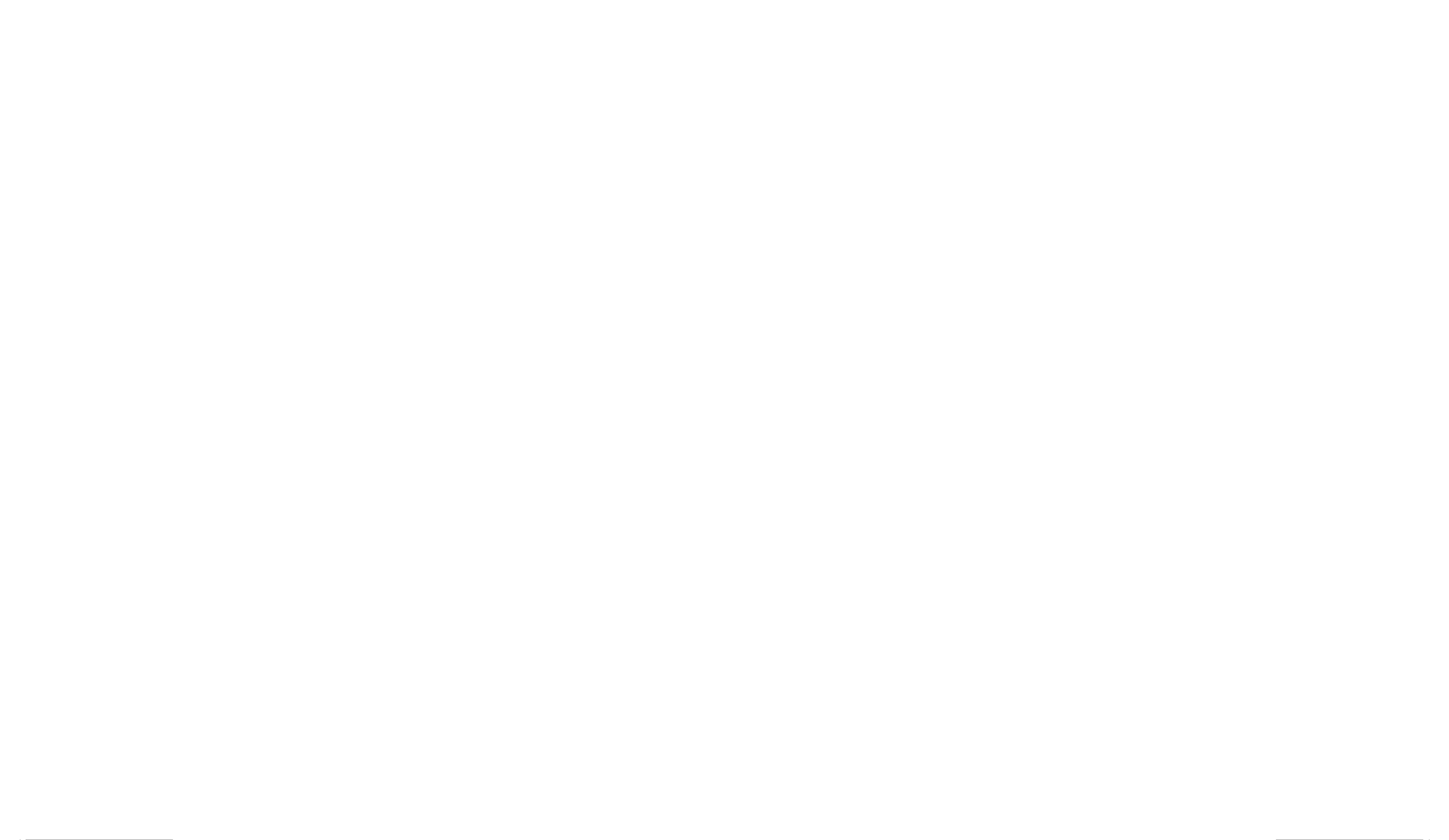

SAFETY INSTRUCTION
The lightning ash with arrowhead symbol within the triangle is a warning
sign alerting the user of "dangerous voltage" inside the unit.
MAINTENANCE
IMPORTANT SAFETY INSTRUCTIONS
ATTENTION: To reduce the risk of electric shock, do not
remove the cover or back. There are no user serviceable
parts inside the unit. Refer all servicing to qualied per-
sonnel.
WARNING: TO PREVENT FIRE OR SHOCK HAZARD, DO NOT EXPOSE
THIS APPLIANCE TO RAIN OR MOISTURE.
CAUTION: Invisible laser radiation when open and interlocks defeated. Avoid
exposure to beam. Class 1 laser product.
The exclamation point within the triangle is a warning sign alerting the
user of important instructions accompanying the product.
GB - 10 GB - 11 GB - 12 GB - 13 GB - 14
GB - 15 GB - 16 GB - 17 GB - 18 GB - 19
3. Use ▲ , ▼ button to select a track displayed on the right column on the dis-
play, then press ENTER button to conrm. The selected track will be shown on
the program menu.
4. Repeat step 3 until programming is completed.
5. Use ◄ , ►, button to select “ ►” icon in the program menu to start program
play.
6. Press button once to pre-stop and cancel program play.
7. To clear the program memory, in program menu select icon and press
ENTER to conrm.
USB PLAYBACK
You can connect a USB ash drive (not included) to the USB connector port on
the unit to play MP3/DivX/JPEG/TXT les.
1. Plug the USB ash drive into the USB port on the unit.
2.Press SOURCE ENTER button , then press ► to select USB logo, then press
to conrm.
USBDVD
For operation of playing les on the USB ash drive, please refer to the section
"PLAYING MP3/DivX/JPEG/TXT FILES"
Note:
• It is recommended USB ash drive when the unit is in OFF mode.
*There are many USB devices in the market. We cannot guarantee to support all
different models. Please try another USB device if your device is not supported.
PLAYING MP3/DivX/JPEG/TXT FILES
This unit can play MP3, DivX, JPEG and TXT les recorded on CD-R/CD-RW
discs or USB ash drive.
To select the le types that you want to play, press RETURN button to enter main
menu, press ◄ , ► to select the corresponding icon as shown below and press
ENTER to conrm.
: AUDIO ( mp3/ wav )
: JPEG (jpeg/ bmp)
: VIDEO (mpeg2/ mp4/avi/DivX)
: E-BOOK (txt)
MP3 les / DivX les :
Use ▲, ▼ button to select a le and press to conrm. Playback starts ENTER
automatically.
JPEG les :
1.Use ▲, ▼ button to select a le and press to conrm. Playback starts ENTER
automatically.
2.During playback, press ◄ , ►, ▲, ▼ to rotate the current photo.
3.Press button repeatedly to select the slide show mode.PROGRAM
TXT les :
Use ▲, ▼ button to select a le and press to conrm. It will start to re-ENTER
view the content of selected le. Press ◄ or ► to go page up or down.
Note: For playing les on USB ash drive, you should plug in the USB ash drive
when the unit is in OFF mode. Turn ON the unit and press SOURCE button to
select mode. USB
Notes:
• Avoid long le names! It is suggested to name the le names using 11 or fewer
characters.
• The total number of les on the disc should not exceed 254.
• The maximum number of directories should not exceed 32.
• The maximum depth level of directories should not exceed 4.
Supporting format:
MP3:32kbps-320kbps
JPEG:up to 8000X6000 pixels and le size less than 8MB
MPEG :MPEG-1 (ISO/IEC 11172-2), MPEG-2 (ISO/IEC 13818-2), MPEG-4 ASP(DivX)
AVI:up to 720X576
VOB(DVD):720 x 480i, 720 x 576i, 720 x 480p, 720 x 576p
DivX:3.11 / 4.0 /5.0
SETUP MENU
Navigating the setup menu
1. Press to display the setup main menu. SETUP
2. Press ▲ , ▼ to select a menu icon.
3. Press ► and then ▲, ▼ to select one of the available options under a menu
icon.
4. Press ► to access the submenu and ▲ , ▼ to select an option.
5. Press ENTER to conrm your selection.
6. Press ◄ to return to a previous menu.
7. Press to exit from the setup menu.SETUP
SYSTEM SETUP
11
SYSTEM STEUP
TV SYSTEM
LAST Y MEMOR
TV TYPE
PASSWORD
RATING
DEFAULT
* TV SYSTEM
•To select your TV system between PAL NTSC or .
* LAST MEMORY
When the disc door is opened during DVD playback, the player will memorize the
last scene of the playback. When the disc is loaded again playback will continue
from the last scene.
ON: Activate the last memory function.
OFF: Deactivate the last memory function.
* TV TYPE
4:3 PANSCAN
• When wide-screen video is played, this mode clips the right and left sides of the
image so that it can be viewed on a conventional screen.
• Some wide-screen DVDs that do not permit Pan Scan mode playback are auto-
matically played in letterbox mode (black bands top and bottom).
4:3 LB (LETTERBOX)
• When wide-screen video is played in this mode on a conventional screen, black
bands appear at the top and bottom of the screen.
16:9 (Wide screen)
• This is the correct mode for playing wide-screen videos on a wide-screen TV.
Notes :
•The visible picture size is preset on the DVD disc. Therefore the playback pic-
ture of some DVD discs may not conform to the picture size you select.
•When you play DVD discs recorded in the 4:3 aspect ratio, the playback picture
will always appears in the 4:3 aspect ratio regardless of the TV shape setting in
the function setup menu.
*PASSWORD
This item is for locking or unlocking the rating level of the Parental Control. The
defaulted state is locked. If the password has not been set yet after you pur-
chase this unit, it is "1369".
To set a new password, use ▲ or ▼ button to select “PASSWORD”, then press
button to highlight “ ”. Input the initial original password 1369, and then
press ENTER to unlock it ( is displayed). Press ► button to highlight “ ”,
then input a 4-digit new password and press to conrm.ENTER
*RATING
Some DVD discs are equipped with a password function and are rated according
to their content. The contents allowed by parental lock level and the way a DVD
disc is controlled may vary from disc to disc. For example, if the disc allows, you
could lock-out violent scenes unsuitable for children or you could lock out play-
back of the disc altogether.
You cannot play DVD discs rated higher than the level you selected unless you
cancel the parental lock function.
The parental lock levels are equivalent to the following ratings.
Level 1 : Kid Safe
Level 2 : G
Level 3 : PG
Level 4 : PG-13
Level 5 : PG-R
Level 6 : R
Level 7 : NC17
Level 8 : Adult
*DEFAULT
To reset all settings to their initial factory state, except for parental level and
password.
LANGUAGE SETUP
11
LANGUAGE STEUP
OSD LANGUAGE
AUDIO LANG
SUBTITLE LANG
MENU LANG
* OSD LANGUAGE
•To select the language of unit’s menus.
*AUDIO LANG(Language)
•To select the dialog language.
•If the selected language is not available on the disc, the disc’s language will be
used instead.
•To change the dialog language during playback, press on the remote AUDIO
control.
* SUBTITLE LANG(Language)
•To select the language of the DVD subtitles. Select “OFF” to turn off the sub-
titles.
•If the selected language is not available on the disc, the disc’s language will be
used instead.
•To change the subtitle language during playback, press on the reSUBTITLE -
mote control.
* MENU LANG(DISC MENU)
•To select the language of the DVD menus.
•If the selected language is not available on the disc, the disc’s language will be
used instead.
STANDBY SETTING
STANDBY SETTING
AUTO STANDBY
11
This function allows you to select the standby setting:
OFF: The unit will not switch to standby mode.
3 HOURS : If no button is pressed within 3 hours, the unit will switch to standby
mode automatically.
4 HOURS : If no button is pressed within 4 hours, the unit will switch to standby
mode automatically.
VIDEO SETUP
11
VIDEO STEUP
BRIGHTNESS
CONTRAST
HUE
SATURATION
SHARPNESS
BRIGHTNESS: To adjust the video brightness level on a scale of 0 to 12.
CONTRAST: To adjust the video contrast level on a scale of 0 to 12.
HUE : To adjust the color hue level on a scale of –6 to +6.
SATURATION: To adjust the color saturation level on a scale of 0 to 12.
SHARPNESS: To adjust the sharpness of video output on a scale of 0 to 8.
NEVER t make shift stands or legs with woodscrews. Use only approved sup-
ports and fasteners specially designed for the equipment.
NEVER let anyone, especially children, push objects into holes, ventilation slots
or any other opening; this could result in fatal electric shock!
ALWAYS disconnect the AC adaptor when you are not going to use the unit for a
long period of time.
ENSURE that all electrical connections (including the mains plug, extension
leads and interconnections between pieces of equipment) are properly made in
accordance with the instructions given. Switch off the main supply when making
or changing connections.
CONSULT your dealer if you are ever in doubt about the installation, operation or
safety of your equipment.
DON'T continue to operate the equipment if it is damaged in any way or if it does
not function normally. Disconnect the AC adaptor and consult your dealer.
DON'T leave equipment switched on when it is unattended unless it is part of
it's normal function to operate in your absence, for example a video cassette re-
corder with timed recording facility.
LISTEN to headphones at moderate volume levels; high volume levels can per-
manently damage your hearing.
WARNING:
• AC adaptor is used as the disconnect device. It shall remain readily operable
and should not be obstructed during intended use. To be completely discon-
nected the apparatus from supply mains, the AC adaptor of the apparatus shall
be disconnected from the mains socket outlet completely.
• Never use an AC adaptor that is damaged, route power lead in a safe manner
and make sure it is not subjected to trapping or pinching. If the power lead is
damaged refer to a qualied service agent.
• Place the unit on a at and even surface.
• Do not restrict the air ow of the unit by placing it in a place with poor air ow,
by covering it with a cloth, or by placing it on carpeting.
• To avoid magnetized, do not place the unit near speaker or magnet.
• Do not use this unit in direct sunlight or leave the unit in a closed automobile (or
yacht, etc) where it would be exposed to high temperatures above 40°C.
• It also should not be placed in temperatures less than 5°C or greater than 35°C.
• No naked ame sources such as lighted candles should be placed on the AC
adaptor and main unit.
*Do not use the unit immediately after transportation from a cold place to a warm
place, condensation problem may result.
- The ventilation should not be impeded by covering the ventilation openings with
items such as newspapers, table-cloths, curtains, etc.
- No naked ame sources, such as lighted candles, should be placed on the
apparatus.
- The use of apparatus in moderate climates.
- The apparatus should not be exposed to dripping or splashing.
- Ensure a minimum distance of 5cm around the apparatus for sufcient ventilation.
- Do not place objects lled with liquids, such as vases, on the apparatus.
- The marking plate is located on the bottom of unit.
- Attention should be drawn to the environmental aspects of battery disposal.
- Do not throw batteries in re!
- Battery shall not be exposed to excessive heat such as sunshine, re or the like.
- Excessive sound pressure from earphones and headphones can cause hearing loss.
- Under the inuence of electrical fast transient or/and electrostatic phenomenon,
the product may malfunction and require user to power reset.
Note on disc
* Do not use irregular shape CDs (example: heart-shaped, octagonal ones). It
may result in malfunctions.
* Do not place more than one disc in the disc compartment.
* Do not try to open the disc compartment during playing.
* Do not touch the lens. Doing so may cause malfunction.
*If there is a scratch, dirt or ngerprints on the disc, it may cause tracking error.
Before playing, clean the disc with a cleaning cloth. Wipe the disc from the cen-
ter out. Don't store discs in places with high temperatures or high humidity, they
can become warped. After playing, store the disc in its case.
Important Note
• Before transporting the unit, remove the disc from the disc compartment.
Cleaning
Be sure to turn the unit off and disconnect the AC adaptor before maintain-
ing the unit.
- Use a soft, dry, clean cloth. Regularly dust the vents at the back or sides.
- Using solvents, abrasive or alcohol-based products risks damaging the appliance.
-If an object or liquid enters inside the appliance, unplug it immediately and have
it checked by an authorized engineer.
MOUNTING BAG INSTALLATION
SAFETY WARNING!
On no account should this unit be used by the driver of a moving motor vehicle,
or left unsecured in the vehicle whilst driving. If this unit is being used by a pas-
senger in your vehicle, be sure that it is secured or held safely, and does not
obstruct any safety device (i.e. airbag, seat belt etc.) that is tted.
1. Insert the unit into bag as shown.
2. Take straps and hook up the neck headrest of the seat as shown.
3. Adjust the straps tightly so that the unit is secured.
4. Connect the 12V car plug as shown.
CAUTION: Using other car plugs could damage the unit.
TROUBLE SHOOTING
No power.
• Ensure the AC adaptor is connected.
• Make sure that the unit is turned on.
The remote control does not function.
• Make sure the infrared remote sensor is not blocked.
• Point the remote directly at the infrared remote sensor on the unit.
• Replace the battery in the remote with a new one.
Very little or no sound is coming from a DVD.
•Make sure that the unit is turned ON.
• Make sure the unit is not paused. Press .
• Make sure the unit is not in fast-forward or fast-reverse mode. Press .
• Make sure that the connections are correct.
* Make sure the MUTE function is not on.
The player does not start playback
• Insert the disc with the printed side facing up.
• Check that the disc can actually be played by this device.
• Check that the disc’s regional code matches the player’s regional code. This
player’s regional code is 2.
• Clean the disc.
The picture is not clear.
• The DVD is dirty. Gently clean the disc.
• The disc is scratched.
• Please adjust the LCD's brightness and contrast in SETUP MENU.
Forget Password
If you forget your own password, enter “1369” to reset.
Specications and appearance are subject to change without notice.
12
34
DVP-3290 IB MUSE 001 REV0- GB.in2 2 2012-10-17 16:07:12
Especificaciones del producto
| Marca: | Muse |
| Categoría: | Reproductor de DVD portátil |
| Modelo: | M-970 DPW |
¿Necesitas ayuda?
Si necesitas ayuda con Muse M-970 DPW haz una pregunta a continuación y otros usuarios te responderán
Reproductor de DVD portátil Muse Manuales

14 Octubre 2024

3 Octubre 2024

17 Agosto 2024
Reproductor de DVD portátil Manuales
- Reproductor de DVD portátil Sony
- Reproductor de DVD portátil Samsung
- Reproductor de DVD portátil AEG
- Reproductor de DVD portátil Philips
- Reproductor de DVD portátil Panasonic
- Reproductor de DVD portátil Kenwood
- Reproductor de DVD portátil Toshiba
- Reproductor de DVD portátil Yarvik
- Reproductor de DVD portátil Akai
- Reproductor de DVD portátil Apeman
- Reproductor de DVD portátil Lexibook
- Reproductor de DVD portátil Brandt
- Reproductor de DVD portátil Silvercrest
- Reproductor de DVD portátil Lenco
- Reproductor de DVD portátil Pyle
- Reproductor de DVD portátil Caliber
- Reproductor de DVD portátil Hyundai
- Reproductor de DVD portátil RCA
- Reproductor de DVD portátil Clatronic
- Reproductor de DVD portátil Sencor
- Reproductor de DVD portátil Overmax
- Reproductor de DVD portátil GPX
- Reproductor de DVD portátil Exibel
- Reproductor de DVD portátil Polaroid
- Reproductor de DVD portátil Salora
- Reproductor de DVD portátil Denver
- Reproductor de DVD portátil Brigmton
- Reproductor de DVD portátil Sunstech
- Reproductor de DVD portátil Sylvania
- Reproductor de DVD portátil GoGEN
- Reproductor de DVD portátil Marquant
- Reproductor de DVD portátil Audiosonic
- Reproductor de DVD portátil Proline
- Reproductor de DVD portátil Coby
- Reproductor de DVD portátil Audiovox
- Reproductor de DVD portátil Insignia
- Reproductor de DVD portátil Tokai
- Reproductor de DVD portátil Naxa
- Reproductor de DVD portátil Nextbase
- Reproductor de DVD portátil Mpman
- Reproductor de DVD portátil Sweex
- Reproductor de DVD portátil Logicom
- Reproductor de DVD portátil Ematic
- Reproductor de DVD portátil Nevir
- Reproductor de DVD portátil Autovision
- Reproductor de DVD portátil Durabrand
- Reproductor de DVD portátil Iluv
- Reproductor de DVD portátil Xoro
- Reproductor de DVD portátil Woxter
- Reproductor de DVD portátil Ferguson
- Reproductor de DVD portátil Reflexion
- Reproductor de DVD portátil Lenoxx
- Reproductor de DVD portátil Jay-tech
- Reproductor de DVD portátil GoVideo
- Reproductor de DVD portátil Axxion
- Reproductor de DVD portátil X-unknown
- Reproductor de DVD portátil Astar
- Reproductor de DVD portátil Belson
- Reproductor de DVD portátil Yakumo
- Reproductor de DVD portátil Voxx
- Reproductor de DVD portátil Majestic
- Reproductor de DVD portátil Best Buy
Últimos Reproductor de DVD portátil Manuales

20 Octubre 2024

16 Octubre 2024

15 Octubre 2024

6 Octubre 2024

6 Octubre 2024

4 Octubre 2024

29 Septiembre 2024

27 Septiembre 2024

27 Septiembre 2024

19 Septiembre 2024