Netgear CM1200 Manual de Usario
Lee a continuación 📖 el manual en español para Netgear CM1200 (2 páginas) en la categoría Enrutador. Esta guía fue útil para 12 personas y fue valorada con 4.5 estrellas en promedio por 2 usuarios
Página 1/2
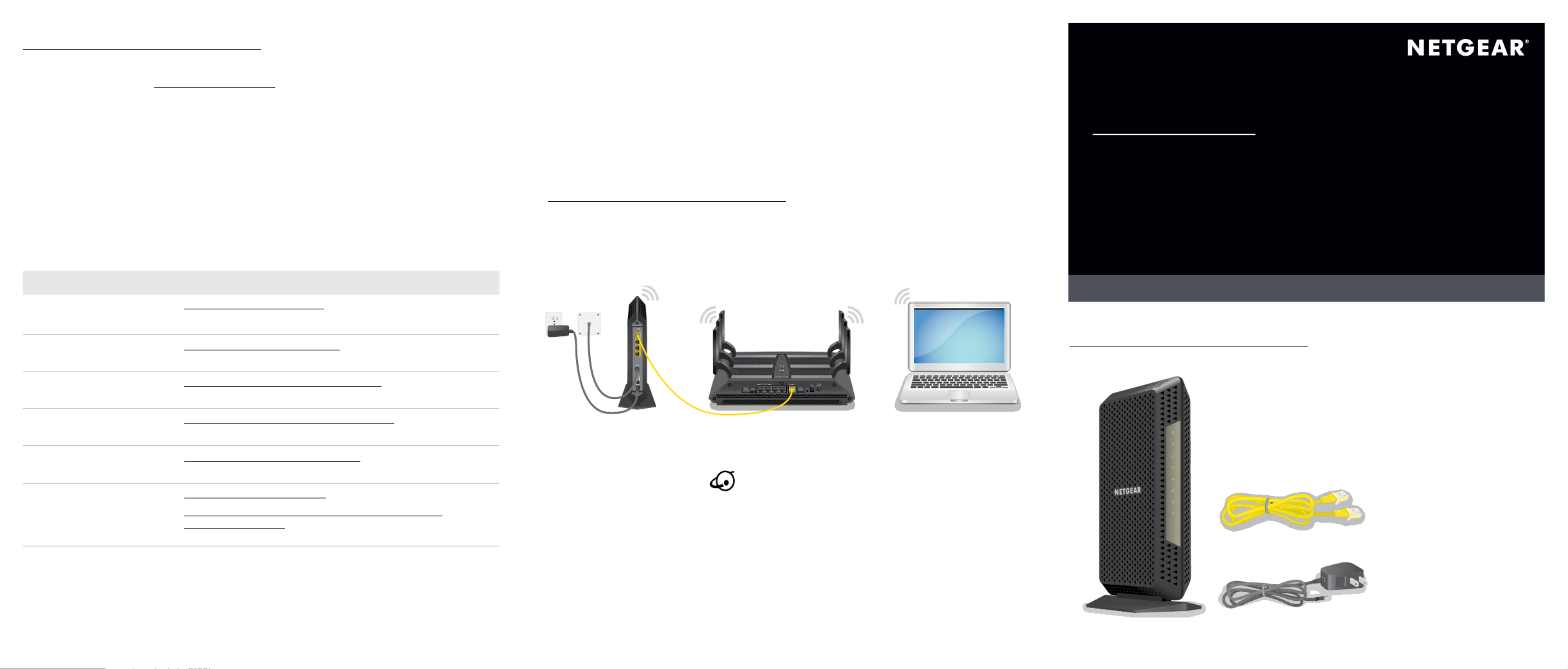
Quick Start
Multi-Gig Speed Cable Modem
Model CM1200
Package Contents
Cable modem
Ethernet cable
Power adapter
Activate Your Internet Service
You must set up your cable modem before activating your Internet service. For
more information, see Set Up the Hardware on the other side of this quick start
guide.
Before you start the self-activation process, collect the following information:
• Your cable Internet provider account information
• Cable modem model number, which is CM1200
• Cable modem serial number
• Cable modem MAC address
Your cable modem’s serial number and MAC address are on the cable modem
label. The following table lists contact information for cable Internet providers that
support your cable modem.
Cable Internet Provider Contact Information
Cablevision https://www.cableone.net/
1-877-MY-CABLE (1-877-692-2253)
Cox https://www.cox.com/activate
1-888-556-1193
Mediacom https://support.mediacomcable.com/
1-855-Mediacom (1-855-633-4226)
Optimum https://install.optimum.com/JointInstall/
1-877-810-6750
Spectrum https://activate.spectrum.net/
1-(833) 267-6094
Xfinity https://register.xfinity.com/
https://www.xfinity.com/support/articles/activate-
purchased-modem
1-800-XFINITY (1-800-934-6489)
Note: Your cable Internet provider’s contact information might change. You
can also find the contact information in your monthly Internet service billing
statement.
Connect a Router
After you set up your cable modem and activate your Internet service, you can
disconnect the computer and connect a router to the cable modem.
To connect a router to the cable modem:
1. Reboot the cable modem by unplugging the power cable from the
cable modem and plugging it back in.
2. Wait for the Online LED to stop blinking and light solid green.
3. Use an Ethernet cable to connect the Ethernet port on the cable modem to
the WAN or Internet port on the router.
4. Power on the router.
5. Wait until the router is ready.
6. Connect a computer to the router.
For more information about how to set up your router, see the documentation
that came with your router.
To activate your Internet service:
1. Visit your cable Internet provider’s website and follow the onscreen
instructions to activate your Internet service.
2. To determine the accurate Internet speed, visit your cable Internet provider’s
speed test website and perform a speed test.

Thank you for purchasing this NETGEAR product. You can visit
https://www.netgear.com/support to register your product, get help, access the
latest downloads and user manuals, and join our community. We recommend that
you use only official NETGEAR support resources.
For regulatory compliance information, visit
https://www.netgear.com/about/regulatory/.
See the regulatory compliance document before connecting the power supply.
Customer-owned cable modems might not be compatible with certain cable
networks. Check with your cable Internet provider to confirm that this NETGEAR
cable modem is allowed on your cable network.
If you are experiencing trouble installing your cable modem, contact NETGEAR at
1-866-874-8924. If you are experiencing trouble connecting your router, contact
the router manufacturer.
Note to CATV system Installer- This reminder is provided to call the CATV systems
installer’s attention to Section 820-93 of the National Electrical Code, which
provides guidelines for proper grounding and in particular, specifies that coaxial
cable shield shall connected to the grounding system of the building, as close to
the point of cable entry as practical
NETGEAR INTL LTD
Building 3, University Technology Centre
Curraheen Road, Cork, Ireland
March 2019
NETGEAR, Inc.
350 East Plumeria Drive
San Jose, CA 95134, USA
© NETGEAR, Inc., NETGEAR and the NETGEAR Logo are trademarks of
NETGEAR, Inc. Any non-NETGEAR trademarks are used for reference
purposes only.
1. Collect your cable Internet provider information.
Collect your cable account number, account phone number, and login
information (your email address or user name and password).
2. Turn off and disconnect existing modems and routers.
If you are replacing a modem that is currently connected in your home,
unplug the modem and plug the new cable modem into the same outlet.
3. Connect a coaxial cable.
Use a coaxial cable to connect the cable port on the cable modem to a cable
wall outlet.
Make sure that the cable is tightly connected.
Note: If Comcast XFINITY is your cable Internet provider, Comcast XFINITY
recommends connecting your cable modem directly to a cable wall outlet.
Set Up the Hardware
4. Connect the power adapter.
Connect the power adapter to the cable modem and plug the power adapter
into an electrical outlet.
When the startup procedure is complete, the Power LED lights green.
If the Power LED does not light, make sure that the Power On/Off button is in
the On position.
5. Wait for the cable modem to come online.
This process might take up to 10 minutes.
When the cable modem comes online, the Online LED stops blinking and
lights solid green.
6. Connect a computer to the cable modem.
Use an Ethernet cable to connect a computer to the LAN port on the
cable modem.
Reboot the computer.
Note: Your cable modem comes with a plug that covers the LAN 2, 3, and
4 ports. You can remove the plug to connect a router that supports Ethernet
port aggregation. For more information, see the cable modem’s user manual.
7. Activate your Internet service.
For information about how to activate your Internet service, see Activate Your
Internet Service on the other side of this quick start guide.
After you install and activate the cable modem, you can disconnect the
computer and connect a router to the cable modem. For more information,
see Connect a Router on the other side of this quick start guide.
Support
Especificaciones del producto
| Marca: | Netgear |
| Categoría: | Enrutador |
| Modelo: | CM1200 |
¿Necesitas ayuda?
Si necesitas ayuda con Netgear CM1200 haz una pregunta a continuación y otros usuarios te responderán
Enrutador Netgear Manuales

27 Octubre 2024

15 Octubre 2024

11 Octubre 2024

10 Octubre 2024

8 Octubre 2024

3 Octubre 2024

28 Septiembre 2024

19 Septiembre 2024

19 Septiembre 2024

18 Septiembre 2024
Enrutador Manuales
- Enrutador Samsung
- Enrutador Huawei
- Enrutador HP
- Enrutador DeWalt
- Enrutador Motorola
- Enrutador Nokia
- Enrutador Siemens
- Enrutador Topcom
- Enrutador Alcatel
- Enrutador Allnet
- Enrutador Alfa
- Enrutador Allied Telesis
- Enrutador Apple
- Enrutador Airlive
- Enrutador Silverline
- Enrutador Edimax
- Enrutador Strong
- Enrutador Hikvision
- Enrutador Arris
- Enrutador BenQ
- Enrutador Makita
- Enrutador Hitachi
- Enrutador Thomson
- Enrutador Gembird
- Enrutador Black And Decker
- Enrutador Asus
- Enrutador Eminent
- Enrutador Renkforce
- Enrutador Vivanco
- Enrutador Sitecom
- Enrutador Metabo
- Enrutador TP Link
- Enrutador Manhattan
- Enrutador Ezviz
- Enrutador Black Box
- Enrutador Trust
- Enrutador Hikoki
- Enrutador Sagem
- Enrutador Roland
- Enrutador ZTE
- Enrutador Nilox
- Enrutador Einhell
- Enrutador Hama
- Enrutador AVM
- Enrutador TCL
- Enrutador Gigabyte
- Enrutador Techly
- Enrutador Totolink
- Enrutador Cisco
- Enrutador Engenius
- Enrutador KPN
- Enrutador Netis
- Enrutador Digitus
- Enrutador Draytek
- Enrutador Belkin
- Enrutador Devolo
- Enrutador Linksys
- Enrutador Barco
- Enrutador Buffalo
- Enrutador Powerplus
- Enrutador Porter-Cable
- Enrutador Dahua Technology
- Enrutador Cotech
- Enrutador Nest
- Enrutador LevelOne
- Enrutador BT
- Enrutador Vodafone
- Enrutador ICIDU
- Enrutador Mercusys
- Enrutador Milan
- Enrutador Planet
- Enrutador ZyXEL
- Enrutador Western Digital
- Enrutador Clas Ohlson
- Enrutador Konig
- Enrutador Sweex
- Enrutador MSI
- Enrutador Foscam
- Enrutador Zebra
- Enrutador D-Link
- Enrutador Aruba
- Enrutador Tenda
- Enrutador Phicomm
- Enrutador Teltonika
- Enrutador Ubiquiti Networks
- Enrutador Zoom
- Enrutador Kasda
- Enrutador Thrustmaster
- Enrutador Jung
- Enrutador Technicolor
- Enrutador Synology
- Enrutador Trendnet
- Enrutador Mikrotik
- Enrutador ATen
- Enrutador Digi
- Enrutador Verizon
- Enrutador Billion
- Enrutador T-Mobile
- Enrutador Conceptronic
- Enrutador RGBlink
- Enrutador Gefen
- Enrutador RAVPower
- Enrutador Hawking Technologies
- Enrutador Kopul
- Enrutador Nexxt
- Enrutador Beafon
- Enrutador Zolid
- Enrutador Sagemcom
- Enrutador Toolcraft
- Enrutador Telstra
- Enrutador SPL
- Enrutador Logilink
- Enrutador Moxa
- Enrutador Smart-AVI
- Enrutador StarTech.com
- Enrutador Holzmann
- Enrutador SIIG
- Enrutador Eero
- Enrutador Advantech
- Enrutador IOGEAR
- Enrutador Hercules
- Enrutador Xantech
- Enrutador KanexPro
- Enrutador Intelix
- Enrutador Blustream
- Enrutador Intellinet
- Enrutador Lancom
- Enrutador Digiconnect
- Enrutador Ubee
- Enrutador SMC
- Enrutador Tele 2
- Enrutador Kogan
- Enrutador Ocean Matrix
- Enrutador Peak
- Enrutador CradlePoint
- Enrutador Davolink
- Enrutador Sixnet
- Enrutador ModeCom
- Enrutador Kramer
- Enrutador 7inova
- Enrutador Media-tech
- Enrutador AVPro Edge
- Enrutador Cudy
- Enrutador Lindy
- Enrutador F-Secure
- Enrutador Rosewill
- Enrutador Digicom
- Enrutador Sabrent
- Enrutador On Networks
- Enrutador Atlona
- Enrutador AVMATRIX
- Enrutador PENTAGRAM
- Enrutador Leoxsys
- Enrutador Readynet
- Enrutador OneAccess
- Enrutador Accelerated
- Enrutador Nexaira
- Enrutador FSR
- Enrutador Hamlet
- Enrutador Approx
- Enrutador T-com
- Enrutador Alfatron
- Enrutador Amped Wireless
- Enrutador Key Digital
- Enrutador Cambium Networks
- Enrutador 3Com
- Enrutador I-Tec
- Enrutador Avenview
- Enrutador BZBGear
- Enrutador WyreStorm
- Enrutador Ruckus Wireless
- Enrutador Dovado
- Enrutador Mach Power
- Enrutador MuxLab
- Enrutador EXSYS
- Enrutador NetComm
- Enrutador Juniper
- Enrutador Comtrend
- Enrutador Premiertek
- Enrutador GL.iNet
- Enrutador A-NeuVideo
- Enrutador Shinybow
- Enrutador Edgewater
- Enrutador Atlantis Land
- Enrutador Lantronix
- Enrutador Lumantek
- Enrutador Keenetic
- Enrutador Starlink
- Enrutador Keewifi
- Enrutador Milesight
- Enrutador PulseAudio
- Enrutador United Telecom
- Enrutador Predator
- Enrutador Comprehensive
- Enrutador Digitalinx
- Enrutador Luxul
- Enrutador Silentwind
- Enrutador Keezel
- Enrutador Wisetiger
Últimos Enrutador Manuales

27 Octubre 2024

27 Octubre 2024

26 Octubre 2024

24 Octubre 2024

20 Octubre 2024

19 Octubre 2024

19 Octubre 2024

18 Octubre 2024

18 Octubre 2024

18 Octubre 2024