Netgear WNDR37AV Manual de Usario
Lee a continuación 📖 el manual en español para Netgear WNDR37AV (2 páginas) en la categoría Enrutador. Esta guía fue útil para 3 personas y fue valorada con 4.5 estrellas en promedio por 2 usuarios
Página 1/2
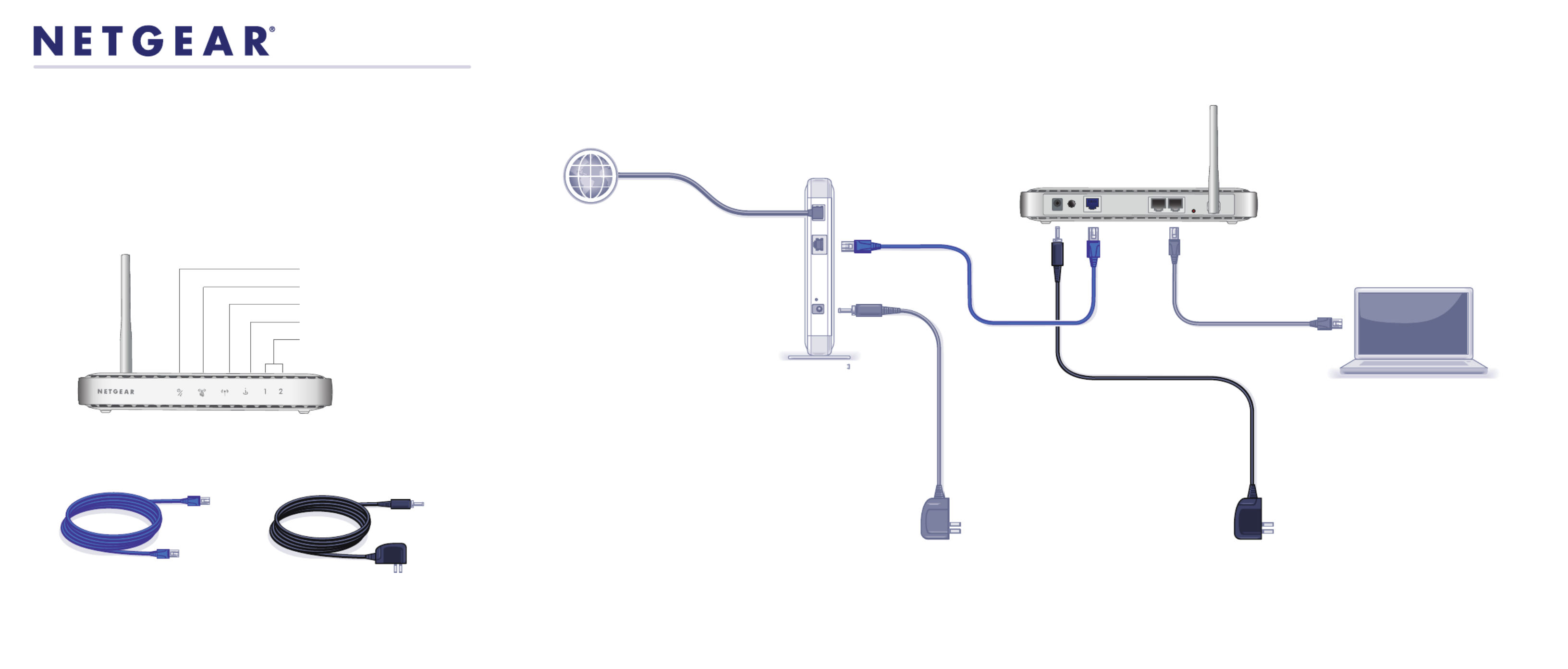
Step 1:
Connect your modem.
Step 2:
Connect your router. Step 3:
Connect your computer.
Step 6:
Configure settings.
Open a browser, such as
Internet Explorer, and enter
www.routerlogin.net
to complete the setup.
Step 5:
Power on your router.
Wait until the power LED
turns solid green.
Step 4:
Power on your modem.
Wait until your modem cycles on
(approximately 2 minutes).
Note: If you have a battery-backed modem,
press the reset button. (In some cases, you may
need to remove, then re-insert, the battery to recycle
your modem.)
CAUTION:
MAKE SURE YOUR MODEM IS
TURNED OFF OR UNPLUGGED
BEFORE STARTING THE
INSTALLATION.
DSL or Cable
Wireless Router
(back)
Modem Laptop or Desktop
Computer
Wireless Router
(front)
Package Contents:
Basic Wireless Router
WNR612
Installation Guide
Power Adapter
Ethernet Cable
Ethernet cable
(not included)
(not included)
Power/Test LED
Push ‘N’ Connect Security LED
Wireless LED
Internet LED
LAN Ports 1 & 2 LED

© 2009 by NETGEAR, Inc. All rights reserved. NETGEAR and the NETGEAR logo are registered
trademarks of NETGEAR, Inc. in the United States and/or other countries. Other brand and product names
are trademarks or registered trademarks of their respective holders. Information is subject to change without
notice.
January 2010
Router Configuration
Set up internet connection
1. http://In your browser address field type
www.routerlogin.net and click . Enter
2. WelcomeWhen the screen opens, click
Next. It will detect your type of internet
connection. Follow the prompts to complete
your router Internet connection.
Set up wireless security
1. First, assign a name to your wireless
network. Choose a name (SSID) that is easy
to remember. You might want to write it
down in the area provided on the middle
panel. (Default is NETGEAR). Click . Next
2. Select the Yes option to add security then
select your security method. NETGEAR
recommends WPA-PSK [TKIP] + WPA2-PSK
[AES ].
3. Choose a Passphrase. You might want to
write it down in the area provided on the
middle panel. (Example: HomeNetwork).
Click . Next
Note: Both your network name (SSID) and
passphrase are case sensitive.
4. Review your network settings on the
summary page. You may want to print this
for your records. Click to apply all Next
settings and continue to follow instructions in
the next section.
Connect Wireless Devices to Your Router
1. Open the software that manages your wireless connections on the wireless
device that you want to connect to your router. (For example, on Windows XP, go
to , right click the wireless device Control Panel ->Network Connections
and select ).View Available Wireless Networks
2. The wireless software will scan for all wireless networks in your area. Look for
and select the network name that you chose when you set up your router.
3. If your network is secured, you will be prompted for a Passphrase or network key.
Enter the Passphrase you selected and click Connect. You are now finished with
the installation.
Note: If your wireless device supports WPS (WiFi Protected Setup)—NETGEAR
calls this method Push 'N' Connect—you might be prompted to press a WPS
button on the router instead of entering a Passphrase. If so, go to Step 4.
4. Press the WPS button on the router. It will look similar to or .
5. Within 2 minutes, follow the wireless software instructions on the wireless device
to complete the WPS process. The device will then be connected to your router.
Repeat this process to add other wireless devices.
Note: Your network name, security method and passphrase must be the same on
all wireless devices connected to your router.
Enter your wireless information here:
Wireless Network Name (SSID) ________________________________
Wireless Security Passphrase __________________________________
If you forget your Passphrase, connect a computer to the router using an
Ethernet cable and log in to and enter the http://www.routerlogin.net
default User Name ( and Password ( ). admin) password
Restore Factory Default: For some routers, you may need to reset the
device to its factory default first, then reconfigure your Passphrase. To restore
factory defaults, use a paper clip to press the recessed reset button on the back
until the Power/Test light blinks. This takes about 10 seconds. Release the
button and wait for the router to reboot. Log in with the default username is
(admin) and password (password). Note: Restoring factory defaults will erase
any customizations and you will lose any configurations saved to the device!
LED Activity
Technical Support
Thank you for selecting NETGEAR products.
After completing the setup and configuration, register your product at http://
www.NETGEAR.com/register. Registration is required before you can use our
telephone support service.
Warning: Do not install this device on top of any other electrical equipment or
install any other equipment on top of this device. Keep this device away from any
heat sources such as direct sunlight, heaters, radiators, or other A/V receivers or
devices that emit heat.
Item Description
Power /Test • Solid amber: Router is performing the power-on, self-diagnostic test.
• Solid green: The router is ready.
Push “N” Connect
Security
• Solid green: Wireless security is enabled.
• Blinking Green: WPS-capable security services can be associated with the
router within 2 minutes.
• Off: There is no WPS connection.
Wireless • Solid blue: Wireless connection is established.
• Off. The wireless interface is turned off.
Internet • Solid green: Wireless router has acquired an Internet IP address.
• Blinking green: Data is being communicated.
• Solid amber: No Internet IP address has been acquired.
• Off: There is no Ethernet cable connected to the modem.
LAN Ports If a LAN light is off, be sure the Ethernet cable is securely attached at both
ends, and that the computer is turned on.
• Solid green: Local port is connected to a 100 Mbps device.
• Blinking green: Data is being transmitted at 100 Mbps.
• Solid amber: Local port is connected to a 10 Mbps device.
• Blinking amber: Data is being transmitted at 10 Mbps.
Especificaciones del producto
| Marca: | Netgear |
| Categoría: | Enrutador |
| Modelo: | WNDR37AV |
¿Necesitas ayuda?
Si necesitas ayuda con Netgear WNDR37AV haz una pregunta a continuación y otros usuarios te responderán
Enrutador Netgear Manuales

27 Octubre 2024

15 Octubre 2024

11 Octubre 2024

10 Octubre 2024

8 Octubre 2024

3 Octubre 2024

28 Septiembre 2024

19 Septiembre 2024

19 Septiembre 2024

18 Septiembre 2024
Enrutador Manuales
- Enrutador Samsung
- Enrutador Huawei
- Enrutador HP
- Enrutador DeWalt
- Enrutador Motorola
- Enrutador Nokia
- Enrutador Siemens
- Enrutador Topcom
- Enrutador Alcatel
- Enrutador Allnet
- Enrutador Alfa
- Enrutador Allied Telesis
- Enrutador Apple
- Enrutador Airlive
- Enrutador Anker
- Enrutador Silverline
- Enrutador Edimax
- Enrutador Strong
- Enrutador Hikvision
- Enrutador Arris
- Enrutador BenQ
- Enrutador Makita
- Enrutador Hitachi
- Enrutador Thomson
- Enrutador Gembird
- Enrutador Black And Decker
- Enrutador Asus
- Enrutador Eminent
- Enrutador Renkforce
- Enrutador Vivanco
- Enrutador Sitecom
- Enrutador Metabo
- Enrutador TP Link
- Enrutador Manhattan
- Enrutador Ezviz
- Enrutador Black Box
- Enrutador Trust
- Enrutador Hikoki
- Enrutador Sagem
- Enrutador Roland
- Enrutador ZTE
- Enrutador Nilox
- Enrutador Einhell
- Enrutador Hama
- Enrutador AVM
- Enrutador TCL
- Enrutador Gigabyte
- Enrutador Techly
- Enrutador Totolink
- Enrutador Cisco
- Enrutador Engenius
- Enrutador KPN
- Enrutador Netis
- Enrutador Digitus
- Enrutador Draytek
- Enrutador Belkin
- Enrutador Devolo
- Enrutador Linksys
- Enrutador Barco
- Enrutador Buffalo
- Enrutador Powerplus
- Enrutador Porter-Cable
- Enrutador Dahua Technology
- Enrutador Cotech
- Enrutador Nest
- Enrutador LevelOne
- Enrutador BT
- Enrutador Vodafone
- Enrutador ICIDU
- Enrutador Mercusys
- Enrutador Milan
- Enrutador Planet
- Enrutador ZyXEL
- Enrutador Western Digital
- Enrutador Clas Ohlson
- Enrutador Konig
- Enrutador Sweex
- Enrutador MSI
- Enrutador Foscam
- Enrutador Zebra
- Enrutador D-Link
- Enrutador Aruba
- Enrutador Tenda
- Enrutador Phicomm
- Enrutador Teltonika
- Enrutador Ubiquiti Networks
- Enrutador Zoom
- Enrutador Kasda
- Enrutador Thrustmaster
- Enrutador Jung
- Enrutador Technicolor
- Enrutador Synology
- Enrutador Trendnet
- Enrutador Mikrotik
- Enrutador ATen
- Enrutador Digi
- Enrutador Verizon
- Enrutador Billion
- Enrutador T-Mobile
- Enrutador Conceptronic
- Enrutador RGBlink
- Enrutador Gefen
- Enrutador RAVPower
- Enrutador Hawking Technologies
- Enrutador Kopul
- Enrutador Nexxt
- Enrutador Beafon
- Enrutador Zolid
- Enrutador Sagemcom
- Enrutador Toolcraft
- Enrutador Telstra
- Enrutador SPL
- Enrutador Logilink
- Enrutador Moxa
- Enrutador Smart-AVI
- Enrutador StarTech.com
- Enrutador Holzmann
- Enrutador SIIG
- Enrutador Eero
- Enrutador Advantech
- Enrutador IOGEAR
- Enrutador Hercules
- Enrutador Xantech
- Enrutador KanexPro
- Enrutador Intelix
- Enrutador Blustream
- Enrutador Intellinet
- Enrutador Lancom
- Enrutador Digiconnect
- Enrutador Ubee
- Enrutador SMC
- Enrutador Tele 2
- Enrutador Kogan
- Enrutador Ocean Matrix
- Enrutador Peak
- Enrutador CradlePoint
- Enrutador Davolink
- Enrutador Sixnet
- Enrutador ModeCom
- Enrutador Kramer
- Enrutador 7inova
- Enrutador Media-tech
- Enrutador AVPro Edge
- Enrutador Cudy
- Enrutador Lindy
- Enrutador F-Secure
- Enrutador Rosewill
- Enrutador Digicom
- Enrutador Sabrent
- Enrutador On Networks
- Enrutador Atlona
- Enrutador AVMATRIX
- Enrutador PENTAGRAM
- Enrutador Leoxsys
- Enrutador Readynet
- Enrutador OneAccess
- Enrutador Accelerated
- Enrutador Nexaira
- Enrutador FSR
- Enrutador Hamlet
- Enrutador Approx
- Enrutador T-com
- Enrutador Alfatron
- Enrutador Amped Wireless
- Enrutador Key Digital
- Enrutador Cambium Networks
- Enrutador 3Com
- Enrutador I-Tec
- Enrutador Avenview
- Enrutador BZBGear
- Enrutador WyreStorm
- Enrutador Ruckus Wireless
- Enrutador Dovado
- Enrutador Mach Power
- Enrutador MuxLab
- Enrutador EXSYS
- Enrutador NetComm
- Enrutador Juniper
- Enrutador Comtrend
- Enrutador Premiertek
- Enrutador GL.iNet
- Enrutador A-NeuVideo
- Enrutador Shinybow
- Enrutador Edgewater
- Enrutador Atlantis Land
- Enrutador Lantronix
- Enrutador Lumantek
- Enrutador Keenetic
- Enrutador Starlink
- Enrutador Keewifi
- Enrutador Milesight
- Enrutador PulseAudio
- Enrutador United Telecom
- Enrutador Predator
- Enrutador Comprehensive
- Enrutador Digitalinx
- Enrutador Luxul
- Enrutador Silentwind
- Enrutador Keezel
- Enrutador Wisetiger
Últimos Enrutador Manuales

27 Octubre 2024

27 Octubre 2024

26 Octubre 2024

24 Octubre 2024

20 Octubre 2024

19 Octubre 2024

19 Octubre 2024

18 Octubre 2024

18 Octubre 2024

18 Octubre 2024