One For All URC 7935 Manual de Usario
One For All
Mando a distancia
URC 7935
Lee a continuación 📖 el manual en español para One For All URC 7935 (4 páginas) en la categoría Mando a distancia. Esta guía fue útil para 15 personas y fue valorada con 4.5 estrellas en promedio por 2 usuarios
Página 1/4
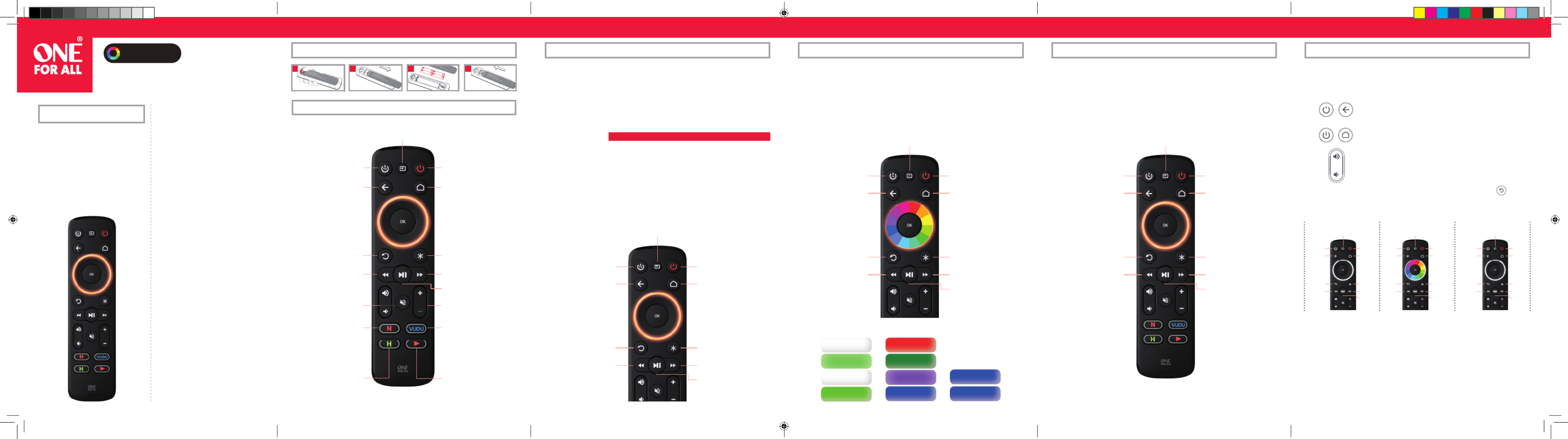
OFA STREAMER
URC 7935
ENGLISH
Thank you for purchasing the One For All Streamer
Remote. This remote is designed to be used to control
streaming boxes such as an Apple TV or a Roku,
while also controlling the Power and Input of your
TV, as well as the Volume of your TV or Sound Bar /
Audio Video Receiver. The remote also features handy
shortcut macros for direct access to your favourite
streaming apps. And the multi-colored LEDs behind
the menu ring will help you to know which device are
you are controlling, make setup easier, and can even
be customised to a color of your choice.
If the brand of your device is shown below, you can use the SimpleSet system described in this
section, please locate the brand of your device and note the key associated with it.
TV
TV Power ................................................
BUSH
TV Input .........................................
GRUNDIG
Streamer Power ..........................................
LG
Back ............................................
PANASONIC
Home ..................................................
PHILIPS
Replay ............................................
SAMSUNG
Options ................................
SONY / SHARP
Rewind ..............................
TCL / THOMSON
Play/Pause .......................................
TOSHIBA
Fast Forward ...........................................
VIZIO
TV Power ...............................................
APPLE
TV Input ................................................
BOXEE
Streamer Power ....................................
ASUS
Back ......................................................
NVIDIA
Home .................................................
IOMEGA
Replay ........................................
MICROSOFT
Options ...................................................
ROKU
Rewind ......................................................
KODI
Play/Pause ..............................................
SONY
Fast Forward .................................
WESTERN DIGITAL
STREAMER BOX
The OFA Streamer Remote is pre-programmed to control a TCL brand Roku TV. Just insert
batteries and it will work directly. It can also work directly if you have a Roku TV by Element,
Philips, Magnavox, JVC, LG or Haier. If you have a Roku TV by Hisense or RCA, this may work too.
If not, or you have a Roku TV from the brands Sharp Sanyo or Insignia, see the section “Setting
up a Roku TV”.
The Streamer can also be programmed to control many brands of Streaming Set Top Boxes as
well as the Volume Mute, Input and Power of your TV, or if required, the Volume and Mute of
your Sound Bar.
You can set up these devices on your remote as follows:
PREPARE YOUR REMOTE FOR INSTALLATION
INTRODUCTION KEY DESCRIPTIONS
TV Input
used to select the correct HDMI input on your TV.
BACK
Back one step in the Menu
TV Power
Switches TV on and off .
REPLAY
Performs instant replay
REWIND
Reverse play
VOLUME UP, DOWN and MUTE
Volume Control - Can be reassigned to
TV or Sound Bar / AV Receiver – see
Setup
N
If supported by your device, this key
will launch Netfl ix – Can be repro-
grammed with an App Shortcut
Macro – See App Shortcuts
H
If supported by your device,
this key will launch Hulu –
Can be reprogrammed with an
App Shortcut Macro – See App
Shortcuts
HOME
Displays the Home Menu
Power
Switches Streamer box on and off .
OPTIONS
Opens the Options Menu
FAST FORWARD
Press to speed up play
CHANNEL UP AND DOWN
Scroll through channels
VUDU
If supported by your device, this key will
launch Vudu – Can be reprogrammed
with an App Shortcut Macro – See
App Shortcuts
PLAY ICON
If supported by your device,
this key will launch YouTube –
Can be reprogrammed with an App
Shortcut Macro – See App Shortcuts
PLAY/PAUSE
Play and Pause content
WARRANTY / GUARANTEE INFORMATION
Terms and Conditions for “100% Guaranteed To Work” policy,
and the seperate 1 Year Limited Warranty against defects in
material and workmanship can be found at www.oneforall.com/
remoteguarantee, or you may request hard copies by calling
855-716-2573, or via mail to UEI Technical Support Service, Suite
301, 26250 Euclid Ave., Euclid, OH 44132. Please include your
full name, product information, and contact information in your
request communication.
LEGAL NOTICES
FCC STATEMENT:
This equipment has been tested and found to comply with the
limits for a Class B digital device, pursuant to part 15 of the FCC
Rules. These limits are designed to provide reasonable protection
against harmful interference in a residential installation. This
equipment generates, uses and can radiate radio frequency
energy and, if not installed and used in accordance with the
instructions, may cause harmful interference to radio commu-
nications. However, there is no guarantee that interference will
not occur in a particular installation. If this equipment does cause
harmful interference to radio or television reception, which can
be determined by turning the equipment off and on, the user is
encouraged to try to correct the interference by one or more of
the following measures:
- Reorient or relocate the receiving antenna.
- Increase the separation between the equipment and receiver.
- Connect the equipment into an outlet on a circuit diff erent from
that to which the receiver is connected.
- Consult the dealer or an experienced radio/TV technician for help.
This device complies with part 15 of the FCC Rules. Operation is
subject to the following two conditions: (1) This device may not
cause harmful interference, and (2) this device must accept any
interference received, including interference that may cause
undesired operation.
Caution: Changes or modifi cations not expressly approved by the
party responsible for compliance could void the user’s
authority to operate the equipment.
www.oneforall.com
SETUP SETUP
A SIMPLESET
GRUNDIG
BUSH
PANASONIC
SAMSUNG
TCL / THOMSON
LG
PHILIPS
SONY / SHARP
VIZIO
TOSHIBA
BOXEE DENON
APPLE BOSE
NVIDIA MARANTZ / PHILIPS
MICROSOFT PANASONIC
KODI SAMSUNG
ASUS LG
IOMEGA ONKYO
ROKU PIONEER
WESTERN DIGITAL YAMAHA
SONY SONY
COLOR MATCH
Fully customizable
I
4 X AAA
IIIII IV
TV Power
..........................................................................
BOSE
TV Input
......................................................................
DENON
Streamer Power
.................................................................
LG
Back
....................................................................
MARANTZ /
PHILIPS
Home
..............................................................................
ONKYO
Replay
..............................................................
PANASONIC
Options
....................................................................
PIONEER
Rewind
.................................................................
SAMSUNG
Play/Pause
......................................................................
SONY
Fast Forward
.......................................................
YAMAHA
SOUND BAR / AUDIO RECEIVER
SETUP SETUP
To set up your device:
1.
Turn on your device (not on standby) and point the OFA remote towards it. If you are
setting up a Streaming device, make sure a movie or TV show is playing.
2.
To set up:
2a TV
Hold down TV POWER and BACK keys until the yellow LED
under the ring blinks twice.
2b
STREAMER / DIGITAL MEDIA BOX
Hold down STREAMER POWER HOME and - until the red LED
under the ring blinks twice
2c
AUDIO RECEIVER, SOUND BAR
Hold down VOLUME + and VOLUME until the Green LED
under the ring blinks twice.
3.
Hold down the key for your brand and device as listed left - e.g. 6 for Replay ( ) for a
Samsung TV.
4.
For TV the remote will send the Power key every 3 seconds, for a streaming box the remote
will send the Play/Pause function, and for an AV Receiver or Sound Bar the remote will send
Mute until your device Mutes volume.
5.
As soon as your device reacts by turning off (TV) Pausing (Streaming box)
or Muting (Audio device) , release the key.
6.
The LED will blink twice in green and the remote should now operate
your device.
• If you fi nd one or more keys do not work as you expect, start again at step 2 – the remote
will start with the next code in the memory.
TV
DENON
BOSE
MARANTZ /
PHILIPS
PANASONIC
SAMSUNG
LG
ONKYO
PIONEER
YAMAHA
SONY
BOXEE
APPLE
NVIDIA
MICROSOFT
KODI / NOW
TV BY SKY /
KWESÉ PLAY
ASUS
IOMEGA
ROKU
WESTERN DIGITAL
SONY
GRUNDIG
BUSH
PANASONIC
SAMSUNG
TCL / THOMSON
LG
PHILIPS
SONY / SHARP
VIZIO
TOSHIBA
TV STREAMER BOX
SOUND BAR / AUDIO
RECEIVER
APPLE
BOXEE
ASUS
NVIDIA
IOMEGA
MICROSOFT
ROKU
KODI
SONY
WESTERN DIGITAL
Customer Support: (toll free)855-716-2573
OFA warranty/terms & conditions: (toll free)855-569-6595
www.oneforall.com
Imported into the US by:
Universal Electronics Inc.
UEI Technical Support Services,
Suite 301
26250 Euclid Ave.
Euclid, OH 44132
One For All is a registered trademark of UEI
Made in China, Hecho en China
711949 RDN1060319 Eng
Streamer QSG_Walmart VS.indd 1-6 06-03-19 12:11


SETUP SETUP
APP SHORTCUT FEATURE
MULTICOLORED RING
MORE FUNCTIONS ONLINESETUP
Hints:
• If the red LED shows one long blink at step 4, the function was not learned correctly, please
try again from step 2.
• If you fi nd one or more keys don’t work properly after set up, you can re-enter the learning
mode at any time by repeating the procedure from step 1.
• To delete a learned function, hold down Streamer Power and Mute until the red
LED blinks twice, and press the key to delete twice.
• If one or more of your original remotes aren’t working, you can still set up the One For All
remote by SimpleSet (B) or Code Set Up (C).
• After Learning, default color of the Menu Ring LED is red. If you would like to change this,
see “Choose Color”.
* Some remotes send commands diff erently. If you fi nd a function cannot be learned, try
holding down the key on the original remote instead of pressing and releasing.
To control a Roku TV of the brand TCL, Element, Philips, Magnavox, JVC, LG or Haier, just insert
batteries and the remote is ready. If you have a Roku TV of the brand RCA or Hisense, try this too
and if your TV responds when you press some keys, the remote is ready to use.
Otherwise to set up a Hisense, RCA, Sharp or Sanyo Roku TV:
1.
Hold down STB POWER and until the red LED blinks twiceHOME
2.
Press the HOME key 5 times
3.
The LED will blink green twice and the remote should now work your Roku TV.
To set up an Insignia Roku TV
1.
Hold down STB POWER and HOME until the red LED blinks twice
2.
Press the REPLAY key 5 times
3.
The LED will blink green twice and the remote should now work your Roku TV.
If you want to reset the remote to control a TCL Roku TV
1.
Hold down STB POWER and HOME until the red LED blinks twice
2.
Press the BACK key 5 times
3.
The LED will blink green twice and the remote should now work your Roku TV.
B SETUP BY CODE
C LEARNING D SETTING UP A ROKU TV
1.
Turn on your device (not on standby) and point the OFA remote towards it.
2.
To set up:
2a TV
Hold down TV POWER and keys until the yellow LEDBACK
under the ring blinks twice.
2b
STREAMER / DIGITAL MEDIA BOX
Hold down STREAMER POWER HOME and - until the red LED
under the ring blinks twice
2c
AUDIO RECEIVER, SOUND BAR
Hold down VOLUME + and VOLUME until the Green LED
under the ring blinks twice.
3.
Enter the fi rst 5 digit code listed for your brand (e.g. for ).11565 Zenith TV
4.
The green LED will blink twice.
5.
Now aim the remote towards your device and press the Power (or Mute*) key.
6.
If the device turns off (or mutes*), your remote is ready to use. If not, repeat steps 2-5 with
the next code in the list.
* If you are setting up an Audio Video Receiver or Sound Bar, please try the Mute key during
step 5.
After SimpleSet or Code Setup
Your One For All remote can operate up to three devices. Most keys will control your streaming
box, but you can control some functions of your TV and Sound Bar or Audio Video Receiver
If you set up a TV, the Volume Up, Down, Mute, TV Power and TV Input keys will then control your TV.
The menu ring will light up in yellow to show you are controlling the TV.
If you then also set up an Audio Device such as a Sound Bar or Audio Video Receiver, the remote
will then control the Volume Up, Down and Mute of that device. The menu ring will light up in
green to show you are controlling the Audio Device.
Input Shift
As the TV Input key is intended to select the input on your TV and most TVs use a menu to select
from a list of inputs, when the TV Input key is pressed and a TV is set up, the Menu Up, Down,
Left, Right and OK keys temporarily control the TV. If the OK key is pressed, or no key is pressed
for ten seconds, these keys will revert to controlling your streamer.
The OFA Streamer features 4 App Shortcut keys for viewing streamed content. If your original
remote control already had a key for this - for example many Roku streamers will have a Netfl ix
and Vudu key - then this key will perform exactly the same as the key on your original remote.
If your streamer supports these keys, they will function as Netfl ix, Hulu, Vudu and YouTube.
However if you did not have a key like this, you can use this key as a shortcut to a streaming app
by programming a macro on it. You can set a macro to any service supported by an app on your
streaming device. So if you would prefer HBO Now or Plex, no problem.
To program the macro, you fi rst need to know the sequence of keys you need to press to always
bring up the service you prefer, For example on an Apple TV, the sequence for Netfl ix is Back
(or Home), Menu Down and OK.
Once you have determined the sequence for your device, follow these steps:
1.
Sit in front of your device with It switched on (not on standby)
2.
Hold down the App Shortcut key (for example the “N” key) until the LED blinks twice
3.
Now perform the sequence of keys exactly as would normally. The remote will operate your
device and the macro is recorded in real time - so if it normally takes a few seconds for your
device to react don’t worry.
4.
One you have fi nished the sequence - and the Streaming Service has started on your device
- hold down the App Shortcut key until the LED blinks green twice and goes out. The macro
is now stored.
Tips
• Make sure the Streamer Is operating the device in question before programming
• If you fi nd the Macro doesn’t work as expected, you can just repeat the same sequence to
reprogram
• When programming, wait for your device to respond fi rst, the remote will remember the
timing
Although all the major features of your One For All remote are covered in this guide, there is even
more functionality available online. For example you could set the remote into a “CEC Mode” that
may control streamers that cannot be controlled by infrared, or potentially reprogram the input
key to always select the same input on your TV. You can fi nd tutorials, tips and extra info for this
remote and others at:
www.oneforall.com/universal-remotes/urc-7935-streamer-remote
CHOOSE COLOR
Once you have set up your devices, the color of the menu ring refl ects the devices you are
controlling. For TV functions, the ring is yellow, for Audio green and for your streaming device it
can be red, or a brand color if you used the SimpleSet method.
However if you’d prefer to choose your own color to represent streamer control, you can. There
are dozens of shades to choose from, and the procedure is simple.
To perform this:
1.
Hold down Channel Up and Channel Down until the ring blinks twice
red
2.
Press the Channel Up key. The ring will light up white
and stay lit
3.
Now each press of the Channel Up key will change the ring to a
diff erent color. Pressing Channel Down will take it back to the previous
color. There are over 100 diff erent shades to choose from.
4.
Once you have found the color you like, press and hold down the OK key.
The ring will blink twice in the current color. From now on, when you are controlling your
Streaming box the ring will light up in the color you have chosen.
• If you reach the last color, the ring will blink red twice and the color will not be stored.
• If you do not press a key for 10 seconds, the light will go out and no color will be stored
• If you want to change the color at any point, just repeat the process.
Your One For All remote control can learn any function from any other working remote control.
This is a quick and easy one-time setup that allows to control any infrared controlled device
you have in your living room. You can even combine multiple devices in one easy to use remote
control – for example you could teach the volume keys to control your Sound Bar, the TV Power
and Input keys to control your TV, and the rest of the keys to control a Streaming box.
To do this, fi rstly make sure you have all your original remote controls to hand, and that they
have working batteries in.
To learn functions, the original remote should be approximately 3cm from the OFA remote,
pointing towards it as shown below:
1.
Hold down TV Power and Mute until the red LED blinks twice.
2.
Press and release the key you want to learn a function onto (for example the TV Power
key) – The red LED will blink once and go out.
3.
Press and release* the corresponding key on the original remote, for example Power.
4.
The LED will blink green twice to indicate the key has been learned correctly.
5.
Repeat steps 2 and 3 for each key you want to learn – remember you can learn from multiple
remotes, but only one function per key.
6.
When you learned all the functions you require, press and hold TV Power key until the green
LED blinks four times.
2 - 5 CM
TV
TV
COLOR MATCH
Fully customizable
The ring around the menu directional keys lights up in a number of diff erent colors. During
programming the colors will guide you through the setup process, and after you have set up
your devices they will indicate which device you are controlling.
When controlling TV, the ring will light up yellow, and when controlling a Soundbar or Audio/
Video Receiver it will be green. The color for the Streamer can change depending on the setup
method and the brand of your streaming device. The One For All remote is pre-programmed for
a Roku streaming box so the default color is purple, and if you follow the SimpleSet procedure
to set up another brand (see SimpleSet), it will change to a color associated with the brand you
chose, for example dark green for a Microsoft XBox.
If you set up using a code (see Code Setup), the color for your streamer will be red.
You can even choose a color yourself – see the section Choose Color.
If the brand of your device is not listed in the SimpleSet feature, you can set up by trying codes
individually. To do this fi rstly locate your brand in the Code List. Brands a listed by device type;
TV, Streamer or Audio (Receiver or Soundbar).
Each code consists of , which can be entered by using the following keys to represent 5 digits
the digits 1-6:
1
3
5
2
4
6
TV
TV TV
Streamer QSG_Walmart VS.indd 7-12 06-03-19 12:11
Especificaciones del producto
| Marca: | One For All |
| Categoría: | Mando a distancia |
| Modelo: | URC 7935 |
¿Necesitas ayuda?
Si necesitas ayuda con One For All URC 7935 haz una pregunta a continuación y otros usuarios te responderán
Mando a distancia One For All Manuales

18 Octubre 2024

19 Septiembre 2024

16 Septiembre 2024

16 Septiembre 2024

10 Septiembre 2024

9 Septiembre 2024

2 Septiembre 2024

1 Septiembre 2024

31 Agosto 2024

31 Agosto 2024
Mando a distancia Manuales
- Mando a distancia Sony
- Mando a distancia LG
- Mando a distancia Philips
- Mando a distancia Panasonic
- Mando a distancia Garmin
- Mando a distancia Honeywell
- Mando a distancia JVC
- Mando a distancia Kenwood
- Mando a distancia Motorola
- Mando a distancia Medion
- Mando a distancia Nikon
- Mando a distancia Pioneer
- Mando a distancia Yamaha
- Mando a distancia Canon
- Mando a distancia Abus
- Mando a distancia Alpine
- Mando a distancia Ansmann
- Mando a distancia Arcam
- Mando a distancia Strong
- Mando a distancia Brennenstuhl
- Mando a distancia Hikvision
- Mando a distancia Loewe
- Mando a distancia Omega
- Mando a distancia Silvercrest
- Mando a distancia Spektrum
- Mando a distancia Nedis
- Mando a distancia Thomson
- Mando a distancia Yale
- Mando a distancia Tevion
- Mando a distancia SilverStone
- Mando a distancia RCA
- Mando a distancia Targus
- Mando a distancia Vivanco
- Mando a distancia Meliconi
- Mando a distancia Logitech
- Mando a distancia Exibel
- Mando a distancia Energy Sistem
- Mando a distancia Harman Kardon
- Mando a distancia Trust
- Mando a distancia Milwaukee
- Mando a distancia Doro
- Mando a distancia Hähnel
- Mando a distancia KlikaanKlikuit
- Mando a distancia Tripp Lite
- Mando a distancia Vision
- Mando a distancia DataVideo
- Mando a distancia Axis
- Mando a distancia Benning
- Mando a distancia Hama
- Mando a distancia Sonos
- Mando a distancia Kensington
- Mando a distancia Bang And Olufsen
- Mando a distancia Chamberlain
- Mando a distancia Velleman
- Mando a distancia Rockford Fosgate
- Mando a distancia Technics
- Mando a distancia American DJ
- Mando a distancia Steren
- Mando a distancia Perel
- Mando a distancia Iiyama
- Mando a distancia Kicker
- Mando a distancia Bose
- Mando a distancia KPN
- Mando a distancia Steinel
- Mando a distancia Clarion
- Mando a distancia Grohe
- Mando a distancia Marantz
- Mando a distancia Bigben Interactive
- Mando a distancia ESYLUX
- Mando a distancia Pro-Ject
- Mando a distancia Genius
- Mando a distancia Kathrein
- Mando a distancia Malmbergs
- Mando a distancia AV:link
- Mando a distancia Olympia
- Mando a distancia DJI
- Mando a distancia Continental Edison
- Mando a distancia Vello
- Mando a distancia Audiovox
- Mando a distancia Cotech
- Mando a distancia Insignia
- Mando a distancia Dual
- Mando a distancia Unitron
- Mando a distancia Danfoss
- Mando a distancia MB Quart
- Mando a distancia Magnus
- Mando a distancia Tascam
- Mando a distancia Tado
- Mando a distancia Hunter
- Mando a distancia Clas Ohlson
- Mando a distancia TomTom
- Mando a distancia Viper
- Mando a distancia Technika
- Mando a distancia Konig
- Mando a distancia Sweex
- Mando a distancia Vizio
- Mando a distancia Vakoss
- Mando a distancia JL Audio
- Mando a distancia EVE
- Mando a distancia Metronic
- Mando a distancia Technaxx
- Mando a distancia Waeco
- Mando a distancia Natec
- Mando a distancia Chauvet
- Mando a distancia T'nB
- Mando a distancia Hannspree
- Mando a distancia Xavax
- Mando a distancia Marmitek
- Mando a distancia Delta Dore
- Mando a distancia Schaudt
- Mando a distancia Niko
- Mando a distancia Jensen
- Mando a distancia Humax
- Mando a distancia Vaddio
- Mando a distancia Jung
- Mando a distancia Lifetec
- Mando a distancia Apart
- Mando a distancia Projecta
- Mando a distancia DSC
- Mando a distancia HQ
- Mando a distancia Autel
- Mando a distancia Msonic
- Mando a distancia Nanlite
- Mando a distancia Profoto
- Mando a distancia Verizon
- Mando a distancia Fibaro
- Mando a distancia Tihao
- Mando a distancia Revox
- Mando a distancia Zapman
- Mando a distancia Emtec
- Mando a distancia CME
- Mando a distancia Ruwido
- Mando a distancia Russound
- Mando a distancia Watson
- Mando a distancia Fusion
- Mando a distancia Geemarc
- Mando a distancia Hegel
- Mando a distancia RGBlink
- Mando a distancia Gefen
- Mando a distancia Nexa
- Mando a distancia Scosche
- Mando a distancia Bazooka
- Mando a distancia Wentronic
- Mando a distancia Walkera
- Mando a distancia Infinity
- Mando a distancia Smart
- Mando a distancia EQ3
- Mando a distancia Homematic IP
- Mando a distancia Satechi
- Mando a distancia REV
- Mando a distancia Revo
- Mando a distancia Neets
- Mando a distancia Chief
- Mando a distancia Arctic Cooling
- Mando a distancia Crestron
- Mando a distancia ORNO
- Mando a distancia VDO Dayton
- Mando a distancia Manfrotto
- Mando a distancia Provision ISR
- Mando a distancia Monacor
- Mando a distancia Aputure
- Mando a distancia Logilink
- Mando a distancia Entone
- Mando a distancia Fortin
- Mando a distancia Samlex
- Mando a distancia Zalman
- Mando a distancia SIIG
- Mando a distancia IOGEAR
- Mando a distancia Ferguson
- Mando a distancia Wet Sounds
- Mando a distancia Swiss Sense
- Mando a distancia Extron
- Mando a distancia SVS
- Mando a distancia Antec
- Mando a distancia Ebode
- Mando a distancia Reely
- Mando a distancia RadioShack
- Mando a distancia Exxter
- Mando a distancia Skymaster
- Mando a distancia Hartig Helling
- Mando a distancia Online
- Mando a distancia Libec
- Mando a distancia Furman
- Mando a distancia AT-T
- Mando a distancia Logic3
- Mando a distancia Medion MD6461
- Mando a distancia Vimar
- Mando a distancia TCM
- Mando a distancia Pixel
- Mando a distancia Uni-T
- Mando a distancia Antelope Audio
- Mando a distancia H-Tronic
- Mando a distancia PDP
- Mando a distancia Intertechno
- Mando a distancia Schwaiger
- Mando a distancia Ecler
- Mando a distancia Naim
- Mando a distancia Q-Sonic
- Mando a distancia PeakTech
- Mando a distancia Elite Screens
- Mando a distancia Roswell
- Mando a distancia SpeakerCraft
- Mando a distancia Heitech
- Mando a distancia Sunwave
- Mando a distancia AudioControl
- Mando a distancia Tevion (Medion)
- Mando a distancia Syrp
- Mando a distancia Bravo
- Mando a distancia Neewer
- Mando a distancia Maximex
- Mando a distancia Pentatech
- Mando a distancia PowerBass
- Mando a distancia Lindy
- Mando a distancia Glashart Media
- Mando a distancia Bang Olufsen
- Mando a distancia TV Vlaanderen
- Mando a distancia Innr
- Mando a distancia Universal Electronics
- Mando a distancia TELE System
- Mando a distancia Voxx
- Mando a distancia Multibrackets
- Mando a distancia Beoplay
- Mando a distancia Prolectrix
- Mando a distancia Remotec
- Mando a distancia Audiofrog
- Mando a distancia Memphis Audio
- Mando a distancia AMX
- Mando a distancia Nanoleaf
- Mando a distancia Tiq
- Mando a distancia Elbe
- Mando a distancia GBS Elettronica
- Mando a distancia Sonoff
- Mando a distancia Gewiss
- Mando a distancia Insteon
- Mando a distancia Mosconi
- Mando a distancia Lutron
- Mando a distancia CGV
- Mando a distancia C2G
- Mando a distancia Universal Remote Control
- Mando a distancia Control4
- Mando a distancia MIOPS
- Mando a distancia CSL
- Mando a distancia Compustar
- Mando a distancia Aplic
- Mando a distancia Ridem
Últimos Mando a distancia Manuales

27 Octubre 2024

26 Octubre 2024

21 Octubre 2024

18 Octubre 2024

12 Octubre 2024

8 Octubre 2024

8 Octubre 2024

8 Octubre 2024

8 Octubre 2024

7 Octubre 2024