Oppo Find N 5G Manual de Usario
Lee a continuación 📖 el manual en español para Oppo Find N 5G (126 páginas) en la categoría telefono. Esta guía fue útil para 24 personas y fue valorada con 4.5 estrellas en promedio por 2 usuarios
Página 1/126
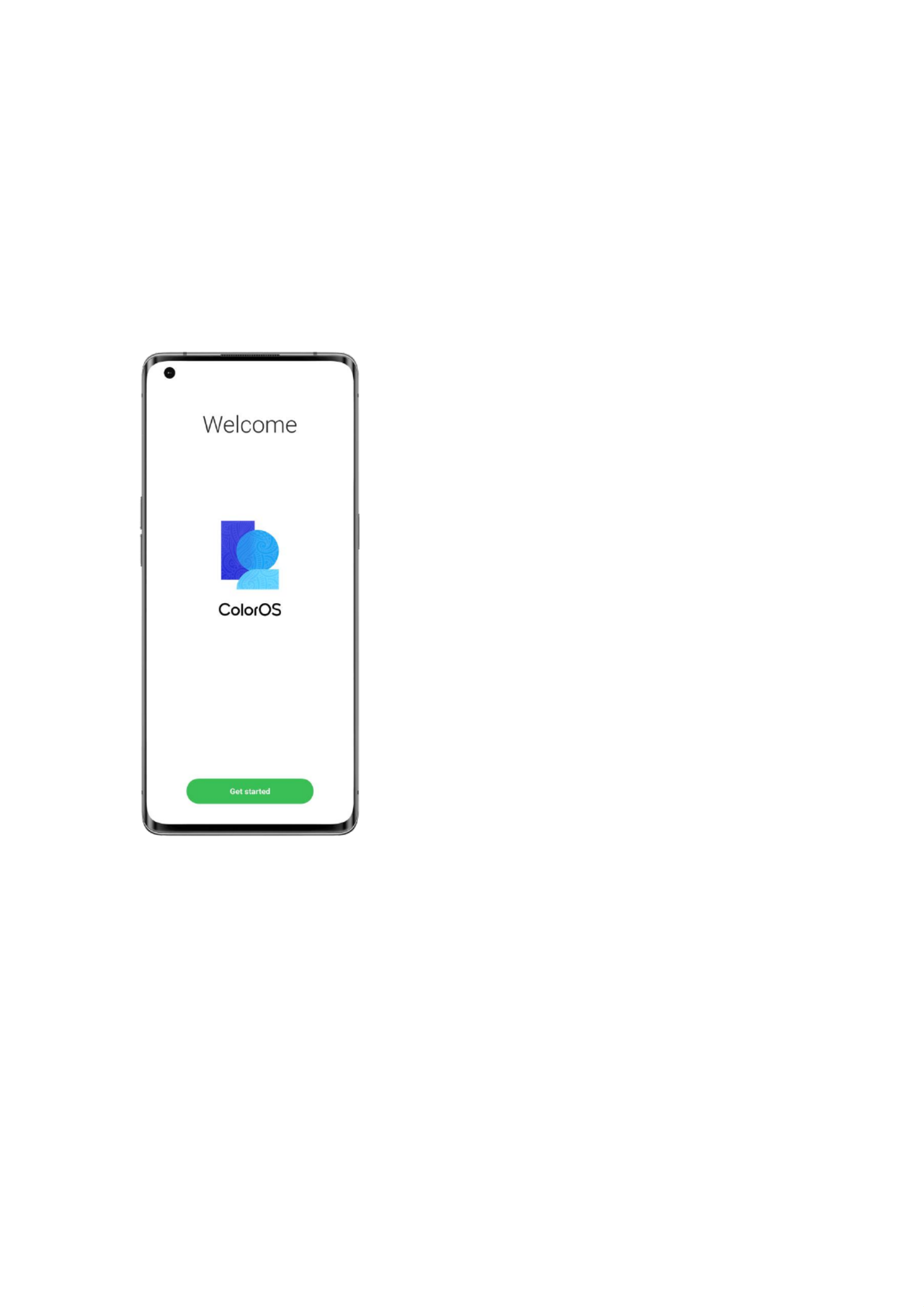
ColorOS 12 User Manual
Welcome to ColorOS 12
This user manual provides you with everything you need to know about ColorOS 12.
ColorOS 12 uses smart technologies to deliver an easy and smooth experience. A new
streamlined design makes every scenario simple while ensuring your security.
(Features vary slightly depending on the model and country. Please refer to the actual features
of your device.)
Get started
Set up your SIM cards
You can insert two SIM cards into your OPPO phone if it supports dual SIM dual standby
(DSDS).
You can set the default number to be used for making calls or choose a number when making
a call. Similarly, you can choose which SIM card is to be used for mobile data.

Use the secondary data SIM for mobile data during calls
If you use the primary SIM card for Internet access, this feature lets you use your secondary
SIM card's data temporarily while you are on a VoLTE call using your secondary SIM card.
This ensures an uninterrupted network connection during the call. When the call ends, it will
switch back to the primary SIM card.
Path: Settings - Mobile network - Advanced settings - Use mobile data during calls.

Manage mobile data
Allow your apps to use Wi-Fi, mobile data, or both for Internet access, or do not allow apps to
connect to a network. You can also check the total mobile data usage of your system and apps.
Path: Settings - Mobile network - Data usage - Network access.
Quickly connect to a Wi-Fi network
Set up Wi-Fi network connections
• Connect to a Wi-Fi network without a password:
Simply tap the Wi-Fi network.
• Connect to a Wi-Fi network with a password:
Tap the Wi-Fi network and enter the password.
• Connect to a Wi-Fi network with authentication:
Tap the Wi-Fi network and sign in or complete the authentication steps.
• Add a network:
If you do not nd the network you want to connect to in the network list, tap "Add network"
and enter the network name and password.
Once your device successfully connects to a Wi-Fi network, it will automatically connect to the
Wi-Fi network whenever the network is available, without needing you to enter the password
again. If you do not want to connect to a Wi-Fi network automatically, tap the icon to the right
of the Wi-Fi network and remove it. Check and manage saved networks in "Advanced settings".
Especificaciones del producto
| Marca: | Oppo |
| Categoría: | telefono |
| Modelo: | Find N 5G |
¿Necesitas ayuda?
Si necesitas ayuda con Oppo Find N 5G haz una pregunta a continuación y otros usuarios te responderán
telefono Oppo Manuales

25 Agosto 2024

21 Agosto 2024

15 Agosto 2024

13 Agosto 2024

13 Agosto 2024

11 Agosto 2024

11 Agosto 2024

9 Agosto 2024

8 Agosto 2024

6 Agosto 2024
telefono Manuales
- telefono Samsung
- telefono Xiaomi
- telefono LG
- telefono AEG
- telefono Huawei
- telefono Philips
- telefono Panasonic
- telefono Fysic
- telefono Grundig
- telefono Gigaset
- telefono JBL
- telefono Motorola
- telefono Medion
- telefono Nokia
- telefono Siemens
- telefono Topcom
- telefono VTech
- telefono Wiko
- telefono Yealink
- telefono Alcatel
- telefono Aastra
- telefono Allview
- telefono Apple
- telefono Amplicomms
- telefono Airlive
- telefono AGFEO
- telefono Amplicom
- telefono Archos
- telefono Alcatel-Lucent
- telefono Ascom
- telefono Prestigio
- telefono Proximus
- telefono GE
- telefono Lexibook
- telefono Telefunken
- telefono Silvercrest
- telefono Hitachi
- telefono Thomson
- telefono Tristar
- telefono Pyle
- telefono Asus
- telefono BeeWi
- telefono GPO
- telefono Renkforce
- telefono RCA
- telefono Logik
- telefono Trust
- telefono Fortinet
- telefono Doro
- telefono Sagem
- telefono Avaya
- telefono Denver
- telefono Roland
- telefono ZTE
- telefono Hama
- telefono Sunstech
- telefono Bang And Olufsen
- telefono Sennheiser
- telefono AVM
- telefono Infiniton
- telefono Sylvania
- telefono Nec
- telefono Swissvoice
- telefono Marquant
- telefono Jacob Jensen
- telefono Fenton
- telefono Cisco
- telefono Nordmende
- telefono AVerMedia
- telefono Krüger And Matz
- telefono Binatone
- telefono Blackberry
- telefono Steren
- telefono Engenius
- telefono Plantronics
- telefono KPN
- telefono HTC
- telefono Crosley
- telefono Envivo
- telefono Belgacom
- telefono Olympia
- telefono Linksys
- telefono Auerswald
- telefono Audioline
- telefono Uniden
- telefono Netgear
- telefono BT
- telefono MXL
- telefono Profoon
- telefono Oricom
- telefono ArtDio
- telefono Teledex
- telefono Valcom
- telefono Switel
- telefono Xblitz
- telefono Jabra
- telefono Planet
- telefono ZyXEL
- telefono Honor
- telefono RugGear
- telefono CAT
- telefono Innovaphone
- telefono AT&T
- telefono Sweex
- telefono Trevi
- telefono Hagenuk
- telefono D-Link
- telefono Essentiel B
- telefono Logicom
- telefono Flex
- telefono Peaq
- telefono Emporia
- telefono Marmitek
- telefono Kyocera
- telefono XD Enjoy
- telefono MT Logic
- telefono Trendnet
- telefono OnePlus
- telefono Mikrotik
- telefono Mitel
- telefono Geemarc
- telefono Scosche
- telefono MyPhone
- telefono Fanvil
- telefono Spectralink
- telefono VXi
- telefono Tiptel
- telefono SPC
- telefono Crestron
- telefono Unify
- telefono Sagemcom
- telefono Edenwood
- telefono Telstra
- telefono Snom
- telefono Premier
- telefono OpenVox
- telefono Grandstream
- telefono Gamdias
- telefono HUMANTECHNIK
- telefono Polycom
- telefono Realme
- telefono Primare
- telefono Oregon Scientific
- telefono Clarity
- telefono Syco
- telefono SMC
- telefono Vimar
- telefono Maxcom
- telefono Akuvox
- telefono Legrand
- telefono Digium
- telefono Davolink
- telefono EVOLVEO
- telefono KONFTEL
- telefono Mitsai
- telefono Clear Sounds
- telefono ALLO
- telefono Oukitel
- telefono Lindy
- telefono On-Q
- telefono Canyon
- telefono Lewitt
- telefono Tecno
- telefono Vogtec
- telefono Olitech
- telefono Dopod
- telefono Hamlet
- telefono Sedna
- telefono Cubot
- telefono AudioCodes
- telefono 3Com
- telefono British Telecom
- telefono CyberData Systems
- telefono Cortelco
- telefono Bintec-elmeg
- telefono CTA Digital
- telefono Wantec
- telefono Neat
- telefono Algo
- telefono Future Call
- telefono 4family
- telefono Tador
- telefono CSL
- telefono Tecdesk
- telefono Dnake
- telefono Liam&Daan
- telefono FlyingVoice
Últimos telefono Manuales

27 Octubre 2024

26 Octubre 2024

26 Octubre 2024

23 Octubre 2024

21 Octubre 2024

19 Octubre 2024

18 Octubre 2024

18 Octubre 2024

17 Octubre 2024

17 Octubre 2024