Packard Bell Viseo 160 W Manual de Usario
Packard Bell
Monitor
Viseo 160 W
Lee a continuación 📖 el manual en español para Packard Bell Viseo 160 W (56 páginas) en la categoría Monitor. Esta guía fue útil para 8 personas y fue valorada con 4.5 estrellas en promedio por 2 usuarios
Página 1/56

V 1 6 0 WI S E O
Items reproduced are for illustra ual. The characteristics tion purposes only. Pictures are not contract of this product are subject to
change without notice.
Les éléments représentés ne sont fournis qu'à des fins d'illustration. Images non contractuelles.Les caractéristiques de ce produit sont
susceptibles de changer sans préavis.
Los elementos representados son meramente ilustrativo. Las imágenes pueden ser distintas. Las características de este producto están
sujetas a cambios sin previo aviso.
Gli articoli riprodotti sono solo a scopo illustrativo. Le immagini non costituiscono vincolo contrattuale. Le caratteristiche di questo
prodotto sono soggette a modifiche senza preavviso.
De getoonde items zijn alleen ter illustratie. Afbeeldingen kunnen afwijken van de werkelijkheid. De eigenschappen van dit product
kunnen zonder voorafgaande aankondiging worden gewijzigd.
Viseo 160 W
Viseo 160 W
Viseo 160 W
Viseo 160 WViseo 160 W

2 -
2 -
2 -
2 - 2 -
Viseo 160 W
Viseo 160 W
Viseo 160 W
Viseo 160 WViseo 160 W
1
... ... ... .... ... ... ... .... ... ... ... .... ... ... ... ... . . . . . . . . . . . . . . ... ... ... . ....
Viseo 1 0 W
.......
Packard Bell Monitor Quick Start Guide........................... 3
Quickstart Vejledning
Beknopte Handleiding voor
Manual De Inicia
çã
o R
á
pida Do Monitor Da Packard Bell
ΤΗΣ P K B LLAC ARD E . . . . . . . . . . . . . . . . ..... ... ... ... .... ... ... ... .... ... ... ... .... ... ... ... ..
. . . .... ... ... ........ ... ... .... ... ... ... ... . . . . . .
... .... ... ... .... . . . .
....
Ο ΟΣΔΗΓ ΓΡ Ο ΕΗΓ ΡΗΣ ΚΚΙΝΗ ΗΣΣ ΓΙΑ ΤΙΣ Ο ΟΘ ΝΕΣ
PACKARD BELL MON LANGIÇ A TÖR HIZLI B KILAVUZU
I
NSTRUKCJA
S
ZYBKIEGO
U
RUCHOMIENIA
M
ONITORA
P
ACKARD
B
ELL
Packard Bell ﺔﺵﺎﺸﻟ ﻊیﺮﺴﻟا ﻞﻴﻐﺸﺘﻟا ﻞﻴﻟد
Guide de prise en main du Moniteur Packard Bell ............ 6
Guia Rapida del Monitor Packard Bell.............................9
Guida Rapida Monitor Packard Bell .............................. 12
Packard Bell-monitor - Kurzanleitung............................. 15
for Packard Bell Skærm ................................................ 18
Packard Bell Monitor.................................................... 21
Hurtigreferanse Packard Bell-skjerm .............................. 24
Snabbstartguide för Packard Bell Bildskärm ................... 27
Packard Bell -näytön Pikaopas...................................... 30
... 33
45
42
39
36
PACKARD BELL MONITOR GYORS ÜZEMBE HELYEZÉSI ÚTMUTATÓ ....
48
MONITOR PACKARD KA BELL – STRUČNÁ PŘÍRUČ.............................
51
MONITOR PACKARD BELL, STRUČNÝ NÁVOD NA OBSLUHU.................
54
6
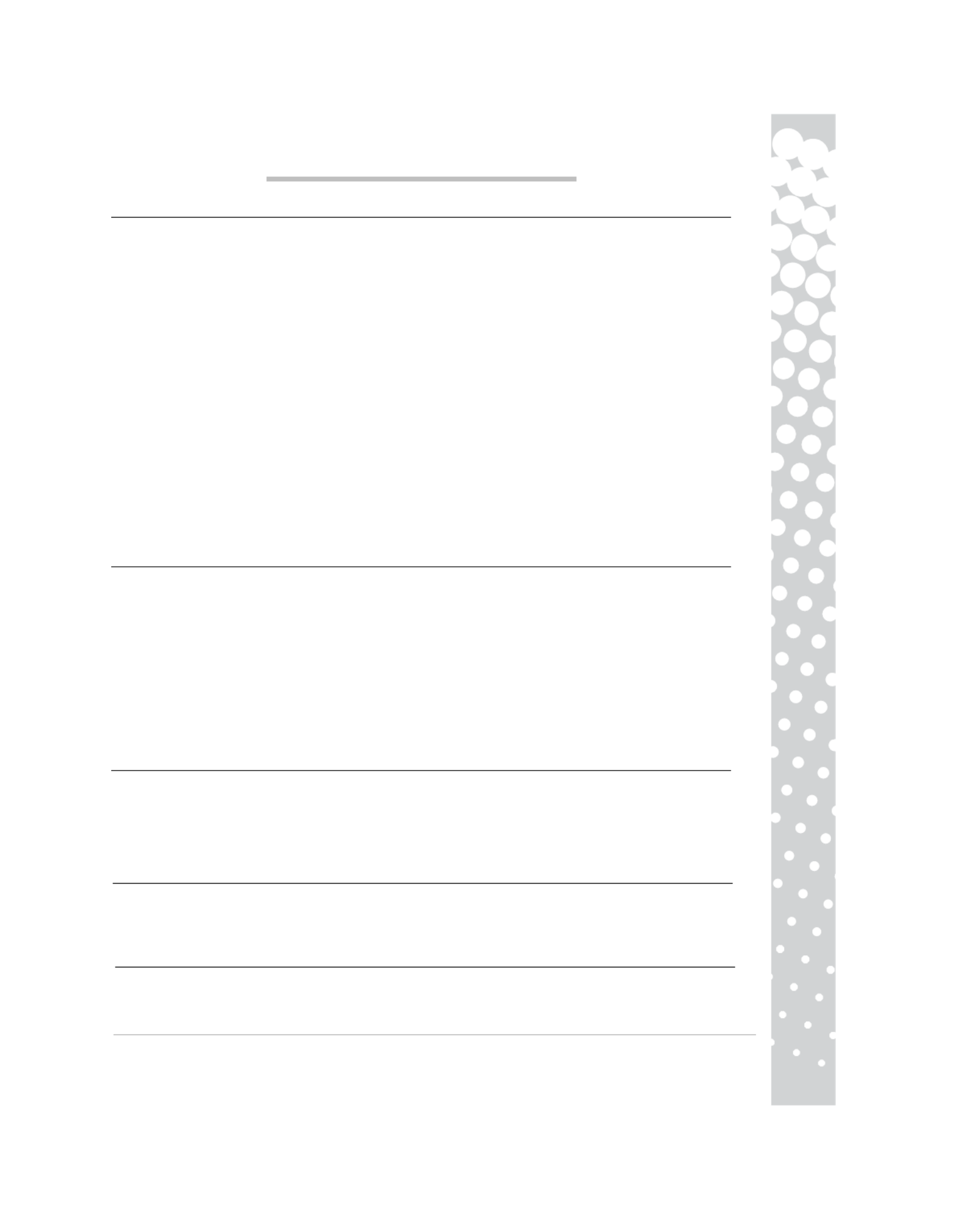
Packard Bell Monitor Quick Start Guide -
Packard Bell Monitor Quick Start Guide -
Packard Bell Monitor Quick Start Guide -
Packard Bell Monitor Quick Start Guide - Packard Bell Monitor Quick Start Guide -
3
3
3
33
P
P
P
PPA C K A R D
A C K A R D
A C K A R D
A C K A R DA C K A R D B
B
B
B B M
M
M
M M Q
Q
Q
Q Q S
S
S
S S G
G
G
G G
E L L
E L L
E L L
E L LE L L O N I T O R
O N I T O R
O N I T O R
O N I T O RO N I T O R U I C K
U I C K
U I C K
U I C KU I C K T A R T
T A R T
T A R T
T A R TT AR T U I D E
U I D E
U I D E
U I D EU I D E
S
S
S
SS
AFETY
AFETY
AFETY
AFETYAFETY AND
AND
AND
ANDAND MAINTENANCE
MAINTENANCE
MAINTENANCE
MAINTENANCEMAINTENANCE INSTRUCTIONS
INSTRUCTIONS
INSTRUCTIONS
INSTRUCTIONSINSTRUCTIONS
To reduce the risk of fire or electric shock, do not expose this monitor to rain or moisture.
Place the monitor on a steady surface where it is not likely to fall.
To reduce eye fatigue, avoid using the monitor in direct sunlight or under bright lights.
To prevent electric shock do not remove screws or cover. Never open the monitor! There are no user-serv-
iceable parts inside. Service should be done only by a qualified service person.
Input power source: In many European countries, the wall outlets are 230V, in a range from 200 to 240V.
Please check if your monitor supports your country's voltage.
Do not place anything heavy on the power cord or any other cables. A Damaged power cord may cause fire
or electric shock. If your power cord is damaged, do not use it. A replacement can be purchased at your local
computer or electronics store.
Do not disassemble the monitor. The cover should be removed by qualified service personnel only.
Keep children and pets away from the monitor.
Do not allow liquids to spill into the cabinet.
Do not operate the monitor beyond the specified temperature and humidity range.
For proper operation, keep the monitor adequately ventilated.
Keep the monitor away from strong magnetic fields produced by transformers, motors, fans, or other devices.
When an irregular AC Voltage is supplied, a protective circuit may turn off the monitor (the power indicator
will also go off). If this happens, turn off the power switch and wait at least 30 seconds before turning it on
again.
I
I
I
II
NSTALLATION
NSTALLATION
NSTALLATION
NSTALLATIONNSTALLATION INSTR
INSTR
INSTR
INSTRINSTRUCTIONS
UCTIONS
UCTIONS
UCTIONSUCTIONS (
(
(
( (SEE
SEE
SEE
SEESEE
THE
THE
THE
THETHE THE
THE
THE
THETHE
ILLUSTRATIONS
ILLUSTRATIONS
ILLUSTRATIONS
ILLUSTRATIONSILLUSTRATIONS
AT
AT
AT
ATAT
START
START
START
STARTSTART
OF
OF
OF
OFOF
THIS
THIS
THIS
THISTHIS GUIDE
GUIDE
GUIDE
GUIDEGUIDE
)
)
)
))
1. Make sure your computer and monitor power are OFF
−If your computer is equipped with a VGA port, connect one of the VGA cable plugs to the VGA port on your
computer's rear panel and the other to the connector on the rear of the monitor. According to PC99 require-
ments, the VGA plug and connector should be coloured blue. The VGA interface allows your computer to out-
put analog signals.
2. Connect the power cord to the socket on the rear of the monitor.
3. Connect the other end of the power cord to a 100V-240V earthed electrical outlet.
Caution: Before connecting the power
Caution: Before connecting the power
Caution: Before connecting the power
Caution: Before connecting the power Caution: Before connecting the power cord to your monitor, make sure that the video cable has been correctly
cord to your monitor, make sure that the video cable has been correctly
cord to your monitor, make sure that the video cable has been correctly
cord to your monitor, make sure that the video cable has been correctly cord to your monitor, make sure that the video cable has been correctly
connected. Make sure your computer’
connected. Make sure your computer’
connected. Make sure your computer’
connected. Make sure your computer’connected. Make sure your computer’s
s
s
ss and monitor's power is OFF. We recommend that you switch on the
and monitor's power is OFF. We recommend that you switch on the
and monitor's power is OFF. We recommend that you switch on the
and monitor's power is OFF. We recommend that you switch on the and monitor's power is OFF. We recommend that you switch on the
monitor first, before switch
monitor first, before switch
monitor first, before switch
monitor first, before switchmonitor first, before switching on the computer.
ing on the computer.
ing on the computer.
ing on the computer.ing on the computer.
M
M
M
MM
)
)
)
))
ONITOR
ONITOR
ONITOR
ONITORONITOR CONTROLS
CONTROLS
CONTROLS
CONTROLSCONTROLS (
(
(
( (SEE
SEE
SEE
SEESEE THE
THE
THE
THETHE ILLUSTRATIONS
ILLUSTRATIONS
ILLUSTRATIONS
ILLUSTRATIONSILLUSTRATIONS AT
AT
AT
ATAT THE
THE
THE
THETHE START
START
START
STARTSTART OF
OF
OF
OFOF THIS
THIS
THIS
THISTHIS GUIDE
GUIDE
GUIDE
GUIDEGUIDE
Then the <
<
<
< < and >
>
>
> > buttons allow you to decrease or increase the value of the selected control. Press the
AUTO Button (A)
AUTO Button (A)
AUTO Button (A)
AUTO Button (A)AUTO Button (A) to perform an automatic optimised display setup.
D
D
D
DDRIVERS
RIVERS
RIVERS
RIVERSRIVERS
Under normal circumstances your computer will be equipped with the necessary drivers for the Packard Bell
monitor. However if your computer does not already have these drivers you may download them from the
support section of the Packard Bell website at www.packardbell.com
F
F
F
FF
URTHER
URTHER
URTHER
URTHERURTHER INFORMATION
INFORMATION
INFORMATION
INFORMATIONINFORMATION
For further information a fully comprehensive guide is available from the Packard Bell InfoCentre* or on the
Internet from the support section of the Packard Bell website at www.packardbell.com
*Available for monitors purchased as part of a complete Packard Bell computer system only.
The Power
Power
Power
PowerPower button (E)
button (E)
button (E)
button (E) button (E) switches your monitor on and off. We recommend you switch the monitor on before
switching the computer on. Press the MENU Button
MENU Button
MENU Button
MENU ButtonMENU Button
(B)
(B)
(B)
(B)(B) to access the OSD menu. Press the < Butto
< Butto
< Butto
< Butto < Button
n
n
nn (C)
(C)
(C)
(C)(C) or
the > Button
> Button
> Button
> Button > Button (D)
(D)
(D)
(D)(D) to choose the item you want to adjust. Use the MENU Button
MENU Button
MENU Button
MENU ButtonMENU Button to choose the modification.
Especificaciones del producto
| Marca: | Packard Bell |
| Categoría: | Monitor |
| Modelo: | Viseo 160 W |
¿Necesitas ayuda?
Si necesitas ayuda con Packard Bell Viseo 160 W haz una pregunta a continuación y otros usuarios te responderán
Monitor Packard Bell Manuales

11 Septiembre 2024

11 Septiembre 2024
Monitor Manuales
- Monitor Sony
- Monitor Samsung
- Monitor LG
- Monitor Huawei
- Monitor HP
- Monitor Philips
- Monitor Panasonic
- Monitor Daewoo
- Monitor Epson
- Monitor Garmin
- Monitor JVC
- Monitor JBL
- Monitor Medion
- Monitor Toshiba
- Monitor Xerox
- Monitor Yamaha
- Monitor Yealink
- Monitor Canon
- Monitor Abus
- Monitor Ag Neovo
- Monitor Acer
- Monitor AOC
- Monitor Apc
- Monitor Alienware
- Monitor Alpine
- Monitor Apple
- Monitor Archos
- Monitor Prestigio
- Monitor Hikvision
- Monitor BenQ
- Monitor Sharp
- Monitor Silvercrest
- Monitor Hitachi
- Monitor Thomson
- Monitor Pyle
- Monitor Asus
- Monitor Caliber
- Monitor Hisense
- Monitor Hyundai
- Monitor Renkforce
- Monitor Westinghouse
- Monitor LC-Power
- Monitor 3M
- Monitor Blaupunkt
- Monitor Lenovo
- Monitor EMOS
- Monitor Denver
- Monitor Omron
- Monitor Optoma
- Monitor DataVideo
- Monitor Citizen
- Monitor Schneider
- Monitor Sanyo
- Monitor Vitek
- Monitor Sunstech
- Monitor TCL
- Monitor Gigabyte
- Monitor Mitsubishi
- Monitor Velleman
- Monitor Nec
- Monitor GlobalTronics
- Monitor Sunny
- Monitor Marquant
- Monitor Cisco
- Monitor Haier
- Monitor Allen & Heath
- Monitor Iiyama
- Monitor Plantronics
- Monitor Kubo
- Monitor IFM
- Monitor Mackie
- Monitor Fujitsu
- Monitor AJA
- Monitor Element
- Monitor Asrock
- Monitor Neumann
- Monitor RCF
- Monitor Barco
- Monitor Dahua Technology
- Monitor Insignia
- Monitor Viessmann
- Monitor GeoVision
- Monitor Peerless-AV
- Monitor Boss
- Monitor LaCie
- Monitor Behringer
- Monitor Deltaco
- Monitor PreSonus
- Monitor Danfoss
- Monitor Godox
- Monitor Marshall
- Monitor Dell
- Monitor Focal
- Monitor InFocus
- Monitor Midas
- Monitor IK Multimedia
- Monitor Planar
- Monitor Shure
- Monitor MSI
- Monitor Orion
- Monitor Viewsonic
- Monitor Ikan
- Monitor IHealth
- Monitor Chauvet
- Monitor Peaq
- Monitor Cooler Master
- Monitor Hannspree
- Monitor Avocor
- Monitor Marshall Electronics
- Monitor Simrad
- Monitor Jensen
- Monitor Jung
- Monitor Vivitek
- Monitor Newstar
- Monitor Newline
- Monitor Genelec
- Monitor Interlogix
- Monitor Eizo
- Monitor HoverCam
- Monitor Kindermann
- Monitor EverFocus
- Monitor Eurolite
- Monitor RGBlink
- Monitor POSline
- Monitor Peerless
- Monitor Dynaudio
- Monitor M-Audio
- Monitor Smart
- Monitor NZXT
- Monitor Krom
- Monitor Vorago
- Monitor Monoprice
- Monitor Promethean
- Monitor Odys
- Monitor Yorkville
- Monitor Fostex
- Monitor Prowise
- Monitor HyperX
- Monitor Stairville
- Monitor Crestron
- Monitor Soundstream
- Monitor Xoro
- Monitor HKC
- Monitor I3-Technologies
- Monitor CTOUCH
- Monitor Ozone
- Monitor Ibm
- Monitor Maxell
- Monitor Provision ISR
- Monitor SPL
- Monitor Monacor
- Monitor BOOX
- Monitor Aputure
- Monitor Brandson
- Monitor ARRI
- Monitor Drawmer
- Monitor Zalman
- Monitor Iadea
- Monitor Advantech
- Monitor Hercules
- Monitor Sonifex
- Monitor Kali Audio
- Monitor Ganz
- Monitor Extron
- Monitor Legamaster
- Monitor ELO
- Monitor Belinea
- Monitor AVer
- Monitor Adam
- Monitor Triton
- Monitor ITek
- Monitor Vimar
- Monitor Kogan
- Monitor Tannoy
- Monitor Speco Technologies
- Monitor Posiflex
- Monitor Akuvox
- Monitor Jay-tech
- Monitor Antelope Audio
- Monitor MicroTouch
- Monitor EKO
- Monitor ONYX
- Monitor IBoardTouch
- Monitor Mirai
- Monitor PeakTech
- Monitor Elite Screens
- Monitor Mitsai
- Monitor V7
- Monitor Skytronic
- Monitor Palmer
- Monitor TV One
- Monitor Christie
- Monitor Hanwha
- Monitor COMMBOX
- Monitor Yiynova
- Monitor Pelco
- Monitor Lilliput
- Monitor LightZone
- Monitor KRK
- Monitor Joy-it
- Monitor AOpen
- Monitor Ernitec
- Monitor Planet Audio
- Monitor EC Line
- Monitor Datacolor
- Monitor Fluid
- Monitor Postium
- Monitor Atlona
- Monitor HELGI
- Monitor Desview
- Monitor Syscom
- Monitor Allsee
- Monitor Alogic
- Monitor Night Owl
- Monitor ProDVX
- Monitor Varad
- Monitor DoubleSight
- Monitor CTL
- Monitor Game Factor
- Monitor Nixeus
- Monitor Chimei
- Monitor Blue Sea
- Monitor AMCV
- Monitor Faytech
- Monitor Wyse - Dell
- Monitor Approx
- Monitor SWIT
- Monitor Bauhn
- Monitor TVLogic
- Monitor Feelworld
- Monitor GeChic
- Monitor Oecolux
- Monitor ADS-TEC
- Monitor SEIKI
- Monitor AMX
- Monitor Positivo
- Monitor Transvideo
- Monitor Innocn
- Monitor KeepOut
- Monitor Shimbol
- Monitor Raysgem
- Monitor Ikegami
- Monitor AORUS
- Monitor Elvid
- Monitor Wohler
- Monitor Portkeys
- Monitor Mimo Monitors
- Monitor Neat
- Monitor Gamber-Johnson
- Monitor Enttec
- Monitor American Dynamics
- Monitor AIS
- Monitor Eve Audio
- Monitor Wortmann AG
- Monitor Viotek
- Monitor Vidi-Touch
- Monitor KTC
- Monitor CoolerMaster
- Monitor Mobile Pixels
- Monitor Atlantis Land
- Monitor HEDD
- Monitor Colormetrics
- Monitor SMART Technologies
- Monitor Monkey Banana
- Monitor SmallHD
- Monitor IStarUSA
- Monitor Qian
- Monitor UPERFECT
- Monitor Freedom Scientific
- Monitor OSEE
- Monitor GVision
- Monitor Voxicon
- Monitor CSL
- Monitor Mybeo
- Monitor Bearware
- Monitor IOIO
- Monitor DTEN
- Monitor Cocopar
- Monitor Titan Army
Últimos Monitor Manuales

27 Octubre 2024

27 Octubre 2024

27 Octubre 2024

27 Octubre 2024

27 Octubre 2024

26 Octubre 2024

26 Octubre 2024

26 Octubre 2024

26 Octubre 2024

26 Octubre 2024