Plantronics Clarity 340-M Manual de Usario
Plantronics
telefono
Clarity 340-M
Lee a continuación 📖 el manual en español para Plantronics Clarity 340-M (35 páginas) en la categoría telefono. Esta guía fue útil para 23 personas y fue valorada con 4.5 estrellas en promedio por 2 usuarios
Página 1/35

CLARITY 340
WIRED USB HANDSET
QUICK START
LYNSTART
KURZANLEITUNG
GUÍA DE INICIO RÁPIDO
PIKAOPAS
GUIDE DE MISE EN ROUTE RAPIDE
GUIDA RAPIDA
クイックスタートガイド
빠른 시작 설명서
BEKNOPTE HANDLEIDING
HURTIGSTARTVEILEDNING
MANUAL DE UTILIZAÇÃO RÁPIDA
КРАТКОЕ РУКОВОДСТВО
SNABBSTARTHANDBOK
快速入门指南
快速入門指南
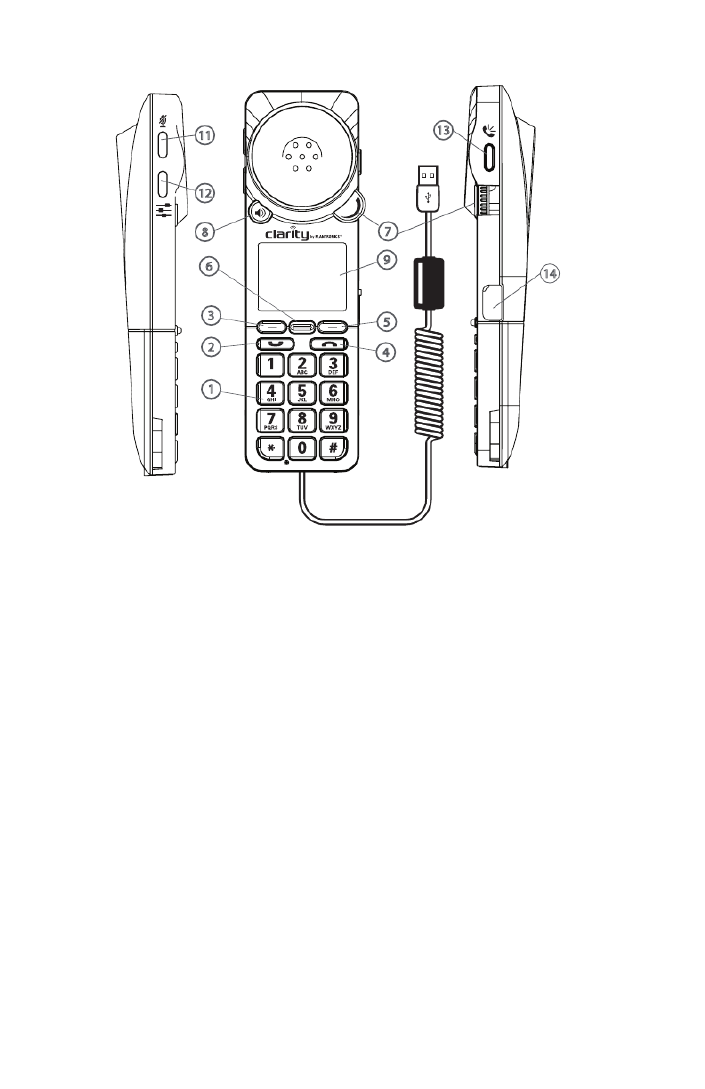
2
Installing the Handset
Plug the Clarity 340 USB cable into any open USB port on your computer. Windows®
operating system will automatically detect a new device and no additional drivers are
necessary for audio.
For a full user guide, go to plantronics.com/documentation.
The Clarity 340 has two function keys (3 & 5) just under the LCD (9). These correspond to
the text above them. When pressed, they will perform the task above them in the display
at the time they were pressed. Their function may change as a result of pressing them.
Idle mode
The handset can be used as a playback device when in idle mode – use speakerphone
mode to play music etc. In idle mode (connected to Lync), device displays the current time
and presence state.
Placing a Call
You can place calls from within the client using the PC mouse & keyboard or by using the
Clarity 340. If using the soft client directly, please refer to the user instructions from the
manufacturer of the soft client. To place a call using the Clarity 340, simply dial the desired
number using the standard 12 digit keypad (1) and press the send/answer key (2).
The number will be displayed on the LCD as you dial it. You can press the function key (5)
under “delete” on the LCD to edit if you make an error before you complete the number and
press the send key (2).
NOTE: all calls initiated from Clarity 340 start in earpiece mode. To make a call in
speakerphone mode, start the call in earpiece mode (as described above), then press the
5
9
4
7
13
14
11
12
3
2
1
6
8

4
ringer volume. You can also turn the ringer on or off by selecting “Ringer on/off” from the
ringtone menu, as well as change the ring tone (choose between default ring tone (played
from PC) or 4 custom ring tones).
By pressing the mute button (11) on the side of the handset, you can quickly turn the ringer
on or off (in idle mode).
Switching to a Speakerphone
Press the speakerphone key (8) on the front of the handset. The audio functions will be
transferred to the built in speakerphone. Press the speakerphone key again and the audio
functions will be transferred back to standard handset mode. There are two tone settings
available in speakerphone mode – choose the setting that best suits your needs.
NOTE: all outgoing calls start in earpiece mode; press the speakerphone button (8) to
switch to speakerphone mode; press speakerphone button again (8) to transfer the audio
from speakerphone to earpiece.
NOTE: you can answer a call in speakerphone mode by pressing the speakerphone button
when you have an incoming call.
Placing a call on hold (soft client must support this function on the handset)
Press the function key (3) to place the call on hold. Press again to resume.
Menu Option
Redial - redials the last contact called – either from the PC or from the handset
Call Log
o This feature shows all calls made/received while device is connected to the PC (20
records)
o Call Log records can be saved into Favorites list for easy access (must enter name
and number to save into Favorites)
Ringer
o Ringer volume – adjust to fit your needs
• If Ringer tone is default, Clarity 340 does not ring when adjusting the ringer volume
o Ringer tone – 5 options (Default and 4 customer rings)
Auto Amplification
o When set to ON, this feature allows all calls to start in amplified mode (if previous
call ended in amplified mode). If set to OFF (default), all calls start in non-amplified
mode, regardless of the last setting of the volume on previous call.
Language - Clarity 340 can be used in 16 languages
Button Feedback - Choose between clicks or silent
Brightness - Choose between 4 levels of screen brightness
About - Shows current versions of firmware, as well as device serial number
Favorites
You can save records for frequently dialed numbers into Favorites – for easy access. To
save a record into Favorites, go to Call Log, find the record you wish to save, then follow
Especificaciones del producto
| Marca: | Plantronics |
| Categoría: | telefono |
| Modelo: | Clarity 340-M |
| Color del producto: | Zwart |
| Peso.: | 547 g |
| Peso del embalaje: | 820 g |
| Ancho del embalaje: | 120 mm |
| Empaquetadura en profundidad: | 185 mm |
| Altura del embalaje: | 210 mm |
| Material de la carcasa: | Kunststof |
| Fuente de alimentación: | 115 - 230 VAC / 12/5 VDC |
| Indicadores LED: | Power, Progress |
| Tipo de conector USB: | USB Type-B |
| Número de puertos USB 2.0: | 1 |
| Número de conexiones USB: | 1 |
| Conexión para adaptador de red: | Ja |
| Interfaz: | USB/eSATA |
| Conecta y reproduce: | Ja |
| Sistemas operativos compatibles: | Windows 98SE/ME/2000/2003/XP/VISTA Ultimate\nMac OS G4 10.0 +, G5 10.3.9+\nLinux RedHat 9\nFedora FC4/FC5 |
| Peso del embalaje (imperial): | 1.81 lbs |
| Contenido de la caja o caja principal: | 10 stuk(s) |
| Dimensiones (Ancho x Fondo x Alto): | 132 x 147 x 70 mm |
| Número máximo de HDD por gabinete: | 2 |
| Tamaños de disco duro admitidos: | 2.5, 3.5 " |
| Mando a distancia incluido: | Nee |
| Número de puertos eSATA: | 2 |
| Conducción, velocidad de transferencia: | 480 MB/s |
| Conexiones de disco duro compatibles: | SATA II |
¿Necesitas ayuda?
Si necesitas ayuda con Plantronics Clarity 340-M haz una pregunta a continuación y otros usuarios te responderán
telefono Plantronics Manuales

27 Agosto 2024

25 Agosto 2024

24 Agosto 2024

22 Agosto 2024

15 Agosto 2024

13 Agosto 2024

7 Agosto 2024

30 Julio 2024

23 Julio 2024
telefono Manuales
- telefono Samsung
- telefono Xiaomi
- telefono LG
- telefono AEG
- telefono Huawei
- telefono Philips
- telefono Panasonic
- telefono Fysic
- telefono Grundig
- telefono Gigaset
- telefono JBL
- telefono Motorola
- telefono Medion
- telefono Nokia
- telefono Siemens
- telefono Topcom
- telefono VTech
- telefono Wiko
- telefono Yealink
- telefono Alcatel
- telefono Aastra
- telefono Allview
- telefono Apple
- telefono Amplicomms
- telefono Airlive
- telefono AGFEO
- telefono Amplicom
- telefono Archos
- telefono Alcatel-Lucent
- telefono Ascom
- telefono Prestigio
- telefono Proximus
- telefono GE
- telefono Lexibook
- telefono Telefunken
- telefono Silvercrest
- telefono Hitachi
- telefono Thomson
- telefono Tristar
- telefono Pyle
- telefono Asus
- telefono BeeWi
- telefono GPO
- telefono Renkforce
- telefono RCA
- telefono Logik
- telefono Trust
- telefono Fortinet
- telefono Doro
- telefono Sagem
- telefono Avaya
- telefono Denver
- telefono Roland
- telefono ZTE
- telefono Hama
- telefono Sunstech
- telefono Bang And Olufsen
- telefono Sennheiser
- telefono AVM
- telefono Infiniton
- telefono Sylvania
- telefono Nec
- telefono Swissvoice
- telefono Marquant
- telefono Jacob Jensen
- telefono Fenton
- telefono Cisco
- telefono Nordmende
- telefono AVerMedia
- telefono Krüger And Matz
- telefono Binatone
- telefono Blackberry
- telefono Steren
- telefono Engenius
- telefono KPN
- telefono HTC
- telefono Crosley
- telefono Envivo
- telefono Belgacom
- telefono Olympia
- telefono Linksys
- telefono Auerswald
- telefono Audioline
- telefono Uniden
- telefono Netgear
- telefono BT
- telefono MXL
- telefono Profoon
- telefono Oricom
- telefono ArtDio
- telefono Teledex
- telefono Valcom
- telefono Switel
- telefono Xblitz
- telefono Jabra
- telefono Planet
- telefono ZyXEL
- telefono Honor
- telefono RugGear
- telefono CAT
- telefono Innovaphone
- telefono AT&T
- telefono Sweex
- telefono Trevi
- telefono Hagenuk
- telefono D-Link
- telefono Essentiel B
- telefono Logicom
- telefono Flex
- telefono Peaq
- telefono Emporia
- telefono Marmitek
- telefono Kyocera
- telefono XD Enjoy
- telefono MT Logic
- telefono Trendnet
- telefono OnePlus
- telefono Mikrotik
- telefono Mitel
- telefono Geemarc
- telefono Scosche
- telefono MyPhone
- telefono Fanvil
- telefono Oppo
- telefono Spectralink
- telefono VXi
- telefono Tiptel
- telefono SPC
- telefono Crestron
- telefono Unify
- telefono Sagemcom
- telefono Edenwood
- telefono Telstra
- telefono Snom
- telefono Premier
- telefono OpenVox
- telefono Grandstream
- telefono Gamdias
- telefono HUMANTECHNIK
- telefono Polycom
- telefono Realme
- telefono Primare
- telefono Oregon Scientific
- telefono Clarity
- telefono Syco
- telefono SMC
- telefono Vimar
- telefono Maxcom
- telefono Akuvox
- telefono Legrand
- telefono Digium
- telefono Davolink
- telefono EVOLVEO
- telefono KONFTEL
- telefono Mitsai
- telefono Clear Sounds
- telefono ALLO
- telefono Oukitel
- telefono Lindy
- telefono On-Q
- telefono Canyon
- telefono Lewitt
- telefono Tecno
- telefono Vogtec
- telefono Olitech
- telefono Dopod
- telefono Hamlet
- telefono Sedna
- telefono Cubot
- telefono AudioCodes
- telefono 3Com
- telefono British Telecom
- telefono CyberData Systems
- telefono Cortelco
- telefono Bintec-elmeg
- telefono CTA Digital
- telefono Wantec
- telefono Neat
- telefono Algo
- telefono Future Call
- telefono 4family
- telefono Tador
- telefono CSL
- telefono Tecdesk
- telefono Dnake
- telefono Liam&Daan
- telefono FlyingVoice
Últimos telefono Manuales

27 Octubre 2024

26 Octubre 2024

26 Octubre 2024

23 Octubre 2024

21 Octubre 2024

19 Octubre 2024

18 Octubre 2024

18 Octubre 2024

17 Octubre 2024

17 Octubre 2024