Plantronics DA 45 Manual de Usario
Plantronics
receptor
DA 45
Lee a continuación 📖 el manual en español para Plantronics DA 45 (4 páginas) en la categoría receptor. Esta guía fue útil para 11 personas y fue valorada con 4.5 estrellas en promedio por 2 usuarios
Página 1/4

0 0 0
Plantronics
DA45TM

3
REGISTER YOUR PRODUCT ONLINE
Visit www.plantronics.com/productregistration to register your product online
so we can provide you with the best possible service and technical support.
PACKAGE CONTENTS
DA45
TABLE OF CONTENTS
Register your Product Online 2
Technical Assistance 2
DA45 Package Contents 3
Features 3
Powering USB Adapter 4
Installing PerSonoCall® Software 4
Connecting Headset 5
Using the Headset 5
Troubleshooting 7
Warranty 8
DA45 and inline control PerSonoCall
software CD
TECHNICAL ASSISTANCE
Visit our Web site at for technical support including www.plantronics.com/support
frequently asked questions, compatibility and accessibility information. The Plantronics
Technical Assistance Center (TAC) is also ready to assist you. Dial (800) 544-4660 ext. 5538
WELCOME
Welcome to the Plantronics family of headset products. Plantronics provides a wide
range of products from mission-critical and business-critical applications to personal
communications and entertainment. For additional information visit our web site at
www.plantronics.com where you can visit our 24/7 support, browse through our
knowledge base, chat live or ask a question. We also feature a variety of installation
tutorials to make set up quick and easy.
2
Do not use headphones/headsets at high volumes for an extended WARNING:
period of time. Doing so can cause hearing loss. Always listen at moderate levels. See
www.plantronics.com/healthandsafety for more information on headsets and hearing.
Mute/Mute LED
Volume Up/Down
Answer/End
FEATURES
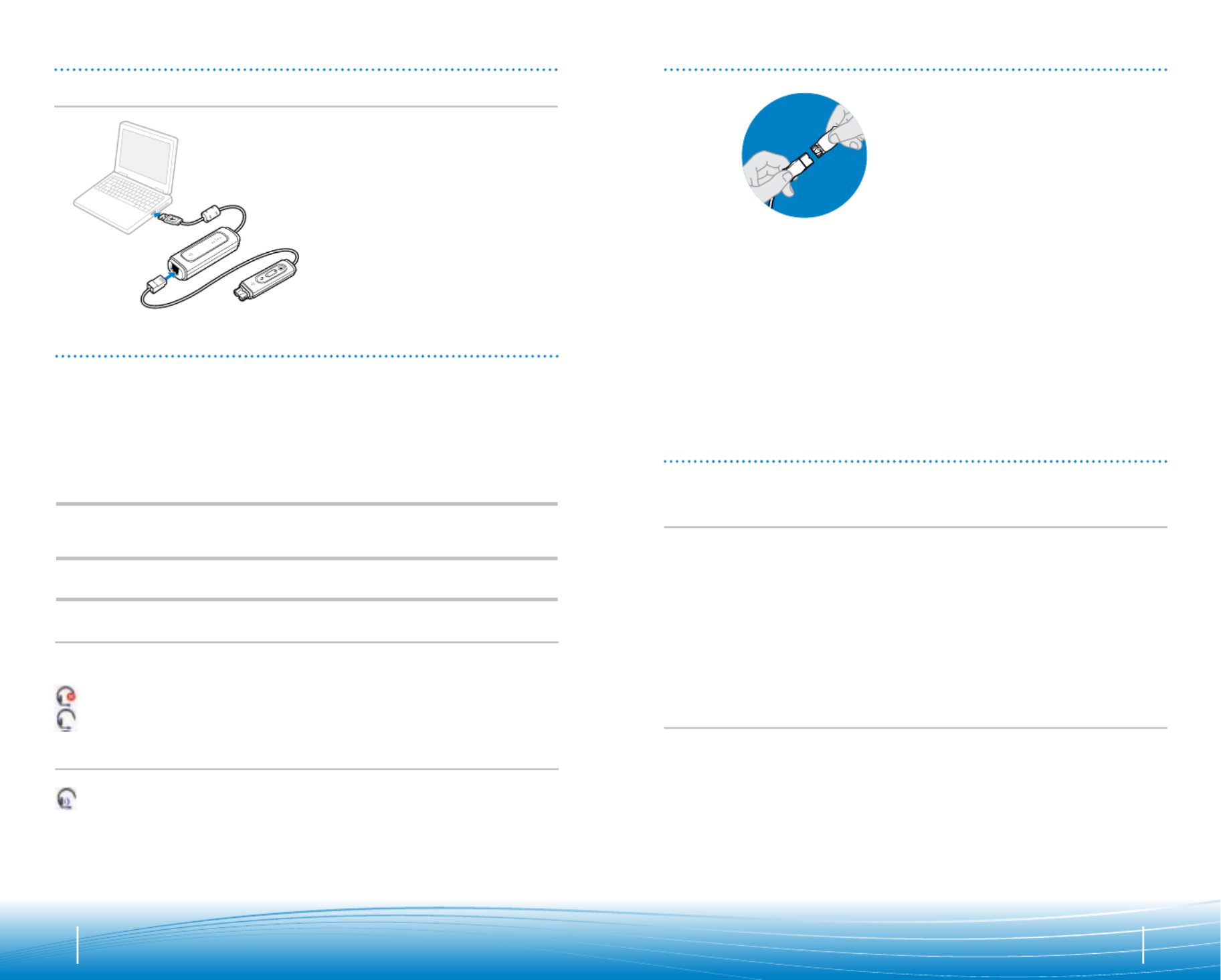
4 5
POWERING
Powering USB Adapter
The USB adapter is automatically
powered on upon inserting into the
USB port of the computer.
INSTALLING PERSONOCALL® SOFTWARE
Plantronics PerSonoCall software provides the link between your headset and the
softphone application on your computer. PerSonoCall software provides the ability to
remotely detect and answer/end a call from your softphone application via the headset
call control button.
1. With the CD inserted, go to the PerSonoCall main screen and click on “Install the
PerSonoCall Software.”
2. Your softphone may require you to choose which audio device you wish to use. Please
refer to softphone documentation for details.
NOTE: When the USB adapter is installed, it becomes the default audio device in your
computer. You can set preferences manually in the Windows® operating system through the
Sounds and Audio Devices option in the Control Panel.
NOTE: Once installed we recommend that you set PerSonoCall to launch whenever the
Windows operating system starts.
System Tray Icons
After installing the software, one of the two system tray icons will appear in the tray bar at
the bottom of your screen showing status of headset communication with PerSonoCall.
: No headset detected
: Headset detected
Configuration and status
: Right click on the headset system tray icon and choose “Options”. This will bring up
the PerSonoCall Basic Options and Current Status Screens.
Refer to online application help for explanation details on the PerSonoCall software.
4
Quick DisconnectTM
Connector
This feature allows you to place a call on hold and move away from the phone without
removing the headset. When you separate the Quick Disconnect, you place an ongoing
conversation on hold.
Before using your headset, join the Quick Disconnect to the mating connector of the
modular adapter cable.
To put your call on hold, grasp Quick Disconnect, as shown, and pull straight apart. To
resume your conversation, reconnect the halves.
CONNECT HEADSET
USING YOUR HEADSET
Answering/Ending/Making Calls
with PerSonoCall on Softphone
To make a call, simply dial the number via your softphone application.
To answer or end a call, press the answer/end button.
For Softphones Not Compatible with PerSonoCall
Check the PerSonoCall compatibility list at www.plantronics.com/personocall for the most
current information on softphone compatibility.
If your softphone is not currently supported by PerSonoCall, remote detection and answer/
end via the headset does not function. Pressing the call control button on the headset
will not function; you must answer the call from the softphone.
Putting a call on hold
If your softphone supports this feature, holding down the answer/end button for 2 seconds
will place the call on hold. Refer to your phone’s user guide for additional features
available while on hold. Pressing the answer/end button again will take the call off hold.
Especificaciones del producto
| Marca: | Plantronics |
| Categoría: | receptor |
| Modelo: | DA 45 |
¿Necesitas ayuda?
Si necesitas ayuda con Plantronics DA 45 haz una pregunta a continuación y otros usuarios te responderán
receptor Plantronics Manuales

16 Septiembre 2024
receptor Manuales
- receptor Sony
- receptor Samsung
- receptor Bosch
- receptor Philips
- receptor Panasonic
- receptor Garmin
- receptor JVC
- receptor JBL
- receptor Kenwood
- receptor Nokia
- receptor Onkyo
- receptor Pioneer
- receptor Yamaha
- receptor Aiwa
- receptor Alecto
- receptor Akg
- receptor Akai
- receptor Alpine
- receptor Advance Acoustic
- receptor Amazon
- receptor Arcam
- receptor Ampeg
- receptor Amplicom
- receptor American Audio
- receptor Amiko
- receptor Alto
- receptor Strong
- receptor Audison
- receptor Sharp
- receptor Palsonic
- receptor Silvercrest
- receptor Nedis
- receptor Pyle
- receptor Audizio
- receptor Caliber
- receptor Vox
- receptor Hilti
- receptor Renkforce
- receptor Bush
- receptor Sencor
- receptor Vivanco
- receptor Blaupunkt
- receptor Megasat
- receptor Meliconi
- receptor Manhattan
- receptor Exibel
- receptor NAD
- receptor Bowers And Wilkins
- receptor Harman Kardon
- receptor Telestar
- receptor Crunch
- receptor EMOS
- receptor Tripp Lite
- receptor Vision
- receptor Imperial
- receptor Stinger
- receptor Toa
- receptor Roland
- receptor DataVideo
- receptor Optex
- receptor Axis
- receptor ART
- receptor Summit Audio
- receptor Hifonics
- receptor Musway
- receptor Brigmton
- receptor Denon
- receptor Sunstech
- receptor Vonyx
- receptor Sennheiser
- receptor AVM
- receptor Elektrobock
- receptor Chamberlain
- receptor Avalon
- receptor Thorens
- receptor Sonance
- receptor LD Systems
- receptor Technisat
- receptor GoGEN
- receptor Redline
- receptor Rockford Fosgate
- receptor Marquant
- receptor Bogen
- receptor Technics
- receptor Fenton
- receptor Cisco
- receptor Krüger And Matz
- receptor Salus
- receptor Matrox
- receptor Steren
- receptor Polk
- receptor Kicker
- receptor Bose
- receptor IFM
- receptor Clarion
- receptor Mackie
- receptor Teufel
- receptor Marantz
- receptor Sandberg
- receptor Mac Audio
- receptor Galaxy Audio
- receptor Rega
- receptor Pro-Ject
- receptor Kathrein
- receptor Denson
- receptor RCF
- receptor Klipsch
- receptor Renegade
- receptor Yaesu
- receptor Artsound
- receptor Peavey
- receptor MXL
- receptor Dual
- receptor Boss
- receptor McIntosh
- receptor Behringer
- receptor Roksan
- receptor MB Quart
- receptor Electro-Voice
- receptor Valcom
- receptor Goobay
- receptor Astro
- receptor Focal
- receptor Focusrite
- receptor Auna
- receptor Jabra
- receptor Samson
- receptor Maxview
- receptor Rupert Neve Designs
- receptor Rocketfish
- receptor Naxa
- receptor Shure
- receptor Sherwood
- receptor QTX
- receptor Zgemma
- receptor Konig
- receptor Valueline
- receptor Rotel
- receptor Icom
- receptor Chandler
- receptor Teac
- receptor RDL
- receptor Zehnder
- receptor Mx Onda
- receptor JL Audio
- receptor Wharfedale
- receptor Magnat
- receptor Chord
- receptor Fredenstein
- receptor Metronic
- receptor Fiio
- receptor Anthem
- receptor Dynacord
- receptor QSC
- receptor Iriver
- receptor Audac
- receptor Marmitek
- receptor Delta Dore
- receptor Lanzar
- receptor Hertz
- receptor Zoom
- receptor Marshall Electronics
- receptor Hartke
- receptor Jensen
- receptor Omnitronic
- receptor Humax
- receptor Vaddio
- receptor Gira
- receptor Jung
- receptor Audiolab
- receptor Golden Age Project
- receptor Sangean
- receptor Apart
- receptor Line 6
- receptor Pinnacle
- receptor Elac
- receptor Audio Pro
- receptor Cambridge
- receptor Radial Engineering
- receptor Graupner
- receptor ATen
- receptor Bluesound
- receptor Integra
- receptor Metra
- receptor Revox
- receptor Russound
- receptor Comica
- receptor Fusion
- receptor Audient
- receptor Geemarc
- receptor Hegel
- receptor Gefen
- receptor Nexa
- receptor Scosche
- receptor Vivotek
- receptor PAC
- receptor Mooer
- receptor Terratec
- receptor August
- receptor Skytec
- receptor Luxman
- receptor Infinity
- receptor DBX
- receptor JETI
- receptor Jamo
- receptor Kopul
- receptor Linn
- receptor Martin Logan
- receptor Monitor Audio
- receptor Monoprice
- receptor Ibiza Sound
- receptor Yorkville
- receptor Axton
- receptor Fostex
- receptor Proel
- receptor FBT
- receptor HQ Power
- receptor Tangent
- receptor Edision
- receptor Neets
- receptor HiFi ROSE
- receptor OSD Audio
- receptor Mark Levinson
- receptor Blackstar
- receptor Crestron
- receptor RME
- receptor Soundstream
- receptor Xoro
- receptor DLS
- receptor Adastra
- receptor Block
- receptor PSB
- receptor Power Dynamics
- receptor Music Hall
- receptor Citronic
- receptor Mercury
- receptor Definitive Technology
- receptor Fender
- receptor Formuler
- receptor SPL
- receptor Monacor
- receptor Warm Audio
- receptor Deaf Bonce
- receptor Lindell Audio
- receptor LTC
- receptor Logilink
- receptor JB Systems
- receptor Dreambox
- receptor Zalman
- receptor Orava
- receptor Smart-AVI
- receptor StarTech.com
- receptor HUMANTECHNIK
- receptor SIIG
- receptor PSSO
- receptor Crest Audio
- receptor Grace Design
- receptor Primare
- receptor Sonifex
- receptor Xantech
- receptor Kali Audio
- receptor Audioengine
- receptor IFi Audio
- receptor Revel
- receptor Ferguson
- receptor Wet Sounds
- receptor Televés
- receptor Hughes & Kettner
- receptor Manley
- receptor Audix
- receptor MEE Audio
- receptor DAP Audio
- receptor Extron
- receptor KanexPro
- receptor Intelix
- receptor Ibanez
- receptor Blustream
- receptor SVS
- receptor Ashly
- receptor Legamaster
- receptor Ebode
- receptor Reely
- receptor Match
- receptor Vocopro
- receptor Xtrend
- receptor Scansonic
- receptor Helix
- receptor Winegard
- receptor Laney
- receptor Devialet
- receptor Universal Audio
- receptor Xsarius
- receptor EA
- receptor Octagon
- receptor Crown
- receptor Kogan
- receptor Ocean Matrix
- receptor Speco Technologies
- receptor Kemo
- receptor Morel
- receptor SRS
- receptor Avantree
- receptor LYYT
- receptor Antelope Audio
- receptor CE Labs
- receptor Panduit
- receptor Raymarine
- receptor REL Acoustics
- receptor Pharos
- receptor Accell
- receptor Jolida
- receptor Intertechno
- receptor Inovonics
- receptor Ecler
- receptor Viscount
- receptor Ashdown Engineering
- receptor Naim
- receptor Triax
- receptor Synq
- receptor Mtx Audio
- receptor Ground Zero
- receptor Aquatic AV
- receptor Parasound
- receptor DB Technologies
- receptor Roswell
- receptor Velodyne
- receptor Epcom
- receptor Kanto
- receptor Sunfire
- receptor Selfsat
- receptor Kramer
- receptor InLine
- receptor Skytronic
- receptor CYP
- receptor Topp Pro
- receptor AudioControl
- receptor Cyrus
- receptor Whistler
- receptor Palmer
- receptor Astell&Kern
- receptor Karma
- receptor TV One
- receptor Dimavery
- receptor AMS Neve
- receptor Powersoft
- receptor Cranborne Audio
- receptor LinksPoint
- receptor Lotronic
- receptor Esoteric
- receptor Markbass
- receptor IMG Stage Line
- receptor Wireless Solution
- receptor Leviton
- receptor Atlas Sound
- receptor Aurel
- receptor ESX
- receptor NUVO
- receptor Phoenix Audio
- receptor AVPro Edge
- receptor Comtek
- receptor Fishman
- receptor RetroSound
- receptor Pyramid
- receptor Lindy
- receptor LEA
- receptor Sound Ordnance
- receptor Canyon
- receptor FiveO
- receptor Planet Audio
- receptor SureCall
- receptor Ram Audio
- receptor Phonic
- receptor Koda
- receptor Atlona
- receptor AVMATRIX
- receptor Trace Elliot
- receptor Bang Olufsen
- receptor JTS
- receptor AER
- receptor Dynavox
- receptor Modelcraft
- receptor Fontastic
- receptor Klark Teknik
- receptor Lectrosonics
- receptor Simaudio
- receptor TIC
- receptor Niles
- receptor Knoll
- receptor Creek
- receptor Mobile Crossing
- receptor The T.amp
- receptor Sound Devices
- receptor FSR
- receptor DAP
- receptor Krell
- receptor Edwards Signaling
- receptor GigaBlue
- receptor Vivolink
- receptor ANKARO
- receptor Bugera
- receptor Alfatron
- receptor Key Digital
- receptor CAD Audio
- receptor Polsen
- receptor Whirlwind
- receptor Cabasse
- receptor Musical Fidelity
- receptor Triangle
- receptor Lab Gruppen
- receptor Majestic
- receptor Phoenix Gold
- receptor Wavtech
- receptor AmpliVox
- receptor Audiofrog
- receptor Memphis Audio
- receptor CyberData Systems
- receptor AMX
- receptor BZBGear
- receptor Rolls
- receptor WyreStorm
- receptor Williams Sound
- receptor Lyngdorf
- receptor WesAudio
- receptor AudioSource
- receptor Stewart
- receptor Leema
- receptor Apantac
- receptor MuxLab
- receptor Axing
- receptor Seco-Larm
- receptor Camille Bauer
- receptor Mosconi
- receptor Crest
- receptor TechLogix Networx
- receptor Classé
- receptor Meridian
- receptor AEA
- receptor Quad
- receptor Vincent
- receptor BC Acoustique
- receptor Gold Note
- receptor IOTAVX
- receptor Fosi Audio
- receptor A-NeuVideo
- receptor Shinybow
- receptor S.M.S.L
- receptor Rexing
- receptor NuPrime
- receptor Shanling
- receptor Inter-M
- receptor Sinus Live
- receptor Soundtrack
- receptor Canor
- receptor C2G
- receptor Unison Research
- receptor Cerwin-Vega
- receptor Universal Remote Control
- receptor BMB
- receptor Inateck
- receptor Advance
- receptor Cloud
- receptor Audiotec Fischer
- receptor Datapath
- receptor PTN-electronics
- receptor Clare Controls
- receptor Loxjie
- receptor Cayin
- receptor Technical Pro
- receptor VMV
- receptor Black Hydra
- receptor Bellari
- receptor CSL
- receptor GlobalSat
- receptor Comprehensive
- receptor Aplic
- receptor PureLink
- receptor FoneStar
- receptor Glemm
Últimos receptor Manuales

27 Octubre 2024

27 Octubre 2024

27 Octubre 2024

26 Octubre 2024

25 Octubre 2024

24 Octubre 2024

22 Octubre 2024

21 Octubre 2024

20 Octubre 2024

20 Octubre 2024