Plustek eScan A350 Manual de Usario
Lee a continuación 📖 el manual en español para Plustek eScan A350 (3 páginas) en la categoría Escáner. Esta guía fue útil para 2 personas y fue valorada con 4.5 estrellas en promedio por 2 usuarios
Página 1/3

Install the Network Twain Finder on Windows PC
If you want to use the TWAIN interface of the eScan, you have to install the Network
Twain Finder on your Windows PC.
Attention
1. The Network Twain Finder program is only available on
Windows PC.
2. The eScan Version should be 1.1.7 or higher.
3. The eScan and your Windows PC must be on the same
segment of the network.
eScan preparation
1. Tap on System Settings from the Main Menu to enter the System Settings
interface.
2. Tap on General tab on the lower-left to enter the General Settings page. Activate
the TWAIN function and the floating TWAIN button appears.
1

On your Windows PC
1. Download the Network_Twain_Finder.zip from our official website.
2. Unzip the file and install the Network Twain Finder program on your Windows PC.
Follow the on-screen instructions to complete the installation.
3. Click the Network Scanner icon on the system tray.
4. Double-click on the desired network scanner, and the check mark appears on the
right. Now the network scanner is connected with your Windows PC.
2
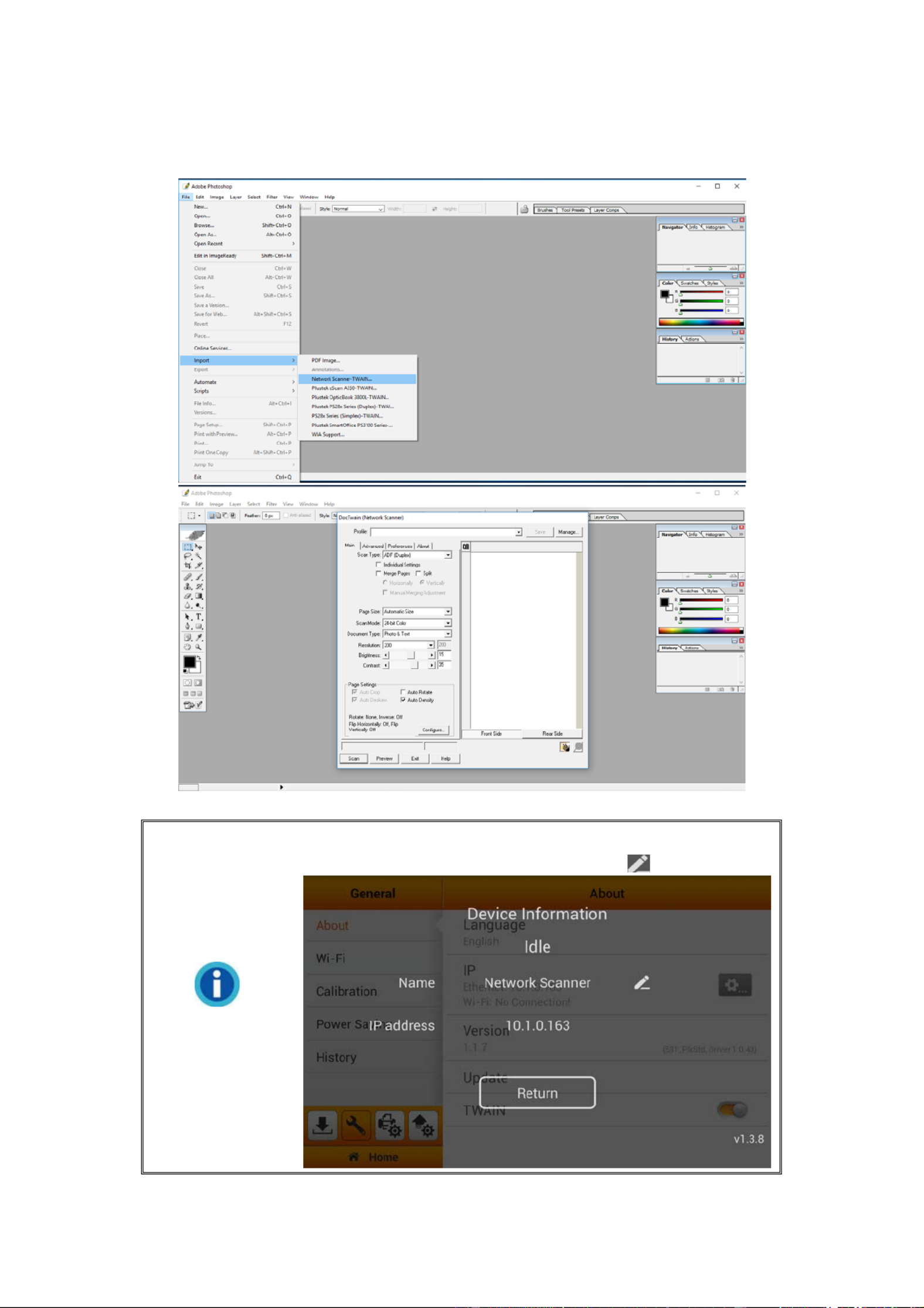
5. Use TWAIN compatible program to do your scanning projects. For example, select
File > Import > Network Scanner-TWAIN in Adobe Photoshop to display TWAIN
interface.
Information
If you have more than one eScan network scanner, you may
modify the device Name by tapping on the button.
3
Especificaciones del producto
| Marca: | Plustek |
| Categoría: | Escáner |
| Modelo: | eScan A350 |
¿Necesitas ayuda?
Si necesitas ayuda con Plustek eScan A350 haz una pregunta a continuación y otros usuarios te responderán
Escáner Plustek Manuales

27 Octubre 2024

18 Septiembre 2024

4 Septiembre 2024

29 Agosto 2024

29 Agosto 2024

29 Agosto 2024

28 Agosto 2024

28 Agosto 2024

28 Agosto 2024

28 Agosto 2024
Escáner Manuales
- Escáner Braun
- Escáner HP
- Escáner Panasonic
- Escáner Epson
- Escáner Medion
- Escáner Nikon
- Escáner Xerox
- Escáner Canon
- Escáner Agfaphoto
- Escáner Albrecht
- Escáner Reflecta
- Escáner Avision
- Escáner Brother
- Escáner Silvercrest
- Escáner Lenco
- Escáner Tevion
- Escáner Renkforce
- Escáner Kodak
- Escáner Targus
- Escáner Trust
- Escáner Sagem
- Escáner Easypix
- Escáner Kensington
- Escáner Maginon
- Escáner GlobalTronics
- Escáner AVerMedia
- Escáner Steren
- Escáner Fujitsu
- Escáner Genius
- Escáner Dymo
- Escáner Uniden
- Escáner Ion
- Escáner Rollei
- Escáner Ricoh
- Escáner Lexmark
- Escáner Cobra
- Escáner Technaxx
- Escáner Minolta
- Escáner Veho
- Escáner Dnt
- Escáner Ipevo
- Escáner Eurolite
- Escáner Rittz
- Escáner Jobo
- Escáner Zolid
- Escáner Martin
- Escáner Traveler
- Escáner Mustek
- Escáner Antec
- Escáner Elmo
- Escáner RadioShack
- Escáner ICarsoft
- Escáner Kenko
- Escáner Kogan
- Escáner Jay-tech
- Escáner Panduit
- Escáner Yupiteru
- Escáner Newland
- Escáner Vupoint Solutions
- Escáner DTRONIC
- Escáner Ross-Tech
- Escáner DENSO
- Escáner Perfect Choice
- Escáner IRIS
- Escáner Soundsation
- Escáner CDVI
- Escáner Scan Dimension
- Escáner Dyka
- Escáner Matter And Form
- Escáner Pacific Image
- Escáner Doxie
- Escáner CZUR
- Escáner Cartrend
- Escáner 3DMAKERPRO
- Escáner Neat
- Escáner Ambir
- Escáner Visioneer
- Escáner Microtek
Últimos Escáner Manuales

22 Octubre 2024

22 Octubre 2024

21 Octubre 2024

19 Octubre 2024

17 Octubre 2024

17 Octubre 2024

16 Octubre 2024

15 Octubre 2024

11 Octubre 2024

11 Octubre 2024