Plustek SmartOffice PS388U Manual de Usario
Lee a continuación 📖 el manual en español para Plustek SmartOffice PS388U (48 páginas) en la categoría Escáner. Esta guía fue útil para 18 personas y fue valorada con 4.5 estrellas en promedio por 2 usuarios
Página 1/48
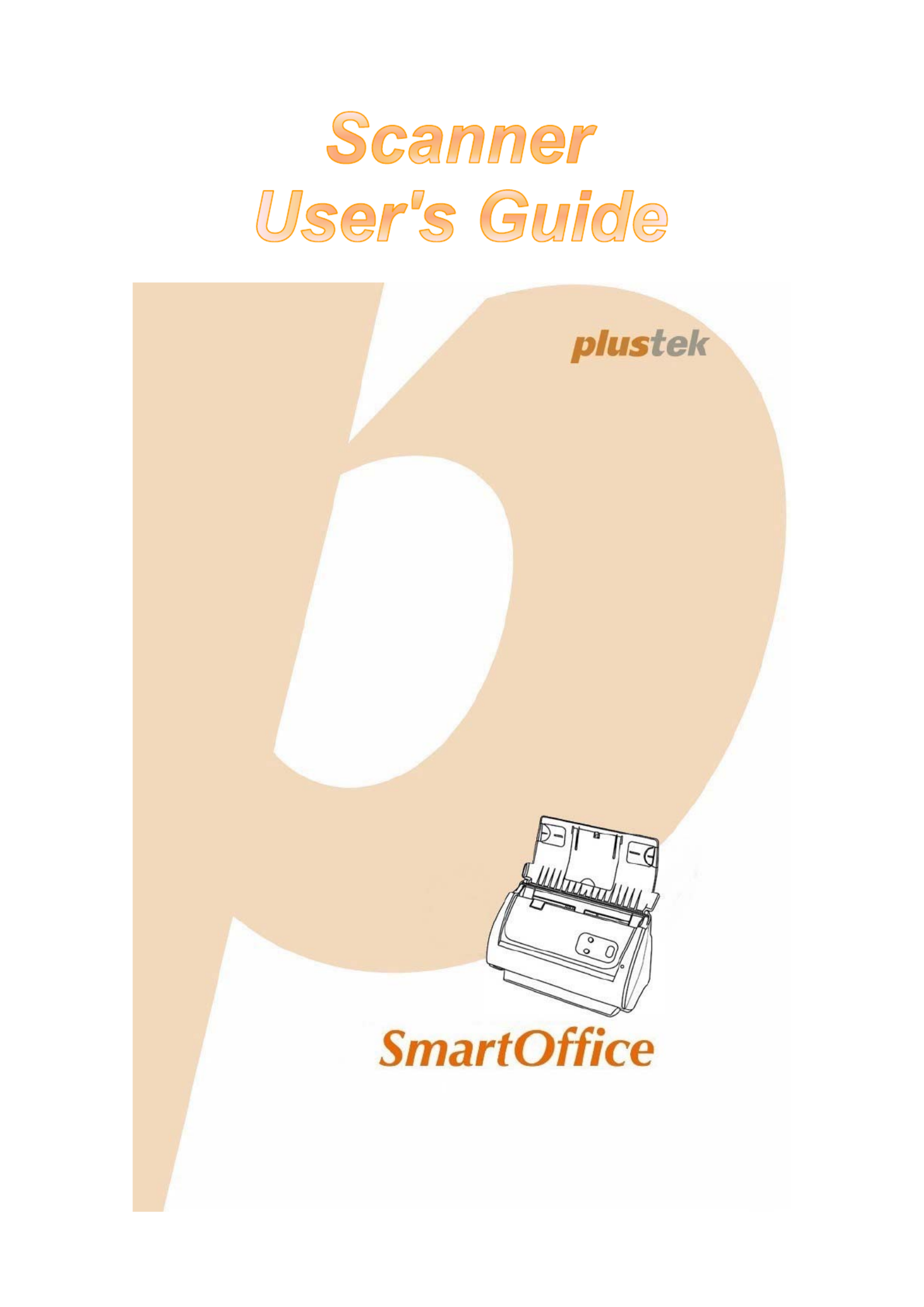
Installation
Usage & Maintenance

Trademarks
© 2018 Plustek Inc. All rights are reserved. No portion of this document may be
reproduced without permission.
All trademarks and brand names mentioned in this publication are property of their
respective owners.
Liability
While all efforts have been made to ensure the accuracy of all contents in this
manual, we assume no liability for errors or omissions or by statements of any kind
in this manual, whether such errors are omissions or statements resulting from
negligence, accidents, or any other cause. The contents of this manual are subject
to change without notice. We will not shoulder any legal liability, if users failed to
follow the operation instructions in this manual.
Copyright
The scanning of certain documents, for example checks, bank notes, I.D. cards,
government bonds, or public documents, may be prohibited by law and/or subject
to criminal prosecution. We recommend you to be responsible and respectful of the
copyrights laws when you are scanning books, magazines, journals and other
materials.
Environmental Information
Recycle or disposal at end-of-life information, please ask local distributors or
suppliers for recycle and disposal information. The product is designed and
produced to achieve sustainable environmental improvement. We strive to produce
products in compliance with global environmental standards. Please consult your
local authorities for proper disposal.
The product packaging is recyclable.
Attention for recycling (For EU country only)
Protect your environment! This product should not be thrown into the household
waste container. Please give it to the free collecting center in your community.
Screen Examples in This Manual
The screen shots in this guide were made with Windows 7. If you are using
Windows XP / Vista / 8 / 10, your screen will look somewhat different but functions
the same.

Table of Contents
INTRODUCTION ....................................................................................................1
How to Use This Guide............................................................................................... 1
Conventions of This Guide ......................................................................................... 2
A Note about Icons ............................................................................................................... 2
Safety Precautions...................................................................................................... 2
Minimum System Requirements ................................................................................. 3
Box Contents .............................................................................................................. 4
Scanner Overview ...................................................................................................... 5
Ultrasonic Sensor ....................................................................................................... 7
C S 8HAPTER I. INSTALLING THE CANNER....................................................................
Software Installation Requirements ............................................................................ 8
Hardware Requirements............................................................................................. 8
Installing and Setting up the Scanner ......................................................................... 9
Step 1. Connecting the Scanner to Your Computer............................................................. 9
Step 2. Installing the Software............................................................................................ 10
Step 3. Install the Extended Paper Width Slider ................................................................ 12
Step 4. Install the Stacker................................................................................................... 12
Step 5. Testing the Scanner............................................................................................... 13
Installing Additional Software.................................................................................... 14
CHAPTER II. SCANNING ..................................................................................... 15
Preparing Documents ............................................................................................... 15
Checking Document Conditions ......................................................................................... 15
Loosening Documents........................................................................................................ 17
Placing Documents................................................................................................... 18
Placing Business Cards............................................................................................ 19
Placing Plastic Cards................................................................................................ 20
Placing Documents with the Protection Sheet.......................................................... 21
Scanning Documents................................................................................................ 23
Scanning via TWAIN Interface ........................................................................................... 23
Scanning from the Scanner’s Front Panel.......................................................................... 25
Scanning from the On-screen DocAction’s Execute Menu ................................................ 26
Scanning from the Icon in the Left Side of the DocAction Window................................... 26
C MHAPTER III. CARE AND AINTENANCE ............................................................... 27
Cleaning the Scanner ............................................................................................... 27
Cleaning Materials.............................................................................................................. 27
Cleaning the ADF ............................................................................................................... 28
Replacing Consumables........................................................................................... 30
Replacing the Pad Module ................................................................................................. 31
Replacing the Feed Roller.................................................................................................. 32
Calibrating the Scanner ............................................................................................ 34
Power Save .............................................................................................................. 35
CHAPTER IV. TROUBLESHOOTING ........................................................................ 36
Scanner Connection ................................................................................................. 36
Clearing Paper Jams ................................................................................................ 37
APPENDIX A: SPECIFICATIONS ............................................................................ 38
A S WPPENDIX B: CUSTOMER ERVICE AND ARRANTY................................................ 42
Especificaciones del producto
| Marca: | Plustek |
| Categoría: | Escáner |
| Modelo: | SmartOffice PS388U |
¿Necesitas ayuda?
Si necesitas ayuda con Plustek SmartOffice PS388U haz una pregunta a continuación y otros usuarios te responderán
Escáner Plustek Manuales

27 Octubre 2024

18 Septiembre 2024

4 Septiembre 2024

29 Agosto 2024

29 Agosto 2024

29 Agosto 2024

28 Agosto 2024

28 Agosto 2024

28 Agosto 2024

28 Agosto 2024
Escáner Manuales
- Escáner Braun
- Escáner HP
- Escáner Panasonic
- Escáner Epson
- Escáner Medion
- Escáner Nikon
- Escáner Xerox
- Escáner Canon
- Escáner Agfaphoto
- Escáner Albrecht
- Escáner Reflecta
- Escáner Avision
- Escáner Brother
- Escáner Silvercrest
- Escáner Lenco
- Escáner Tevion
- Escáner Renkforce
- Escáner Kodak
- Escáner Targus
- Escáner Trust
- Escáner Sagem
- Escáner Easypix
- Escáner Kensington
- Escáner Maginon
- Escáner GlobalTronics
- Escáner AVerMedia
- Escáner Steren
- Escáner Fujitsu
- Escáner Genius
- Escáner Dymo
- Escáner Uniden
- Escáner Ion
- Escáner Rollei
- Escáner Ricoh
- Escáner Lexmark
- Escáner Cobra
- Escáner Technaxx
- Escáner Minolta
- Escáner Veho
- Escáner Dnt
- Escáner Ipevo
- Escáner Eurolite
- Escáner Rittz
- Escáner Jobo
- Escáner Zolid
- Escáner Martin
- Escáner Traveler
- Escáner Mustek
- Escáner Antec
- Escáner Elmo
- Escáner RadioShack
- Escáner ICarsoft
- Escáner Kenko
- Escáner Kogan
- Escáner Jay-tech
- Escáner Panduit
- Escáner Yupiteru
- Escáner Newland
- Escáner Vupoint Solutions
- Escáner DTRONIC
- Escáner Ross-Tech
- Escáner DENSO
- Escáner Perfect Choice
- Escáner IRIS
- Escáner Soundsation
- Escáner CDVI
- Escáner Scan Dimension
- Escáner Dyka
- Escáner Matter And Form
- Escáner Pacific Image
- Escáner Doxie
- Escáner CZUR
- Escáner Cartrend
- Escáner 3DMAKERPRO
- Escáner Neat
- Escáner Ambir
- Escáner Visioneer
- Escáner Microtek
Últimos Escáner Manuales

22 Octubre 2024

22 Octubre 2024

21 Octubre 2024

19 Octubre 2024

17 Octubre 2024

17 Octubre 2024

16 Octubre 2024

15 Octubre 2024

11 Octubre 2024

11 Octubre 2024