Polycom HDX 4500 Manual de Usario
Polycom
Misceláneas
HDX 4500
Lee a continuación 📖 el manual en español para Polycom HDX 4500 (2 páginas) en la categoría Misceláneas. Esta guía fue útil para 13 personas y fue valorada con 4.5 estrellas en promedio por 2 usuarios
Página 1/2

Quick Start Guide for the
Polycom® HDX® 4500
100-240v~
50/60Hz 2.3A
OUTLET FOR
DISPLAY ONLY
100-240v AC 50/60Hz 2.3A
100-240v~
50/60Hz 2.3A
OUTLET FOR
DISPLAY ONLY
100-240v AC 50/60Hz 2.3A
100-240v~
50/60Hz 2.3A
OUTLET FOR
DISPLAY ONLY
100-240v AC 50/60Hz 2.3A
What’s in the box? Basic Setup
Optional Setup
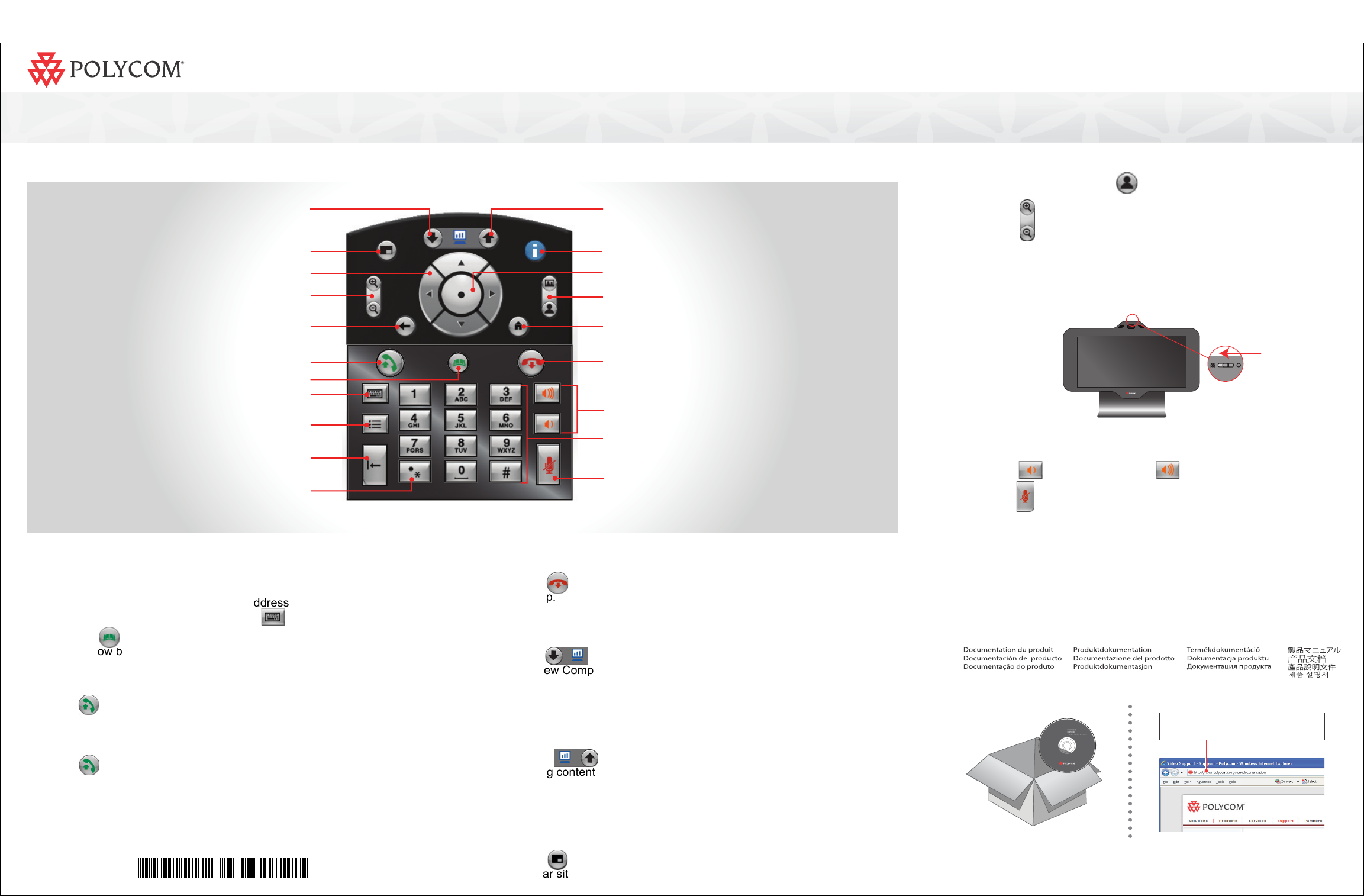
Adjust the Camera
1. If you are in a call, press Near to select near-site control.
2. Press Zoom to zoom in or out.
If you need to block video from your site, slide the privacy shutter closed. A
blinking green light indicates that the privacy shutter is closed while the
system is in a call. A steady green light indicates that the privacy shutter is
open while the system is in a call.
Adjust the Audio
Press Volume Down and Volume Up on the keypad.
Press Mute on the keypad.
Send VGA Signal Out
In order to see your computer desktop on the Polycom HDX 4500
monitor, you might need to use your computer’s keyboard function keys;
for example, FN+F7.
Documentation
Place a Video Call
1. Select a site to call in one of the following ways:
—Select Place a Call and enter the IP address (including dots), H.323 name,
or ISDN number. To enter text, press Keyboard on the keypad.
—Press Directory on the keypad. To find the site you want to call, use
the arrow buttons on the keypad or the Search field. To enter text in the
Search field, select Keyboard.
—In the Favorites or Recent Calls list, find the site you want to call.
2. Press Call on the keypad.
Answer a Call
Press Call or select Yes using the keypad.
End a Call
Press Hang Up on the keypad. If prompted, confirm that you want to
hang up.
Switch Between Desktop and Video Views
Press View Computer on the keypad.
The View Computer button lights up when you are viewing the computer
desktop. If you are in a call, the far site cannot see your computer desktop
when this button is lit.
Show Content
Use the Send Computer button on the keypad to start and stop
showing content from your computer desktop.
The Send Computer button lights up when you are sending content. The far
site can see your computer desktop when this button is lit.
Change the Layout
Press Layout on the keypad to cycle through different arrangements of
the near site, far site, and content.
Use the Keypad
Send Computer: Start and stop showing
computer desktop content to far sites
Help: Access the online help; system status in a call
Select: Confirm your current selection; perform
functions on highlighted items
Far/Near: Select the far-site or near-site camera
to control
Home: Return to the Place a Call (home) screen
Hang Up: End a call
Volume Up/Down: Increase or decrease the sound
you hear from the far sites and your computer
Enter letters or numbers; move the camera to
a stored position
Mute: Mute the microphone audio you’re
sending to the far sites
Layout: Cycle through display layouts
Navigate through menus
Zoom In/Out: Zoom the camera in or out
Back: Return to the previous screen
Call: Place or answer a call; indicates call status
Directory: View or manage directory entries
Keyboard: Display the onscreen keyboard
Option: Display menu of optional features
Press once for a dot, twice for a colon, three times
for an asterisk
View Computer: Switch between computer
desktop and video conference views
Delete: Delete letters or numbers
1725-61914-002/A
www.polycom.com
Especificaciones del producto
| Marca: | Polycom |
| Categoría: | Misceláneas |
| Modelo: | HDX 4500 |
¿Necesitas ayuda?
Si necesitas ayuda con Polycom HDX 4500 haz una pregunta a continuación y otros usuarios te responderán
Misceláneas Polycom Manuales

6 Septiembre 2024

6 Septiembre 2024

6 Septiembre 2024

6 Septiembre 2024

6 Septiembre 2024

6 Septiembre 2024

6 Septiembre 2024

6 Septiembre 2024

5 Septiembre 2024
Misceláneas Manuales
- Misceláneas Sony
- Misceláneas Philips
- Misceláneas Fysic
- Misceláneas Garmin
- Misceláneas JBL
- Misceláneas Motorola
- Misceláneas Olympus
- Misceláneas Siemens
- Misceláneas Canon
- Misceláneas Abus
- Misceláneas Acco
- Misceláneas Aidapt
- Misceláneas Al-ko
- Misceláneas Alecto
- Misceláneas AdvanSea
- Misceláneas Abilia
- Misceláneas Amplicom
- Misceláneas Qazqa
- Misceláneas Tel Sell
- Misceláneas Air Marine
- Misceláneas Aqua Technix
- Misceláneas Brother
- Misceláneas Kymco
- Misceláneas Walker
- Misceláneas Tiger
- Misceláneas Domo
- Misceláneas GoPro
- Misceláneas Meradiso
- Misceláneas Tevion
- Misceláneas Qibbel
- Misceláneas Beurer
- Misceláneas Kidsmill
- Misceláneas Hisense
- Misceláneas Sony Ericsson
- Misceláneas Dyson
- Misceláneas BaByliss
- Misceláneas Eminent
- Misceláneas Bushnell
- Misceláneas Melissa
- Misceláneas Florabest
- Misceláneas Chicco
- Misceláneas Overmax
- Misceláneas GPX
- Misceláneas Meliconi
- Misceláneas BeamZ
- Misceláneas Medisana
- Misceláneas Harman Kardon
- Misceláneas Polaroid
- Misceláneas Enduro
- Misceláneas Beper
- Misceláneas Omron
- Misceláneas Thetford
- Misceláneas Thule
- Misceláneas Intex
- Misceláneas Hama
- Misceláneas Kensington
- Misceláneas Parrot
- Misceláneas Maginon
- Misceláneas Pride
- Misceláneas Velleman
- Misceláneas Babymoov
- Misceláneas Zoofari
- Misceláneas Kettler
- Misceláneas GlobalTronics
- Misceláneas Fiamma
- Misceláneas Easymaxx
- Misceláneas Marquant
- Misceláneas Kubota
- Misceláneas Eufy
- Misceláneas Trelock
- Misceláneas Tanita
- Misceláneas Polar
- Misceláneas Sensiplast
- Misceláneas Fitbit
- Misceláneas Bort
- Misceláneas Pro-User
- Misceláneas Ideal
- Misceláneas Homedics
- Misceláneas Somfy
- Misceláneas Livarno
- Misceláneas Sanitas
- Misceláneas Lorelli
- Misceláneas LifeGear
- Misceláneas Envivo
- Misceláneas Fisher Price
- Misceláneas TakeMS
- Misceláneas Olympia
- Misceláneas Belkin
- Misceláneas Trixie
- Misceláneas DJI
- Misceláneas Dymo
- Misceláneas Pulsar
- Misceláneas Wmf
- Misceláneas Audiovox
- Misceláneas Ion
- Misceláneas Rossmax
- Misceláneas Rollei
- Misceláneas Vogels
- Misceláneas Welch Allyn
- Misceláneas Wehkamp
- Misceláneas Terris
- Misceláneas Fellowes
- Misceláneas Laica
- Misceláneas Waterpik
- Misceláneas Franke
- Misceláneas Peg Perego
- Misceláneas Shimano
- Misceláneas Hager
- Misceláneas Bresser
- Misceláneas Bopita
- Misceláneas Dirt Devil
- Misceláneas First Alert
- Misceláneas Boso
- Misceláneas Gamma
- Misceláneas Eagle
- Misceláneas Laser
- Misceláneas Nemef
- Misceláneas Lexon
- Misceláneas Powerfix
- Misceláneas Telenet
- Misceláneas Mira
- Misceláneas Futaba
- Misceláneas Delta
- Misceláneas Plieger
- Misceláneas Rademacher
- Misceláneas Eberspacher
- Misceláneas Zehnder
- Misceláneas Hagenuk
- Misceláneas Metronic
- Misceláneas Technaxx
- Misceláneas Waeco
- Misceláneas Bury
- Misceláneas Tamiya
- Misceláneas Withings
- Misceláneas Tepro
- Misceláneas Petsafe
- Misceláneas Telwin
- Misceláneas Get
- Misceláneas Faber
- Misceláneas Hamax
- Misceláneas Marmitek
- Misceláneas Navman
- Misceláneas Victor
- Misceláneas Maxicool
- Misceláneas SureFlap
- Misceláneas Vortex
- Misceláneas Echowell
- Misceláneas EBERLE
- Misceláneas Nevadent
- Misceláneas Simrad
- Misceláneas Roadstar
- Misceláneas Berner
- Misceláneas Newstar
- Misceláneas Harvia
- Misceláneas Bravilor Bonamat
- Misceláneas Dnt
- Misceláneas Hormann
- Misceláneas Balance
- Misceláneas Velux
- Misceláneas Mr Handsfree
- Misceláneas Scholl
- Misceláneas Schavis
- Misceláneas Vermeiren
- Misceláneas Ewent
- Misceláneas Shoprider
- Misceláneas Molino
- Misceláneas Autel
- Misceláneas Flexxfloors
- Misceláneas Graupner
- Misceláneas Kiddy
- Misceláneas Fuxtec
- Misceláneas Verano
- Misceláneas Astralpool
- Misceláneas Rio
- Misceláneas Geemarc
- Misceláneas Nissei
- Misceláneas Joy Sport
- Misceláneas Skytec
- Misceláneas Walkera
- Misceláneas SeaLife
- Misceláneas Waves
- Misceláneas Lervia
- Misceláneas Go Green
- Misceláneas Hansgrohe
- Misceláneas Dymond
- Misceláneas Rocktrail
- Misceláneas Storchenmuhle
- Misceláneas UWATEC
- Misceláneas BabyGO
- Misceláneas BQ
- Misceláneas Hoverboard
- Misceláneas HSM
- Misceláneas Iluv
- Misceláneas Prophete
- Misceláneas Fairland
- Misceláneas Bobike
- Misceláneas Vitalmaxx
- Misceláneas Haceka
- Misceláneas Simpark
- Misceláneas Hulsta
- Misceláneas Teleline
- Misceláneas Livington
- Misceláneas Snooper
- Misceláneas Zolid
- Misceláneas Keter
- Misceláneas Geratherm
- Misceláneas Novoferm
- Misceláneas Kalorik
- Misceláneas Bruynzeel
- Misceláneas Hako
- Misceláneas Ten
- Misceláneas HeavenFresh
- Misceláneas Tommy Teleshopping
- Misceláneas Swisstone
- Misceláneas Srorchenmuhle
- Misceláneas G-rail
- Misceláneas Spacescooter
- Misceláneas Handson
- Misceláneas PCE
- Misceláneas Itron
- Misceláneas Yuneec
- Misceláneas IQAir
- Misceláneas Gallagher
- Misceláneas Handleiding Vrouw
- Misceláneas Horizon
- Misceláneas HUMANTECHNIK
- Misceláneas Fein
- Misceláneas Mustek
- Misceláneas Elma
- Misceláneas Geze
- Misceláneas Misfit
- Misceláneas Venga
- Misceláneas Sportstech
- Misceláneas Superrollo
- Misceláneas Sigma Sport
- Misceláneas Kerbl
- Misceláneas Vivaria
- Misceláneas Black Decker
- Misceláneas Muller
- Misceláneas La Vague
- Misceláneas Okoia
- Misceláneas Scala
- Misceláneas SXT
- Misceláneas DS Product
- Misceláneas JGC
- Misceláneas Merkloos
- Misceláneas Heider
- Misceláneas BBB Cycling
- Misceláneas Dittmann
- Misceláneas Aspire
- Misceláneas Excelcare
- Misceláneas Sure Pet Care
- Misceláneas Thuasne
- Misceláneas Phonocar
- Misceláneas I-onik
- Misceláneas Skytech
- Misceláneas RollnGo
- Misceláneas Robbe
- Misceláneas Ausbrenner
- Misceláneas OBD Auto Doctor
- Misceláneas ZQuiet
- Misceláneas EASY UP
- Misceláneas Kitvision
- Misceláneas Hadewe
- Misceláneas Kokido
- Misceláneas Pico Technology
- Misceláneas LefreQue
- Misceláneas Magic Minerals
- Misceláneas NEMH2O
- Misceláneas Oxboard
- Misceláneas OS
- Misceláneas Fikszo
- Misceláneas Kompernass
- Misceláneas Infrawave
- Misceláneas Blu-s
- Misceláneas RAE Systems
- Misceláneas SMC
- Misceláneas Ultrasonic
- Misceláneas AutoLink
- Misceláneas Ucom
- Misceláneas Forever
- Misceláneas BlackVue
- Misceláneas Promed
- Misceláneas HG
- Misceláneas Raymarine
- Misceláneas RDW
- Misceláneas GMG
- Misceláneas Truckmate
- Misceláneas Bodi-Tek
- Misceláneas Elster
- Misceláneas Autocom
- Misceláneas Dorp 8040
- Misceláneas Flonidan
- Misceláneas ImmersionRC
- Misceláneas Geeektech
- Misceláneas Iseki
- Misceláneas Innovv
- Misceláneas Saphir
- Misceláneas AutoPhix
- Misceláneas Vestamatic
- Misceláneas Joyetech
- Misceláneas Sensus
- Misceláneas Ergofix
- Misceláneas Veroval
- Misceláneas SwingGlider
- Misceláneas Promex
- Misceláneas Monolith
- Misceláneas Kid Car
- Misceláneas Savic
- Misceláneas Spa
- Misceláneas Grom
- Misceláneas Dwt-Zelte
- Misceláneas X250
- Misceláneas Tusa
- Misceláneas Maxx
- Misceláneas Powermatic
- Misceláneas Nonin
- Misceláneas DTCH
- Misceláneas Iconbit
- Misceláneas Sartorius
- Misceláneas Merlin
- Misceláneas ISY
- Misceláneas Skytronic
- Misceláneas Pet-Mate
- Misceláneas Tronics
- Misceláneas Simvalley
- Misceláneas Lascal
- Misceláneas PG03
- Misceláneas Prem-i-air
- Misceláneas Knog
- Misceláneas Yeaz
- Misceláneas Geba Tronic
- Misceláneas Roche
- Misceláneas Talamex
- Misceláneas Burley
- Misceláneas SunShower
- Misceláneas Belimo
- Misceláneas Jaeger Automotive
- Misceláneas Riho
- Misceláneas VENDO
- Misceláneas Prima Garden
- Misceláneas Vaisala
- Misceláneas SWDK
- Misceláneas Intech Racing
- Misceláneas Nijpels
- Misceláneas Wigo
- Misceláneas Karwei
- Misceláneas IKO
- Misceláneas Taski
- Misceláneas Autoboss
- Misceláneas Milomex
- Misceláneas Blumill
- Misceláneas Rohde
- Misceláneas LifeScan
- Misceláneas Geeek
- Misceláneas Jolife
- Misceláneas Zoll Plus
- Misceláneas B.Kern
- Misceláneas VQ OrthoCare
- Misceláneas FlinQ
- Misceláneas Drager
- Misceláneas NikkoAir
- Misceláneas Stylies
- Misceláneas Endres
- Misceláneas Koehl
- Misceláneas BMI Meter - Orange Care
- Misceláneas Horizon Hobby
- Misceláneas Spot
- Misceláneas Mediashop
- Misceláneas Skineance
- Misceláneas Holux
- Misceláneas EzyRoller
- Misceláneas PowerBoss
- Misceláneas Howdoifindmy
- Misceláneas Toby-Churchill
- Misceláneas Filezilla
- Misceláneas Konig Electronic
- Misceláneas Axapower
- Misceláneas Konnwei
- Misceláneas Roba
- Misceláneas Sefam
- Misceláneas Launch
- Misceláneas Dorema
- Misceláneas Vidonn
- Misceláneas Kampeerwagen
- Misceláneas Unknown
- Misceláneas Pentagon
- Misceláneas Be Safe
- Misceláneas Mr Safe
- Misceláneas Ecowater Systems
- Misceláneas Mastercraft
- Misceláneas Schoolmaster
- Misceláneas MSK
- Misceláneas OEG
- Misceláneas Daviscomms
- Misceláneas Turny
- Misceláneas Voss
- Misceláneas TireMoni
- Misceláneas VITA
- Misceláneas Truma Mover
- Misceláneas Henkelman
- Misceláneas ESONMUS
- Misceláneas Avant
- Misceláneas Messner
- Misceláneas Pointe Sat
- Misceláneas Tommyteleshopping
- Misceláneas Rio Beauty
- Misceláneas Rastar Baby
- Misceláneas Studio
- Misceláneas Secons
- Misceláneas NTech
- Misceláneas Sewerin
- Misceláneas Bluelab
- Misceláneas Yokogawa
- Misceláneas M-Locks
- Misceláneas Wheelzahead
- Misceláneas Powrmover
- Misceláneas HMM
- Misceláneas Wachsmuth - Krogmann
- Misceláneas Honda Marine
- Misceláneas Days
- Misceláneas PlayBridgeDealer
- Misceláneas Navigationapplication
- Misceláneas DreamLine
- Misceláneas Novellini
- Misceláneas MGT
- Misceláneas Epi-No
- Misceláneas Filmer
- Misceláneas Ideen Welt
- Misceláneas Mediatek
Últimos Misceláneas Manuales

27 Octubre 2024

27 Octubre 2024

22 Octubre 2024

21 Octubre 2024

20 Octubre 2024

20 Octubre 2024

20 Octubre 2024

17 Octubre 2024

17 Octubre 2024

17 Octubre 2024