Ricoh fi-70F Manual de Usario
Lee a continuación 📖 el manual en español para Ricoh fi-70F (31 páginas) en la categoría Escáner. Esta guía fue útil para 11 personas y fue valorada con 4.5 estrellas en promedio por 2 usuarios
Página 1/31
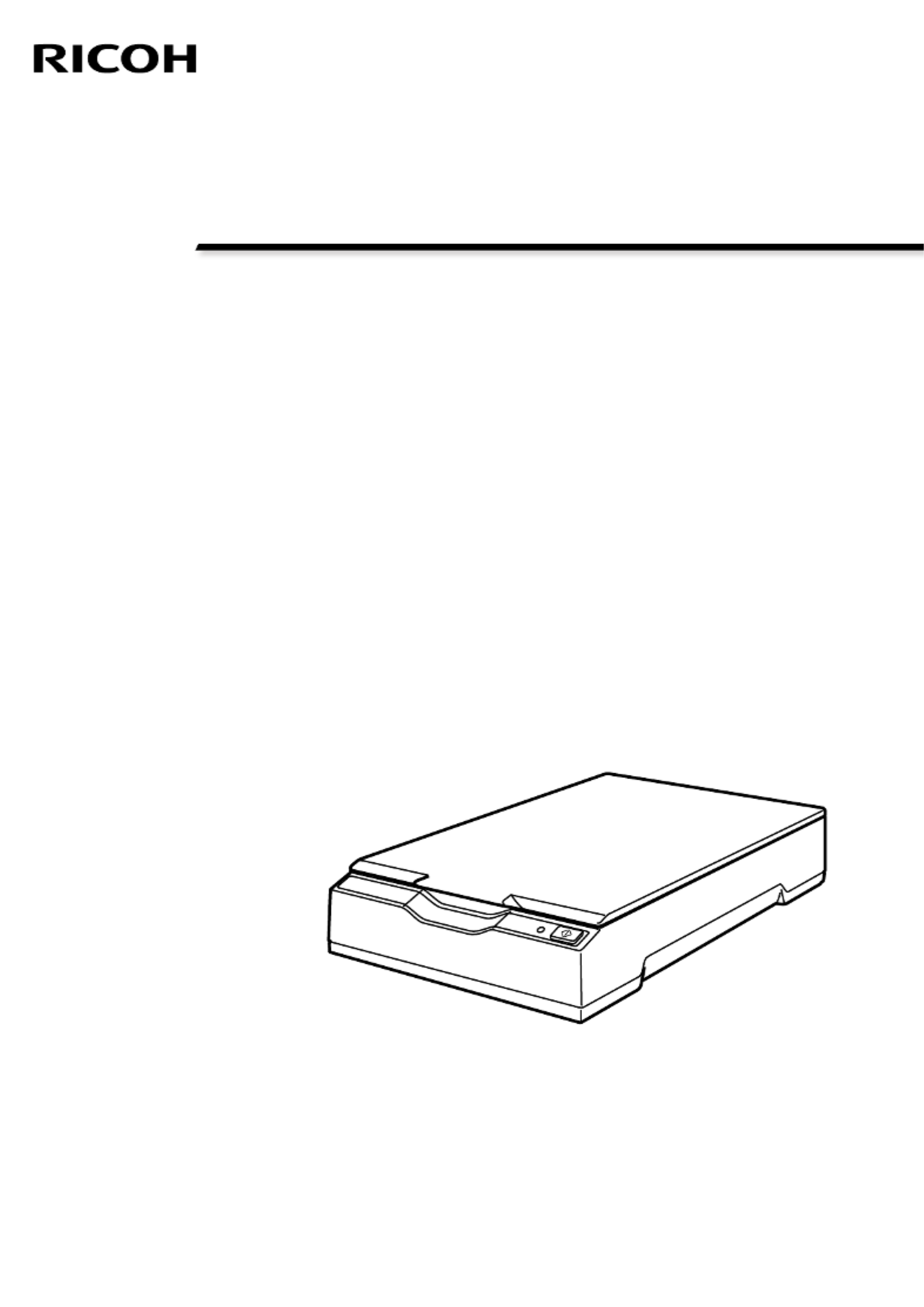
P3PC-7172-03ENZ2
Image Scanner
fi-70F
Operator's Guide

Contents
Introduction 5
Manuals .....................................................................................................................................................5
Trademarks ................................................................................................................................................ 6
Manufacturer............................................................................................................................................. 6
Issue Date/Issuer ....................................................................................................................................... 6
Safety Information.................................................................................................................................... 6
Symbols Used in This Manual ..................................................................................................................7
Abbreviations Used in This Manual......................................................................................................... 8
Arrow Symbols in This Manual ................................................................................................................8
Screen Examples in This Manual.............................................................................................................. 8
Notice.........................................................................................................................................................9
Scanner Overview 10
Main Features..........................................................................................................................................10
Parts and Functions................................................................................................................................. 11
Installing the Software........................................................................................................................... 14
Overview of the Bundled Software ..................................................................................................................14
System Requirements.........................................................................................................................................16
Installation (Recommended) .............................................................................................................................17
Installation (Custom)..........................................................................................................................................18
Basic Operations 19
Turning the Power ON/OFF .................................................................................................................... 19
How to Turn the Power ON...............................................................................................................................19
How to Turn the Power OFF..............................................................................................................................20
Opening/Closing the Document Cover.................................................................................................. 22
How to Open the Document Cover ..................................................................................................................22
How to Close the Document Cover...................................................................................................................23
Entering and Resuming from Power Saving Mode .............................................................................. 24
How to Perform a Basic Scan 25
Performing a Scan with an Image Scanning Application..................................................................... 25
Using a Button on the Scanner to Start Scanning ................................................................................28
Button Settings...................................................................................................................................................29
Operations on the Scanner................................................................................................................................31
2

Various Ways to Scan 32
Scanning Books .......................................................................................................................................32
Daily Care 35
Cleaning Materials .................................................................................................................................. 35
Location and Frequency.......................................................................................................................... 36
Cleaning the Outside of the Scanner..................................................................................................... 37
Cleaning the Inside of the Scanner........................................................................................................ 38
Troubleshooting 39
Troubleshooting...................................................................................................................................... 39
The Scanner Cannot Be Powered ON................................................................................................................41
Power LED Light Goes Out ................................................................................................................................42
The Power LED Flashes after Power-on ............................................................................................................43
Cannot Connect the Scanner and a Computer via the USB Cable ..................................................................44
Scanning Does Not Start ....................................................................................................................................45
Scanning Takes a Long Time .............................................................................................................................46
The Quality of a Scanned Image of a Picture or Photo Is Poor .......................................................................47
Quality of Scanned Text or Lines Is Unsatisfactory ..........................................................................................48
Images Are Distorted or Not Clear....................................................................................................................49
Vertical Streaks Appear on the Images.............................................................................................................50
A Shadow Appears at the Top or the Bottom of the Image ...........................................................................51
Images Scanned in Black & White (Or in Grayscale or Color) Are Dark..........................................................52
Automatic Page Size Detection Fails.................................................................................................................53
Before You Contact the Scanner Service Provider................................................................................ 54
Actions to Take Before You Contact the Scanner Service Provider ................................................................54
Items to Check Before You Contact the Scanner Service Provider..................................................................54
Checking the Product Label....................................................................................................................56
Scanner Settings (Software Operation Panel) 57
Starting Up the Software Operation Panel........................................................................................... 57
Setting the Software Operation Panel to [View Only mode].............................................................. 59
Setting [View Only mode] .................................................................................................................................59
Exiting [View Only mode]..................................................................................................................................61
Setting a Password .............................................................................................................................................63
Changing the Password .....................................................................................................................................64
Clearing the Password .......................................................................................................................................66
Contents
3
Especificaciones del producto
| Marca: | Ricoh |
| Categoría: | Escáner |
| Modelo: | fi-70F |
¿Necesitas ayuda?
Si necesitas ayuda con Ricoh fi-70F haz una pregunta a continuación y otros usuarios te responderán
Escáner Ricoh Manuales

19 Septiembre 2024
Escáner Manuales
- Escáner Braun
- Escáner HP
- Escáner Panasonic
- Escáner Epson
- Escáner Medion
- Escáner Nikon
- Escáner Xerox
- Escáner Canon
- Escáner Agfaphoto
- Escáner Albrecht
- Escáner Reflecta
- Escáner Avision
- Escáner Brother
- Escáner Silvercrest
- Escáner Lenco
- Escáner Tevion
- Escáner Renkforce
- Escáner Kodak
- Escáner Targus
- Escáner Trust
- Escáner Sagem
- Escáner Easypix
- Escáner Kensington
- Escáner Maginon
- Escáner GlobalTronics
- Escáner AVerMedia
- Escáner Steren
- Escáner Fujitsu
- Escáner Genius
- Escáner Uniden
- Escáner Ion
- Escáner Rollei
- Escáner Lexmark
- Escáner Technaxx
- Escáner Minolta
- Escáner Veho
- Escáner Dnt
- Escáner Ipevo
- Escáner Eurolite
- Escáner Rittz
- Escáner Jobo
- Escáner Plustek
- Escáner Zolid
- Escáner Martin
- Escáner Traveler
- Escáner Mustek
- Escáner Antec
- Escáner Elmo
- Escáner RadioShack
- Escáner ICarsoft
- Escáner Kenko
- Escáner Kogan
- Escáner Jay-tech
- Escáner Panduit
- Escáner Yupiteru
- Escáner Newland
- Escáner Vupoint Solutions
- Escáner DTRONIC
- Escáner Ross-Tech
- Escáner DENSO
- Escáner Perfect Choice
- Escáner IRIS
- Escáner Soundsation
- Escáner CDVI
- Escáner Scan Dimension
- Escáner Dyka
- Escáner Matter And Form
- Escáner Pacific Image
- Escáner Doxie
- Escáner CZUR
- Escáner Cartrend
- Escáner 3DMAKERPRO
- Escáner Neat
- Escáner Ambir
- Escáner Visioneer
- Escáner Microtek
Últimos Escáner Manuales

27 Octubre 2024

22 Octubre 2024

22 Octubre 2024

21 Octubre 2024

19 Octubre 2024

17 Octubre 2024

17 Octubre 2024

16 Octubre 2024

15 Octubre 2024

11 Octubre 2024