SEADA GM9 Manual de Usario
SEADA
Procesador
GM9
Lee a continuación 📖 el manual en español para SEADA GM9 (2 páginas) en la categoría Procesador. Esta guía fue útil para 10 personas y fue valorada con 4.5 estrellas en promedio por 2 usuarios
Página 1/2
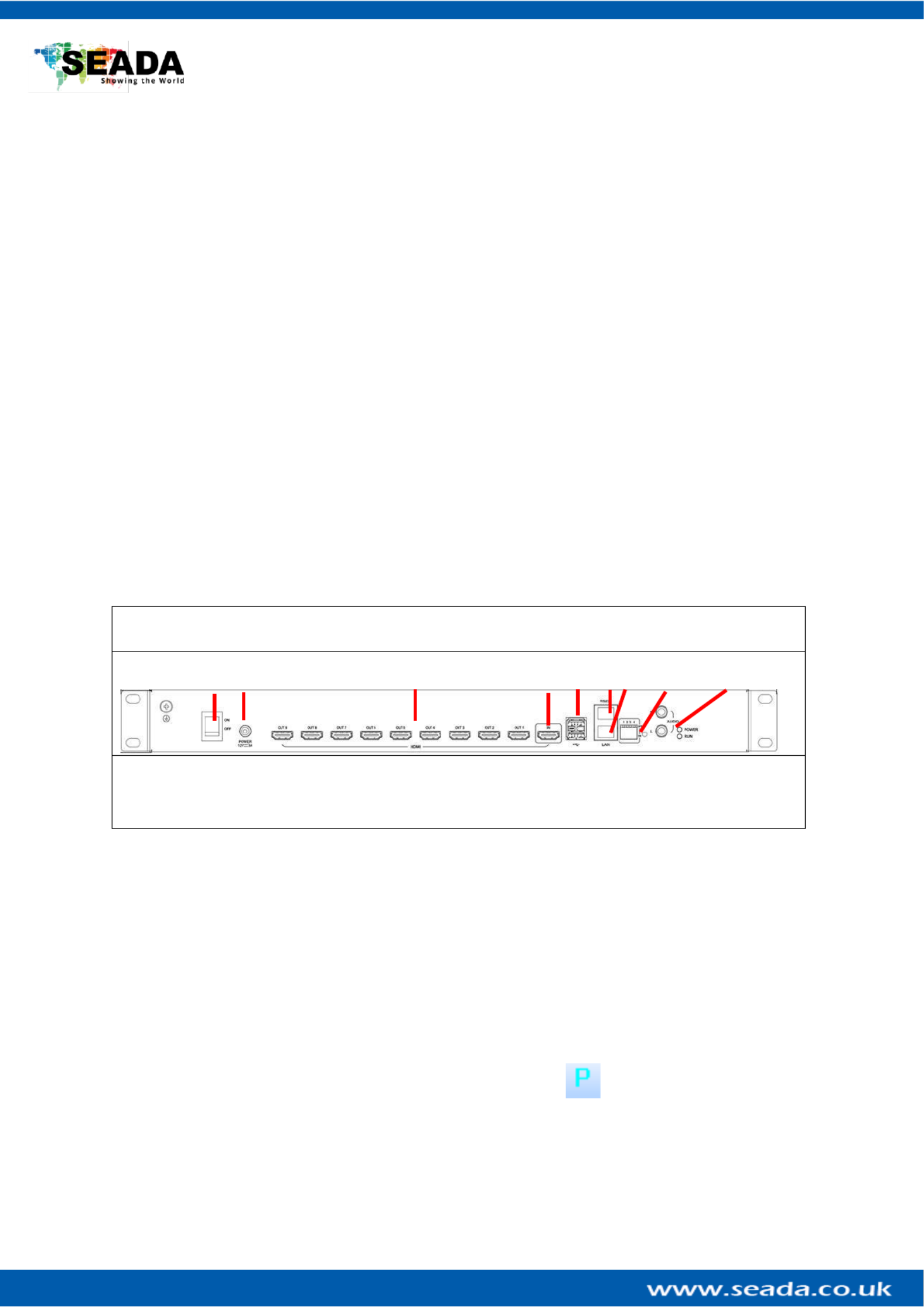
GM9 Quick Start Manual
SD- -0 1 MA 32 V0
Note
1. Do not fix the device to any surface which is a heat source avoid over heating to
2. Do not cover the surface or ventilation grills of the device avoid over heating to
1. Verify the package contents
Please verify the package contents against the list below
1. GM9 Controller 1
2. Power Adapter 1
3. Ethernet Cable 1
4. GM9 Quick Start Manual 1
5. RS232 RJ45 to Serial Port Cable 1
6. Download Guide Card 1
If any of the items in the packing list are missing, please contact your reseller.
2. Set up the GM9
Power up the GM9 controller and connect the input and outputs to correct devices.
GM9
❶ ❷ ❸ ❹ ❺ ❻❼ ❽ ❾
1 4 – Power Switch – – HDMI Input 7 Ethernet RJ45 Port
2 – – Power Connector 5 USB 3.0 Ports 8 - Dipswitches
3 9 – – HDMI Outputs 6 RS232 RJ45 Port – RCA Audio Output
Figure 1
3. Connect through IP in ‘Device’
The default IP address for GM9 controller is Users need to change the IP address of 192.168.1.236.
control PC to the same IP group of G M9.
• Change the ‘Obtain an IP address automatically’ to ‘Use the following IP address’ to set up a static
IP address of TCP/IPv4 in Ethernet Properties
➢ IP address: any address between and except the address 192.168.1.2 192.168.1.253
which has been taken by the GM9
➢ Subnet mask: Default Gateway: 255.255.255.0, 192.168.1.254
• Once the control PC IP address having been set up, connect PC to the LAN RJ45 port of the GM9
controllers via a network cable and then press the button (or Connection -> Player
Connection Settings) and wait for the scan to complete Select the device and press .
connect

GM9 Quick Start Manual
SD- -0 1 MA 32 V0
4. Configuration
To configure the GM9, either press the System Setup button or navigate to Configuration - > System
Settings.
• Select the correct size screen from the Output
Selection dropdown menu at the top of the
screen. If you can’t find the monitor make and
model, you can click on and create a new one with your dimensions. Edit
• Add the number of screens you want to the video wall by
double clicking on the screens in the Add Outputs section.
Keep in mind that the GM9 can support up to 2 video
walls. After you are done press Add Outputs to Wall
• Once you add the screens make sure you rearrange them
to the specifications of your video wall from the
Row and section below and click Column
Rearrange.
• You can adjust the angle of the screens by selecti the degrees you want to rotate your screens and ng at
pressing for clockwise and for anti-clockwise. If you +–
want to fine tune and adjust in smaller increments. Press
“ ” and “ ” for increments of 1 degree< >
5. Displaying a signal
There are 2 ways to display a signal on the GM9 through the built- media player –in
or through the input.
• To play something through the built-in media player, navigate to the Video
Source Settings (Video -> Video Source Settings) or
• Upload a video by selecting “Send video file” to send one file or “Send video
folder” to
• send a whole folder. After you have uploaded your video just press the
button “Play video on screen”
• If you want to display the local input instead of the built-in media player,
then all you need to do is connect your source to the input port of the GM9
and use one of the many frames from the software. If you would not like to
have a frame and simply display the input, you can select the “invisible
frame ourth frame from top to bottom). To display a frame simply drag ”(f
and drop from the frame selection to the video wall. To delete a frame select
it and press “delete” on your keyboard or you can use the buttons on the toolbar
This quick start guide provides basic instructions for setting up SEADA GM9 Creative Video Wall controllers. For
additional information about how to use the controllers, please refer to the GM9 User Guide (SD- -0 )MA 31 , which
is available on .seada.co.uk. www
Especificaciones del producto
| Marca: | SEADA |
| Categoría: | Procesador |
| Modelo: | GM9 |
| Color del producto: | Black, Blue |
| Peso.: | 580 g |
| Carga de peso máximo: | - kg |
| País de origen: | Duitsland |
| Presión de trabajo (máx.): | 12 bar |
¿Necesitas ayuda?
Si necesitas ayuda con SEADA GM9 haz una pregunta a continuación y otros usuarios te responderán
Procesador SEADA Manuales

14 Septiembre 2024

14 Septiembre 2024

14 Septiembre 2024

14 Septiembre 2024

14 Septiembre 2024

14 Septiembre 2024

14 Septiembre 2024

14 Septiembre 2024

14 Septiembre 2024

14 Septiembre 2024
Procesador Manuales
- Procesador HP
- Procesador Yamaha
- Procesador Alpine
- Procesador Arturia
- Procesador Hikvision
- Procesador Black And Decker
- Procesador Lenovo
- Procesador Toa
- Procesador Roland
- Procesador Summit Audio
- Procesador LD Systems
- Procesador Bogen
- Procesador Matrox
- Procesador Allen & Heath
- Procesador Bose
- Procesador Fujitsu
- Procesador Rupert Neve Designs
- Procesador Shure
- Procesador Intel
- Procesador Chandler
- Procesador Zoom
- Procesador Eventide
- Procesador Radial Engineering
- Procesador RGBlink
- Procesador Gefen
- Procesador DBX
- Procesador Solid State Logic
- Procesador Mathew Lane
- Procesador SPL
- Procesador Lindell Audio
- Procesador Drawmer
- Procesador Smart-AVI
- Procesador SIIG
- Procesador Sonifex
- Procesador Manley
- Procesador KanexPro
- Procesador Ashly
- Procesador Dangerous Music
- Procesador Helix
- Procesador TC Helicon
- Procesador Christie
- Procesador Atlas Sound
- Procesador Rane
- Procesador Neutrik
- Procesador AMD
- Procesador Lexicon
- Procesador Empirical Labs
- Procesador CEDAR
- Procesador Lectrosonics
- Procesador Vivolink
- Procesador AudioThing
- Procesador Avenview
- Procesador Phoenix Gold
- Procesador BSS Audio
- Procesador AMX
- Procesador BZBGear
- Procesador Heritage Audio
- Procesador MuxLab
- Procesador FabFilter
- Procesador Metric Halo
- Procesador Datapath
- Procesador Henry Engineering
- Procesador MyMix
Últimos Procesador Manuales

21 Octubre 2024

1 Octubre 2024

27 Septiembre 2024

21 Septiembre 2024

18 Septiembre 2024

18 Septiembre 2024

18 Septiembre 2024

18 Septiembre 2024

18 Septiembre 2024

18 Septiembre 2024