Serif PanoramaPlus X4 Manual de Usario
Lee a continuación 📖 el manual en español para Serif PanoramaPlus X4 (7 páginas) en la categoría Software. Esta guía fue útil para 8 personas y fue valorada con 4.5 estrellas en promedio por 2 usuarios
Página 1/7


Introduction
Welcome to PanoramaPlus, Serif’s fully-automatic 2D image stitcher. If
you’re looking for panorama creating software that’s quick and easy to
use, but doesn’t compromise on image quality, you’ve found the right
product!
PanoramaPlus has been developed with ease of use in mind. You’ll be
surprised by how simple it is to produce superb results—just select a set
of source photos or video clips and PanoramaPlus automatically aligns
and stitches them into a panorama.
What’s new in PanoramaPlus X4
The following new features are available in PanoramaPlus X4:
·Startup Wizard: Start a new project, access samples, view online
Help and visit the PanoramaPlus X4 web pages.
·Bulk Processing: More than one panorama can be stitched at the
same time—from various folders and sub-folders.
·Saving: Save your source photos and panoramas together as a
PanoramaPlus project.
·Upload to facebook: Share your panoramas with friends and family
by uploading panoramas to your facebook account.
·Upload to flickr: Share your panoramas with the photo community
by uploading panoramas to your flickr account.
On the following pages, you’ll find step-by-step instructions to get you
started. We’ve also provided sample source photos, which you’ll find in
in the Samples folder of your PanoramaPlus installation directory
(usually C:\Program Files\Serif\PanoramaPlus\X4).
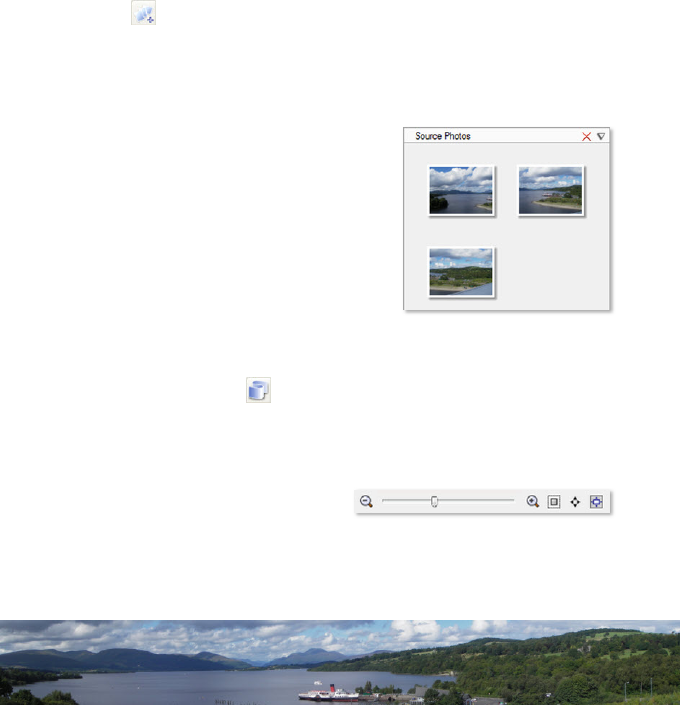
Creating your first panorama
The following steps will help you to quickly get started creating
panoramas. We'll show you how to import source photos, stitch them
into a panorama, crop the outline, and then export the finished
panorama as a JPEG file. For detailed information on specific features, see
online Help.
To import the source photos
1 Open PanoramaPlus.
2 In the Startup Wizard, select Start From Scratch.
3 Click Get Media, (or click File>Add Photos...).
4 In the Add Photos dialog, browse to your PanoramaPlus installation
directory (usually C:\Program Files\Serif\PanoramaPlus\X4). In
the Samples\Loch Lomond folder, click Get All Photos.
The photos display as thumbnails in the
Source Photos pane.
Here, you can select the photos you
want to use for your panorama, or you
can omit this step and let PanoramaPlus
use all the photos displayed. You can
also resize your thumbnails for better
viewing, and delete your source photos
as required. (See online Help).
To create the panorama
1 On the toolbar, click Stitch (or click File>Stitch).
PanoramaPlus stitches together the source photos, and displays the
panorama in the Navigator and Panorama panes.
You can use the View toolbar at
the lower left of the workspace
to change your viewing options.
Especificaciones del producto
| Marca: | Serif |
| Categoría: | Software |
| Modelo: | PanoramaPlus X4 |
¿Necesitas ayuda?
Si necesitas ayuda con Serif PanoramaPlus X4 haz una pregunta a continuación y otros usuarios te responderán
Software Serif Manuales

5 Septiembre 2024

5 Septiembre 2024

4 Septiembre 2024

4 Septiembre 2024

4 Septiembre 2024

3 Septiembre 2024

3 Septiembre 2024

3 Septiembre 2024

2 Septiembre 2024

2 Septiembre 2024
Software Manuales
- Software Casio
- Software Canon
- Software Acronis
- Software Ableton
- Software Apple
- Software Aritech
- Software Adobe
- Software Google
- Software Omron
- Software Microsoft
- Software Nero
- Software Envivo
- Software SMA
- Software Antares
- Software Corel
- Software Iriver
- Software Minolta
- Software Zoom
- Software Pinnacle
- Software Roxio
- Software Teasi
- Software Suse
- Software Magix
- Software Ulead
- Software Image-Line
- Software Davilex
- Software Skype
- Software Osirius
- Software Igo
- Software Hercules
- Software SAB
- Software LibreOffice
- Software Trend Micro
- Software Office
- Software Startech
- Software Enfocus
- Software Wolters Kluwer
- Software TeamViewer
- Software Techsmith
- Software Nedsoft
- Software FreakinSoftMania
- Software CyberLink
- Software Solcon
- Software Macromedia
- Software DraftSight
- Software ZTE Blade V8
- Software Stentec
- Software Foveon
- Software Enra
- Software PG Music
Últimos Software Manuales

22 Octubre 2024

22 Octubre 2024

21 Octubre 2024

18 Octubre 2024

18 Octubre 2024

18 Octubre 2024

14 Octubre 2024

13 Octubre 2024

10 Octubre 2024

7 Octubre 2024