Sigma ROX GPS 11.0 Manual de Usario
Sigma
Computadora de bicicleta
ROX GPS 11.0
Lee a continuación 📖 el manual en español para Sigma ROX GPS 11.0 (140 páginas) en la categoría Computadora de bicicleta. Esta guía fue útil para 15 personas y fue valorada con 4.5 estrellas en promedio por 2 usuarios
Página 1/140

1
TRACK
NAVI
BA RO ME T RIC
COM P AT I B L E
CO MP A T I B L E
CO MP A T I B L E
eTap
DEENFRITE SNLPLCZPTHUSISKT RBGRUDKFI
ROX GPS 11.0
US ER G UIDE
MO R E
INFORM ATI O N
WWW. SIGMA-QR .CO M
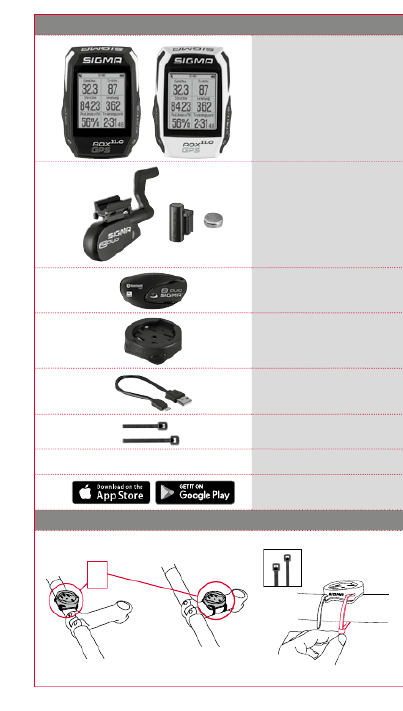
2
1. Verpackungsinhalt
ROX GPS 11.0
Fahrrad Computer in
schwarz oder weiß
R2 DUO*
(ANT+, Bluetooth Smart)
*nur im Komplettset enthalten
R1 DUO*
(ANT+, Bluetooth Smart)
*nur im Komplettset enthalten
GPS Halterung
USB Typ –
A zu Micro B Kabel
Befestungsmaterial
DOWNLOAD
DATA CENTER
SIGMA LINK App
2. Montage
?
oder

3
Nur im Komplettset enthalten:
Nur im Komplettset enthalten:
Nur im Komplettset enthalten:
Max. 10 mm
(0,4 inch)
Max. 10 mm
(0,4 inch)
?
oder
DE
CLICK!

5
4.2 Tastenbelegung
Lichtmodus aktivieren /deaktivieren:
Durch gleichzeitiges Drücken der PLUS und MINUS Taste
wird der Lichtmodus aktiviert bzw. deaktiviert.
STOP Taste :
Mit dieser Taste
verlassen Sie die
Untermenüs oder
stoppen eine
laufende Daten-
aufzeichnung
Funktionstaste MINUS:
Mit dieser Taste wechseln Sie die
Trainingsansichten während des
Trainings. Im Menü navigieren Sie
durch die einzelnen Punkte oder
reduzieren einen einzustellenden
Wert.
Nur im Training (bei aktivem
Workout): Längeres Drücken
wechselt in die nächste Phase
Ihres definierten Workouts.
Funktionstaste PLUS:
Mit dieser Taste wechseln Sie
die Trainingsansichten während des
Trainings.
Im Menü navigieren Sie durch
die einzelnen Punkte oder erhöhen
einen einzustellenden Wert.
Nur im Training:
Längeres Drücken öffnet
das Kurzmenü im Training.
START Taste:
Mit dieser Taste gelangen
Sie in die Untermenüs oder
Sie starten die Datenaufzeichnung.
Während der Datenaufzeichnung
können Sie eine weitere Runde damit
starten.
Längeres Drücken schaltet den
ROX GPS 11.0 ein bzw. aus.
DE
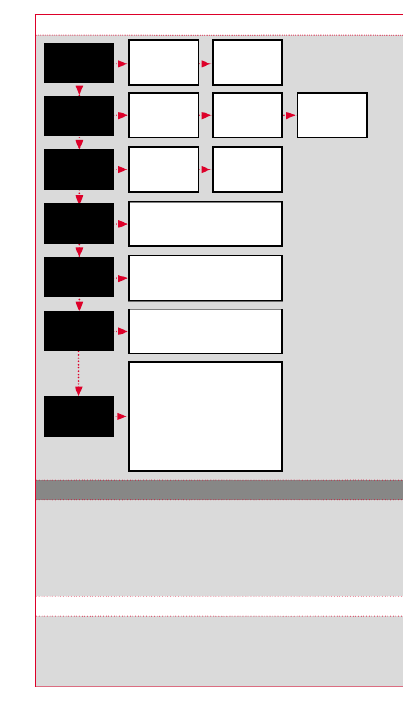
6
4.3 Menüübersicht
5. Trainieren mit dem ROX GPS 11.0 / So starte ich eine Aufzeichnung
INFO ZU DEN SPORTPROFILEN
Der ROX GPS 11.0 besitzt sogenannte „SPORTPROFILE“. Diese dienen dazu, dass
man unterschiedliche Einstellungen bereits mit der gewählten Sportart verknüpft. So
sind alle wichtigen Einstellungen mit dem SPORTPROFIL verbunden. Wechselt man
das Sportprofil, werden automatisch z. B. die Trainingsansichten und die Einstellungen
für die Automatische Pause gesetzt. Einmal eingestellt, entfällt das lästige Prüfen der
Einstellungen. Die Trainingsansichten im SPORTPROFIL können nur über das DATA CENTER
eingestellt werden.
5.1 Training starten
Nach der Wahl des gewünschten SPORTPROFILS wird bereits nach GPS gesucht.
Nach erfolgreicher Suche des GPS kann mit der oder Taste durch die PLUS MINUS
einzelnen Ansichten gewechselt werden. Um das Training bzw. die Aufzeichnung zu
starten, muss einmalig die Taste gedrückt werden. Läuft die Stoppuhr, wird START
immer aufgezeichnet.
Training
Lade Track
Strava
Workout
Wähle
Sportprofil
Gefahrene
Tracks oder
Gespeicherte
Tracks
Wähle Track
Aktivieren/
Deaktivieren
Workout auswählen
(Muss über das DATA CENTER
definiert und auf den ROX GPS 11.0
übertragen werden)
Sync Daten
Aktiviert die
Datenkommunikation
mit der SIGMA LINK App
Start
Training
Wähle
Sportprofil
und starte
Track Navigation
Wähle
Vergleich
Einstellungen
Gerät
Höhe
Sensor Verbinden
Smartphone Verbinden
Sportprofile
Track Einstellungen
Benutzer
Firmware Update
Werkseinstellungen
Über
Speicher
Aktivitäten
Gesamtwerte
Persönliche Bestleistungen
5.2 Trainingsrelevante Einstellun
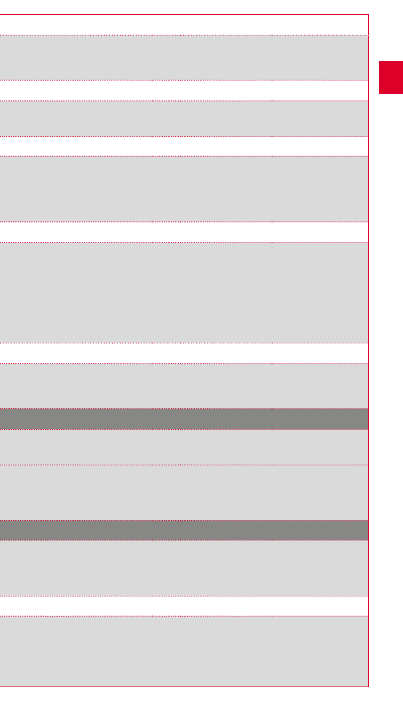
7
5.2 Trainingsrelevante Einstellungen im Kurzmenü
Möchten Sie vor dem Starten noch trainingsrelevante Einstellungen vornehmen,
wie z. B. die Höhe kalibrieren, drücken Sie die Taste und halten diese gedrückt, PLUS
um das Kurzmenü zu erreichen. Es können folgende Einstellungen vorgenommen werden:
a. Aktuelle Aktivität
Dieser Punkt erscheint, sobald Sie ein Training gestartet haben. So können Sie bereits
während der Fahrt alle wichtigen Werte direkt auf Ihrem ROX GPS 11.0 betrachten.
b. Kalibrierung der Höhe IAC+
Die Höhenmessung des ROX GPS 11.0 wird anhand des barometrischen Luftdrucks
errechnet. Jede Wetterveränderung bedeutet eine Änderung des Luftdrucks, was zu
einer Veränderung der aktuellen Höhe führen kann. Um diese Luftdruckveränderung
zu kompensieren, müssen Sie eine Referenzhöhe im ROX GPS 11.0 eingeben (die
sogenannte Kalibrierung).
5.3 Training beenden & Daten übertragen
Möchten Sie Ihr Training oder Ihre Tour beenden, müssen Sie zweimal die STOP-Taste
drücken. Es kommt eine Abfrage, ob Sie das Training speichern oder fortführen
möchten. Mit der -Taste beenden und Speichern Sie das Training. Somit kann es STOP
nun an das DATA CENTER übertragen werden. Hierzu einfach den ROX GPS 11.0 mit
dem DATA CENTER verbinden und den Anweisungen des DATA CENTER folgen. Sollten
Sie das Training löschen wollen, drücken Sie einmal die PLUS oder MINUS Taste, um die
Auswahl von Speichern auf Löschen zu ändern. Um das Training endgültig zu löschen,
drücken Sie die STOP Taste. Das Training wird unwiderruflich gelöscht.
5.4 Daten zur SIGMA LINK App übertragen
Um die Trainingsdaten zur SIGMA LINK App zu übertragen, wählen Sie auf Ihrem
ROX GPS 11.0 den Menüpunkt SYNC DATEN. Alle weiteren Schritte führen Sie in
der SIGMA LINK App durch. Folgen Sie hierzu der Beschreibung in der LINK App.
6. Track Laden
Hier können Sie gefahrene oder gespeicherte Tracks auswählen, starten, anzeigen oder
löschen.
HINWEIS
Die Trackverwaltung läßt sich auch schnell und bequem über das DATA CENTER
vornehmen. Es können bereits erst ellt Tracks auch ganz bequem über die
SIGMA LINK App auf den ROX GPS 11.0 übertragen werden.
7. Wie bekomme ich die Strava Segmente auf den ROX GPS 11.0?
Der ROX GPS 11.0 bietet für die Strava Fans eine besondere Funktion, die Strava Live
Segmente. So muss man nicht bis nach der Fahrt warten, um zu sehen, ob man eine
neue Bestzeit erreicht hat. Die Strava Live Segmente können nur übertragen werden,
wenn Sie eine Premium Mitgliedschaft besitzen.
7.1 Strava Segmente auf den ROX GPS 11.0 spielen
Die Strava Segmente können ausschließlich über das DATA CENTER auf
den ROX GPS 11.0 überspielt werden. Um Strava Segmente zu übertragen,
benötigt man ein Strava Benutzerkonto (Anmeldung unter www.strava.com).
DE

9
ACHTUNG
Hierbei gehen alle Werte verloren und können wiederhergestellt werden!NICHT
11. Technische Daten
11.1 Speicher
Trainingsspeicher Bis zu 1000 h
Tracks 100 (bis zu 40.000 Trackpunkte)
Wegpunkte 1000
Strava Segmente 100
Workouts 100
Autom. Runde/Runde 5000
11.2 Umgebungstemperatur
Umgebungstemperatur +60 °C/-10 °C
12. Hinweise
12.1 Wasserdichtigkeit des ROX GPS 11.0
Der ROX GPS 11.0 ist wasserdicht nach IPX7 Standard. Der Fahrer kann im Regen
fahren, ohne Gefahr für das Gerät.
12.2 Trainingshinweis
Konsultieren Sie vor Beginn des Trainings Ihren Arzt, um gesundheitliche Risiken zu
vermeiden. Dies gilt in besonderem Maße, wenn bei Ihnen kardiovaskuläre Grunder -
krankungen vorliegen. Wir empfehlen Personen mit Herzschrittmachern, vor Nutzung
unserer Systeme die Kompatibilität unbedingt mit einem Arzt abzuklären!
13. Garantie, Gewährleistung, Rechtliche Hinweise
Wir haften gegenüber unserem jeweiligen Vertragspartner für Mängel nach den
gesetzlichen Vorschriften. Batterien sind von der Gewährleistung ausgenommen. Im
Falle der Gewährleistung wenden Sie sich bitte an den Händler, bei dem Sie Ihren Fahr -
rad Computer gekauft haben. Sie können den Fahrrad Computer mit Ihrem Kaufbeleg
und allen Zubehörteilen auch an die nachfolgende Adresse senden. Bitte achten Sie
dabei auf ausreichende Frankierung.
SIGMA-ELEKTRO GmbH
Dr.-Julius-Leber-Straße 15 D-67433 Neustadt/Weinstraße •
Service-Tel. +49-(0)6321-9120-140 E-Mail: kundenservice@sigmasport.com•
Bei berechtigten Ansprüchen auf Gewährleistung erhalten Sie ein Austauschgerät. Es
besteht nur Anspruch auf das zu diesem Zeitpunkt aktuelle Modell. Der Hersteller behält
sich technische Änderungen vor.
Batterien dürfen nicht im Hausmüll entsorgt werden (Batterie-
gesetz - BattG)! Bitte geben Sie die Batterien an einer
benannten Übergabestelle oder im Handel zur Entsorgung ab.
Elektronische Geräte dürfen nicht im Hausmüll entsorgt
werden. Bitte geben Sie das Gerät an einer benannten
Entsorungsstelle oder im Handel ab.
Vor der Entsorgung müssen alle personenrelevanten Daten
vom Gerät gelöscht werden.
LI =
Lith iu m Ion en
LI
Die CE Erklärung finden Sie unter: www.sigmasport.com
DE

11
Only included in the complete set:
Only included in the complete set:
Only included in the complete set:
max. 10 mm
(0,4 inch)
max. 10 mm
(0,4 inch)
?
or
EN
CLICK!
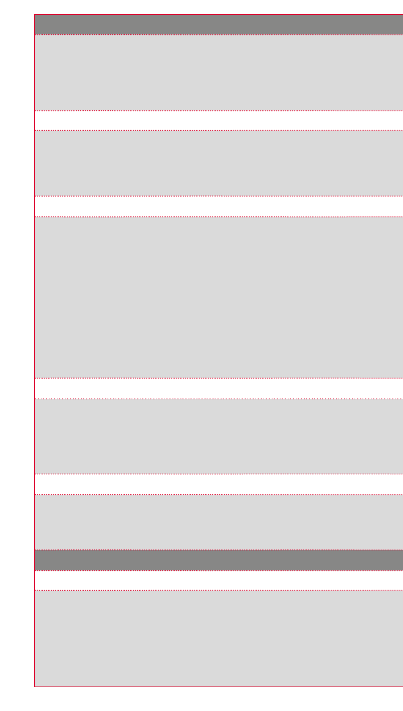
12
3. Before initial use
NOTE
Fully charge t he ROX GPS 11.0.
Charge the device using the micro USB cable and the USB port on your PC. Alternatively,
use the USB charger. The process takes approximately 3 hours. To charge the device,
plug the USB cable into the micro USB port on the back of the ROX GPS 11.0 and the
USB port on your PC or the USB charger (not included in the delivery).
3.1 Initial use
1. Press and hold the button for 5 seconds (right upper button).START
2. Press to change the language.START
3. Now press the or buttons to select your desired language and then PLUS MINUS
press the button.START
4. Configure the remaining settings using the same principle.
3.2 Pairing the sensors (ANT+) with the ROX GPS 11.0
To use the sensors (ANT+), these must be paired with the ROX GPS 11.0.
To carry out the pairing, select the menu item SETTINGS ---> CONNECT SENSOR.
There are several options to pair the sensors:
−
With SELECT SENSOR, you can search for a certain type of sensor.
−
With SEARCH ALL, you can search for all the sensors in the area.
−
Enter the sensor ID, if it is known.
Always make sure before you start the search that only the sensors that are to be
paired are activated.
Start the search using ---> desired sensor type.SEARCH ALL or SEARCH SENSOR
After a few seconds, the sensor and the associated sensor ID are displayed. Select the
desired sensor to connect.
The sensors that are paired can be found under CONNECTED SENSORS.
3.3 Synchronisation of the sensors
To synchronise the sensors (ANT+), the ROX GPS 11.0 must be switched on and in
training mode.
The sensor search takes place automatically. It searches for all previously paired
sensors. The respective value for the sensor stops flashing as soon as the
corresponding sensor has been found.
If a sensor is not found, make sure that it is activated.
3.4 Connect to your smartphone
In order to transfer the training data to the SIGMA LINK app, first pair your smartphone
with the ROX GPS 11.0. To do so, select the following menu item:
SETTINGS ---> SMARTPHONE CONNECT ION ---> CONNECT SMARTPHONE.
Follow the instruction of the SIGMA LINK app.
4. Operation / Button functions / Menu overview
4.1 Operating concept
A continually visible navigation level makes the ROX GPS 11.0 menu navigation far
easier for the user. The possible functions of the and buttons are displayed STOP START
in this level to:
−
Go to the next level down (START),
−
Go back to the next level up (STOP),
−
To scroll within the menu level forward or backward or to increase or reduce values
( )PLUS or MINUS

14
4.3 Menu overview
5. Training with the ROX GPS 11.0 / How to start a recording
INFO ON SPORT PROFILES
The ROX GPS 11.0 has the so-called "SPORT PROFILES". These help you to link the
different settings with the chosen sport. Thus all the important settings are connected
to the SPORT PROFILE. If you change the sport profile, functions such as the training
views and the settings for the Automatic Pause are automatically set. Once set,
there is no more need to check the settings. The training views can only be set in the
SPORT PROFILE using the DATA CENTER.
5.1 Starting the training
After the desired SPORT PROFILE has been selected, it searches for the GPS. After
a successful search of the GPS, the various views can be changed using the PLUS or
MINUS button.
To start the training or the recording, the button must be pressed once. START
If the stopwatch is running, it is always recorded.
Training
Load track
Strava
Workout
Select
sport profile
Tracks covered
or
tracks saved
Select track
Enable/Disable
Select workout
(Must be defined via the DATA CENTER
and transferred to the ROX GPS 11.0)
Sync data
Enables data communication
with the SIGMA LINK app
Start
training
Select sports
profile and start
track navigation
Select
comparison
Settings
Device
Altitude
Connect sensor
Connect smartphone
Sports profiles
Track settings
User
Firmware Update
Default settings
About
Memory
Activities
Total values
Personal best
5.2 Settings relevant to training
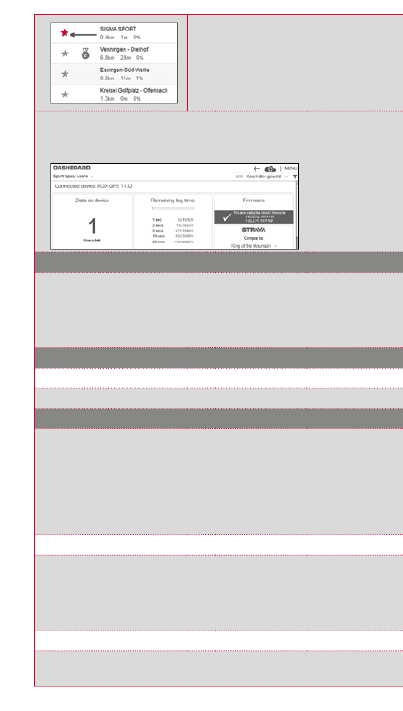
16
ATTENTIONIMPORTANT
Only the Strava segments that have been
marked as favourites on www.strava.com
are transferred!
To transfer the Strava segments, please connect your ROX GPS 11.0 to the
DATA CENTER. The most important information on your device will appear on the
dashboard. Here you have the option now to transfer the marked segments on Strava
onto your ROX GPS 11.0 by a click.
8. Workout
Workouts are predefined training processes which are described by means of training
phases. The workouts offer the maximum flexibility. If you want to perform a simple
training with a target zone, you define a simple phase with the appropriate target zone.
Workouts cannot be set on the ROX GPS 11.0 itself. These must be created via the
SIGMA DATA CENTER and then transferred.
9. Memory
9.1 Activities
You will nd all values of your activities sorted by date. The most recent activity rst.
10. Settings
All important functions can be set either directly on the ROX GPS 11.0 or on the PC and
then transferred to the ROX GPS 11.0.
NOTE
To enable this altitude, you must select the preset altitude in training! To select the
altitude, open the shortcut menu by holding down the PLUS button. Training views can
only be set via the DATA CENTER.To get "smart notifications" while riding, you need to
connect your smartphone to the ROX GPS 11.0. To do this, select the item CONNECT
PHONE.
10.1 Firmware update
The ROX GPS 11.0 can be updated. If a new firmware version is available, you will be
informed via the DATA CENTER. Follow the steps as described in the DATA CENTER.
ATTENTION
Back up all your data . With a firmware update, all data will be lost and BEFOREHAND
CANNOT be restored!
10.2 Restoring factory settings
If you want your ROX GPS 11.0 to be reset to the original state, select this item and
follow the directions.

17
ATTENTION
By doing this, all values will be lost and be restored!CANNOT
11. Technical data
11.1 Memory
Training memory Up to 1000 h
Tracks 100 (up to 40,000 track points)
Waypoints 1000
Strava segments 100
Workouts 100
Autom. lap/lap 5000
11.2 Ambient temperature
Ambient temperature +60°C/-10°C
12. Notes
12.1 Water resistance of the ROX GPS 11.0
The ROX GPS 11.0 is waterproof according to IPX7 standard. It can be used in the rain
without any risk of damage.
12.2 Training instruction
Consult your physician before starting training to avoid health risks. This particularly
applies if you suffer from any underlying cardiovascular diseases. If you wear
a pacemaker, always check with your physician that this is compatible with
our systems before using them!
13. Guarantee, Warranty, Legal Disclaimer
We are liable to our contracting partners for defects in line with legal provisions. The
warranty does not extend to batteries. In the event of a warranty claim, please contact
the retailer from whom you purchased your bike computer. You can send your bike
computer with proof of purchase and all accessory parts to the following address.
Please ensure you pay sufficient postage.
SIGMA-ELEKTRO GmbH
Dr.-Julius-Leber-Strasse 15 D-67433 Neustadt/Weinstrasse•
Service tel. +49-(0)6321-9120-140 Email: kundenservice@sigmasport.com•
If you have made a valid warranty claim, you will receive a replacement device. You will
only be entitled to the model available at the time of replacement. The manufacturer
retains the right to make technical modifications.
Batteries must not be disposed of in household waste
(European Battery Law)! Please take the batteries to an
official collection point or to the retailer for disposal.
Electronic devices must not be disposed of in household waste.
Please take the device to an official waste collection point or
to the retailer.
Before disposal, all relevant personal data must be deleted
from the device.
LI =
Lithium Ionen
LI
The CE declaration can be found at: www.sigmasport.com
EN
Especificaciones del producto
| Marca: | Sigma |
| Categoría: | Computadora de bicicleta |
| Modelo: | ROX GPS 11.0 |
| Color del producto: | Paars |
| Amable: | DECT-telefoon |
| Vocero: | Ja |
| Tiempo de espera: | 300 uur |
| Tiempo de conversación: | 18 uur |
| Capacidad de la agenda telefónica: | 40 entries |
| Llama de nuevo: | Ja |
| Capacidad-de-la-batería: | Ja |
| Conexiones inalámbricas: | Ja |
| Alcance interior máximo: | 50 m |
| Máximo exteriorbereik: | 300 m |
| Número de teléfonos posibles: | 4 |
| Colocar llaves: | Handset |
| Tecnología de batería: | Nikkel-Metaalhydride (NiMH) |
| Transferencia de llamada explícita: | Ja |
¿Necesitas ayuda?
Si necesitas ayuda con Sigma ROX GPS 11.0 haz una pregunta a continuación y otros usuarios te responderán
Computadora de bicicleta Sigma Manuales

2 Octubre 2024

30 Septiembre 2024

19 Septiembre 2024

17 Septiembre 2024

4 Septiembre 2024

27 Agosto 2024

26 Agosto 2024

18 Agosto 2024

18 Agosto 2024

17 Agosto 2024
Computadora de bicicleta Manuales
- Computadora de bicicleta Bosch
- Computadora de bicicleta Pioneer
- Computadora de bicicleta Ascot
- Computadora de bicicleta Pyle
- Computadora de bicicleta Crivit
- Computadora de bicicleta Timex
- Computadora de bicicleta Batavus
- Computadora de bicicleta Cateye
- Computadora de bicicleta Ventura
- Computadora de bicicleta Bryton
- Computadora de bicicleta BBB
- Computadora de bicicleta Steren
- Computadora de bicicleta Trelock
- Computadora de bicicleta Polar
- Computadora de bicicleta Mio
- Computadora de bicicleta Filzer
- Computadora de bicicleta Bell
- Computadora de bicicleta Kayoba
- Computadora de bicicleta Shimano
- Computadora de bicicleta Btwin
- Computadora de bicicleta Vogue
- Computadora de bicicleta Hema
- Computadora de bicicleta Conrad
- Computadora de bicicleta Contec
- Computadora de bicicleta Lezyne
- Computadora de bicicleta Sunding
- Computadora de bicicleta Halfords
- Computadora de bicicleta Navman
- Computadora de bicicleta Echowell
- Computadora de bicicleta Pro
- Computadora de bicicleta Assize
- Computadora de bicicleta Stella
- Computadora de bicicleta IGPSport
- Computadora de bicicleta Cannondale
- Computadora de bicicleta Trek
- Computadora de bicicleta Prophete
- Computadora de bicicleta Powertap
- Computadora de bicicleta VETTA
- Computadora de bicicleta VDO
- Computadora de bicicleta CicloSport
- Computadora de bicicleta Bikemate
- Computadora de bicicleta VDO Dayton
- Computadora de bicicleta Bontrager
- Computadora de bicicleta Key Disp
- Computadora de bicicleta Oregon Scientific
- Computadora de bicicleta Sigma Sport
- Computadora de bicicleta BBB Cycling
- Computadora de bicicleta Osynce
- Computadora de bicicleta Cube
- Computadora de bicicleta Stamm
- Computadora de bicicleta Kogan
- Computadora de bicicleta Dresco
- Computadora de bicicleta Bafang
- Computadora de bicicleta Silent Force
- Computadora de bicicleta Mavic
- Computadora de bicicleta Cordo
- Computadora de bicicleta Falk Outdoor
- Computadora de bicicleta Knog
- Computadora de bicicleta Matrabike
- Computadora de bicicleta Stages Cycling
- Computadora de bicicleta O-Synce
- Computadora de bicicleta Speedmaster
- Computadora de bicicleta Wahoo
- Computadora de bicicleta Decathlon
- Computadora de bicicleta Axiom
- Computadora de bicicleta Rawlink
- Computadora de bicicleta Kellys
- Computadora de bicicleta Filmer
- Computadora de bicicleta Walfort
- Computadora de bicicleta Ciclo
- Computadora de bicicleta Stels
- Computadora de bicicleta Blackburn
Últimos Computadora de bicicleta Manuales

18 Octubre 2024

12 Octubre 2024

4 Octubre 2024

2 Octubre 2024

30 Septiembre 2024

29 Septiembre 2024

24 Septiembre 2024

23 Septiembre 2024

23 Septiembre 2024

23 Septiembre 2024