Smart-AVI FVX-2000S Manual de Usario
Smart-AVI
extensor AV
FVX-2000S
Lee a continuación 📖 el manual en español para Smart-AVI FVX-2000S (2 páginas) en la categoría extensor AV. Esta guía fue útil para 2 personas y fue valorada con 4.5 estrellas en promedio por 2 usuarios
Página 1/2
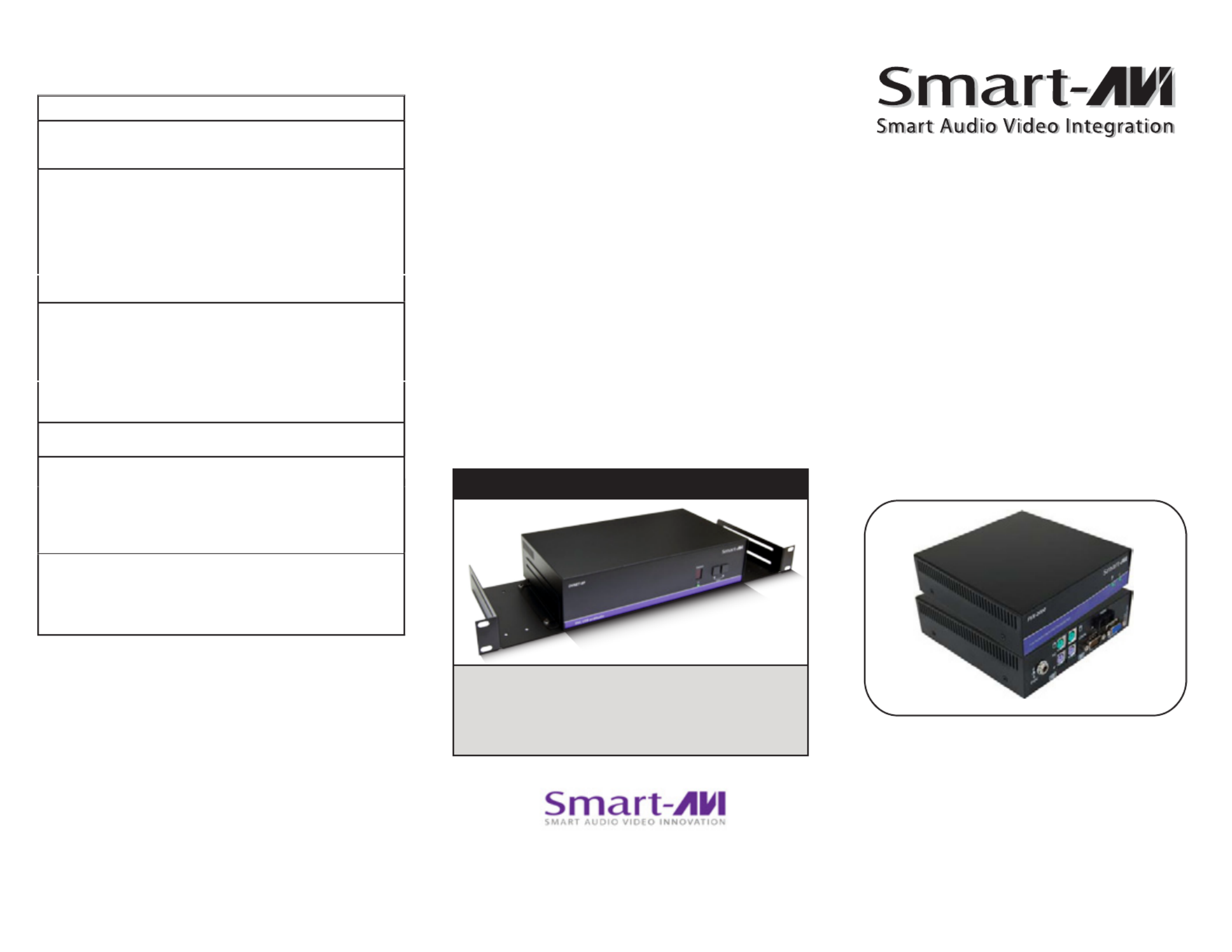
©
Cop
y
r
i
g
ht
2
00
4
Sm
a
r
t-
AVI,
A
ll
Ri
g
ht
s
Re
s
e
r
ve
d
N
oti
c
e
The information contained in this document is
subject to change without notice. Smart-AVI makes
no warranty of any kind with regard to this material,
including but not limited to, implied warranties of
merchantability and fitness for any particular
purpose.
Smart-AVI will not be liable for errors contained herein
or for incidental or consequential damages in
connection with the furnishing, performance or use
of this material.
No part of this document may be photocopied,
reproduced or translated into another language with
out prior written consent from Smart-AVI.
For the complete manual, visit www.smartavi.com.
www
sm
a
r
ta
v
i c
o
m
User Manual
28
4
0
N.
N
a
o
mi
Av
e.
B
urbank
,
Ca
li
for
nia
9
1
504
P
hone
:
(
81
8
)
565
-
0
0
1
1
Fa
csimile
:
(8
1
8
)
565
002
0
T
echnica
l
Sp
ecifications
FVX-2000
S
PECIFICATIONS FVX-2000
M
onitors VGA
,
SVGA
,
XGA and VES
A
V
ideo Si
g
na
l
A
nalo
g
Si
g
nal: Red, Green, Blue,
0
.7Vp-p/75 ohms positiv
e
Resolut
i
on - 1600x120
0
Bandwidth - 2
00
MHz
Sy
nc TTL
C
ompatibl
e
K
eyboard/mous
e
C
PUs - IBM P
C,
S
UN
,
MA
C
-ADB
Keyboard - PS/2, MAC-ADB, SU
N
M
ouse - P
S
/2, Wheel Mouse
S
oftware - Independent
S
ize/Weight:
(
Inches
)
4
.38”
(
W
)
x 5.28”
(
L
)
x 1.63
(
H
)
, 5lb
s
P
ower
S
upply 110
/
240 -5VD
C
-3
A
F
ibe
r
F
iber –
SC
-t
y
pe
0/
125μ multimode fiber – 1,400 feet
62.5
/
125μ multimode fiber – 700 fee
t
O
RDER INFO
M
odel Descriptio
n
FVX-2000 KVM vga/ps2 fiber
extender. Includes:
[FVX-TX2000,
FVX-RX2000,
(CCKVMMF06) and
2x (PS5VD3A)]
Extends and share any PC Equipped
with XVGA and PS/2 KVM Signals up
to 1,400 Feet with Multimode Fibers
KVM switching
The FVX2000 with local KVM access allows an additional KVM
station to be connected to the transmitter. The CPU or KVM
switch can easily be operated from the remote or local KVM
station not simultaneously. The transmitter is active during
boot-up and the connected CPUs video is displayed on both
the transmitter and remote KVM stations monitor.
To activate the receiver’s KVM station, simply press any key on
the KVM stations keyboard. To activate the transmitters KVM
station, press any key on the KVM station’s keyboard.
© Copyright 2012 SmartAVI, All Rights Reserved
NOTICE
T h e i n f o r m at i o n c o n t a i n e d i n t h i s d o c u m en t
is subject to change without notice. Smart-AVI makes
no warranty of any kind with regard to this material,
including but not limited to, implied warranties of
merchantability and fitness for any particular purpose.
Smart-AVI will not be liable for errors contained herein or for
incidental or consequential damages in connection with the
furnishing, performance or use of this material.
No part of this document may be photocopied, reproduced or
translated into another language without prior written consent
from Smart-AVI.
For more information, visit www.smartavi.com.
SmartAVI, Inc. / Twitter: smartavi
11651 Vanowen St. North Hollywood, CA 91605
Tel: (818) 503-6200 Fax: (818) 503-6208
Rack Mountable Option
Our SmartRack is the perfect solution to allow
virtually all SmartAVI devices to be custom mounted
in a standard 19” server rack. The SmartRack is fully
adjustable and can secure/organize several devices.
© Copyright 2012 SmartAVI, All Rights Reserved
NOTICE
T h e i n f o r m a t i o n c o n t a i n e d i n t h i s d o c u m e n t
is subject to change without notice. Smart-AVI makes
no warranty of any kind with regard to this material,
including but not limited to, implied warranties of
merchantability and fitness for any particular purpose.
Smart-AVI will not be liable for errors contained herein or for
incidental or consequential damages in connection with the
furnishing, performance or use of this material.
No part of this document may be photocopied, reproduced or
translated into another language without prior written consent
from Smart-AVI.
For more information, visit www.smartavi.com.
SmartAVI, Inc. / Twitter: smartavi
11651 Vanowen St. North Hollywood, CA 91605
Tel: (818) 503-6200 Fax: (818) 503-6208
http://www.SmartAVI.com
Rack Mountable Option
Our SmartRack is the perfect solution to allow
virtually all SmartAVI devices to be custom mounted
in a standard 19” server rack. The SmartRack is fully
adjustable and can secure/organize several devices.

Introduction
The FVX-2000 extends any KVM signal, XVGA
and PS/2 up to 1400 feet with fiber cable.
F
eatu
r
e
s
A
pp
lication
s
Sharing:Sharing:
Sharing:Sharing:
Sharing: Enables easy access to one server from
remote location.
Security:Security:Security:Security:Security: Safeguards the servers by storing
them in a secure and climate controlled
environment.
Saving:Saving:
Saving:Saving:
Saving: Saves equipment costs, physical space
and utilities expense.
Productivity:Productivity:
Productivity:Productivity:
Productivity: Increases productivity by
facilitating testing and performance evaluation of
software and equipment, on multiple servers.
Multimedia:Multimedia:Multimedia:Multimedia:Multimedia: Can be used in multimedia
presentations where the presentation information
is broadcasted to various KVMs.
In
sta
ll
at
i
o
n
11
111 .Before installing any SmartAvi products, verify that
the computer’s XVGA, mouse and keyboard all work
properly when connected directly.
22222. Power off computer and monitor.
33
33
3. Using compatible cables, connect the XVGA, mouse,
keyboard , from the PC to the FVX-TX2000.
44
444. Connect and run 2 SC fiber from the FVX-TX2000
to the FVX-RX2000’s location.
55555. Plug in the XVGA monitor, mouse, keyboard
to the FVX-RX2000.
66
66
6. Connect the power supplies to the transmitter and
receiver.
77
77
7. Turn on the computer and monitor.
Installation Diagram
FVX-2000-RX
KVM Receiver Fiber 1,400ft. max
FVX-2000-TX
KVM Transmitter
Installing and preparing the
Fiber
1. Fiber used, SC type
2. 62.5μ fiber optic cable , 800 ft.
3. 1400μ fiber optic cable, 1,400 ft
SC Fiber
Transmitter
Receiver
t5PQ4JHOBM2VBMJUZBU.BYJNVN&YUFOTJPO0WFS.VMUJNPEF
Fiber (1,400 ft.)
t4VQFSJPS*NBHF2VBMJUZBUBMM3FTPMVUJPOT
t7JEFP3FTPMVUJPOTVQUPYBU)[
t$VTUPNJ[BCMF1SPHSBNNBCMF%%$5BCMF
t%VBM"DDFTT-PDBM,FZCPBSEBOE.PVTF
t4VQQPSUT14,FZCPBSE.PVTF
t4VQQPSUT97("
t4VQQPSUTBMM1$"5BOE14,FZCPBSETXJUI'VMM&NVMBUJPO
t$BQT-PDL/VN-PDLBOE4DSPMM-PDLBSF"VUPNBUJDBMMZ4BWFE
BOE3FTUPSFE
t'JCFS1MVH5ZQF-$
t$PNQBUJCMF8JUIBMM0QFSBUJOH4ZTUFNT
t$PNQBUJCMF8JUIBMM.BKPS,7.4XJUDIFT
t$PNQBDU.FUBM$BTJOH
t
t
t
t
t
1. Before installing any SmartAvi products, verify that
the computer’s XVGA, mouse and keyboard all work
properly when connected directly.
2. Power off computer and monitor.
3. Using compatible cables, connect the XVGA, mouse,
keyboard , from the PC to the FVX-TX2000.
4. Connect and run 2 SC fiber from the FVX-TX2000 to
the FVX-RX2000’s location.
5. Plug in the XVGA monitor, mouse, keyboard to the
FVX-RX2000.
6. Connect the power supplies to the transmitter and
receiver. The Power Light will be illuminated.
7. When the fiber connection is working correctly, the
Link Light will remain steady.
8. Turn on the computer and monitor.
Installation
1. Before installing any SmartAvi products, verify that
the computer’s XVGA, mouse and keyboard all work
properly when connected directly.
2. Power o computer and monitor.
3. Using compatible cables, connect the XVGA, mouse,
keyboard , from the PC to the FVX-TX2000.
4. Connect and run 2 SC ber from the FVX-TX2000 to
the FVX-RX2000’s location.
5. Plug in the XVGA monitor, mouse, keyboard to the
FVX-RX2000.
6. Connect the power supplies to the transmitter and
receiver. The Power Light will be illuminated.
7. When the ber connection is working correctly, the
Link Light will remain steady.
8. Turn on the computer and monitor.
Installation
Especificaciones del producto
| Marca: | Smart-AVI |
| Categoría: | extensor AV |
| Modelo: | FVX-2000S |
¿Necesitas ayuda?
Si necesitas ayuda con Smart-AVI FVX-2000S haz una pregunta a continuación y otros usuarios te responderán
extensor AV Smart-AVI Manuales

22 Octubre 2024

22 Octubre 2024

13 Septiembre 2024

13 Septiembre 2024

13 Septiembre 2024

13 Septiembre 2024

13 Septiembre 2024

13 Septiembre 2024

13 Septiembre 2024

13 Septiembre 2024
extensor AV Manuales
- extensor AV Philips
- extensor AV Abus
- extensor AV Allnet
- extensor AV Nedis
- extensor AV Eminent
- extensor AV Manhattan
- extensor AV Black Box
- extensor AV Tripp Lite
- extensor AV Vision
- extensor AV DataVideo
- extensor AV Techly
- extensor AV Bogen
- extensor AV Matrox
- extensor AV Steren
- extensor AV Digitus
- extensor AV LevelOne
- extensor AV Planet
- extensor AV Konig
- extensor AV D-Link
- extensor AV One For All
- extensor AV Marmitek
- extensor AV Genexis
- extensor AV ATen
- extensor AV Gefen
- extensor AV Peerless
- extensor AV Adder
- extensor AV Monoprice
- extensor AV Crestron
- extensor AV StarTech.com
- extensor AV SIIG
- extensor AV Polycom
- extensor AV Micro Connect
- extensor AV Extron
- extensor AV KanexPro
- extensor AV Intelix
- extensor AV ASSMANN Electronic
- extensor AV Blustream
- extensor AV Avocent
- extensor AV Intellinet
- extensor AV Ebode
- extensor AV Ecler
- extensor AV Rose Electronics
- extensor AV Epcom
- extensor AV Kramer
- extensor AV CYP
- extensor AV TV One
- extensor AV SmartAVI
- extensor AV IMG Stage Line
- extensor AV Lindy
- extensor AV Atlona
- extensor AV HELGI
- extensor AV Lightware
- extensor AV Vivolink
- extensor AV AMX
- extensor AV WyreStorm
- extensor AV Rocstor
- extensor AV MuxLab
- extensor AV Seco-Larm
- extensor AV ConnectPro
- extensor AV Kanex
- extensor AV TechLogix Networx
- extensor AV C2G
- extensor AV SEADA
- extensor AV Comprehensive
- extensor AV PureLink
Últimos extensor AV Manuales

27 Octubre 2024

27 Octubre 2024

20 Octubre 2024

19 Octubre 2024

19 Octubre 2024

18 Octubre 2024

18 Octubre 2024

18 Octubre 2024

18 Octubre 2024

18 Octubre 2024