Smart-AVI SDX-4P-RX Manual de Usario
Smart-AVI
extensor AV
SDX-4P-RX
Lee a continuación 📖 el manual en español para Smart-AVI SDX-4P-RX (2 páginas) en la categoría extensor AV. Esta guía fue útil para 4 personas y fue valorada con 4.5 estrellas en promedio por 2 usuarios
Página 1/2

USER MANUAL
SDX-4P
EXTEND QUAD DVI-D, QUAD RS232,
USB KEYBOARD, MOUSE AND AUDIO
UP TO 400 FEET OVER FOUR
CAT5/5E/6 CABLE
VIDEO
Format (4) DVI-D Single Link
Maximum Pixel Clock 165 MHz
Input Interface (TX) (4) DVI-D 29-pin (Female)
Output Interface (RX) (4) DVI-D 29-pin (Female)
Resolution Up to 1920x1200 @60Hz
and
3840x2160 @30Hz
DDC 5 volts p-p (TTL)
Input Equalization Automatic
DVI-D Cable Max Length Up to 20 ft.
Output DVI-D Cable Length Up to 20 ft.
RS232
Input Interface (2) DB9 (Female)
Output Interface (2) DB9 (Male)
Speed Up to 115 Kbps
OTHER
Power Internal 100-240 VAC/5VDC4A
@20W
Dimensions 17 in W x 1.7 in H x 3.2 in D
Weight 4 lbs.
Operating
Temp.
0-55 °C (32-131°F)
Storage Temp. -20-85 °C (-4-185 °F)
Humidity Up to 95%
Signal Type Stereo Audio
Bandwidth 15MHz, 0dB
Impedance 100 Ohm
Connector 3.5 mm jack, Female
AUDIO
TECHNICAL SPECIFICATIONS
SUPER RANGE HDBaseT
QUAD DVI-D, DUAL RS232,
AUDIO, AND USB
KEYBOARD AND MOUSE
EXTENDER
USB
Signal Type USB 1.1 (Keyboard and
Mouse Only)
Input Interface (TX) (1) USB Type B (Female)
Output Interface (RX) (2) USB Type A (Female)
RECEIVE ON DB9 MALE
PIN # NAME DESCRIPTION
2 RxD Receive Data on DB9 Male
3 TxD Transmit Data on DB9 Male
5 SGND Ground
PIN # NAME DESCRIPTION
2 TxD Transmit Data on DB9 Female
3 RxD Receive Data on DB9 Female
5 SGND Ground
TRANSMIT ON DB9 FEMALE
PREPARING AND CONNECTING SYSTEM
CAT5 CABLE
Following is the wiring standard for terminating CAT 5
cable using RJ-45 connector:
Pair 1 Pins 1 & 2
Pair 2 Pins 3 & 6
Pair 3 Pins 4 & 5
Pair 4 Pins 7 & 8
Connectors: RJ-45
Capacitance: 14 pf/ft (46.2 pf/m)
Conductor Gauge: 24 AWG
Impedance: 100 +/- 15 ohms
800.AVI.2131
Tel: (818) 503-6200 Fax: (818) 503-6208
11651 Vanowen St. North Hollywood, CA 91605
SmartAVI.com
Designed and Manufactured in the USA
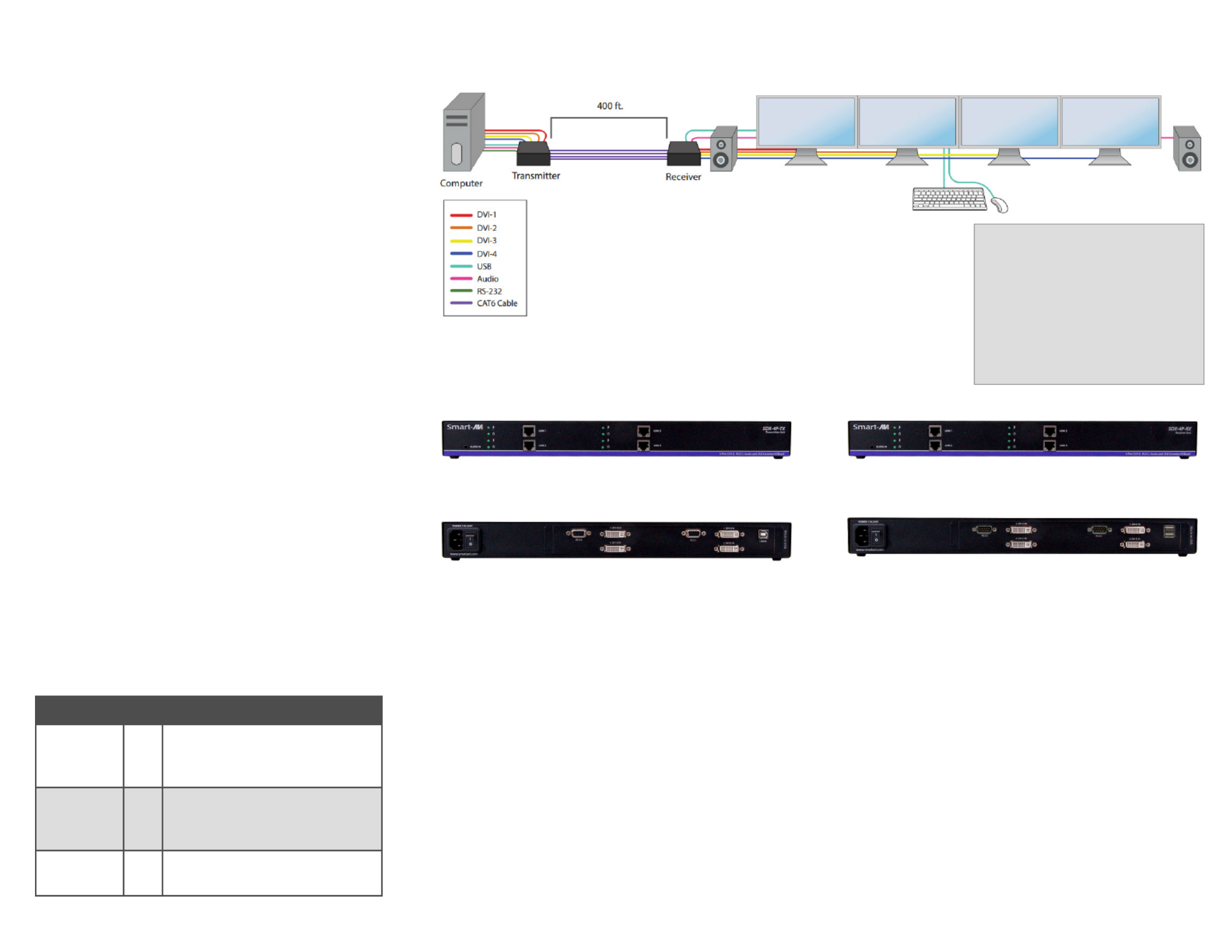
INTRODUCTION
Using HDBaseT technology, the SDX-4P DVI extender
is capable of sending quad DVI-D signals up to 400
feet over two conventional and inexpensive
CAT5/5e/6 cable. HDBaseT technology is superior to
older DVI extenders that require special CAT6
shielded cable to go a short distance.
The SDX-4P also has USB keyboard and mouse,
audio and RS232 extension, giving you the ability to
control your displays or devices remotely.
FEATURES
• Extends quad DVI-D up to 400 feet (120m) from
the source
• HDCP Support
• Supports up to 1920x1200 resolution @ 60Hz.
• Supports 4k/2k (3840x2160) resolution @ 30Hz.
• Automatic EDID Learning
• USB Keyboard and Mouse extension
• Uncompressed Video using HDBaseT
• RS-232 extension allows for remote control of
displays
• Supports Stereo Sound
• Compatible with Windows, Mac and Linux Operat-
ing Systems
To reach maximum distances
with HDBaseT technology, it
is recommended to use the
best possible quality cable
available. CAT5e/6 shielded
cabling is ideal for best
performance.
PART NO. QTY DESCRIPTION
SDX-4P-RX 1 SDX-4P Receiver. Quad DVI-D,
Dual RS232, USB & Audio
Receiver over CAT5/5e/6
SDX-4P-TX 1 SDX-4P Transmitter. Quad DVI-
D, Dual RS232, USB & Audio
Transmitter over CAT5/5e/6
Power
Supply
2 PS5VDC4A
WHAT’S IN THE BOX?
CONNECTING THE SDX-4P
1. Power off all devices.
2. Connect four DVI-D sources from the computer to the four DVI-D input ports on the back of the SDX-4P-TX.
3. Connect the computer’s USB port to the USB port on the SDX-4P-TX using a USB male (A-to-B) cable.
4. Connect the computer’s stereo audio output to the audio input port of the SDX-4P-TX using a 3.5 mm (1/8 in)
stereo audio cable.
5. Optionally connect RS-232 from a computer for control functions.
6. Connect Links 1 to 4 of the SDX-4P-TX to Links 1 to 4 of the SDX-4P-RX using four CAT5/5e/6 cables.
7. Connect a DVI-D compatible display to each of the four DVI-D ports on the back of the SDX-4P-RX.
8. Connect a USB keyboard and mouse to the USB ports on the SDX-4P-RX.
9. Optionally connect RS-232 to an RS-232 enabled device for control functions.
10.Connect power cables to the SDX-4P-RX and the SDX-4P-TX and turn both units on.
11.Power on all the displays and then the computer.
The EDID of your displays will be learned automatically.
The EDID of your displays will be learned automatically.The EDID of your displays will be learned automatically.
The EDID of your displays will be learned automatically.
APPLICATION DIAGRAM
SDX-4P-TX FRONT
SDX-4P-RX FRONT
SDX-4P-TX BACK
SDX-4P-RX BACK
Especificaciones del producto
| Marca: | Smart-AVI |
| Categoría: | extensor AV |
| Modelo: | SDX-4P-RX |
¿Necesitas ayuda?
Si necesitas ayuda con Smart-AVI SDX-4P-RX haz una pregunta a continuación y otros usuarios te responderán
extensor AV Smart-AVI Manuales

22 Octubre 2024

22 Octubre 2024

13 Septiembre 2024

13 Septiembre 2024

13 Septiembre 2024

13 Septiembre 2024

13 Septiembre 2024

13 Septiembre 2024

13 Septiembre 2024

13 Septiembre 2024
extensor AV Manuales
- extensor AV Philips
- extensor AV Abus
- extensor AV Allnet
- extensor AV Nedis
- extensor AV Eminent
- extensor AV Manhattan
- extensor AV Black Box
- extensor AV Tripp Lite
- extensor AV Vision
- extensor AV DataVideo
- extensor AV Techly
- extensor AV Bogen
- extensor AV Matrox
- extensor AV Steren
- extensor AV Digitus
- extensor AV LevelOne
- extensor AV Planet
- extensor AV Konig
- extensor AV D-Link
- extensor AV One For All
- extensor AV Marmitek
- extensor AV Genexis
- extensor AV ATen
- extensor AV Gefen
- extensor AV Peerless
- extensor AV Adder
- extensor AV Monoprice
- extensor AV Crestron
- extensor AV StarTech.com
- extensor AV SIIG
- extensor AV Polycom
- extensor AV IOGEAR
- extensor AV Micro Connect
- extensor AV Extron
- extensor AV KanexPro
- extensor AV Intelix
- extensor AV ASSMANN Electronic
- extensor AV Blustream
- extensor AV Avocent
- extensor AV Intellinet
- extensor AV Ebode
- extensor AV Ecler
- extensor AV Rose Electronics
- extensor AV Epcom
- extensor AV Kramer
- extensor AV CYP
- extensor AV TV One
- extensor AV SmartAVI
- extensor AV IMG Stage Line
- extensor AV Lindy
- extensor AV Atlona
- extensor AV HELGI
- extensor AV Lightware
- extensor AV Vivolink
- extensor AV Hall Research
- extensor AV AMX
- extensor AV WyreStorm
- extensor AV Rocstor
- extensor AV MuxLab
- extensor AV Seco-Larm
- extensor AV ConnectPro
- extensor AV Kanex
- extensor AV TechLogix Networx
- extensor AV C2G
- extensor AV SEADA
- extensor AV Comprehensive
- extensor AV PureLink
Últimos extensor AV Manuales

27 Octubre 2024

27 Octubre 2024

20 Octubre 2024

19 Octubre 2024

19 Octubre 2024

18 Octubre 2024

18 Octubre 2024

18 Octubre 2024

18 Octubre 2024

18 Octubre 2024