StarTech.com ST10GSPEXNB2 Manual de Usario
StarTech.com
adaptador de tarjeta/red
ST10GSPEXNB2
Lee a continuación 📖 el manual en español para StarTech.com ST10GSPEXNB2 (2 páginas) en la categoría adaptador de tarjeta/red. Esta guía fue útil para 5 personas y fue valorada con 4.5 estrellas en promedio por 2 usuarios
Página 1/2

Quick-Start Guide
To view manuals, FAQs, videos, drivers, downloads, technical drawings, and more, visit www.startech.com/support.
Manual Revision: July 12, 2022
Product Diagram (ST10GSPEXNB2)
Port/LED/
Connector Function
1Bracket • Secures the card to the . The Computer Case Full-
height Bracket comes pre-installed.
2LED Indicators
• Left LED Indicator Link Speed is
• Solid Green = 10Gbps
• Solid Amber =
5Gbps/2.5Gbps/1Gbps/100Mbps/10Mbps
• Right LED Indicator Link Status is
• Solid Green = Active link
• Flashing Green = Activity
3Ethernet Port
• Connect a to the Network Cable Network Card
• Supports
10 Gbps/5 Gbps/2.5 Gbps/1 Gbps/100 Mbps/10 Mbps
For 10 Gbps speeds Cat6 or higher cable is needed
4PCIe p1-x2 Connector • Insert into a on the PCI Express Slot Host Computer
1-Port 10GBase-T / NBase-T Ethernet Network Adapter Card - PCIe Ver 3.0 x2
Package Contents
• PCIe 10 Gbps Network Card x 2
• Low-prole Bracket x 1
• Quick-Start Guide x 1
Requirements
For the latest requirements, please visit www.startech.com/ST10GSPEXNB2
• Computer with an available PCI Express Slot (x2, x4, x8, or x16)
Installation
Install the PCI Express Card
WARNING!
Static Electricity PCI Express Cardscan severely damage . Ensure that you are
adequately before you open your or touch the Grounded Computer Case PCI
Express Card Anti-Static Strap Anti-Static Mat . You should wear an or use an when
installing any computer component. If an isn’t available, discharge Anti-Static Strap
any built-up static electricity by touching a large for several Grounded Metal Surface
seconds. Only handle the by its edges and don’t touch the gold PCI Express Card
connectors.
1. Turn o the and any that are connected to it (for Computer Peripheral Devices
example, , , etc.).Printers External Hard Drives
2. Unplug the from the back of the .Power Cable Computer
3. Disconnect any that are connected to the .Peripheral Devices Computer
4. Remove the from the . Consult the documentation that came Cover Computer Case
with the for details about doing this safely.Computer
5. Locate an open and remove the corresponding PCI Express Slot Slot Cover Plate
from the back of the . Consult the documentation that came with Computer Case
the for details about doing this safely. This card works in PCI Express , Computer x2
x4 x8 x16 Slots, , or .
6. Gently insert the into the open and fasten the PCI Express Card PCI Express Slot
Bracket Computer Case to the back of the .
Note: If you install the into a or a PCI Express Card Small Form Factor Low-Prole
Desktop System Full-, it may be necessary to replace the pre-installed standard
Height Bracket Low-Prole Bracketwith the included .
8. Return the onto the .Cover Computer Case
4
1
2
3
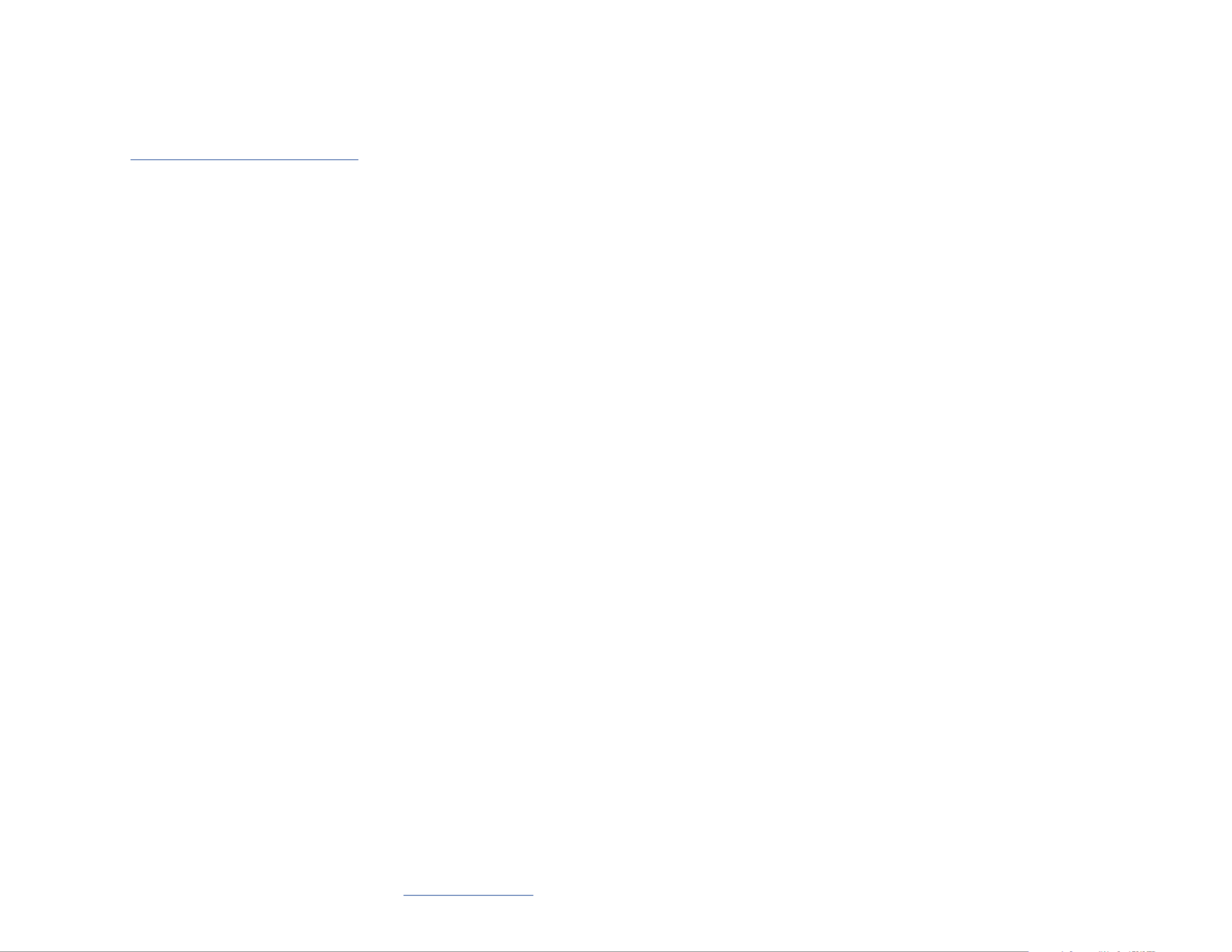
Regulatory Compliance
FCC - Part 15
This equipment has been tested and found to comply with the limits for a Class B digital device, pursuant to part 15 of
the FCC Rules. These limits are designed to provide reasonable protection against harmful interference in a residential
installation. This equipment generates, uses and can radiate radio frequency energy and, if not installed and used
in accordance with the instructions, may cause harmful interference to radio communications. However, there is no
guarantee that interference will not occur in a particular installation. If this equipment does cause harmful interference to
radio or television reception, which can be determined by turning the equipment o and on, the user is encouraged to try
to correct the interference by one or more of the following measures:
• Connect the equipment into an outlet on a circuit dierent from that to which the receiver is connected.
• Consult the dealer or an experienced radio/TV technician for help
This device complies with part 15 of the FCC Rules. Operation is subject to the following two conditions:
(1) This device may not cause harmful interference, and (2) this device must accept any interference received, including
interference that may cause undesired operation. Changes or modications not expressly approved by StarTech.com
could void the user’s authority to operate the equipment.
Industry Canada Statement
This Class B digital apparatus complies with Canadian ICES-003.
Cet appareil numérique de la classe [B] est conforme à la norme NMB-003 du Canada.
CAN ICES-3 (B)/NMB-3(B)
This device complies with Industry Canada licence-exempt RSS standard(s). Operation is subject to the following two
conditions:
(1) This device may not cause interference, and (2) This device must accept any interference, including interference that
may cause undesired operation of the device.
Le présent appareil est conforme aux CNR d’Industrie Canada applicables aux appareils radio exempts de licence.
L’exploitation est autorisée aux deux conditions suivantes:
(1) l’appareil ne doit pas produire de brouillage, et (2) l’utilisateur de l’appareil doit accepter tout brouillage
radioélectrique subi, même si le brouillage est susceptible d’en compromettre le fonctionnement.
Warranty Information
This product is backed by a two-year warranty.
For further information on product warranty terms and conditions, please refer to .www.startech.com/warranty
Limitation of Liability
In no event shall the liability of StarTech.com Ltd. and StarTech.com USA LLP (or their ocers, directors, employees or
agents) for any damages (whether direct or indirect, special, punitive, incidental, consequential, or otherwise), loss of prots,
loss of business, or any pecuniary loss, arising out of or related to the use of the product exceed the actual price paid for the
product. Some states do not allow the exclusion or limitation of incidental or consequential damages. If such laws apply,
the limitations or exclusions contained in this statement may not apply to you.
Safety Measures
• Read the entire manual and ensure the instructions are fully understood before assembling and/or using this product.
Mesures de sécurité
• Assemblez ce produit conformément aux instructions.
安全対策
• 必ず取扱説明書に従って本製品の組み立てを行って下さい。
Misure di sicurezza
• Assicurarsi di Assemblare il prodotto secondo le istruzioni.
Säkerhetsåtgärder
• Se till att du monterar produkten i enlighet med instruktionerna
FR: startech.com/fr
DE: startech.com/de
ES: startech.com/es
NL: startech.com/nl
IT: startech.com/it
JP: startech.com/jp
StarTech.com Ltd.
45 Artisans Crescent
London, Ontario
N5V 5E9
Canada
StarTech.com Ltd.
Unit B, Pinnacle 15
Gowerton Road
Brackmills,
Northampton
NN4 7BW
United Kingdom
StarTech.com LLP
4490 South Hamilton
Road
Groveport, Ohio
43125
U.S.A.
StarTech.com Ltd.
Siriusdreef 17-27
2132 WT Hoofddorp
The Netherlands
9. Reconnect the to the back of the .Power Cable Computer
10. Reconnect all of the disconnected in .Peripheral Devices Step 2
11. Turn on your and .Computer Peripheral Devices
Install the Driver
1. Navigate to www.startech.com/ST10GSPEXNB2
2. Click the tab.Drivers & Downloads
3. Under , download the for your operating system.Driver(s) Driver
For Windows Systems
a. Extract the contents of the by the Driver Package Right Clicking Driver Folder
that was downloaded from the website and select . Follow the on-Extract All
screen instructions to nish the . Extraction
b. Follow the instructions on the accompanying
ST10GSPEXNB2_Windows_DIG.pdf Installation Instructions le for further .
For Linux Systems
a. Extract the contents of the .Driver Package
b. Follow the instructions on the accompanying le.README.txt
Verify the Driver Installation (Windows)
1. Navigate to the .Device Manager
2. Under , right-click Network Adapters Marvell AQtion 10Gbit Network Adapter
and click the option.Properties
3. Conrm that the is installed and working as expected.Driver
Verify Driver Installation (Linux)
1. Run from the command line.lsmod | grep -i atlantic
2. Verify that the is present in the command line. Driver
Especificaciones del producto
| Marca: | StarTech.com |
| Categoría: | adaptador de tarjeta/red |
| Modelo: | ST10GSPEXNB2 |
¿Necesitas ayuda?
Si necesitas ayuda con StarTech.com ST10GSPEXNB2 haz una pregunta a continuación y otros usuarios te responderán
adaptador de tarjeta/red StarTech.com Manuales

1 Septiembre 2024
StarTech.com Manuales

25 Octubre 2024

23 Octubre 2024

23 Octubre 2024

23 Octubre 2024

23 Octubre 2024

23 Octubre 2024

23 Octubre 2024

23 Octubre 2024

23 Octubre 2024

22 Octubre 2024