StarTech.com ST121HD20FXA2 Manual de Usario
StarTech.com
extensor AV
ST121HD20FXA2
Lee a continuación 📖 el manual en español para StarTech.com ST121HD20FXA2 (2 páginas) en la categoría extensor AV. Esta guía fue útil para 4 personas y fue valorada con 4.5 estrellas en promedio por 2 usuarios
Página 1/2

Quick-Start Guide
To view manuals, FAQs, videos, drivers, downloads, technical drawings, and more, visit www.startech.com/support.
Manual Revision: January 17, 2023 8:29 AM
Product ID
ST121HD20FXA2
Transmitter
Receiver
Component Function
1Power LED Indicator • Transmitter and Receiver: Solid Red when the
Universal Power Adapter is connected
HDMI over Fiber Extender - 4K 60Hz
2Optical Signal LED
Indicator
• Transmitter and Receiver: Solid Green when
the and establish an Transmitter Receiver
optical link
3HDMI Signal LED Indicator
• Transmitter: HDMI Source Solid Green when an
Device HDMI Input Port is connected to the
• Receiver: HDMI Display Solid Green when an
Device HDMI Output Port is connected to the
4IR Input Port • Transmitter and Receiver: IR Connect an
Receiver
5IR Output Port • Transmitter and Receiver: IR Connect an
Blaster
6Audio Input Selector • Change between HDMI Audio Pass-through, or
Line In
7EDID Selector
• Set the for the EDID mode HDMI Extender
• 11: Copy Receiver’s HDMI Output EDID
• 10: Copy Transmitter’s HDMI Output EDID
• 01: Force 4K 60Hz EDID
• 00: Force 1080P EDID
8Service Port • Transmitter and Receiver: For manufacturer
use only
9DC 5V Input • Transmitter and Receiver: Connect the
Universal Power Adapter
10 Optical Connection Port
• Connect the and with a Transmitter Receiver
Single Mode Multi Mode Fiber Optic Cableor
• The is pre-installedLC Simplex SFP Module
• Third Party cannot be usedSFP Module’s
11 HDMI Output Port • Connect an HDMI Display Device
12 HDMI Input Port • Connect an HDMI Source Device
13 Line In Port • Connect a 3.5mm Audio Device
14 Serial Terminal Block
• Transmitter and Receiver: RS232 Connect a
Serial Device Terminal Block to the for bi-
directional communication
15 Audio Output • Connect to an Audio Output Device
1 2 3 4 5 6 7 8
9 10 11 12 13 14
1 2 3 4 5 8
9 10 11 15 14
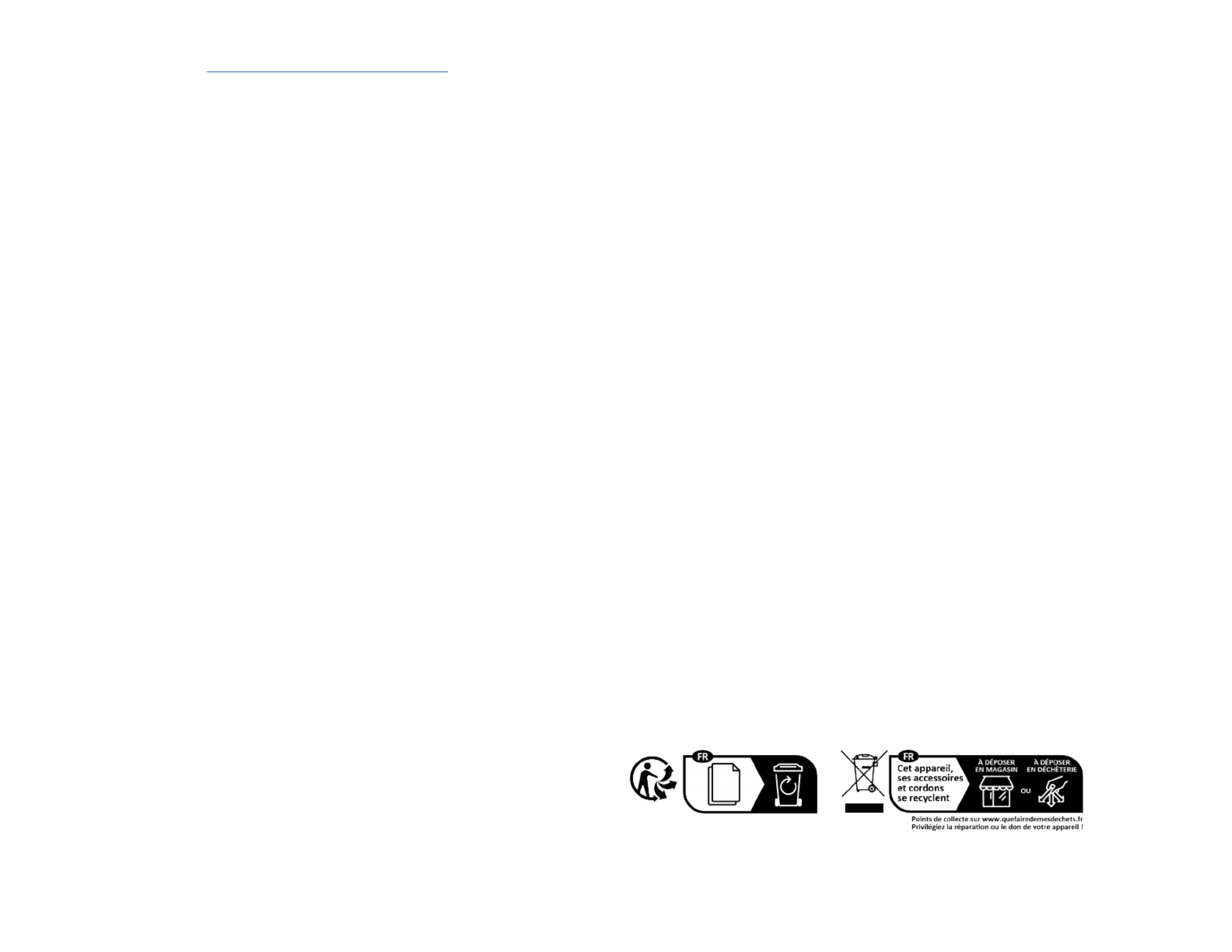
Regulatory Compliance
FCC - Part 15
This equipment has been tested and found to comply with the limits for a Class B digital device, pursuant to part 15 of the FCC
Rules. These limits are designed to provide reasonable protection against harmful interference in a residential installation.
This equipment generates, uses and can radiate radio frequency energy and, if not installed and used in accordance with the
instructions, may cause harmful interference to radio communications. However, there is no guarantee that interference will
not occur in a particular installation. If this equipment does cause harmful interference to radio or television reception, which
can be determined by turning the equipment o and on, the user is encouraged to try to correct the interference by one or
more of the following measures:
• Connect the equipment into an outlet on a circuit dierent from that to which the receiver is connected.
• Consult the dealer or an experienced radio/TV technician for help
This device complies with part 15 of the FCC Rules. Operation is subject to the following two conditions:
(1) This device may not cause harmful interference, and (2) this device must accept any interference received, including
interference that may cause undesired operation. Changes or modications not expressly approved by StarTech.com could
void the user’s authority to operate the equipment.
Industry Canada Statement
This Class B digital apparatus complies with Canadian ICES-003.
Cet appareil numérique de la classe [B] est conforme à la norme NMB-003 du Canada.
CAN ICES-3 (B)/NMB-3(B)
This device complies with Industry Canada licence-exempt RSS standard(s). Operation is subject to the following two
conditions:
(1) This device may not cause interference, and (2) This device must accept any interference, including interference that may
cause undesired operation of the device.
Le présent appareil est conforme aux CNR d’Industrie Canada applicables aux appareils radio exempts de licence. L’exploitation
est autorisée aux deux conditions suivantes:
(1) l’appareil ne doit pas produire de brouillage, et (2) l’utilisateur de l’appareil doit accepter tout brouillage radioélectrique
subi, même si le brouillage est susceptible d’en compromettre le fonctionnement.
Warranty Information
This product is backed by a two-year warranty.
For further information on product warranty terms and conditions, please refer to www.startech.com/warranty.
Limitation of Liability
In no event shall the liability of StarTech.com Ltd. and StarTech.com USA LLP (or their ocers, directors, employees or agents)
for any damages (whether direct or indirect, special, punitive, incidental, consequential, or otherwise), loss of prots, loss
of business, or any pecuniary loss, arising out of or related to the use of the product exceed the actual price paid for the
product. Some states do not allow the exclusion or limitation of incidental or consequential damages. If such laws apply, the
limitations or exclusions contained in this statement may not apply to you.
Safety Measures
• If product has an exposed circuit board, do not touch the product under power.
Mesures de sécurité
• Si l’un des circuits imprimés du produit est visible, ne pas touchez le produit lorsqu’il est sous tension.
安全対策
• 製品に露出した状態の回路基盤が含まれる場合、電源が入っている状態で製品に触らないでください。
Misure di sicurezza
• Se il prodotto p2-ha un circuito stampato visibile, non toccare il prodotto quando è acceso.
Säkerhetsåtgärder
• Rör aldrig vid enheter med oskyddade kretskort när strömmen är påslagen.
FR: startech.com/fr
DE: startech.com/de
ES: startech.com/es
NL: startech.com/nl
IT: startech.com/it
JP: startech.com/jp
StarTech.com
Ltd.
45 Artisans Cres
London, Ontario
N5V 5E9
Canada
StarTech.com Ltd.
Unit B, Pinnacle 15
Gowerton Rd,
Brackmills
Northampton
NN4 7BW
United Kingdom
StarTech.com LLP
4490 South Hamilton
Road
Groveport, Ohio
43125
U.S.A.
StarTech.com Ltd.
Siriusdreef 17-27
2132 WT Hoofddorp
The Netherlands
4. (Optional) Connect an from the on the HDMI Cable HDMI Output Port
Transmitter Local HDMI Displayto the .
5. (Optional) Connect an to the on the Audio Source Device Line In port
Transmitter.
6. Connect a or to the on Single Multi Mode Fiber Optic Cable Optical Output Port
the and to the on the Transmitter Optical Input Port Receiver.
Note: The cabling cannot go through any networking equipment (e.g. router, switch,
etc.).
7. Connect an to the on the and to the HDMI Cable HDMI Output Port Receiver
HDMI Display Device.
8. (Optional) Connect an to the on the Audio Device Audio Output port Receiver.
9. Connect the to the on the to an Universal Power Adapter DC 5V Port Transmitter
AC Electrical Outlet.
10. Connect the to the on the to an Universal Power Adapter DC 5V Port Receiver
AC Electrical Outlet.
Product Information
For the latest manuals, product information, technical specications, and declarations of
conformance, please visit: www.StarTech.com/ST121HD20FXA2
Package Contents
• Local HDMI Extender Unit x 1
• Remote HDMI Receiver Unit x 1
• IR Receiver x 2
• IR Blaster x 2
• Power Adapter x 2
• Quick-Start Guide x 1
Requirements
• HDMI Source Device x 1
• HDMI Display Device x 1
• HDMI M/M Cables (sold separately) x 2
• Single Mode LC Fiber Optic Cable up to 3300 Feet (sold separately) x 1
• Multi Mode LC Fiber Optic Cable up to 1000 Feet (sold separately) x 1
Installation
Transmitter and Receiver
Note: Ensure the and the are powered o HDMI Display Device HDMI Source Device
before you begin the installation.
1. Position the near the , and the near the Transmitter HDMI Source Device Receiver
HDMI Display.
2. Set the switches to the desired EDID function for the setup. EDID Selector
3. Connect an (not included) from the on the HDMI Cable HDMI Input Port
Transmitter HDMI Source Deviceto the .
Especificaciones del producto
| Marca: | StarTech.com |
| Categoría: | extensor AV |
| Modelo: | ST121HD20FXA2 |
¿Necesitas ayuda?
Si necesitas ayuda con StarTech.com ST121HD20FXA2 haz una pregunta a continuación y otros usuarios te responderán
extensor AV StarTech.com Manuales

21 Septiembre 2024

21 Septiembre 2024

21 Septiembre 2024

21 Septiembre 2024

21 Septiembre 2024

21 Septiembre 2024

21 Septiembre 2024

21 Septiembre 2024

21 Septiembre 2024

21 Septiembre 2024
extensor AV Manuales
- extensor AV Philips
- extensor AV Abus
- extensor AV Ag Neovo
- extensor AV Allnet
- extensor AV Nedis
- extensor AV Pyle
- extensor AV Eminent
- extensor AV Manhattan
- extensor AV Black Box
- extensor AV Tripp Lite
- extensor AV Vision
- extensor AV Roland
- extensor AV DataVideo
- extensor AV Techly
- extensor AV Bogen
- extensor AV Matrox
- extensor AV Steren
- extensor AV Digitus
- extensor AV LevelOne
- extensor AV Planet
- extensor AV Konig
- extensor AV D-Link
- extensor AV One For All
- extensor AV Marmitek
- extensor AV Genexis
- extensor AV ATen
- extensor AV Kindermann
- extensor AV Gefen
- extensor AV Vivotek
- extensor AV Wentronic
- extensor AV Peerless
- extensor AV Dynaudio
- extensor AV Adder
- extensor AV Monoprice
- extensor AV Crestron
- extensor AV Monacor
- extensor AV Logilink
- extensor AV Smart-AVI
- extensor AV SIIG
- extensor AV Polycom
- extensor AV IOGEAR
- extensor AV Micro Connect
- extensor AV Extron
- extensor AV KanexPro
- extensor AV Intelix
- extensor AV ASSMANN Electronic
- extensor AV Blustream
- extensor AV Avocent
- extensor AV Intellinet
- extensor AV Ebode
- extensor AV Speaka
- extensor AV Accell
- extensor AV Schwaiger
- extensor AV Ecler
- extensor AV Rose Electronics
- extensor AV Epcom
- extensor AV Kramer
- extensor AV CYP
- extensor AV TV One
- extensor AV SmartAVI
- extensor AV IMG Stage Line
- extensor AV Oehlbach
- extensor AV Lindy
- extensor AV Atlona
- extensor AV HELGI
- extensor AV Liberty
- extensor AV Enson
- extensor AV Lightware
- extensor AV Vivolink
- extensor AV Approx
- extensor AV SWIT
- extensor AV Hall Research
- extensor AV AMX
- extensor AV WyreStorm
- extensor AV Rocstor
- extensor AV MuxLab
- extensor AV Seco-Larm
- extensor AV ConnectPro
- extensor AV Kanex
- extensor AV TechLogix Networx
- extensor AV C2G
- extensor AV SEADA
- extensor AV Comprehensive
- extensor AV PureLink
Últimos extensor AV Manuales

27 Octubre 2024

27 Octubre 2024

22 Octubre 2024

22 Octubre 2024

20 Octubre 2024

19 Octubre 2024

19 Octubre 2024

18 Octubre 2024

18 Octubre 2024

18 Octubre 2024