StarTech.com ST121HDBTRP Manual de Usario
StarTech.com
extensor AV
ST121HDBTRP
Lee a continuación 📖 el manual en español para StarTech.com ST121HDBTRP (2 páginas) en la categoría extensor AV. Esta guía fue útil para 13 personas y fue valorada con 4.5 estrellas en promedio por 2 usuarios
Página 1/2
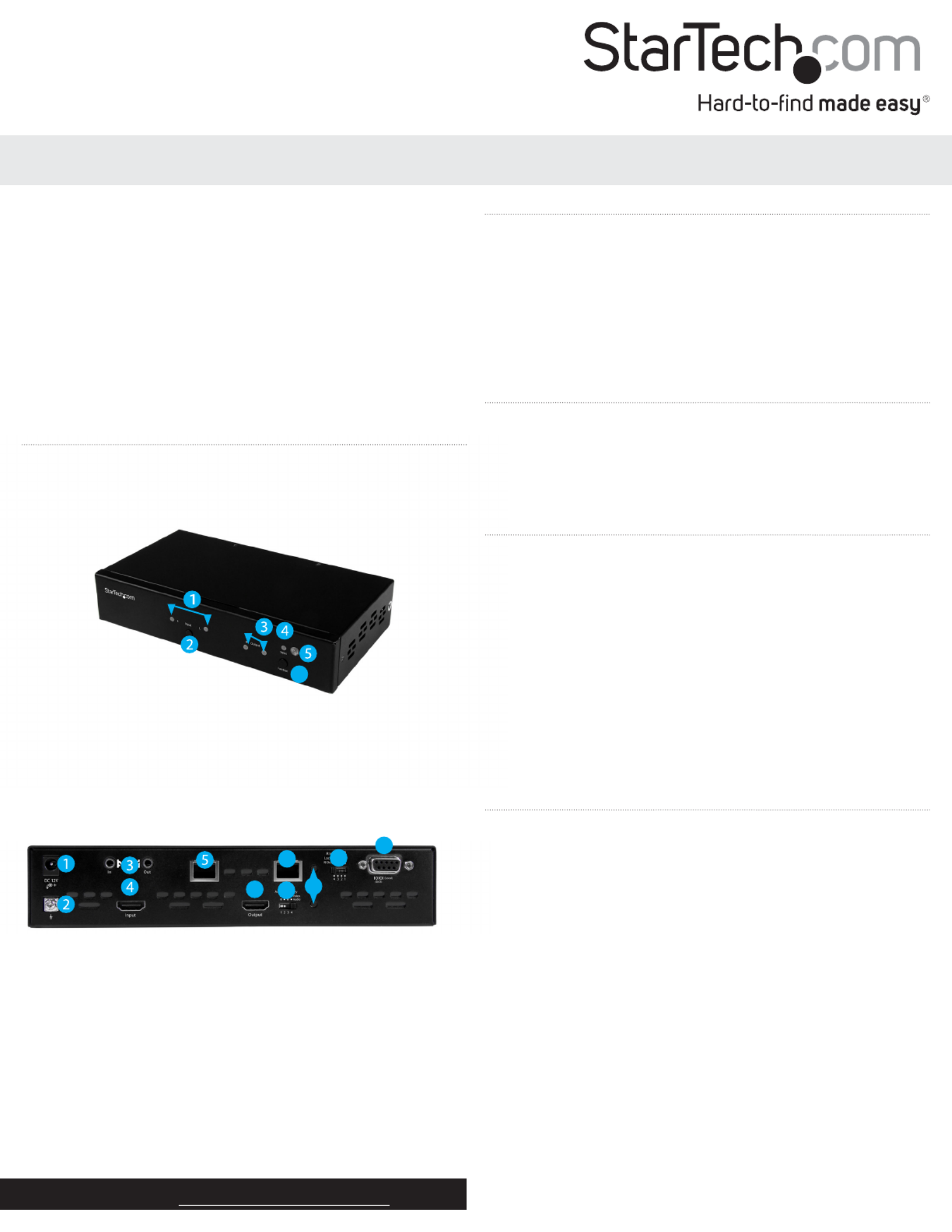
1. Input selection LEDs
2. Input selection button
3. Output selection LEDs
4. Status LED
5. IR sensor
6. Function button
Quick start guide
DE: Bedienungsanleitung - de.startech.com
FR: Guide de l'utilisateur - fr.startech.com
ES: Guía del usuario - es.startech.com
IT: Guida per l'uso - it.startech.com
NL: Gebruiksaanwijzing - nl.startech.com
PT: Guia do usuário - pt.startech.com
Manual Revision: 12/01/2016
For the latest information, technical specications, and support for
this product, please visit www.startech.com/ST121HDBTRP
Packaging contents
• 1 x HDBase-T repeater
• 1 x IR remote control
• 1 x universal power adapter (NA / UK / EU / AU)
• 1 x CAT5e cable
• 1 x mounting kit
• 1 x screw kit
• 1 x rubber foot pad set
• 1 x quick start guide
System requirements
• 1 x local HDBaseT video source or transmitter with cabling
• 1 x HDBaseT display or receiver with cabling
• 1 x HDMI source with cabling
• 1 x HDMI display with cabling
• 1 x remote destination HDBaseT display or receiver
HDBaseT™ Repeater - 4K
*actual product may vary from photos
Product overview
Front View
Rear View
1. Power adapter port
2. Grounding bolt
3. IR extender I/O ports
4. HDMI input port
5. HDBase-T input port
6. HDBase-T output port
7. HDMI output port
6
6
789
11
8. EDID switch
9. EDID copy buttons
10. RS232 switch
11. RS232 port
10
About this product
HDBaseT is a standardized, zero-latency video technology that’s
revolutionizing HDMI distribution. HDBaseT uses an advanced
method of modulation that enables you to distribute uncompressed
HDMI audio and video over long distances, over standard network
cabling.
This repeater receives your HDBaseT signal, and deploys it to an
additional receiver up to 70 m away, while outputting the HDBaseT
signal to an HDMI display at the repeaters location. The repeater also
enables you to add an HDMI source at the repeater’s location and
switch between sources at each connected HDMI and/or HDBaseT
display.
Preparing your site
1. At the local source, set up your HDBaseT video source, as
instructed by the documentation included with it.
2. Run your CAT5e or CAT6 cable from the RJ-45 output on the
HDBaseT source to the location you’d like to place the repeater.
Note: This needs to be a direct connection. Do not route the cable
through any networking equipment.
3. Set up your HDMI display near the location you’d like to place the
repeater.
4. (Optional) Set up your HDMI source near the location you’d like to
place the repeater.
5. At the remote destination, if you’re connecting to an HDBaseT
display, set up the display appropriately in your desired location.
or
If you’re connecting to HDBaseT receiver with an HDMI display,
set up the display appropriately in your desired location and
connect your HDBaseT device to the display, as instructed by the
documentation that was included with your HDBaseT receiver.
Notes: Please ensure that the repeater is situated near an
available AC power source. Make sure all devices are turned o
before you begin the installation.

FCC Compliance Statement
This equipment has been tested and found to comply with the limits for a Class B digital device, pursuant to part 15 of the FCC Rules. These limits are designed to provide reasonable protection against harmful
interference in a residential installation. This equipment generates, uses and can radiate radio frequency energy and, if not installed and used in accordance with the instructions, may cause harmful interference
to radio communications. However, there is no guarantee that interference will not occur in a particular installation. If this equipment does cause harmful interference to radio or television reception, which can be
determined by turning the equipment o and on, the user is encouraged to try to correct the interference by one or more of the following measures:
• Reorient or relocate the receiving antenna.
• Increase the separation between the equipment and receiver.
• Connect the equipment into an outlet on a circuit dierent from that to which the receiver is connected.
• Consult the dealer or an experienced radio/TV technician for help
This device complies with part 15 of the FCC Rules. Operation is subject to the following two conditions: (1) This device may not cause harmful interference, and (2) this device must accept any interference received,
including interference that may cause undesired operation. Changes or modications not expressly approved by StarTech.com could void the user’s authority to operate the equipment.
Industry Canada Statement
This Class B digital apparatus complies with Canadian ICES-003.
Cet appareil numérique de la classe [B] est conforme à la norme NMB-003 du Canada.
CAN ICES-3 (B)/NMB-3(B)
Use of Trademarks, Registered Trademarks, and other Protected Names and Symbols
This manual may make reference to trademarks, registered trademarks, and other protected names and/or symbols of third-party companies not related in any way to
StarTech.com. Where they occur these references are for illustrative purposes only and do not represent an endorsement of a product or service by StarTech.com, or an endorsement of the product(s) to which this
manual applies by the third-party company in question. Regardless of any direct acknowledgement elsewhere in the body of this document, StarTech.com hereby acknowledges that all trademarks, registered
trademarks, service marks, and other protected names and/or symbols contained in this manual and related documents are the property of their respective holders.
Technical Support
StarTech.com’s lifetime technical support is an integral part of our commitment to provide industry-leading solutions. If you ever need help with your product, visit www.startech.com/support and access our
comprehensive selection of online tools, documentation, and downloads.
For the latest drivers/software, please visit www.startech.com/downloads
Warranty Information
This product is backed by a two year warranty.
StarTech.com warrants its products against defects in materials and workmanship for the periods noted, following the initial date of purchase. During this period, the products may be returned for repair, or
replacement with equivalent products at our discretion. The warranty covers parts and labor costs only. StarTech.com does not warrant its products from defects or damages arising from misuse, abuse, alteration, or
normal wear and tear.
Limitation of Liability
In no event shall the liability of StarTech.com Ltd. and StarTech.com USA LLP (or their ocers, directors, employees or agents) for any damages (whether direct or indirect, special, punitive, incidental, consequential, or
otherwise), loss of prots, loss of business, or any pecuniary loss, arising out of or related to the use of the product exceed the actual price paid for the product. Some states do not allow the exclusion or limitation of
incidental or consequential damages. If such laws apply, the limitations or exclusions contained in this statement may not apply to you.
Hardware installation
1. Connect a CAT5e or CAT6 cable to the HDBaseT source and to the
repeater’s HDBaseT input port.
2. Connect an HDMI cable to your HDMI display and to the
repeater’s HDMI output port.
3. Connect an HDMI cable to your HDMI video source and to the
repeater’s HDMI input port.
4. Connect a CAT5e or CAT6 cable to the HDBase-T output port on
the repeater and run it to the input port on your HDBaseT receiver
or display at the remote destination.
Note: This needs to be a direct connection. Do not route the cable
through any networking equipment.
5. Power up each of your devices to complete the installation steps
for your HDBaseT repeater.
Basic operation
EDID Settings
To maximize compatibility with all connected devices, please begin
operation by conrming the EDID switch is set to position 1. This
is the default setting and will optimize all valid video outputs for
standard video and audio requirements. If you’re experiencing any
trouble, such as poor resolution support, or inconsistent audio or
video output, you can specify EDID settings or copy EDID settings
using this switch.
Input switch operation
You can switch the video source that’s outputted to all connected
displays by pressing the input selection button. This button will
toggle between the HDBaseT video source and HDMI video source.
Turn o remote destination signal
You can switch o the HDBaseT signal deployed to the remote
location in order to place the remote display in standby.
1. Press the Function button two times, to place the unit into
remote standby switch mode.
2. Press the selection button to turn the remote signal on and Input
o.
3. Press the Function button to take the repeater out of remote
standby mode.
Input switch operation using the IR remote control
Press buttons 1 and 2 on the right side of the IR remote control to
switch between the HDBaseT and HDMI video sources respectfully.
Factory reset
If your repeater is not functioning as expected, restoring the
repeater to it’s factory default settings is an ideal troubleshooting
step. To return all settings to the factory state, press and hold the
function and EDID COPY button simultaneously for 9 seconds and
then release after the status LED ashes twice.
right after Status LED ashes green twice.
Important operation note: The resolution performance of this
extender will vary depending on the length of your cabling. Please
review the chart below to determine the best solution for your
setup. For best results, StarTech.com recommends using shielded
CAT6 cable.
Distance Maximum resolution
35 m or less 4K x 2K
Up to 70 m 1080p
Especificaciones del producto
| Marca: | StarTech.com |
| Categoría: | extensor AV |
| Modelo: | ST121HDBTRP |
¿Necesitas ayuda?
Si necesitas ayuda con StarTech.com ST121HDBTRP haz una pregunta a continuación y otros usuarios te responderán
extensor AV StarTech.com Manuales

21 Septiembre 2024

21 Septiembre 2024

21 Septiembre 2024

21 Septiembre 2024

21 Septiembre 2024

21 Septiembre 2024

21 Septiembre 2024

21 Septiembre 2024

21 Septiembre 2024

21 Septiembre 2024
extensor AV Manuales
- extensor AV Philips
- extensor AV Abus
- extensor AV Ag Neovo
- extensor AV Allnet
- extensor AV Nedis
- extensor AV Pyle
- extensor AV Eminent
- extensor AV Manhattan
- extensor AV Black Box
- extensor AV Tripp Lite
- extensor AV Vision
- extensor AV DataVideo
- extensor AV Techly
- extensor AV Bogen
- extensor AV Matrox
- extensor AV Steren
- extensor AV Digitus
- extensor AV LevelOne
- extensor AV Planet
- extensor AV Konig
- extensor AV D-Link
- extensor AV One For All
- extensor AV Marmitek
- extensor AV Genexis
- extensor AV ATen
- extensor AV Kindermann
- extensor AV Gefen
- extensor AV Vivotek
- extensor AV Wentronic
- extensor AV Peerless
- extensor AV Dynaudio
- extensor AV Adder
- extensor AV Monoprice
- extensor AV Crestron
- extensor AV Monacor
- extensor AV Logilink
- extensor AV Smart-AVI
- extensor AV SIIG
- extensor AV Polycom
- extensor AV IOGEAR
- extensor AV Micro Connect
- extensor AV Extron
- extensor AV KanexPro
- extensor AV Intelix
- extensor AV ASSMANN Electronic
- extensor AV Blustream
- extensor AV Avocent
- extensor AV Intellinet
- extensor AV Ebode
- extensor AV Speaka
- extensor AV Accell
- extensor AV Schwaiger
- extensor AV Ecler
- extensor AV Rose Electronics
- extensor AV Epcom
- extensor AV Kramer
- extensor AV CYP
- extensor AV TV One
- extensor AV SmartAVI
- extensor AV IMG Stage Line
- extensor AV Oehlbach
- extensor AV Lindy
- extensor AV Atlona
- extensor AV HELGI
- extensor AV Liberty
- extensor AV Enson
- extensor AV Lightware
- extensor AV Vivolink
- extensor AV Approx
- extensor AV SWIT
- extensor AV Hall Research
- extensor AV AMX
- extensor AV WyreStorm
- extensor AV Rocstor
- extensor AV MuxLab
- extensor AV Seco-Larm
- extensor AV ConnectPro
- extensor AV Kanex
- extensor AV TechLogix Networx
- extensor AV C2G
- extensor AV SEADA
- extensor AV Comprehensive
- extensor AV PureLink
Últimos extensor AV Manuales

27 Octubre 2024

27 Octubre 2024

22 Octubre 2024

22 Octubre 2024

20 Octubre 2024

19 Octubre 2024

19 Octubre 2024

18 Octubre 2024

18 Octubre 2024

18 Octubre 2024