Sungale CyberUs ID702WTA Manual de Usario
Sungale
tableta de dibujo
CyberUs ID702WTA
Lee a continuación 📖 el manual en español para Sungale CyberUs ID702WTA (4 páginas) en la categoría tableta de dibujo. Esta guía fue útil para 10 personas y fue valorada con 4.5 estrellas en promedio por 2 usuarios
Página 1/4
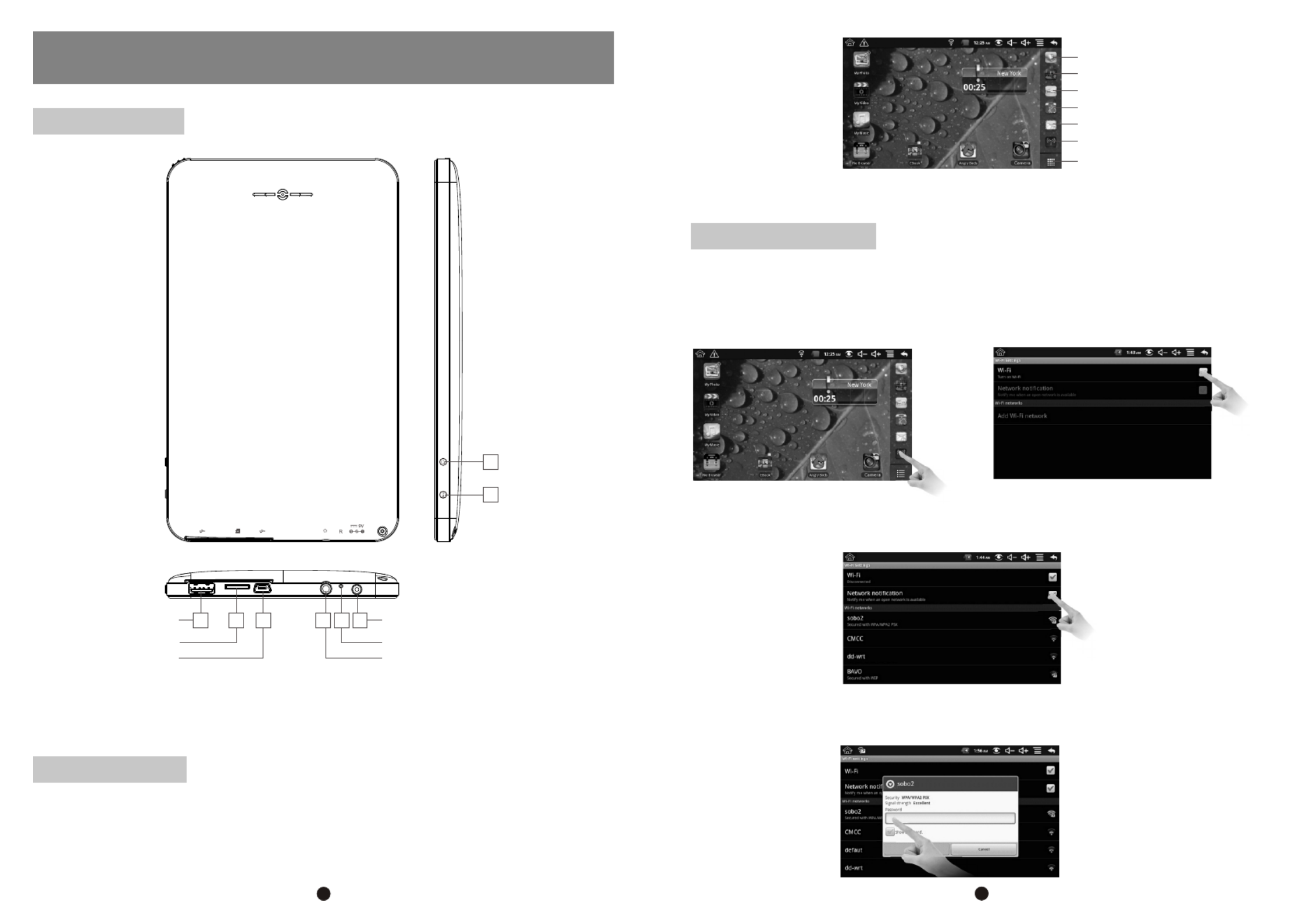
1
QUICK START GUIDE
Know your tablet
Model: ID702WTA
Initial Experience
2
1
2
Return/Menu
Power
USB(HOST) 345678
Earphone jack
Micro SD
USB(OTG)
DC IN
Reset
1. P/MPress on (Power) button and hold on for 3 seconds to turn on your device,
after a little vibration, an android robot icon will show up on screen, and the system starts
to booting, the whole booting process takes about 1 minute. After booting finished, below
screen will appear.
(Main menu)
Now, you can touch on the icons to enjoy your photos, music, video, e-books, games …
Networked Functions
For network-enabled functions, such as Browser, Map, Email, YouTube, Facebook, Apps
store…, you need to link to Internet first. Please follow below steps to setup networks:
Starting from the main menu,
Touch “Wi-Fi settings”, Then, touch “Turn on Wi-Fi”
Then, touch “Network notification”, then, your tablet will search for wireless routers in your
area, and a list of routers will appear on the screen, touch on your router.
If you don't have a password for your wireless router, the tablet will link to internet automatically.
If you do have one, a pop-up window will appear on screen, touch on the Password bar,
Browser
Map
YouTube
Apps store
Email
Wi-Fi Setting
All apps
Note: (1). To return, press Return/Menu key, to go to menu, press and hold Return/Menu key
( To turn on or turn off screen, press Power key, to power on or power off tablet, 2).
press and hold Power key

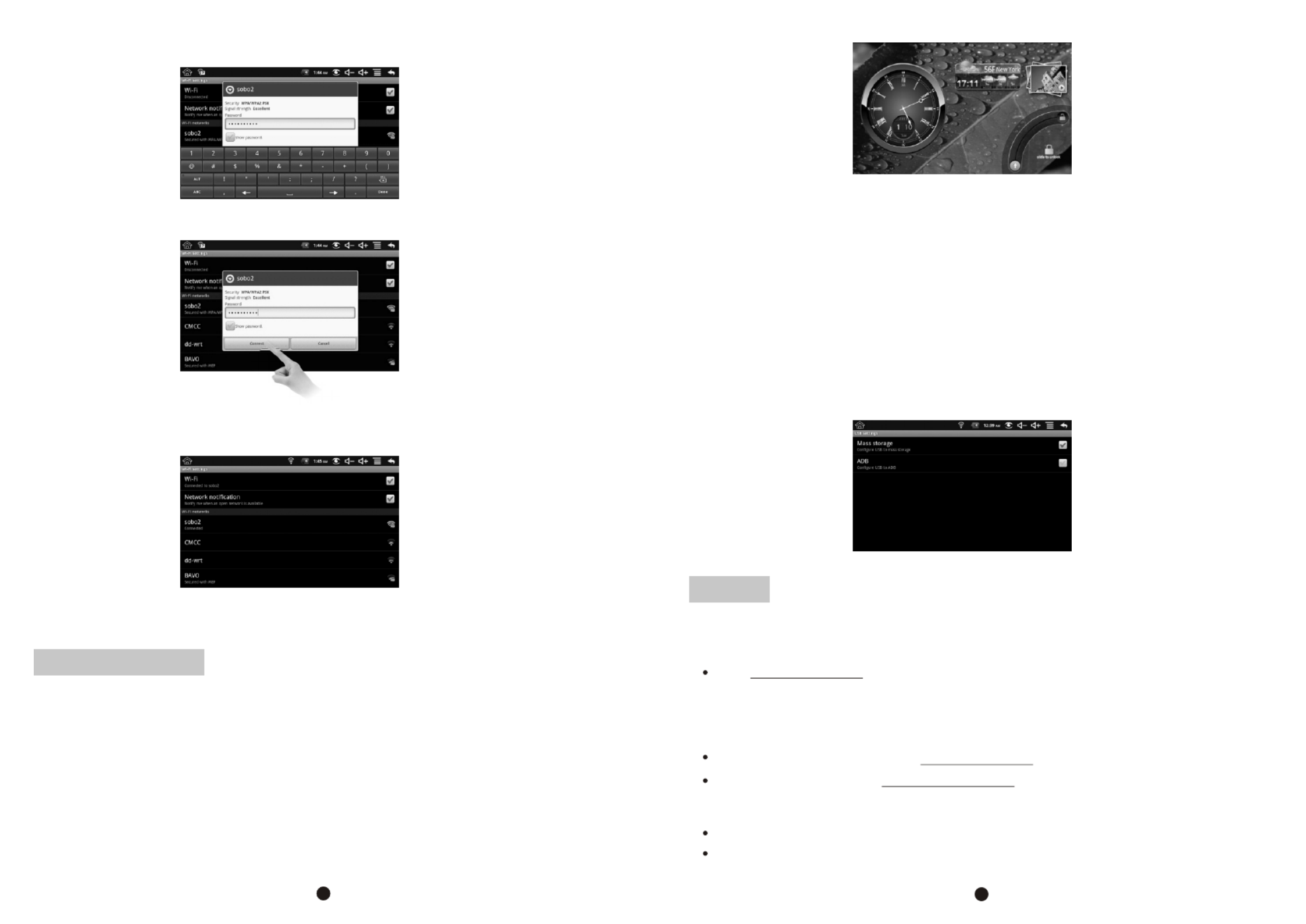
34
Support
3. Contact Sungale Support team
If you encounter an issue, resolve the issue in the following order.
1. Refer to the User's Manual.
Go to www.sungale.com and click “Support”, then click “Manual Download” at the left side.
You will find user manual with related model number (ID702WTA). Click “Manual
Download-EN” to download the user manual
2. Visit the support site.
For manual download and FAQs: www.sungale.com
More supports about WIFI: www.sungalewifi.com
Toll Free Call in the USA: 800-473-5156
Service email: info@sungale.com
Below window will appear, touch on “Connect”,
Now, you can see your wireless router has been connected, and your tablet has been
linked to internet.
Now, you can enjoy all networked functions.
Tips for your tablet
1. Apps Store
You will find “Apps store” icon on the Main Menu. The Apps Store is a place you will find a
lot of funs and useful applications.
Some applications have been designed to default to startup on SD card, in this case, you
need to insert a mini-SD card into the slot, in order to make the application be able to work.
2. Screen Sleep Mode
When the tablet is idle for a while, the tablet screen will shut off in order to save power.
To light up the screen again, press P/M button on the top side, below screen will show up,
touch and slide on the screen to unlock the screen.
You can set the idle time in Settings>>Display>>Screen timout.
3. All Apps
You can download hundreds apps from Apps Store, and all the apps downloaded can be
viewed when you touch on the “All Apps” icon on the right bottom corner of the main screen,
then, touch on the app you want to play, then, you can enjoy the app.
4. Manage Your Internal Memory and SD card
You can connect your tablet to your computer with using a USB cable to manage files in the
tablet's internal memory and SD card.
To manage files, please go to Settings>>USB settings, select the Mass Storage as showed
in below screen. Then connect your tablet to your computer with a USB cable. Now, you can
copy, delete your files in the internal memory and SD card.
Soft Keyboard will appear on screen, input the password, and touch “Done” on the screen,
Especificaciones del producto
| Marca: | Sungale |
| Categoría: | tableta de dibujo |
| Modelo: | CyberUs ID702WTA |
¿Necesitas ayuda?
Si necesitas ayuda con Sungale CyberUs ID702WTA haz una pregunta a continuación y otros usuarios te responderán
tableta de dibujo Sungale Manuales

11 Septiembre 2024

11 Septiembre 2024

11 Septiembre 2024

11 Septiembre 2024

11 Septiembre 2024

11 Septiembre 2024
tableta de dibujo Manuales
- tableta de dibujo Samsung
- tableta de dibujo HP
- tableta de dibujo Panasonic
- tableta de dibujo Toshiba
- tableta de dibujo Acer
- tableta de dibujo Alcatel
- tableta de dibujo Archos
- tableta de dibujo Thomson
- tableta de dibujo Asus
- tableta de dibujo Hyundai
- tableta de dibujo RCA
- tableta de dibujo Lenovo
- tableta de dibujo Manhattan
- tableta de dibujo Trust
- tableta de dibujo Doro
- tableta de dibujo Denver
- tableta de dibujo Royole
- tableta de dibujo Gigabyte
- tableta de dibujo Sylvania
- tableta de dibujo Blackberry
- tableta de dibujo SBS
- tableta de dibujo Genius
- tableta de dibujo Boogie Board
- tableta de dibujo Boss
- tableta de dibujo Wacom
- tableta de dibujo Laser
- tableta de dibujo Zebra
- tableta de dibujo Viewsonic
- tableta de dibujo Ematic
- tableta de dibujo Vivax
- tableta de dibujo Leitz
- tableta de dibujo Huion
- tableta de dibujo BakkerElkhuizen
- tableta de dibujo Monoprice
- tableta de dibujo Beafon
- tableta de dibujo BOOX
- tableta de dibujo Advantech
- tableta de dibujo Cruz
- tableta de dibujo Rocketbook
- tableta de dibujo Getac
- tableta de dibujo Vulcan
- tableta de dibujo Trimble
- tableta de dibujo Prixton
- tableta de dibujo Cydle
- tableta de dibujo Cybernet
- tableta de dibujo Xplore
- tableta de dibujo XP-PEN
- tableta de dibujo Punos
- tableta de dibujo Tivax
- tableta de dibujo Kocaso
- tableta de dibujo Wikipad
- tableta de dibujo ICAN!
- tableta de dibujo Vankyo
- tableta de dibujo Leotec
- tableta de dibujo Barnes And Noble
- tableta de dibujo Onyx BOOX
- tableta de dibujo Veikk
- tableta de dibujo Xencelabs
- tableta de dibujo Ugee
- tableta de dibujo AARP
- tableta de dibujo Aegex
- tableta de dibujo Zeki
Últimos tableta de dibujo Manuales

13 Octubre 2024

9 Octubre 2024

5 Octubre 2024

2 Octubre 2024

2 Octubre 2024

27 Septiembre 2024

24 Septiembre 2024

23 Septiembre 2024

20 Septiembre 2024

18 Septiembre 2024