Sven RX-550SW Manual de Usario
Lee a continuación 📖 el manual en español para Sven RX-550SW (4 páginas) en la categoría Ratón. Esta guía fue útil para 16 personas y fue valorada con 4.5 estrellas en promedio por 2 usuarios
Página 1/4

RX-550SW
ENG
USER MANUAL
Congratulations on purchasing
the SVEN mouse!
Please read this User Manual before using
the unit and retain this User Manual in a safe
place for future reference.
COPYRIGHT
© SVEN PTE. LTD. Version 1.1
(17.07.2024)
.
This Manual and information contained
init are copyrighted. All rights
TRADEMARKS
All trademarks are the property of their
legal holders.
NOTICE OF RESPONSIBILITY
RESTRICTION
Despite the exerted eorts to make this
Manual more exact, some discrepancies
may occur. The information in this Manual
is given on«as is» terms.
The author and thepublisher do not bear
any liability toaperson or an organization
for loss or damage which has arisen from
the information contained in this Manual.
• Shipping and transportation equipment
is permitted only in the original container.
• Does not require special conditions for
realization.
• Dispose of in accordance with regu-
lations for the disposal of household
andcomputer equipment.
SAFETY PRECAUSIONS
• Protect your mouse from high humidity,
dust or high temperatures.
• Do not use gasoline, spirit or other dissol-
vents for cleaning. This may cause dam-
age to the surface. Clean the device with
soft cloth.
• Do not attempt to disassemble or repair
your device.
• Protect the device against powerful
shocks and falls — they may damage
theinternal electronics.
APPOINTMENT
RX-550SW is an input device. It should
be used for input (entering) information
into the computer and operation on it.
PACKAGE CONTENTS
• Wireless mouse — 1 pc
• 2.4 GHz receiver — 1 pc
• User manual — 1 pc
SPECIAL FEATURES
• 60° vertical angle for comfortable wrist
posture
• Dual wireless connection modes (Blue-
tooth/receiver)
• Connection up to 3 devices
• Silent buttons
• Built-in 700 mAh battery
• Dynamic RGB backlight (for switching
o press and hold DPI button)
• Adjustable resolution up to 2400 DPI
• Scroll wheel with rubber protector
• Mouse power switch
SYSTEM REQUIREMENTS
• Windows
• Free USB port
SWITCH BETWEEN MODES 2.4GHZ AND BLUETOOTH
The mouse has 3 connection modes: 2,4 GHz and 2 Bluetooth channels.
For using 2,4 GHz mode make the following:
• Move the switch to |”ON” position.
• Press mode button on the mouse bottom until green light will blink slowly.
• Insert the dongle into a PC USB port. The mouse will connect to your PC in several seconds.
For using Bluetooth mode, make the following:
• Press mode button on the mouse bottom until blue light will blink slowly.
• Press and hold mode button until blue light will blink fast. It mean Bluetooth pairing mode
was activated.
• Choose on your PC “Bluetooth devices”.
• Click “Add or delete Bluetooth devices”.

RX-550SW
RUS
РУКОВОДСТВО ПОЛЬЗОВАТЕЛЯ
Благодарим Вас за покупку мыши ТМ
SVEN!
Перед эксплуатацией устройства вни-
мательно ознакомьтесь с настоящим
Руководством и сохраните его на весь
период использования.
АВТОРСКОЕ ПРАВО
© SVEN PTE. LTD. Версия 1.1
(17.07.2024)
.
Данное Руководство и содержащаяся
в нем информация защищены автор-
ским правом. Все права защищены.
ТОРГОВЫЕ МАРКИ
Все торговые марки являются собствен-
ностью их законных владельцев.
ПРЕДУПРЕЖДЕНИЕ ОБ ОГРАНИЧЕ-
НИИ ОТВЕТСТВЕННОСТИ
Несмотря на приложенные усилия
сделать Руководство более точным,
возможны некоторые несоответствия.
Информация данного Руководства пре-
доставлена на условиях «как есть».
Автор и издатель не несут никакой
ответственности перед лицом или орга-
низацией за ущерб или повреждения,
произошедшие от информации, содер-
жащейся в данном Руководстве.
• Перевозка и транспортировка обору-
дования допускается только в заводской
упаковке.
• Не требует специальных условий
для реализации.
• Утилизировать в соответствии с прави-
лами утилизации бытовой и компьютер-
ной техники.
МЕРЫ БЕЗОПАСНОСТИ
• Оберегайте изделие от повышенной
влажности, пыли и воздействия высо-
ких температур.
• Не используйте для протирки бен-
зин, спирты или другие растворители,
т.к. они могут повредить поверхность.
Для чистки используйте мягкую сухую
ткань.
• Не допускайте механического воз-
действия на изделие.
• Не вскрывайте изделие и не произво-
дите ремонт самостоятельно.
НАЗНАЧЕНИЕ
Мышь RX-550SW — это устройство ввода.
Она предназначена для ввода (занесе-
ния) информации в компьютер, атакже
управления работой компьютера.
• As soon as PC will detect new device, click “Pairing (add new device)”, mouse is ready to work.
• For switching to another Bluetooth channel repeat above actions.
TROUBLESHOOTING
Problem Solution
The mouse
isnot working.
1. Disconnect the mouse from your PC and check the connector
pins for possible damage. If there is no external damage found and
the connector pins are OK, connect the mouse to your PC again.
2. Address your nearest authorized service center.
If none of the above mentioned solutions removes the problem, please consult a nearest
authorized service center. Never try to repair the device on your own.
Technical support: www.sven.fi.
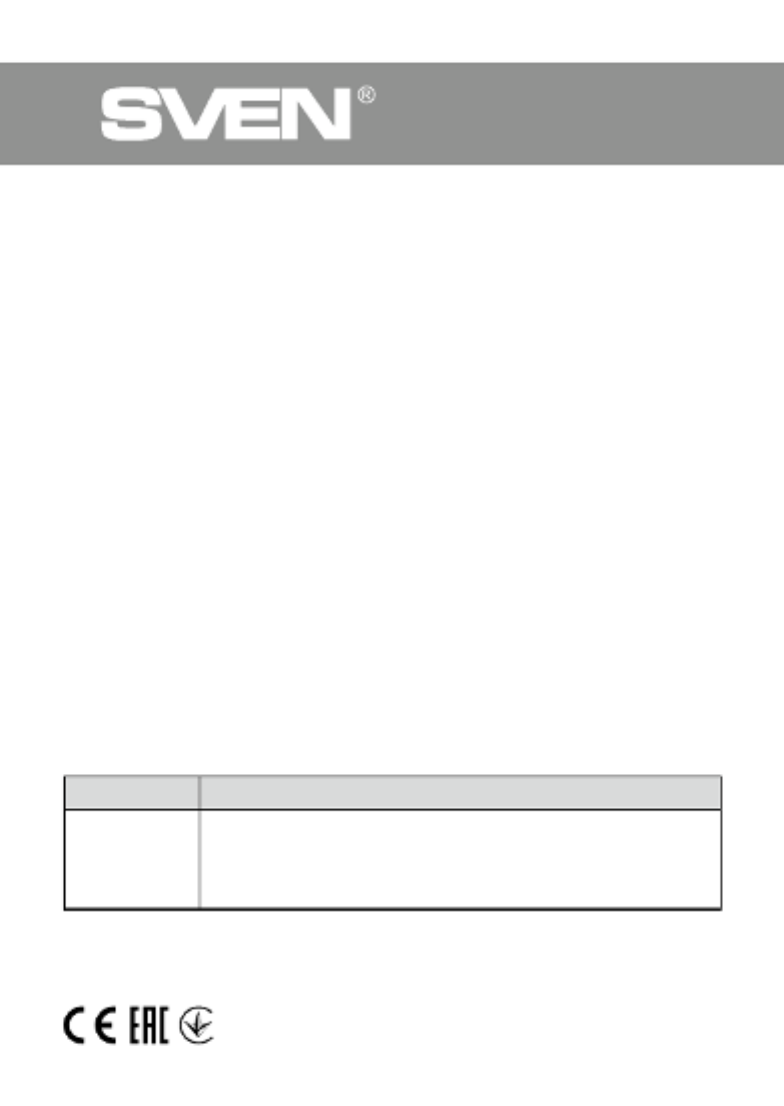
RX-550SW
ПЕРЕКЛЮЧЕНИЕ РЕЖИМОВ С 2,4ГГЦ НА BLUETOOTH
Мышка имеет три режима подключения: 2,4 ГГц и два канала Bluetooth.
Для включения режима 2,4 ГГц произведите следующие действия:
• Переведите выключатель в положение «ON».
• Нажимайте кнопку переключения режимов работы в основании мышки, пока зе-
леный свет не начнет медленно мигать.
• Подключите адаптер к USB-порту ПК, через несколько секунд произойдет подклю-
чение мышки к ПК.
Для перевода мышки в режим Bluetooth выполните следующие действия:
• Нажимайте кнопку переключения режимов работы в основании мышки, пока
синий свет не начнет медленно мигать.
• Зажмите и удерживайте кнопку переключения режимов работы, пока синий
свет не начнет быстро мигать. В этот момент мышь будет в режиме сопряжения
по Bluetooth.
• На ПК Нажмите кнопку «Устройства Bluetooth».
• Нажмите кнопку «Добавить или удалить устройства Bluetooth».
• Как только ПК определит новое устройство, нажмите сопряжение (добавить новое
устройство), мышь готова к работе.
• Для работы второго канала Bluetooth, произведите выше описанные действия.
РЕШЕНИЕ ВОЗМОЖНЫХ ПРОБЛЕМ
Проблема Решение
Манипулятор
не работает.
1. Отсоедините мышь от ПК и проверьте контакты разъемов
напредмет их возможного повреждения. Если никаких
внешних повреждений не обнаружено и контакты исправны,
соедините мышь с ПК еще раз.
2. Обратитесь в ближайший сервис-центр.
Если ни один из указанных выше способов не позволяет решить проблему, пожалуй-
ста, обратитесь за профессиональной консультацией в ближайший к Вам сервисный
центр. Никогда не пытайтесь ремонтировать изделие самостоятельно.
Техническая поддержка на сайтe www.sven.fi.
КОМПЛЕКТАЦИЯ
• Беспроводная мышь — 1 шт.
• 2,4 ГГц USB-приёмник — 1 шт.
• Руководство пользователя — 1 шт.
ОСОБЕННОСТИ
• Вертикальный угол 60° для комфорт-
ного положения кисти
• Подключение через Bluetooth или бес-
проводной адаптер
• Подключение до 3х устройств
• Бесшумные кнопки
• Встроенный аккумулятор 700 мАч
• Динамическая RGB подсветка (для от-
ключения нажать и удерживать кнопку
DPI)
• Настраиваемое разрешение до 2400
DPI
• Колесо прокрутки с резиновым про-
тектором
• Выключатель питания мыши
СИСТЕМНЫЕ ТРЕБОВАНИЯ
• Windows
• Свободный разъем USB
4L0717
Especificaciones del producto
| Marca: | Sven |
| Categoría: | Ratón |
| Modelo: | RX-550SW |
¿Necesitas ayuda?
Si necesitas ayuda con Sven RX-550SW haz una pregunta a continuación y otros usuarios te responderán
Ratón Sven Manuales

7 Octubre 2024

2 Octubre 2024

19 Septiembre 2024

18 Septiembre 2024

13 Septiembre 2024

8 Septiembre 2024

8 Septiembre 2024

6 Septiembre 2024

5 Septiembre 2024

4 Septiembre 2024
Ratón Manuales
- Ratón LG
- Ratón HP
- Ratón Philips
- Ratón Medion
- Ratón Acer
- Ratón Alienware
- Ratón Anker
- Ratón A4tech
- Ratón ACME
- Ratón Prestigio
- Ratón Icy Box
- Ratón BenQ
- Ratón Lexibook
- Ratón Silvercrest
- Ratón Nedis
- Ratón Gembird
- Ratón Livoo
- Ratón Asus
- Ratón BeeWi
- Ratón Eminent
- Ratón SilverStone
- Ratón Renkforce
- Ratón Cherry
- Ratón Rapoo
- Ratón LC-Power
- Ratón Sharkoon
- Ratón Targus
- Ratón 3M
- Ratón Vivanco
- Ratón Niceboy
- Ratón Logitech
- Ratón Lenovo
- Ratón Manhattan
- Ratón Exibel
- Ratón Logik
- Ratón Thermaltake
- Ratón Energy Sistem
- Ratón Trust
- Ratón Denver
- Ratón Hama
- Ratón Kensington
- Ratón Gigabyte
- Ratón Microsoft
- Ratón BlueBuilt
- Ratón Marquant
- Ratón Ednet
- Ratón Haier
- Ratón Connect IT
- Ratón Steren
- Ratón Steelseries
- Ratón Speedlink
- Ratón Sandberg
- Ratón Bigben Interactive
- Ratón Genius
- Ratón Adj
- Ratón Digitus
- Ratón Razer
- Ratón Buffalo
- Ratón Nacon
- Ratón Genesis
- Ratón NGS
- Ratón Dell
- Ratón Nova
- Ratón Speed-Link
- Ratón Konig
- Ratón Sweex
- Ratón Vakoss
- Ratón KeySonic
- Ratón Natec
- Ratón Cooler Master
- Ratón T'nB
- Ratón Tracer
- Ratón Corsair
- Ratón Basetech
- Ratón Saitek
- Ratón Turtle Beach
- Ratón JLab
- Ratón Kunft
- Ratón Ewent
- Ratón BakkerElkhuizen
- Ratón Evoluent
- Ratón XPG
- Ratón Conceptronic
- Ratón Watson
- Ratón Adesso
- Ratón Satechi
- Ratón Mad Catz
- Ratón NZXT
- Ratón ILive
- Ratón Krom
- Ratón Vorago
- Ratón Mousetrapper
- Ratón Roccat
- Ratón HyperX
- Ratón Cougar
- Ratón Mediacom
- Ratón INCA
- Ratón Arctic Cooling
- Ratón SPC
- Ratón X9 Performance
- Ratón Ozone
- Ratón Tesoro
- Ratón Gamdias
- Ratón Logilink
- Ratón Verbatim
- Ratón Zalman
- Ratón SIIG
- Ratón IOGEAR
- Ratón Contour Design
- Ratón Konix
- Ratón Goldtouch
- Ratón Gyration
- Ratón Penclic
- Ratón Kogan
- Ratón Bakker Elkhuizen
- Ratón R-Go Tools
- Ratón Savio
- Ratón SureFire
- Ratón ModeCom
- Ratón EVOLVEO
- Ratón Mitsai
- Ratón InLine
- Ratón V7
- Ratón ISY
- Ratón Posturite
- Ratón ThunderX3
- Ratón X-Zero
- Ratón Silver Eagle
- Ratón Media-tech
- Ratón Sygonix Connect
- Ratón Kondator
- Ratón White Shark
- Ratón IRIS
- Ratón NPLAY
- Ratón Canyon
- Ratón Spartan Gear
- Ratón UGo
- Ratón Sanwa
- Ratón GMB Gaming
- Ratón Hamlet
- Ratón Equip
- Ratón Glorious
- Ratón Raidsonic
- Ratón Approx
- Ratón Gamesir
- Ratón ENDORFY
- Ratón Mars Gaming
- Ratón G-Cube
- Ratón I-Tec
- Ratón Fractal Design
- Ratón Vultech
- Ratón TEKLIO
- Ratón Raspberry Pi
- Ratón Perixx
- Ratón Urban Factory
- Ratón KeepOut
- Ratón Keychron
- Ratón Humanscale
- Ratón Seal Shield
- Ratón DeepCool
- Ratón Best Buy
- Ratón Swiftpoint
- Ratón Wortmann AG
- Ratón CoolerMaster
- Ratón 3Dconnexion
- Ratón IOPLEE
- Ratón Atlantis Land
- Ratón Xtrfy
- Ratón CSL
- Ratón Defender
- Ratón Xcellon
- Ratón Bluestork
- Ratón Balam Rush
Últimos Ratón Manuales

20 Octubre 2024

17 Octubre 2024

16 Octubre 2024

15 Octubre 2024

14 Octubre 2024

14 Octubre 2024

12 Octubre 2024

11 Octubre 2024

8 Octubre 2024

6 Octubre 2024