Tascam DR Control Manual de Usario
Tascam
grabadora de audio
DR Control
Lee a continuación 📖 el manual en español para Tascam DR Control (19 páginas) en la categoría grabadora de audio. Esta guía fue útil para 21 personas y fue valorada con 4.5 estrellas en promedio por 2 usuarios
Página 1/19
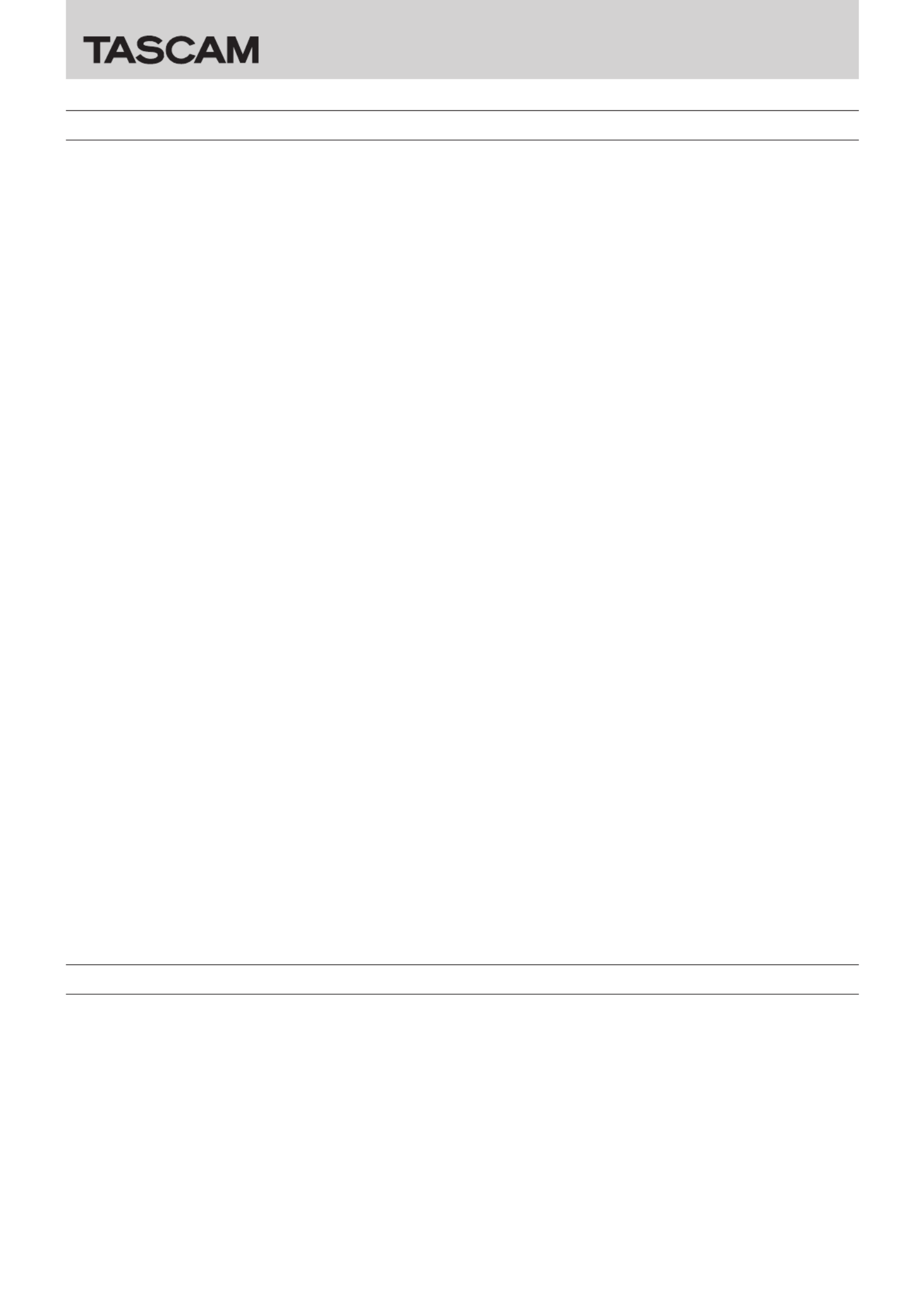
DR CONTROL 1
DR CONTROL
D01247120F
Trademarks
• Android, Google Play and Google Maps are trademarks or registered trademarks of Google Inc
• App Store is a service mark of Apple Inc.
• IOS is a trademark or registered trademark of Cisco in the U.S. and other countries and is used under license.
• Wi-Fi is registered trademark of Wi-Fi Alliance.
• TASCAM is a trademark of TEAC Corporation, registered in the U.S. and other countries.
• Other company names, product names and logos in this document are the trademarks or registered trademarks of their respective
owners.
Contents
Trademarks 1
.........................................................................................................................................................................................................................
Software License Agreement 2
.......................................................................................................................................................................................
Connecting a DR-22WL/DR-44WL with a smartphone or tablet by Wi-Fi 3
....................................................................................................
Installing the DR CONTROL app 3
...........................................................................................................................................................................
When using a DR-44WL 3
...........................................................................................................................................................................................
Selecting the Wi-Fi mode 3
...................................................................................................................................................................................
Connecting a DR-44WL directly to a smartphone or tablet by Wi-Fi (TO DEVICE mode)............................................................3
Connecting a DR-44WL to a smartphone or tablet by Wi-Fi through a Wi-Fi router (VIA ROUTER mode) 4
...........................
When using a DR-22WL 5
...........................................................................................................................................................................................
Selecting the Wi-Fi mode 5
...................................................................................................................................................................................
Connecting a DR-22WL directly to a smartphone or tablet by Wi-Fi (TO DEVICE mode)............................................................5
Connecting a DR-22WL to a smartphone or tablet by Wi-Fi through a Wi-Fi router (VIA ROUTER mode) 6
...........................
Launching DR CONTROL................................................................................................................................................................................................8
If multiple DR-44WL/DR-22WL units are connected to the same Wi-Fi router when in VIA ROUTER mode 8
............................
DR-22WL DR CONTROL 9
..................................................................................................................................................................................................
Home Screen 9
...............................................................................................................................................................................................................
Overview of the INPUT SETTING 10
.......................................................................................................................................................................
Overview of the MENU settings 10
........................................................................................................................................................................
Overview of the BROWSE menu 10
.......................................................................................................................................................................
Transferring files saved on the DR-22WL to a smartphone or tablet............................................................................................... 10
Sharing files saved on the smartphone or tablet with another application 11
.................................................................................
Changing file names and deleting files 11
......................................................................................................................................................
DR-44WL DR CONTROL 12
...............................................................................................................................................................................................
Home Screen 12
............................................................................................................................................................................................................
INPUT LEVEL/INPUT SETTING screen overviews 13
.........................................................................................................................................
Overview of the MENU settings 13
........................................................................................................................................................................
Overview of the BROWSE menu 14
.......................................................................................................................................................................
Transferring files saved on the DR-44WL to a smartphone or tablet............................................................................................... 14
Streaming audio 14
............................................................................................................................................................................................................
Viewing XRI information 15
.............................................................................................................................................................................................
Using an iOS device 15
...............................................................................................................................................................................................
Using an Android device 17
......................................................................................................................................................................................
Updating the DR unit firmware 18
................................................................................................................................................................................
Using an iOS device 18
...............................................................................................................................................................................................
Using an Android device 19
......................................................................................................................................................................................

2 DR CONTROL
DR CONTROL
Software License Agreement
END-USER LICENSE AGREEMENT FOR APPLICATION SOFTWARE ATTACHED TO TEAC PRODUCTS
IMPORTANT - READ CAREFULLY:
This End-User License Agreement is a legal agreement between you (either an individual or a single entity) and TEAC Corporation
("TEAC") for the software identified above, which includes computer software and associated media and printed materials (if any), and
may include online or electronic documentation (hereinafter referred to as SOFTWARE). By installing, copying, or otherwise using the
SOFTWARE, you agree to be bound by the terms of this Agreement. If you do not agree to the terms of this Agreement, you are not
authorized to use the SOFTWARE.
The SOFTWARE is protected by copyright laws and international copyright treaties, as well as other intellectual property laws and
treaties. The SOFTWARE is licensed, not sold.
1 GRANT OF LICENSE.
This Agreement grants you the following rights:
Use and Copy. TEAC grants to you the right to use copies of the SOFTWARE only for TEAC PRODUCTS you have. You may also make a
copy of the SOFTWARE for backup and archival purposes.
2 RESTRICTIONS.
You may not distribute copies of the SOFTWARE to third parties.
You may not rent or lease the SOFTWARE.
3 TERMINATION.
Your rights under this Agreement terminate upon the disposal of your TEAC PRODUCTS, or without prejudice to any other rights,
TEAC may terminate this Agreement if you fail to comply with the terms and conditions of this Agreement. In such event, you must
destroy all copies of the SOFTWARE.
4 COPYRIGHT.
All title and copyrights in and to the SOFTWARE and any copies thereof are owned by TEAC or its suppliers. All title and intellectual
property rights in and to the content which may be accessed through use of the SOFTWARE is the property of the respective content
owner and may be protected by applicable copyright or other intellectual property laws and treaties. This Agreement grants you no
rights to use such content.
5 NO WARRANTY.
ANY USE OF THE SOFTWARE IS AT YOUR OWN RISK. THE SOFTWARE IS PROVIDED FOR USE ONLY FOR TEAC PRODUCTS. TO THE
MAXIMUM EXTENT PERMITTED BY APPLICABLE LAW, TEAC AND ITS SUPPLIERS DISCLAIM ALL WARRANTIES AND CONDITIONS,
EITHER EXPRESS OR IMPLIED, INCLUDING, BUT NOT LIMITED TO, IMPLIED WARRANTIES OF MERCHANTABILITY, FITNESS FOR A
PARTICULAR PURPOSE, AND NONINFRINGEMENT.
6 NO LIABILITY FOR CONSEQUENTIAL DAMAGES.
TO THE MAXIMUM EXTENT PERMITTED BY APPLICABLE LAW, IN NO EVENT SHALL TEAC OR ITS SUPPLIERS BE LIABLE FOR ANY
SPECIAL INCIDENTAL, INDIRECT, OR CONSEQUENTIAL DAMAGES WHATSOEVER (INCLUDING, WITHOUT LIMITATION, DAMAGES
FOR LOSS OF BUSINESS PROFITS, BUSINESS INTERRUPTION, LOSS OF BUSINESS INFORMATION, OR ANY OTHER PECUNIARY LOSS)
ARISING OUT OF THE USE OF OR INABILITY TO USE THE SOFTWARE, EVEN IF TEAC HAS BEEN ADVISED OF THE POSSIBILITY OF SUCH
DAMAGES.
7 LIMITATION OF LIABILITY.
TEAC’S ENTIRE LIABILITY AND YOUR EXCLUSIVE REMEDY UNDER THIS AGREEMENT SHALL NOT EXCEED THE PRICE YOU PAID FOR
TEAC PRODUCTS. BECAUSE SOME COUNTRY AND JURISDICTIONS DO NOT ALLOW THE EXCLUSION OR LIMITATION OF LIABILITY FOR
CONSEQUENTIAL OR INCIDENTAL DAMAGES, THE ABOVE LIMITATION MAY NOT APPLY TO YOU.
8 MISCELLANEOUS.
This Agreement is governed by the laws of Japan.
NOTICE
The reproduction and use of copyrighted materials such as music, images, computer programs and databases are limited by the
copyright and other laws or by the license agreement made by and between the copyright holders and users. Before making
a reproduction of such materials, check their conditions of use and use this product without infringing the copyrights or other
intellectual property rights. TEAC has no responsibility for copyright infringement as a result of reproductions of copyrighted works
made by users of this product.
NOTE
Any data, including, but not limited to information, described herein are intended only as illustrations of such data and/or information
and not as the specifications for such data and/or information. TEAC CORPORATION disclaims any warranty that any use of such data
and/or information shall be free from infringement of any third party’s intellectual property rights or other proprietary rights, and
further, assumes no liability of whatsoever nature in the event of any such infringement, or arising from or connected with or related to
the use of such data and/or information.
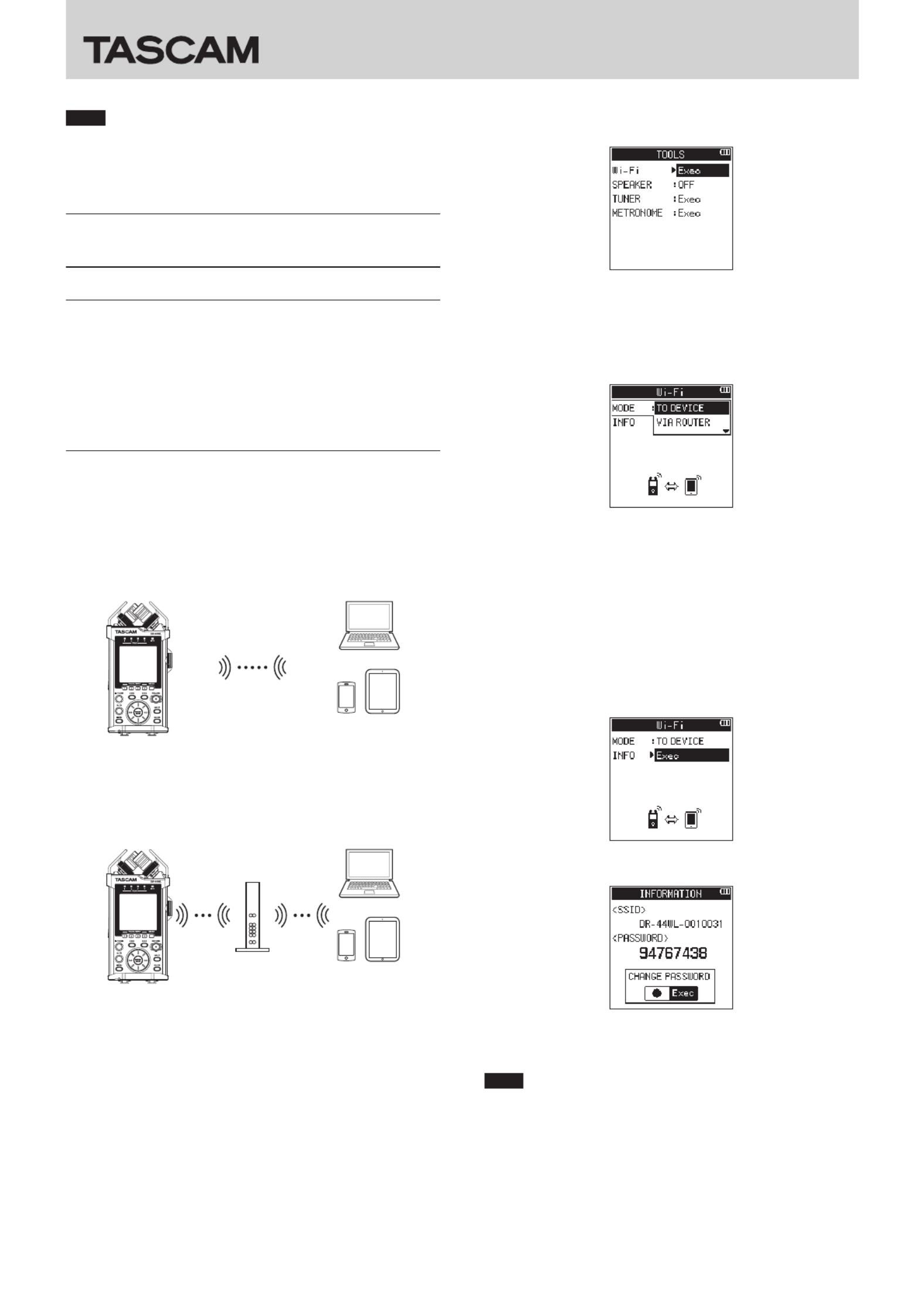
DR CONTROL 3
DR CONTROL
NOTE
When using the DR CONTROL application, update the
firmware for the DR-44WL or DR-22WL unit to the latest
version (2.00 or later). Proper operation might not be
possible otherwise.
Connecting a DR-22WL/DR-44WL with
a smartphone or tablet by Wi-Fi
Installing the DR CONTROL app
1. Connect the smartphone to the Internet.
2. Search for the DR CONTROL app on Google Play for
an Android device or the App Store for an iOS device.
Download and install the app on your device.
• Please be aware that transmission costs related to Internet
connection are the responsibility of the customer.
When using a DR-44WL
8Selecting the Wi-Fi mode
You can choose from two connection modes according to the use
conditions.
TO DEVICE mode
The DR-44WL will function as an access point and a smart-
phone or tablet can be connected to it by Wi-Fi.
VIA ROUTER mode
More flexibility is possible by connecting to a smartphone
or tablet through an existing Wi-Fi router. This also enables
simultaneous connection to the Internet, allowing easier file
sharing and location information checking, for example.
8Connecting a DR-44WL directly to a smartphone or
tablet by Wi-Fi (TO DEVICE mode)
Setting the Wi-Fi mode to TO DEVICE
1. Press the button to open the screen.MENU MENU
2. Using the , select (highlight) and press the wheel TOOLS ENTER/
MARK or button./
TOOLS screen appears.
3. Use the to select and press the button.wheel Wi-Fi ENTER/MARK
Exec Wi-Fi appears selected for the item.
4. Press the button to open the screen.ENTER/MARK Wi-Fi
5. Use the to select and press the button.wheel MODE ENTER/MARK
6. Use the to set the Wi-Fi mode to , and press the wheel TO DEVICE
ENTER/MARK button to confirm it.
Options: (default value), TO DEVICE VIA ROUTER
Connecting a DR-44WL to a smartphone or tablet by Wi-Fi
After selecting , connection procedures are the same as TO DEVICE
before.
See "Connecting this unit to a computer by Wi-Fi for the first
time" or "Connecting this unit to a computer by Wi-Fi after
the first time" in "12 – Using Wi-Fi" of the DR-44WL Reference
Manual.
Checking connection information
1. When the screen is open, use the to select the Wi-Fi wheel INFO
item, and press the or button.ENTER/MARK /
Exec INFO appears selected for the item.
2. Press the button to open the screen.ENTER/MARK INFORMATION
SSID PASSWORD and information appears.
The is used to identify this unit on the Wi-Fi network.SSID
The is necessary when connecting to this unit by Wi-Fi.PASSWORD
NOTE
Press the RECORD button to change the password.
Especificaciones del producto
| Marca: | Tascam |
| Categoría: | grabadora de audio |
| Modelo: | DR Control |
¿Necesitas ayuda?
Si necesitas ayuda con Tascam DR Control haz una pregunta a continuación y otros usuarios te responderán
grabadora de audio Tascam Manuales

19 Octubre 2024

30 Agosto 2024

22 Agosto 2024

22 Agosto 2024

10 Agosto 2024

8 Agosto 2024

26 Julio 2024

22 Julio 2024

18 Julio 2024
grabadora de audio Manuales
- grabadora de audio Sony
- grabadora de audio Philips
- grabadora de audio Hitachi
- grabadora de audio Manta
- grabadora de audio Roland
- grabadora de audio Korg
- grabadora de audio AJA
- grabadora de audio Reloop
- grabadora de audio Zoom
- grabadora de audio Saramonic
- grabadora de audio Pinnacle
- grabadora de audio Atomos
- grabadora de audio Avid
- grabadora de audio TIE Audio
- grabadora de audio Nexium
Últimos grabadora de audio Manuales

13 Octubre 2024

18 Septiembre 2024

16 Septiembre 2024

13 Septiembre 2024

13 Septiembre 2024

11 Septiembre 2024

8 Septiembre 2024

Avid Fast Track Solo with Pro Tools Express Manual de Usario
2 Septiembre 2024
2 Septiembre 2024

31 Agosto 2024