Tascam SERIES 102i Manual de Usario
Tascam
sistema de alta fidelidad
SERIES 102i
Lee a continuación 📖 el manual en español para Tascam SERIES 102i (38 páginas) en la categoría sistema de alta fidelidad. Esta guía fue útil para 17 personas y fue valorada con 4.5 estrellas en promedio por 2 usuarios
Página 1/38

D01355520A
SERIES 102i
SERIES 208i
AUDIO INTERFACE
R EFER ENC E M A NUA L
Before connecting this unit to a computer, you must download and install dedicated software on the computer.
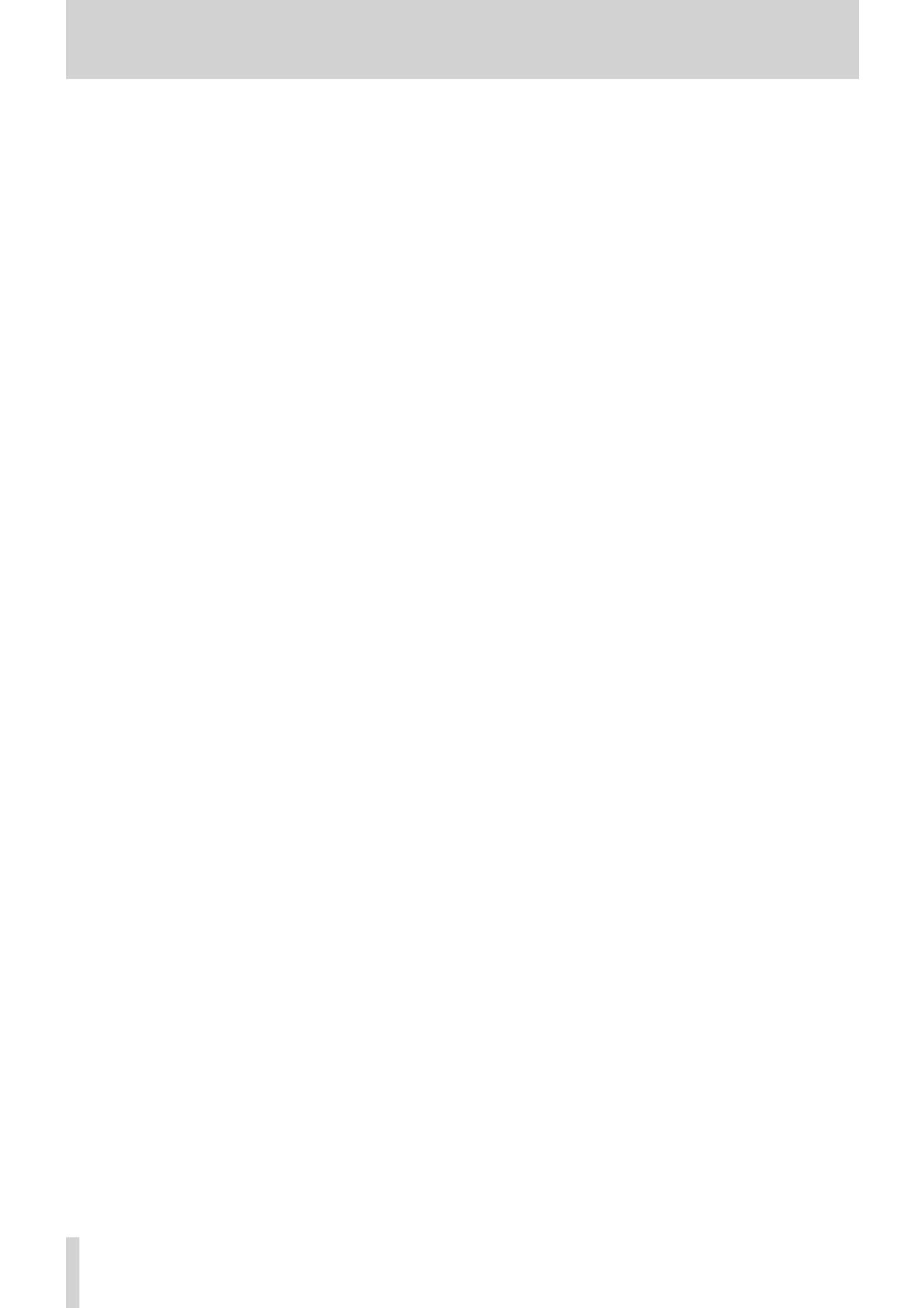
2 TASCAM SERIES 102i / SERIES 208i
Contents
1 - Introduction 3 ........................................................................
Features 3 .......................................................................................................
Conventions used in this manual.......................................................3
Trademarks 3 .................................................................................................
2 - Names and Functions of Parts 4 ...........................................
Front panel 4 .................................................................................................
Rear panel 5 ...................................................................................................
3 - Installation 6 ..........................................................................
System requirements 6 .............................................................................
Windows 6 .................................................................................................
macOS 6 .....................................................................................................
Apple iOS devices 6 ...............................................................................
Supported audio drivers 6 ...................................................................
Installing the dedicated software 7 ......................................................
Installing the Windows dedicated software 7 ..............................
Installing the Mac dedicated software 8 ........................................
Working with Gatekeeper 8 ................................................................
Uninstalling the dedicated software 9 ................................................
Uninstalling the Windows dedicated software 9 ........................
Uninstalling the Mac dedicated software 9 ..................................
4 - Preparation 10 .......................................................................
Connecting the power 10 ........................................................................
Changing the outlet plug 10 ..............................................................
Connecting other equipment 11 ..........................................................
Connecting with a computer 11 .......................................................
Connecting with iOS devices 11 .......................................................
Audio connections 11 ...........................................................................
MIDI connections 12 .............................................................................
5 - Using the Settings Panel 13 ..................................................
Opening the Settings Panel 13 ..............................................................
Windows 13 ..............................................................................................
Mac 13 ........................................................................................................
Settings Panel overview 13 .....................................................................
MIXER page 13 ........................................................................................
LINK button overview 19 .....................................................................
INFORMATION page 20 ........................................................................
ROUTING page 21 ..................................................................................
Monitor Control screen (SERIES 208i only) 22 ..............................
Using the Settings Panel View menu 22 ........................................
Initializing the Settings Panel 23 ......................................................
Resetting the reverb settings 23 .......................................................
Using the SceneMemory menu 24 .......................................................
Using the SceneMemory menu 24 ..................................................
Loading Settings Panel settings 25 .................................................
Changing scene memory names 25 ................................................
Resetting all scene memories 26 ......................................................
Saving Settings Panel settings to the unit 26 ..............................
Notification function 27 ...........................................................................
Automatic software and firmware update function 27 ................
6 - Application Guide 28 .............................................................
DAW software......................................................................................... 28
Bundled DAW software 28 ..................................................................
Other DAW software 28 .......................................................................
Windows Media Player 28 ........................................................................
macOS and iTunes 28 ................................................................................
iOS 28 ..............................................................................................................
7 - Standalone Mode 29 .............................................................
Overview 29 ..................................................................................................
Settings in standalone mode 29 ...........................................................
Various settings 29 .................................................................................
8 - MIDI Implementation Chart 30 .............................................
9 - Troubleshooting ...............................................................31
10 - Specifications 33 ..................................................................
General 33 .....................................................................................................
Inputs and outputs 33 ...............................................................................
Analog inputs 33 ....................................................................................
Analog outputs 33 .................................................................................
Digital audio input ratings 33 ............................................................
Control input/output 33 ......................................................................
Audio performance 34 ..............................................................................
Computer system requirements 34 .....................................................
Windows 34 ..............................................................................................
Mac 34 ........................................................................................................
iOS device 34 ...........................................................................................
Supported audio drivers 34 ................................................................
General 35 .....................................................................................................
Dimensional drawings 36 ........................................................................
Block diagrams 37 ......................................................................................
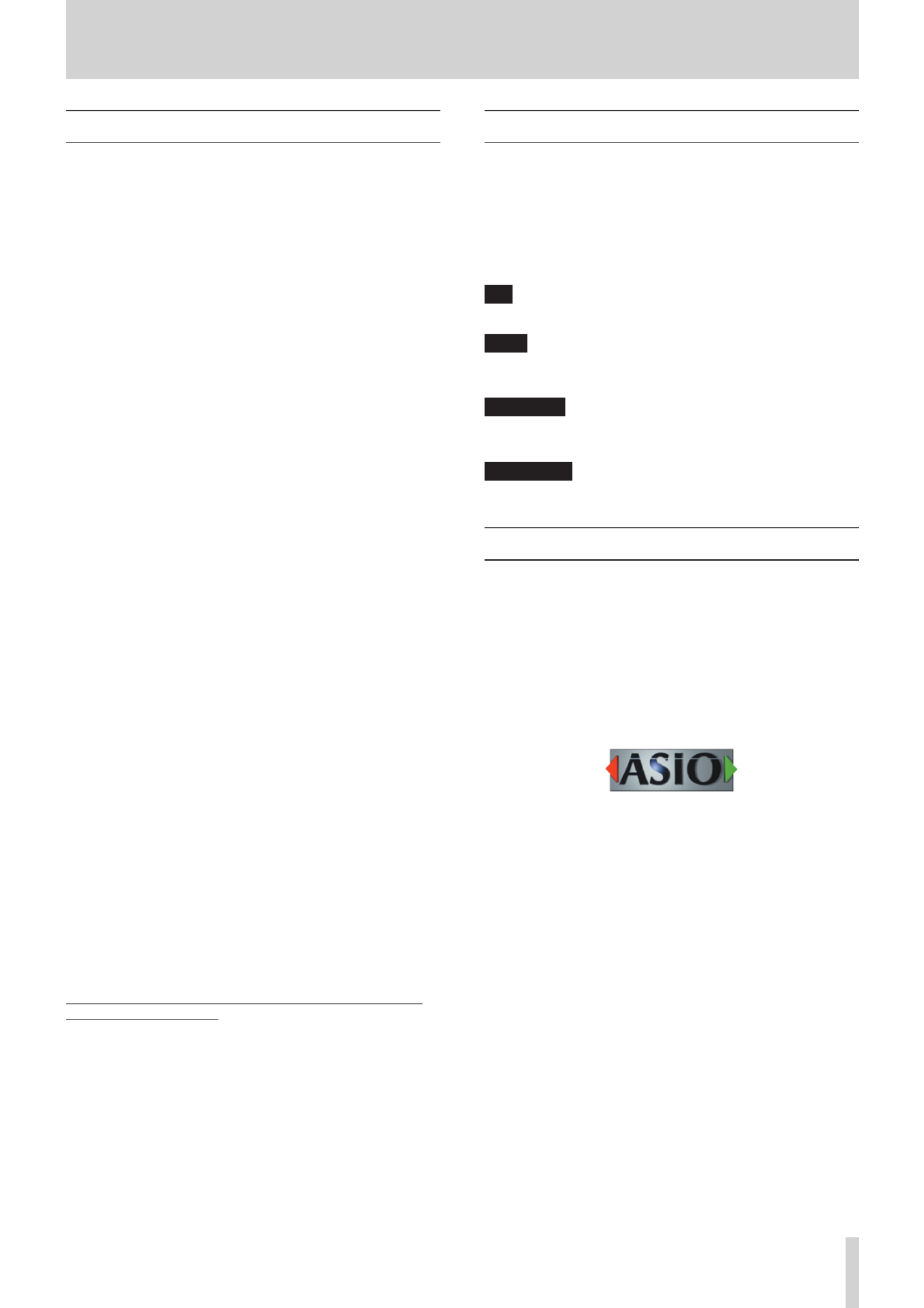
TASCAM SERIES 102i / SERIES 208i 3
1 - Introduction
Features
oUltra-HDDA (High Definition Discrete Architecture) mic
preamps with -129 dBu EIN
oUltra-HDDA mic preamps (2 in SERIES 102i and 4 in SERIES 208i)
oMultiple XLR mic inputs (balanced) and standard jack inputs
(balanced/unbalanced)
oSupport for high-resolution recording formats up to 24-
bit/192 kHz
oSupports Windows and Mac
oUSB port (USB-B type, USB 2.0 standard)
oConnect with iOS devices including iPad
o+48V phantom power can be provided to each input channel
independently
oSupports direct guitar/bass input
oDirect monitoring function allows zero latency monitoring-
oInput level specifications boast a 57 dB range and support
dynamic mic input
oTough metal casing can endure even hard use
oAngled design provides excellent usability on a desktop
oTwo standard headphone output jacks
oSeparate volume controls for monitoring and headphone
outputs
oMIDI input and output enable connection with keyboards
and other MIDI devices
oLow latency monitoring through the DSP mixer
oDSP mixer with 4-band EQ and compression on each input
channel
oRouting function that allows inputs and outputs to be
assigned freely
oTen scene memories (can be renamed) for saving DSP mixer
settings
oTRS analog output jacks (2 on SERIES 102i and 8 on SERIES 208i)
oTOSLINK multichannel optical digital input connectors
(support S/MUX2 and S/MUX4)
oBNC WORD CLOCK input and output connectors with
terminal ON/OFF switch (SERIES 208i only)
oSupports USB Audio Class 2.0
oOperation confirmed with major DAW software, including
Cubase, SONAR, Pro Tools, Live, Studio One and GarageBand
oAC adapter (PS-P1220E) included with 3 alternate plugs
oDAW software and plug-in effects included
Note about computer operation
If you are unsure about anything related to the basic operation
of a computer when it is mentioned in an explanation in this
manual, please refer to the computer operation manual.
To use this unit with a computer, dedicated software must be
installed on the computer.
For details about software installation, see“Installing the
dedicated software” on page 7.
Conventions used in this manual
In this manual, we use the following conventions:
oSwitches, connectors and other physical parts of this unit are
written using a bold font like this: knob.PHONES
oInformation shown on a computer display is written like this:
“OK”.
oAs necessary, additional information is provided under TIP,
NOTE and CAUTION headings.
TIP
These are tips about how to use the unit.
NOTE
These provide additional explanations and describe special
cases.
ATTENTION
Failure to follow these instructions could result in damage to
equipment or lost data, for example.
VCAUTION
Failure to follow these instructions could result in injury.
Trademarks
oTASCAM is a registered trademark of TEAC Corporation.
oMicrosoft, Windows and Windows Vista are either registered
trademarks or trademarks of Microsoft Corporation in the
United States and/or other countries.
oApple, Mac, macOS, iPad, Lightning, App Store and iTunes are
trademarks of Apple Inc.
oIOS is a trademark or registered trademark of Cisco in the U.S.
and other countries and is used under license.
oASIO is a trademark of Steinberg Media Technologies GmbH.
oBlackfin® and the Blackfin logo are registered trademarks of
Analog Devices, Inc.
oOther company names, product names and logos in this
document are the trademarks or registered trademarks of
their respective owners.
Especificaciones del producto
| Marca: | Tascam |
| Categoría: | sistema de alta fidelidad |
| Modelo: | SERIES 102i |
¿Necesitas ayuda?
Si necesitas ayuda con Tascam SERIES 102i haz una pregunta a continuación y otros usuarios te responderán
sistema de alta fidelidad Tascam Manuales

30 Septiembre 2024

28 Agosto 2024

26 Agosto 2024

18 Agosto 2024

15 Agosto 2024

5 Agosto 2024

28 Julio 2024

28 Julio 2024

27 Julio 2024

27 Julio 2024
sistema de alta fidelidad Manuales
- sistema de alta fidelidad Sony
- sistema de alta fidelidad Samsung
- sistema de alta fidelidad LG
- sistema de alta fidelidad AEG
- sistema de alta fidelidad Huawei
- sistema de alta fidelidad Philips
- sistema de alta fidelidad Panasonic
- sistema de alta fidelidad Garmin
- sistema de alta fidelidad Grundig
- sistema de alta fidelidad JVC
- sistema de alta fidelidad JBL
- sistema de alta fidelidad Kenwood
- sistema de alta fidelidad Karcher
- sistema de alta fidelidad Medion
- sistema de alta fidelidad Nokia
- sistema de alta fidelidad Olympus
- sistema de alta fidelidad Onkyo
- sistema de alta fidelidad Pioneer
- sistema de alta fidelidad VTech
- sistema de alta fidelidad Yamaha
- sistema de alta fidelidad Ade
- sistema de alta fidelidad Aiwa
- sistema de alta fidelidad Albrecht
- sistema de alta fidelidad AOC
- sistema de alta fidelidad Akai
- sistema de alta fidelidad Alpine
- sistema de alta fidelidad Arcam
- sistema de alta fidelidad Altec Lansing
- sistema de alta fidelidad Arturia
- sistema de alta fidelidad Alto
- sistema de alta fidelidad OneConcept
- sistema de alta fidelidad Audison
- sistema de alta fidelidad Sharp
- sistema de alta fidelidad Loewe
- sistema de alta fidelidad Telefunken
- sistema de alta fidelidad Silvercrest
- sistema de alta fidelidad Hitachi
- sistema de alta fidelidad Nedis
- sistema de alta fidelidad Thomson
- sistema de alta fidelidad Gembird
- sistema de alta fidelidad Lenco
- sistema de alta fidelidad Pyle
- sistema de alta fidelidad Audizio
- sistema de alta fidelidad Caliber
- sistema de alta fidelidad Hyundai
- sistema de alta fidelidad Sonoro
- sistema de alta fidelidad Sony Ericsson
- sistema de alta fidelidad ECG
- sistema de alta fidelidad Bush
- sistema de alta fidelidad Sharkoon
- sistema de alta fidelidad Clatronic
- sistema de alta fidelidad Lowrance
- sistema de alta fidelidad Sencor
- sistema de alta fidelidad GPX
- sistema de alta fidelidad Blaupunkt
- sistema de alta fidelidad Logitech
- sistema de alta fidelidad Manhattan
- sistema de alta fidelidad Exibel
- sistema de alta fidelidad Logik
- sistema de alta fidelidad NAD
- sistema de alta fidelidad Energy Sistem
- sistema de alta fidelidad Harman Kardon
- sistema de alta fidelidad Audio-Technica
- sistema de alta fidelidad House Of Marley
- sistema de alta fidelidad Gemini
- sistema de alta fidelidad Denver
- sistema de alta fidelidad Tripp Lite
- sistema de alta fidelidad Vision
- sistema de alta fidelidad Imperial
- sistema de alta fidelidad Toa
- sistema de alta fidelidad Roland
- sistema de alta fidelidad DataVideo
- sistema de alta fidelidad Schneider
- sistema de alta fidelidad ART
- sistema de alta fidelidad Hama
- sistema de alta fidelidad Sonos
- sistema de alta fidelidad Soundmaster
- sistema de alta fidelidad Brigmton
- sistema de alta fidelidad Denon
- sistema de alta fidelidad Sunstech
- sistema de alta fidelidad Bang And Olufsen
- sistema de alta fidelidad Vonyx
- sistema de alta fidelidad Sennheiser
- sistema de alta fidelidad Swissvoice
- sistema de alta fidelidad Korg
- sistema de alta fidelidad LD Systems
- sistema de alta fidelidad GoGEN
- sistema de alta fidelidad Rockford Fosgate
- sistema de alta fidelidad Marquant
- sistema de alta fidelidad Technics
- sistema de alta fidelidad Fenton
- sistema de alta fidelidad AudioAffairs
- sistema de alta fidelidad Krüger And Matz
- sistema de alta fidelidad Steren
- sistema de alta fidelidad Polk
- sistema de alta fidelidad Plantronics
- sistema de alta fidelidad Kicker
- sistema de alta fidelidad Bose
- sistema de alta fidelidad Audiosonic
- sistema de alta fidelidad Homedics
- sistema de alta fidelidad Clarion
- sistema de alta fidelidad Coby
- sistema de alta fidelidad Envivo
- sistema de alta fidelidad Muse
- sistema de alta fidelidad Teufel
- sistema de alta fidelidad Marantz
- sistema de alta fidelidad Mac Audio
- sistema de alta fidelidad Galaxy Audio
- sistema de alta fidelidad Bigben Interactive
- sistema de alta fidelidad Rega
- sistema de alta fidelidad Pro-Ject
- sistema de alta fidelidad Razer
- sistema de alta fidelidad Pure
- sistema de alta fidelidad RCF
- sistema de alta fidelidad Continental Edison
- sistema de alta fidelidad Klipsch
- sistema de alta fidelidad Ion
- sistema de alta fidelidad Nacon
- sistema de alta fidelidad Sanus
- sistema de alta fidelidad Apogee
- sistema de alta fidelidad Netgear
- sistema de alta fidelidad Pyle Pro
- sistema de alta fidelidad Peavey
- sistema de alta fidelidad MXL
- sistema de alta fidelidad Dual
- sistema de alta fidelidad Boss
- sistema de alta fidelidad McIntosh
- sistema de alta fidelidad Behringer
- sistema de alta fidelidad Autotek
- sistema de alta fidelidad PreSonus
- sistema de alta fidelidad Native Instruments
- sistema de alta fidelidad Cobra
- sistema de alta fidelidad Electro-Voice
- sistema de alta fidelidad Focal
- sistema de alta fidelidad Focusrite
- sistema de alta fidelidad Massive
- sistema de alta fidelidad Auna
- sistema de alta fidelidad IK Multimedia
- sistema de alta fidelidad Jabra
- sistema de alta fidelidad IDance
- sistema de alta fidelidad Samson
- sistema de alta fidelidad Laser
- sistema de alta fidelidad Alba
- sistema de alta fidelidad Honor
- sistema de alta fidelidad Naxa
- sistema de alta fidelidad Shure
- sistema de alta fidelidad Konig
- sistema de alta fidelidad Nextbase
- sistema de alta fidelidad Rotel
- sistema de alta fidelidad Teac
- sistema de alta fidelidad Mpman
- sistema de alta fidelidad Trevi
- sistema de alta fidelidad Vizio
- sistema de alta fidelidad JL Audio
- sistema de alta fidelidad Magnat
- sistema de alta fidelidad Chord
- sistema de alta fidelidad Technaxx
- sistema de alta fidelidad Fiio
- sistema de alta fidelidad Anthem
- sistema de alta fidelidad Nikkei
- sistema de alta fidelidad Ematic
- sistema de alta fidelidad Vivax
- sistema de alta fidelidad Nevir
- sistema de alta fidelidad Marmitek
- sistema de alta fidelidad Canton
- sistema de alta fidelidad Jensen
- sistema de alta fidelidad Omnitronic
- sistema de alta fidelidad Roadstar
- sistema de alta fidelidad Scott
- sistema de alta fidelidad Audiolab
- sistema de alta fidelidad Sangean
- sistema de alta fidelidad Saramonic
- sistema de alta fidelidad Rode
- sistema de alta fidelidad Anchor Audio
- sistema de alta fidelidad Elac
- sistema de alta fidelidad Steinberg
- sistema de alta fidelidad Audio Pro
- sistema de alta fidelidad Kunft
- sistema de alta fidelidad Cambridge
- sistema de alta fidelidad ATen
- sistema de alta fidelidad Bluesound
- sistema de alta fidelidad Karcher Audio
- sistema de alta fidelidad Cmx
- sistema de alta fidelidad Revox
- sistema de alta fidelidad Russound
- sistema de alta fidelidad Comica
- sistema de alta fidelidad Watson
- sistema de alta fidelidad Audient
- sistema de alta fidelidad Geemarc
- sistema de alta fidelidad Paradigm
- sistema de alta fidelidad Starkey
- sistema de alta fidelidad Scosche
- sistema de alta fidelidad PAC
- sistema de alta fidelidad Dynaudio
- sistema de alta fidelidad Terratec
- sistema de alta fidelidad Skytec
- sistema de alta fidelidad Luxman
- sistema de alta fidelidad M-Audio
- sistema de alta fidelidad Infinity
- sistema de alta fidelidad Dali
- sistema de alta fidelidad Tivoli Audio
- sistema de alta fidelidad Senal
- sistema de alta fidelidad Jamo
- sistema de alta fidelidad ILive
- sistema de alta fidelidad Wolfgang
- sistema de alta fidelidad Oppo
- sistema de alta fidelidad Revo
- sistema de alta fidelidad Numan
- sistema de alta fidelidad Elta
- sistema de alta fidelidad Iluv
- sistema de alta fidelidad Monitor Audio
- sistema de alta fidelidad Ibiza Sound
- sistema de alta fidelidad Lynx
- sistema de alta fidelidad Solid State Logic
- sistema de alta fidelidad HiFi ROSE
- sistema de alta fidelidad OSD Audio
- sistema de alta fidelidad Andover
- sistema de alta fidelidad Mark Levinson
- sistema de alta fidelidad SPC
- sistema de alta fidelidad Crestron
- sistema de alta fidelidad RME
- sistema de alta fidelidad Soundstream
- sistema de alta fidelidad Xoro
- sistema de alta fidelidad Adastra
- sistema de alta fidelidad Konig & Meyer
- sistema de alta fidelidad Block
- sistema de alta fidelidad Monster
- sistema de alta fidelidad Avante
- sistema de alta fidelidad Power Dynamics
- sistema de alta fidelidad Music Hall
- sistema de alta fidelidad Shokz
- sistema de alta fidelidad Dreamgear
- sistema de alta fidelidad Electro Harmonix
- sistema de alta fidelidad Fender
- sistema de alta fidelidad SPL
- sistema de alta fidelidad Monacor
- sistema de alta fidelidad Brandson
- sistema de alta fidelidad JB Systems
- sistema de alta fidelidad Geneva
- sistema de alta fidelidad HUMANTECHNIK
- sistema de alta fidelidad SIIG
- sistema de alta fidelidad Hercules
- sistema de alta fidelidad Primare
- sistema de alta fidelidad Sonifex
- sistema de alta fidelidad Griffin
- sistema de alta fidelidad Xantech
- sistema de alta fidelidad Audioengine
- sistema de alta fidelidad IFi Audio
- sistema de alta fidelidad Ferguson
- sistema de alta fidelidad DAP Audio
- sistema de alta fidelidad Extron
- sistema de alta fidelidad KanexPro
- sistema de alta fidelidad Oregon Scientific
- sistema de alta fidelidad ClearOne
- sistema de alta fidelidad Ebode
- sistema de alta fidelidad Reflexion
- sistema de alta fidelidad Duronic
- sistema de alta fidelidad Vocopro
- sistema de alta fidelidad Werma
- sistema de alta fidelidad Walrus Audio
- sistema de alta fidelidad Glide Gear
- sistema de alta fidelidad Motu
- sistema de alta fidelidad Devialet
- sistema de alta fidelidad Universal Audio
- sistema de alta fidelidad Mission
- sistema de alta fidelidad Vimar
- sistema de alta fidelidad TCM
- sistema de alta fidelidad Crown
- sistema de alta fidelidad Tannoy
- sistema de alta fidelidad Speco Technologies
- sistema de alta fidelidad Morel
- sistema de alta fidelidad Zvox
- sistema de alta fidelidad Antelope Audio
- sistema de alta fidelidad CE Labs
- sistema de alta fidelidad Z CAM
- sistema de alta fidelidad Avid
- sistema de alta fidelidad Icon
- sistema de alta fidelidad Mtx Audio
- sistema de alta fidelidad General Electric
- sistema de alta fidelidad Aquatic AV
- sistema de alta fidelidad Parasound
- sistema de alta fidelidad Promate
- sistema de alta fidelidad SoundCast
- sistema de alta fidelidad Hollyland
- sistema de alta fidelidad TC Helicon
- sistema de alta fidelidad Kramer
- sistema de alta fidelidad AudioControl
- sistema de alta fidelidad Cyrus
- sistema de alta fidelidad Boytone
- sistema de alta fidelidad Astell&Kern
- sistema de alta fidelidad TV One
- sistema de alta fidelidad Maretron
- sistema de alta fidelidad Xact
- sistema de alta fidelidad Ruark Audio
- sistema de alta fidelidad Lotronic
- sistema de alta fidelidad Esoteric
- sistema de alta fidelidad ANT
- sistema de alta fidelidad Leviton
- sistema de alta fidelidad Atlas Sound
- sistema de alta fidelidad Rane
- sistema de alta fidelidad ESX
- sistema de alta fidelidad NUVO
- sistema de alta fidelidad JK Audio
- sistema de alta fidelidad Lexicon
- sistema de alta fidelidad Fluance
- sistema de alta fidelidad Altra
- sistema de alta fidelidad PowerBass
- sistema de alta fidelidad Kiloview
- sistema de alta fidelidad On-Q
- sistema de alta fidelidad Vantage Point
- sistema de alta fidelidad Planet Audio
- sistema de alta fidelidad Fluid
- sistema de alta fidelidad Atlona
- sistema de alta fidelidad IFi
- sistema de alta fidelidad Goodis
- sistema de alta fidelidad E-bench
- sistema de alta fidelidad Roon
- sistema de alta fidelidad Voco
- sistema de alta fidelidad Hosa
- sistema de alta fidelidad Linear
- sistema de alta fidelidad SSV Works
- sistema de alta fidelidad Sound Devices
- sistema de alta fidelidad DAP
- sistema de alta fidelidad Vankyo
- sistema de alta fidelidad SWIT
- sistema de alta fidelidad Key Digital
- sistema de alta fidelidad CAD Audio
- sistema de alta fidelidad The Box
- sistema de alta fidelidad Polsen
- sistema de alta fidelidad Musical Fidelity
- sistema de alta fidelidad Majestic
- sistema de alta fidelidad BSS Audio
- sistema de alta fidelidad AmpliVox
- sistema de alta fidelidad Audiofrog
- sistema de alta fidelidad Memphis Audio
- sistema de alta fidelidad Rolls
- sistema de alta fidelidad WyreStorm
- sistema de alta fidelidad Accsoon
- sistema de alta fidelidad Juke Audio
- sistema de alta fidelidad Best Buy
- sistema de alta fidelidad Meridian
- sistema de alta fidelidad DiGiGrid
- sistema de alta fidelidad CLXmusic
- sistema de alta fidelidad Nuheara
- sistema de alta fidelidad Acoustic Solutions
- sistema de alta fidelidad Metric Halo
- sistema de alta fidelidad Universal Remote Control
- sistema de alta fidelidad Prism Sound
- sistema de alta fidelidad MoFi
- sistema de alta fidelidad Antelope
- sistema de alta fidelidad Auvi
- sistema de alta fidelidad Technical Pro
- sistema de alta fidelidad Switchcraft
- sistema de alta fidelidad Digigram
- sistema de alta fidelidad CSL
- sistema de alta fidelidad Defender
- sistema de alta fidelidad Titanwolf
- sistema de alta fidelidad Liam&Daan
- sistema de alta fidelidad Aplic
Últimos sistema de alta fidelidad Manuales

27 Octubre 2024

27 Octubre 2024

27 Octubre 2024

26 Octubre 2024

26 Octubre 2024

25 Octubre 2024

25 Octubre 2024

24 Octubre 2024

21 Octubre 2024

20 Octubre 2024