Tizzbird Smart TV Box Manual de Usario
Tizzbird
reproductor multimedia
Smart TV Box
Lee a continuación 📖 el manual en español para Tizzbird Smart TV Box (5 páginas) en la categoría reproductor multimedia. Esta guía fue útil para 14 personas y fue valorada con 4.5 estrellas en promedio por 2 usuarios
Página 1/5

All rights reserved. www.tizzbird.com
System Recovery Guide for
Tizzbird ™
Smart TV Box
TIZZBIRD F10/ F11/ F13/ F20/ F30 ™
Smart TV Stick N1
October 22, 2012
ChipAlive Co. Ltd.
`

All rights reserved. www.tizzbird.com
Annex C How to Repair Booting Failure of TizzBird .
This documentation is intended to provide repairing guide in case of booting failure of TizzBird.
TizzBird F10/F11/F20/F30 is based on Android Ginger ead version while TizzBird N1 . Detail br is ICS ed
specifications can be found at given package or http://www.tizzbird.com.
This repairing method is only applied from firmware revision and 2.0.6 for F10/ F11/ F20/ F30
revision 3.0.4 for N1/ F13.
C.1 Abstract
The symptom of booting failure looks like as below.
Symptom A: No changes at BOOTING ANIMATION (Animation with black background)
Symptom B: No changes at BOOTING LOGO (Tizzbird text with white background)
Above symptoms may be caused by several different reasons. There are two ways to fix these
symptoms.
Symptom A : Can be fixed using “
Safe Mode Booting
”.
Symptom B (or Symptom A) : Can be fixed using “
System Recovery Mode”
.
C.2 Repairing by
Safe Mode Booting
Please follow below steps.
1) Power off device completely then t it again. urn on
2) As soon as you see BOOT LOGO (TEXT with white background) press and hold <MENU, >
button on remote until home screen comes up.
3) You can read text at side of screen when you enter the SAFE “Safe Mode” left-bottom ,
BOOTING MODE .
After
SAFE MODE BOOTING
, you need to do one of below action items.
Action item #1
Uninstall last APKs you have installed, as they may cause a booting failure.
Action item #2
You need to back up your personal data and installed packages so far.
Do Set Factory Default by selecting Settings Browser System “ ” “ ” “ ” “Advanced
Settings Set Factory Default with Erase all option. ”“ ” “ ”
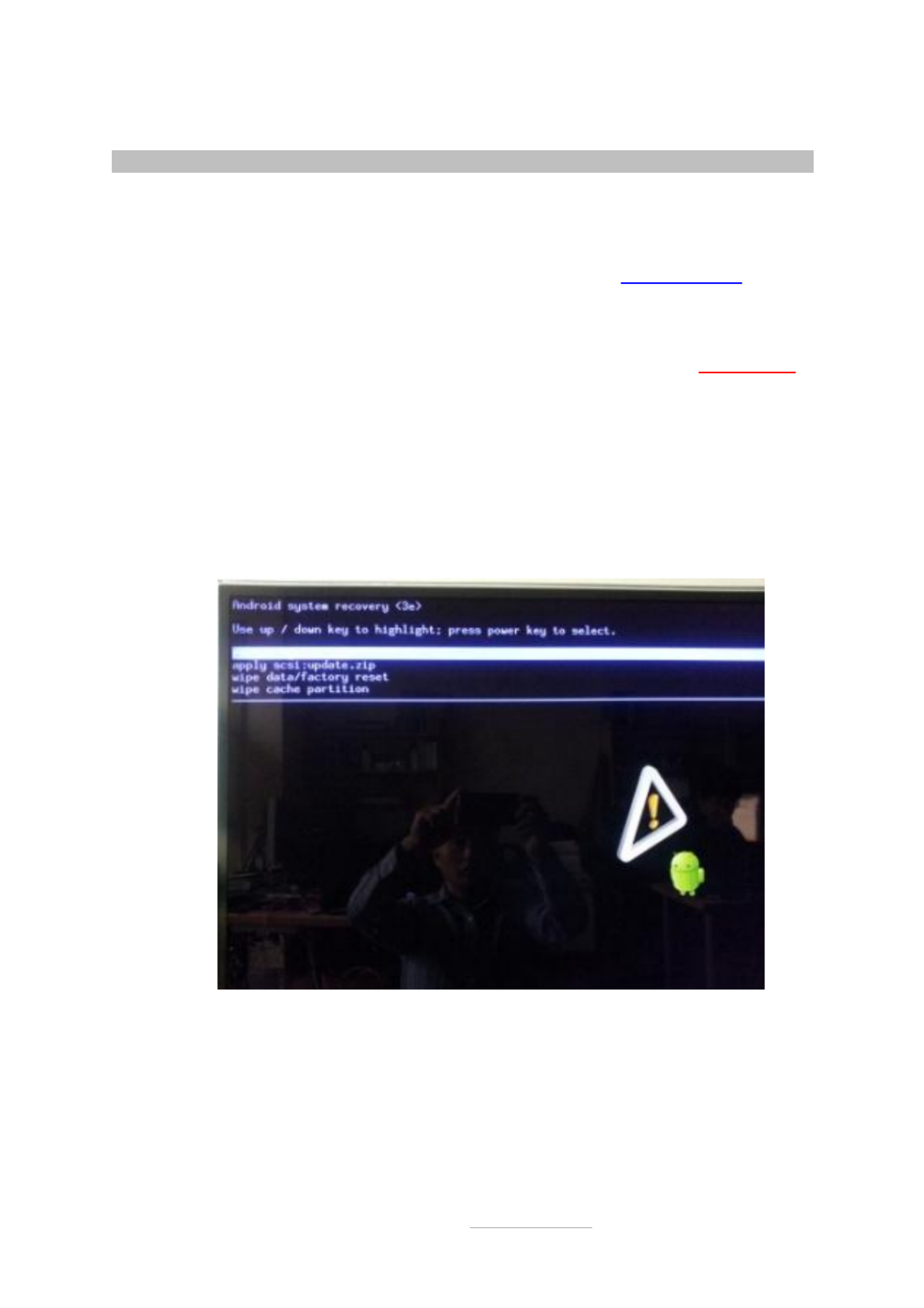
All rights reserved. www.tizzbird.com
C.2 Repairing by
System Recovery Mode
C.2.1 Preparation
1) Prepare USB flash drive which has more than 128MB of free space.
2) Download the latest upgrade firmware from Tizzbird WEB (http://www.tizzbird.com)
according to your device. Normally the name of upgrade package is something like
“Tizzbird_mmm_update_vvv.tzbird . ” “mmm”
means model name like F3x“ ”, “ ”F20 .
“
vvv
” means update version and date like V2_06_2102115“ ”.
3) Copy downloaded firmware to root folder of USB flash drive. Then rename it “ ”update.zip
C.2.2 Entering System Recovery Mode
1) Power off device completely then t it on again. If you re not sure, pull the power cable off urn ’
then reconnect it.
2) As soon as you turn on power, press <RED> button on remote twice within 3 seconds.
3) The following screen will come out
A. F10/ F11/ F20/ F30. (Require revision 2.0.6 or later firmware)
Especificaciones del producto
| Marca: | Tizzbird |
| Categoría: | reproductor multimedia |
| Modelo: | Smart TV Box |
¿Necesitas ayuda?
Si necesitas ayuda con Tizzbird Smart TV Box haz una pregunta a continuación y otros usuarios te responderán
reproductor multimedia Tizzbird Manuales

15 Agosto 2024

15 Agosto 2024

12 Agosto 2024
reproductor multimedia Manuales
- reproductor multimedia Sony
- reproductor multimedia Samsung
- reproductor multimedia LG
- reproductor multimedia Philips
- reproductor multimedia Epson
- reproductor multimedia Kenwood
- reproductor multimedia Medion
- reproductor multimedia Pioneer
- reproductor multimedia Toshiba
- reproductor multimedia A.C.Ryan
- reproductor multimedia Akai
- reproductor multimedia Aluratek
- reproductor multimedia Apple
- reproductor multimedia Advance Acoustic
- reproductor multimedia Acti
- reproductor multimedia Ziggo
- reproductor multimedia Google
- reproductor multimedia Hikvision
- reproductor multimedia Loewe
- reproductor multimedia Thomson
- reproductor multimedia Tevion
- reproductor multimedia Asus
- reproductor multimedia Eminent
- reproductor multimedia SilverStone
- reproductor multimedia Trekstor
- reproductor multimedia Renkforce
- reproductor multimedia LC-Power
- reproductor multimedia RCA
- reproductor multimedia Sencor
- reproductor multimedia Overmax
- reproductor multimedia GPX
- reproductor multimedia Sitecom
- reproductor multimedia Megasat
- reproductor multimedia Logik
- reproductor multimedia Energy Sistem
- reproductor multimedia Trust
- reproductor multimedia Denver
- reproductor multimedia Sanyo
- reproductor multimedia Hama
- reproductor multimedia Microsoft
- reproductor multimedia SanDisk
- reproductor multimedia Marquant
- reproductor multimedia Cisco
- reproductor multimedia Haier
- reproductor multimedia Krüger And Matz
- reproductor multimedia Coby
- reproductor multimedia Envivo
- reproductor multimedia Belkin
- reproductor multimedia Dahua Technology
- reproductor multimedia Insignia
- reproductor multimedia Netgear
- reproductor multimedia Transcend
- reproductor multimedia QNAP
- reproductor multimedia LaCie
- reproductor multimedia Auna
- reproductor multimedia ZyXEL
- reproductor multimedia Western Digital
- reproductor multimedia Fantec
- reproductor multimedia Mede8er
- reproductor multimedia Numark
- reproductor multimedia Sweex
- reproductor multimedia Viewsonic
- reproductor multimedia D-Link
- reproductor multimedia Pure Acoustics
- reproductor multimedia Dune
- reproductor multimedia Creative
- reproductor multimedia Jensen
- reproductor multimedia Humax
- reproductor multimedia Seagate
- reproductor multimedia Vivitek
- reproductor multimedia Pinnacle
- reproductor multimedia Iomega
- reproductor multimedia Synology
- reproductor multimedia Kunft
- reproductor multimedia Difrnce
- reproductor multimedia Niagara
- reproductor multimedia ATen
- reproductor multimedia Bluesound
- reproductor multimedia Emtec
- reproductor multimedia Memup
- reproductor multimedia Conceptronic
- reproductor multimedia Gefen
- reproductor multimedia Terratec
- reproductor multimedia Intenso
- reproductor multimedia SEH
- reproductor multimedia Cowon
- reproductor multimedia Xoro
- reproductor multimedia Adastra
- reproductor multimedia Stanton
- reproductor multimedia Power Dynamics
- reproductor multimedia Woxter
- reproductor multimedia Maxell
- reproductor multimedia Packard Bell
- reproductor multimedia Popcorn Hour
- reproductor multimedia Formuler
- reproductor multimedia MXQ
- reproductor multimedia Monacor
- reproductor multimedia Entone
- reproductor multimedia Kodi
- reproductor multimedia Verbatim
- reproductor multimedia Smart-AVI
- reproductor multimedia StarTech.com
- reproductor multimedia SIIG
- reproductor multimedia Sonifex
- reproductor multimedia Ferguson
- reproductor multimedia Infomir
- reproductor multimedia In-akustik
- reproductor multimedia Minix
- reproductor multimedia Dane Elec
- reproductor multimedia Nitek
- reproductor multimedia Xtreamer
- reproductor multimedia SolutionsRadio
- reproductor multimedia TVIP
- reproductor multimedia DXG
- reproductor multimedia Storex
- reproductor multimedia EKO
- reproductor multimedia Zidoo
- reproductor multimedia Roku
- reproductor multimedia Naim
- reproductor multimedia Reel
- reproductor multimedia EVOLVEO
- reproductor multimedia Boxxpot
- reproductor multimedia TVBox
- reproductor multimedia Iconbit
- reproductor multimedia Astell&Kern
- reproductor multimedia XBMC
- reproductor multimedia Media-tech
- reproductor multimedia Magnavox
- reproductor multimedia AC Ryan
- reproductor multimedia Olive
- reproductor multimedia AOpen
- reproductor multimedia Truly
- reproductor multimedia Atlona
- reproductor multimedia Dantax
- reproductor multimedia BrightSign
- reproductor multimedia Sumvision
- reproductor multimedia Orbsmart
- reproductor multimedia TVX
- reproductor multimedia Telekom
- reproductor multimedia Konig Electronic
- reproductor multimedia Kaser
- reproductor multimedia JWIN
- reproductor multimedia RIPTUNES
- reproductor multimedia INOi
- reproductor multimedia Blue Raven
- reproductor multimedia Smartdisk
- reproductor multimedia TViX
- reproductor multimedia Approx
- reproductor multimedia Voxx
- reproductor multimedia VU
- reproductor multimedia Syabas
- reproductor multimedia Omnitron Systems
- reproductor multimedia Rolls
- reproductor multimedia Sungale
- reproductor multimedia Comtrend
- reproductor multimedia Gold Note
- reproductor multimedia Zappiti
Últimos reproductor multimedia Manuales

26 Octubre 2024

18 Octubre 2024

17 Octubre 2024

14 Octubre 2024

8 Octubre 2024

8 Octubre 2024

8 Octubre 2024

8 Octubre 2024

8 Octubre 2024

7 Octubre 2024