WyreStorm SW-510-TX Manual de Usario
WyreStorm
extensor AV
SW-510-TX
Lee a continuación 📖 el manual en español para WyreStorm SW-510-TX (4 páginas) en la categoría extensor AV. Esta guía fue útil para 6 personas y fue valorada con 4.5 estrellas en promedio por 2 usuarios
Página 1/4

Copyright © 2019 WyreStorm Technologies | wyrestorm.com
SW-510-TX Quickstart Guide | 191212
UK: +44 (0) 1793 230 343 | ROW: 844.280.WYRE (9973)
support@wyrestorm.com
1 of 4
WyreStorm recommends reading through this document in its entirety to become familiar with the product’s features before beginning the
installation process.
Basic Wiring Diagram
Personal Computer
SW-515-RX
Laptop Local Monitor
USB
Mic/Speaker
Deskplate
12V DC 1.5A
Power Supply
KEY
HDMI/DisplayPort/USB-C
HDBaseT/Ethernet
RS-232/Relay
Analog Audio
Analog Video
USB 2.0
4-input 4K UHD Switching HDBaseT Transmitter
with USB host/device (4K: 100m/328ft)
SW-510-TX Quickstart Guide
IMPORTANT! Installation Requirements
• Read through the section for important wiring Wiring and Connections
guidelines before creating or choosing premade cables.
• While this product supports CEC, WyreStorm cannot guarantee
compatibility with all forms of CEC communication.
• Visit the product page to download the latest rmware, document version,
additional documentation, and conguration tools.
Information and Parts Required for Installation
This transmitter requires connection via RS-232 or Ethernet in order to
congure functions such as EDID. Ensure that the following items are on hand
before proceeding with the installation.
• PC or Mac
• Telnet and Terminal software such as PuTTY
• USB COM Port Adapter (Not Included)
• WyreStorm Part: CAB-USB-3PIN
• Network router and/or switch if using IP telnet for conguration.
• Latest version of the SW-510-TX API for advanced conguration not
covered in this document.
In the Box
1x SW-510-TX Transmitter
1x 12V DC Power Supply (US/UK/EU)
1x IR Receiver
2x Mounting Brackets
1x 3-pin Screw Down Phoenix Connector
1x 4-pin Screw Down Phoenix Connector
1x Quickstart Guide (This Document)
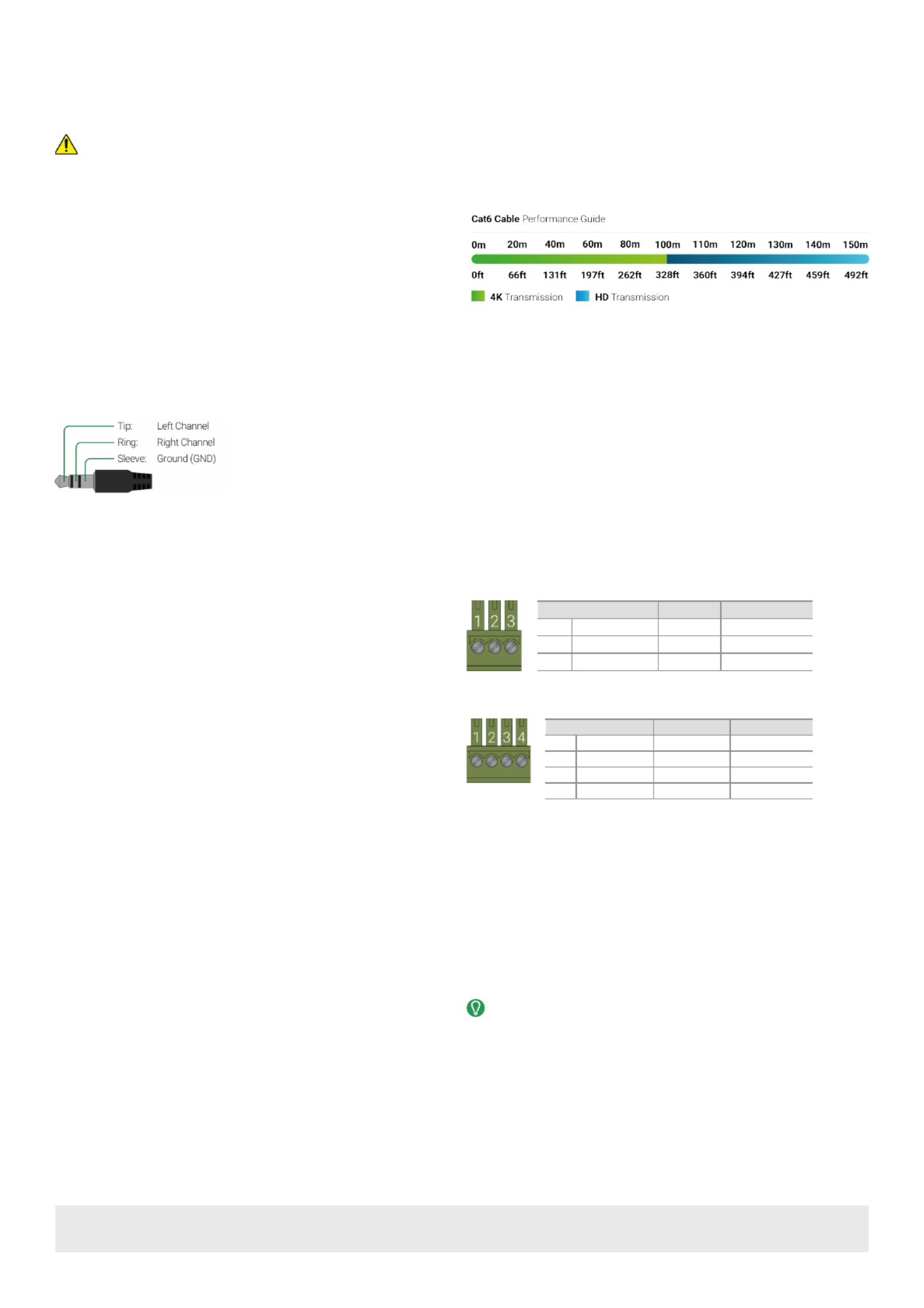
Wiring and Connections
WyreStorm recommends that all wiring for the installation is run and terminated prior to making connections to the switcher. Read through this section in its
entirety before running or terminating any wires to ensure proper operation and to avoid damaging the equipment.
IMPORTANT! Wiring Guidelines
• The use of patch panels, wall plates, cable transmitters, kinks in cables,
and electrical or environmental interference will have an adverse effect on
signal transmission which may limit performance. Steps should be taken
to minimize or remove these factors completely during installation for best
results.
• WyreStorm recommends using pre-terminated VGA, HDMI, DP and USB
cables due to the complexity of these connector types. Using pre-
terminated cables will ensure that these connections are accurate and will
not interfere with the performance of the product.
• This product contains a USB-C connection that can be used as an audio/
video input. When using this connection verify that the USB-C cable used
supports audio/video functionality as not all USB-C cables support this
requirement.
Communication Connections
RS-232 Wiring
The SW-510-TX uses a 3-pin RS-232 with no hardware ow control. Most
control systems and computers are DTE where pin 2 is RX, this can vary from
device to device. Refer to the documentation for the connected device for pin
functionally to ensure that the correct connections can be made.
PC Connection
Connection to a PC uses the RS-232 Control connection and requires the use
of a USB to 3-pin Port Adapter cable (CAB-USB-3PIN) in order for a port to
be provided on the PC. Note that this adaptor can be used on both v1 and v2
versions.
RS-232 Passthrough
3rd Party Device
Pin 1 TX (Transmit) > To > RX (Receive)--- ---
Pin 2 RX (Receive) > To > TX (Transmit)--- ---
Pin 3 G (Gro d) > To > G (Gro d)un --- --- un
WyreStorm Co ectornn
RS-232 Control
3rd Party Device
Pin 1 V DC Out No Co ection Reserved12 nn
Pin 2 TX (Transmit) > To > RX (Receive)--- ---
Pin 3 RX (Receive) > To > TX (Transmit)--- ---
Pin 4 G (Gro d) > To > G (Gro d)un --- --- un
WyreStorm Co ectornn
Audio Connections
Audio In
The audio connections use a 3.5mm (1/8in) TRS Stereo Jack.
Troubleshooting
No or Poor Quality Picture (snow or noisy image)
• Verify that power is being supplied to the transmitter and receiving device.
• Verify that all HDMI and HDBaseT connections are not loose and are
functioning properly.
• Verify that the HDBaseT cable is properly terminated following EIA568B
standard.
• Verify that the output resolution of the source and display is supported by
this transmitter.
• Congure EDID Settings to a lower resolution.
• If transmitting 3D or 4K, verify that the HDMI cables used are 3D or 4K rated.
No or Intermittent 3rd party Device Control
• Verify that the IR, RS-232, and Ethernet cables are properly terminated
following the section.Wiring and Connections
Relays Not Functioning
• Verify polarity of the relay connections.
Troubleshotting Tips
• WyreStorm recommends using a cable tester or connecting the cable to
other devices to verify functionality.
Copyright © 2019 WyreStorm Technologies | wyrestorm.com
SW-510-TX Quickstart Guide | 191212
UK: +44 (0) 1793 230 343 | ROW: 844.280.WYRE (9973)
support@wyrestorm.com
2 of 4

Setup and Conguration
The SW-510-TX is congured using RS-232 commands for Output Resolution, and EDID. Follow these steps to properly congure the transmitter based on the
system requirement.
Note: The steps and information provided in this QSG are for basic operation of the transmitter out of the box. Refer to the SW-510-TX API for full conguration
settings.
1. Assign a Static IP Address to ensure proper communication on an IP Network.
2. Set EDIDs to be used at each input of the device. See Conguring Input EDIDs
Communication Settings
The commands listed below can be sent by connecting to either the TX or
RX for RS-232 and the RX only for Ethernet. Each device must be connected
together via HDBaseT in to order to send a command from one device to the
other. The only exception is which requires Conguring a Static IP Address
connection to the RX.
The SW-510-TX contains a web UI that can be accessed by connecting to a
network and entering the IP address. We recommend that the IP address is
changed from default before accessing the web UI for the rst time.
RS-232 and IP Settings
Baud rate: 115200
Data Bits: 8bits
Parity: None
Stop Bits: 1bit
Flow Control: None
Default IP Address 192.168.11.43
Default IP Port 23
Conguring Input EDIDs
By default, all inputs are set to an EDID or 1920x1080@60Hz 2CH. However, this can be congured to suit the installation.
Copyright © 2019 WyreStorm Technologies | wyrestorm.com
SW-510-TX Quickstart Guide | 191212
UK: +44 (0) 1793 230 343 | ROW: 844.280.WYRE (9973)
support@wyrestorm.com
3 of 4
Set Input EDID
SET EDID [Input] [Resolution] [Device]<CR><LF>
Example: SET EDID in1 1 tx<CR><LF>
Response: EDID SET in1 1 tx<CR><LF>
Query Input EDID
GET EDID [Input] [Device]<CR><LF>
Example: GET EDID in1 tx<CR><LF>
Response: EDID GET in1 1 tx<CR><LF>
Input= VGA | DP | TXHDMI | USBC | RXHDMI1 | RXHDMI2
Resolution={Below tables based on connection}
VGA EDID HDMI/USB-C EDIDs
1024x768@60Hz 2CH 1024x768@60Hz 2CH
1280x768@60Hz 1280x720@60Hz
1360x768@60Hz 1360x768@60Hz
1440x900@60Hz 1440x900@60Hz
1600x900@60Hz 1600x900@60Hz
1680x1050@60Hz 1680x1050@60Hz
1920x1080@60Hz 1920x1080@60Hz
1920x1200@60Hz 3840x2160@30Hz
Especificaciones del producto
| Marca: | WyreStorm |
| Categoría: | extensor AV |
| Modelo: | SW-510-TX |
¿Necesitas ayuda?
Si necesitas ayuda con WyreStorm SW-510-TX haz una pregunta a continuación y otros usuarios te responderán
extensor AV WyreStorm Manuales

17 Septiembre 2024

9 Septiembre 2024

9 Septiembre 2024

9 Septiembre 2024

9 Septiembre 2024

9 Septiembre 2024

9 Septiembre 2024

9 Septiembre 2024

9 Septiembre 2024

9 Septiembre 2024
extensor AV Manuales
- extensor AV Philips
- extensor AV Abus
- extensor AV Ag Neovo
- extensor AV Allnet
- extensor AV Nedis
- extensor AV Eminent
- extensor AV Manhattan
- extensor AV Black Box
- extensor AV Tripp Lite
- extensor AV Vision
- extensor AV DataVideo
- extensor AV Techly
- extensor AV Bogen
- extensor AV Matrox
- extensor AV Steren
- extensor AV Digitus
- extensor AV LevelOne
- extensor AV Planet
- extensor AV Konig
- extensor AV D-Link
- extensor AV One For All
- extensor AV Marmitek
- extensor AV Genexis
- extensor AV ATen
- extensor AV Kindermann
- extensor AV Gefen
- extensor AV Vivotek
- extensor AV Wentronic
- extensor AV Peerless
- extensor AV Dynaudio
- extensor AV Adder
- extensor AV Monoprice
- extensor AV Crestron
- extensor AV Logilink
- extensor AV Smart-AVI
- extensor AV StarTech.com
- extensor AV SIIG
- extensor AV Polycom
- extensor AV IOGEAR
- extensor AV Micro Connect
- extensor AV Extron
- extensor AV KanexPro
- extensor AV Intelix
- extensor AV ASSMANN Electronic
- extensor AV Blustream
- extensor AV Avocent
- extensor AV Intellinet
- extensor AV Ebode
- extensor AV Speaka
- extensor AV Accell
- extensor AV Ecler
- extensor AV Rose Electronics
- extensor AV Epcom
- extensor AV Kramer
- extensor AV CYP
- extensor AV TV One
- extensor AV SmartAVI
- extensor AV IMG Stage Line
- extensor AV Oehlbach
- extensor AV Lindy
- extensor AV Atlona
- extensor AV HELGI
- extensor AV Liberty
- extensor AV Enson
- extensor AV Lightware
- extensor AV Vivolink
- extensor AV Approx
- extensor AV SWIT
- extensor AV Hall Research
- extensor AV AMX
- extensor AV Rocstor
- extensor AV MuxLab
- extensor AV Seco-Larm
- extensor AV ConnectPro
- extensor AV Kanex
- extensor AV TechLogix Networx
- extensor AV C2G
- extensor AV SEADA
- extensor AV Comprehensive
- extensor AV PureLink
Últimos extensor AV Manuales

27 Octubre 2024

27 Octubre 2024

22 Octubre 2024

22 Octubre 2024

20 Octubre 2024

19 Octubre 2024

19 Octubre 2024

18 Octubre 2024

18 Octubre 2024

18 Octubre 2024