X9 Performance X9RFWWKEYBAT Manual de Usario
X9 Performance
Teclado
X9RFWWKEYBAT
Lee a continuación 📖 el manual en español para X9 Performance X9RFWWKEYBAT (1 páginas) en la categoría Teclado. Esta guía fue útil para 13 personas y fue valorada con 4.5 estrellas en promedio por 2 usuarios
Página 1/1
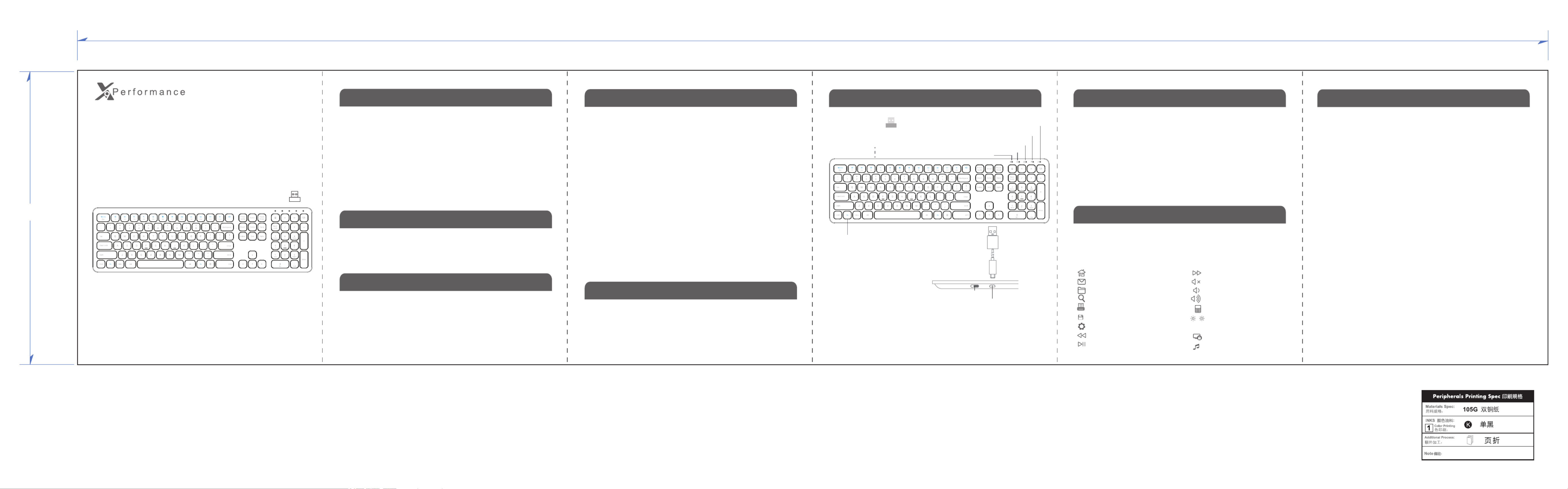
5
135.0 mm
675.0 mm
X9RFWWKEYBAT
www.x9performance.com
Shortcut Keys
Installation Instruction
• Wireless RF Keyboard
• USB RF dongle
• USB charging cable
• User’s guide
Package Contents
Introduction
Tech Support
X9 Performance Product Information
Warranty
X9 Performance warrants that this product will be free from defects
in title, materials and manufacturing workmanship for one year from the
date of purchase. If the product is found to be defective then, as your sole
remedy and as the manufacturer’s only obligation, X9 Performance will repair or
replace the product. This warranty shall not apply to products that have
been subject to abuse, misuse, abnormal electrical or environmental
conditions, or any condition other than what can be considered as normal
use.
Limitation of Liability
The liability of X9 Performance arising from this warranty and sale
shall be limited to a refund of the purchase price. In no event shall X9
Performance be liable for costs of procurement of substitute products or
services, or for any lost profit, or for any consequential, incidental, direct
or indirect damages, however caused and on any theory of liability, arising
from this warranty and sale. These limitations shall apply not with standing
any failure of essential purpose of any limited remedy.
Copyright® 2019 by X9 Performance
RECHARGEABLE SLIM WIRELESS RF
KEYBOARD FOR WINDOWS PC
User’s Guide
When Fn Lock LED is on, F1 to F12 function keys are the default when top row
keys are pressed. Also 12 blue colored shortcut keys require pressing fn key
simultaneously to work. You can toggle between Function key mode and shortcut
mode by pressing fn and Esc keys simultaneously, Fn Lock LED is on to indicate
it is in Function key mode, otherwise it is in shortcut mode.
Hardware Basics
Function keys mode F1 to F12
Default web browser
Open email program
Open Windows File Explorer
Open Windows search
Previous Track
Play/Pause
Next Track
Mute
Open Calculator
Brightness change to
PC built-in display
Print
File save
Open System setting
Volume Down
Volume Up
System Requirement
• Windows 7/8/10
• Any desktop and notebook computer with a USB-A port available
Lock Windows PC
Default music player (working
under Function key mode)
USB RF dongle
1: remove from underneath
compartment
2: plug into a computer USB port
The X9 Performance X9RFWWKEYBAT slim USB keyboard has a standard
layout with 110 full size, yet thin, keys for a comfortable and efficient typing
experience. The additional shortcut keys and numeric keyboard further
increase efficiency and productivity. This keyboard is ultra slim (only 0.7"/18
mm) and compact to save space on the desk and easily store inside a
keyboard drawer. The X9 Performance X9RFWWKEYBAT is very easy to
use. Simply plug the USB dongle into the USB port of your computer and you
are ready to go! No software is required! The built-in rechargeable battery will
power the X9RFWWKEYBAT up to 2 months before next charging is
required. You will never need to replace keyboard battery again. Thin,
compact and versatile, the X9 Performance X9RFWWKEYBAT is the perfect
companion for your PC!
The X9RFWWKEYBAT is pre-synced with the USB RF receiver dongle, and
should be automatically recognized by the computer and does not require a
driver. Simply follow the steps below and you are ready to go!
1. Before first time use or when keyboard is low in battery, charge the X9RFW-
WKEYBAT until the color of charging LED changes from red to off.
2. Locate the USB RF receiver dongle, in the underneath compartment. Plug
the USB RF receiver dongle into the USB port of your computer.
3. Within 5 seconds after step 2, bring the X9RFWWKEYBAT very close to
the USB RF receiver dongle in your computer and switch to turn on the
keyboard to connect with the dongle.
4. You are ready to use the X9RFWWKEYBAT keyboard.
Sync USB RF Dongle with Keyboard
Note: only if you have followed the Installation Instruction several times
already but couldn't get keyboard to work, or if you lost the original USB
RF dongle and get a new dongle from us, you can resync the dongle
and keyboard with procedures below:
1. Login to your computer.
2. Turn off the keyboard first with On/Off switch; unplug the USB RF receiver
dongle from your computer.
3. Place the keyboard very close to the USB port where the dongle will be
plugged into.
4. Switch on the keyboard, immediately press Esc and Q keys down on the
keyboard simultaneously, until its LED stays flashing.
5. Immediately plug the dongle into a USB port in your computer.
6. Once the keyboard finds and syncs with the USB dongle successfully, its
LED will flash slowly 3 times and turn off.
7. Keyboard is ready to go. If keyboard does not work, sync has probably
failed, please repeat step 2 to 7 until it works.
Please E-mail us at techsupport@x9performance.com,
or call us at 1-909-230-6888 Monday to Friday,
8:30AM to 5:30PM, Pacific Standard Time
Num Lock
Fn Lock
Caps Lock
Low battery, RF Sync
Charging(Red: charging; Off: full)
fn key
Below are the description of all 17 shortcut keys. 12 blue colored shortcut
keys require (1) pressing fn key simultaneously to work when Fn Lock LED is
on, or (2) pressing top row key itself to work when Fn Lock LED is turned off
by pressing fn and Esc keys together. Pressing fn and Esc keys toggles
between Function key mode and shortcut mode of the keyboard.
To USB por ot f a
char ge o comr r USB charging
cable
On/Off switch
puter
(included)
Char gin Por tg
Especificaciones del producto
| Marca: | X9 Performance |
| Categoría: | Teclado |
| Modelo: | X9RFWWKEYBAT |
¿Necesitas ayuda?
Si necesitas ayuda con X9 Performance X9RFWWKEYBAT haz una pregunta a continuación y otros usuarios te responderán
Teclado X9 Performance Manuales

16 Agosto 2024

10 Agosto 2024
Teclado Manuales
- Teclado Casio
- Teclado HP
- Teclado Philips
- Teclado JVC
- Teclado Medion
- Teclado Yamaha
- Teclado Acer
- Teclado Akai
- Teclado Alienware
- Teclado Aluratek
- Teclado Alesis
- Teclado A4tech
- Teclado Arturia
- Teclado Hikvision
- Teclado Silvercrest
- Teclado Nedis
- Teclado Gembird
- Teclado Pyle
- Teclado Livoo
- Teclado Asus
- Teclado BeeWi
- Teclado Renkforce
- Teclado Cherry
- Teclado Rapoo
- Teclado Sharkoon
- Teclado Targus
- Teclado Vivanco
- Teclado Niceboy
- Teclado GPX
- Teclado Logitech
- Teclado Lenovo
- Teclado Manhattan
- Teclado Exibel
- Teclado Logik
- Teclado Thermaltake
- Teclado Energy Sistem
- Teclado Trust
- Teclado Tripp Lite
- Teclado Roland
- Teclado Hama
- Teclado Tiptop Audio
- Teclado Kensington
- Teclado Brigmton
- Teclado Gigabyte
- Teclado Microsoft
- Teclado Techly
- Teclado Korg
- Teclado Technisat
- Teclado GoGEN
- Teclado BlueBuilt
- Teclado Ednet
- Teclado Technics
- Teclado Connect IT
- Teclado Steren
- Teclado Steelseries
- Teclado Fujitsu
- Teclado Sandberg
- Teclado Genius
- Teclado Digitus
- Teclado Belkin
- Teclado Razer
- Teclado Buffalo
- Teclado Dahua Technology
- Teclado Nacon
- Teclado GeoVision
- Teclado Genesis
- Teclado BT
- Teclado Boss
- Teclado Terris
- Teclado Fellowes
- Teclado Deltaco
- Teclado Native Instruments
- Teclado NGS
- Teclado IK Multimedia
- Teclado Samson
- Teclado Speed-Link
- Teclado Clas Ohlson
- Teclado Viper
- Teclado Sven
- Teclado Millenium
- Teclado Konig
- Teclado Sweex
- Teclado Trevi
- Teclado MSI
- Teclado Vakoss
- Teclado KeySonic
- Teclado Natec
- Teclado Essentiel B
- Teclado RGV
- Teclado Cooler Master
- Teclado Tracer
- Teclado Zagg
- Teclado Corsair
- Teclado Zoom
- Teclado Veho
- Teclado 4ms
- Teclado Saitek
- Teclado Ewent
- Teclado Msonic
- Teclado BakkerElkhuizen
- Teclado XPG
- Teclado CME
- Teclado Conceptronic
- Teclado Watson
- Teclado Adesso
- Teclado Satel
- Teclado Scosche
- Teclado Brookstone
- Teclado M-Audio
- Teclado Ducky
- Teclado Man & Machine
- Teclado Brydge
- Teclado Homematic IP
- Teclado Ergoline
- Teclado Satechi
- Teclado Mad Catz
- Teclado NZXT
- Teclado ILive
- Teclado Hawking Technologies
- Teclado Hammond
- Teclado Krom
- Teclado Iluv
- Teclado Vorago
- Teclado Avanca
- Teclado Mousetrapper
- Teclado Roccat
- Teclado HyperX
- Teclado Cougar
- Teclado Mediacom
- Teclado Arctic Cooling
- Teclado SPC
- Teclado AZIO
- Teclado Ozone
- Teclado Woxter
- Teclado Ibm
- Teclado Erica Synths
- Teclado General Music
- Teclado Fender
- Teclado Gamdias
- Teclado Matias
- Teclado Keith MCmillen
- Teclado Trkstor
- Teclado Logilink
- Teclado Verbatim
- Teclado Zalman
- Teclado Havis
- Teclado SIIG
- Teclado IOGEAR
- Teclado Contour Design
- Teclado Micro Innovations
- Teclado Kingston
- Teclado Hohner
- Teclado Medeli
- Teclado Goldtouch
- Teclado Merkloos
- Teclado Kawai
- Teclado Native
- Teclado I-onik
- Teclado Laney
- Teclado MaxMusic
- Teclado Inovalley
- Teclado Bontempi
- Teclado Logic3
- Teclado Vimar
- Teclado Penclic
- Teclado Kogan
- Teclado Bakker Elkhuizen
- Teclado Venom
- Teclado Novation
- Teclado IPort
- Teclado R-Go Tools
- Teclado Elgato
- Teclado Savio
- Teclado SureFire
- Teclado Ketron
- Teclado ModeCom
- Teclado Schubert
- Teclado Nord Electro
- Teclado Icon
- Teclado X-keys
- Teclado Stagg
- Teclado Gravity
- Teclado PIXMY
- Teclado Promate
- Teclado EVOLVEO
- Teclado InLine
- Teclado V7
- Teclado ISY
- Teclado ThunderX3
- Teclado Hanwha
- Teclado Media-tech
- Teclado FURY
- Teclado Kurzweil
- Teclado Pelco
- Teclado Studiologic
- Teclado Digitech
- Teclado Perfect Choice
- Teclado Enermax
- Teclado ASM
- Teclado NPLAY
- Teclado Lindy
- Teclado Soundsation
- Teclado Logickeyboard
- Teclado Nektar
- Teclado Canyon
- Teclado Joy-it
- Teclado STANDIVARIUS
- Teclado Dexibell
- Teclado Goodis
- Teclado Eclipse
- Teclado UGo
- Teclado Krux
- Teclado ActiveJet
- Teclado Genovation
- Teclado Rii
- Teclado The T.amp
- Teclado Sequenz
- Teclado Redragon
- Teclado Hamlet
- Teclado Approx
- Teclado Gamesir
- Teclado ENDORFY
- Teclado SilentiumPC
- Teclado Leotec
- Teclado Nuki
- Teclado Nord
- Teclado The Box
- Teclado Mars Gaming
- Teclado Roline
- Teclado Acme Made
- Teclado Startone
- Teclado AMX
- Teclado Vultech
- Teclado K&M
- Teclado TEKLIO
- Teclado Mad Dog
- Teclado Raspberry Pi
- Teclado Perixx
- Teclado Kinesis
- Teclado Urban Factory
- Teclado Roadworx
- Teclado KeepOut
- Teclado CTA Digital
- Teclado Accuratus
- Teclado Keychron
- Teclado Gamber-Johnson
- Teclado Seal Shield
- Teclado Kanex
- Teclado GETT
- Teclado Unitech
- Teclado Akko
- Teclado Mountain
- Teclado Groove Synthesis
- Teclado CoolerMaster
- Teclado 3Dconnexion
- Teclado IOPLEE
- Teclado Royal Kludge
- Teclado Universal Remote Control
- Teclado Montech
- Teclado ID-Tech
- Teclado CM Storm
- Teclado Patriot
- Teclado IQUNIX
- Teclado Xtrfy
- Teclado Polyend
- Teclado Blue Element
- Teclado Voxicon
- Teclado CSL
- Teclado On-Stage
- Teclado Xcellon
- Teclado Carlsbro
- Teclado UNYKAch
- Teclado Xtech
Últimos Teclado Manuales

27 Octubre 2024

27 Octubre 2024

26 Octubre 2024

23 Octubre 2024

23 Octubre 2024

23 Octubre 2024

23 Octubre 2024

23 Octubre 2024

23 Octubre 2024

23 Octubre 2024