Xiaomi Yeelight Sunflower Manual de Usario
Lee a continuación 📖 el manual en español para Xiaomi Yeelight Sunflower (3 páginas) en la categoría Alivio. Esta guía fue útil para 15 personas y fue valorada con 4.5 estrellas en promedio por 2 usuarios
Página 1/3

Yeelight Sunower
User manual (English)
1/ 3
Copyright © yeelight.com 2012-2014
Ver: -1 SF
Yeelight sunower is a wireless, smart, scene lighng system. It can be installed into your home -Fi network, Wi
and all the bulbs form system with control box automaticallya . You may control the bulb to change their color
and brightness with smart device such smart phone or pad, also you may save the seng to a scene and recall as
it at next me Now the app supports iOS version 5.0+ and Android 2.3.3+. .
1. Starter pack
For the starter pack, there are 3 yeelight bulbs and 1 control box; it the base lighting system. is
1) T bulb he
The yeelight sunower bulb is a LED lighting bulb, in which there is a wireless sending/receiving component
working via Zigbee signal The bulb receives signals from s. control box changes color and brightness to what and
you want.
2) Control box
The control box is a LAN (local area network) to Zigbee bridge, which transforms the smart phone control
commands (Wi-Fi signals) to Zigbee signals. The Control box has one LAN socket, with which it can be connected
to your home Wi-Fi AP. When it boots up, an IP address will be assigned and your smart phone can search and
connect to it via Wi-Fi. The following gure shows the interfaces on control box.
2. Single pack
For the single , there is only one yeelight bulb in the package The single pack cannot be used independently, pack .
and it should be used to extend bulb number for a starter pack. Please refer to Extra bulb via single pack in
Installaon secon on how to extend.
LED inside
Wireless antennae area
Cap
Light diusing dome
Wireless indicator
LAN indicator
LAN interface
Power interface
Button
Introducon

Yeelight Sunower
User manual (English)
2/ 3
Copyright © yeelight.com 2012-2014
Ver: -1 SF
Aer you install all the components system is running, a wireless binding between the bulb and control box and
is created. In this manual, there are also operaons for you to unbind them.
1. Preparaon
1) There is a home Wi-Fi AP and your smart phone can connect to it;
2) Check the accessories, including LAN cable, an USB power cable and an USB power adapter.
2. Starter pack
1) Plug LAN cable into LAN interface of your Wi-Fi AP, and plug another end into control box;
2) Plug in the power cable.
The LAN indicator on control box will fast ash for several mes during network conguraon, then slow ash for
several mes during boong. When it boots up, the LAN indicator always on. During your control from smart is
phone, it will ash 3 mes when it gets a command.
3) Screw the bulb into mount base, then turn on the power.
When bulb is turned on, and it transmits messages with control box, the wireless indicator on control box will
show on.
3. Extra bulb via single pack
Screw the bulb into mount base, then turn on the power. Refresh the list on smart phone, it will show new
discovered bulbs.
If you have problems when install extra bulbs, especially when you get them from other control, try to restore
bulb to factory setng, or put them closer to control box to get better wireless signal. About restoring to factory
seing, see the operaon in advanced operation secon.
4. Advanced operaon
1) Restore control box to factory setng
Press down the buon on control box and hold it for 10 seconds, then release , both the LAN indicator and it
wireless indicator will fast ash for about 3 seconds. When all the 2 indicator LEDs shows on, the operaon is done.
The restore operaon will clean the bind info on control box, so the bulb list will be swept, you should reinstall
them. If the bulb is online when you do this operaon, it also be restored to factory seng.
2) Restore bulb to factory seng
Keep your bulb on for at least 30s, then turn it off, now you can do the restore operaon as following steps:
i) Turn bulb on, when it’s up and shows maximum white light, turn o immediately (less than 5 seconds);
ii) Repeat above step for 3 mes;
iii) Then turn on the bulb again, you could see bulb shows red/green/blue/white, it means the
Installaon
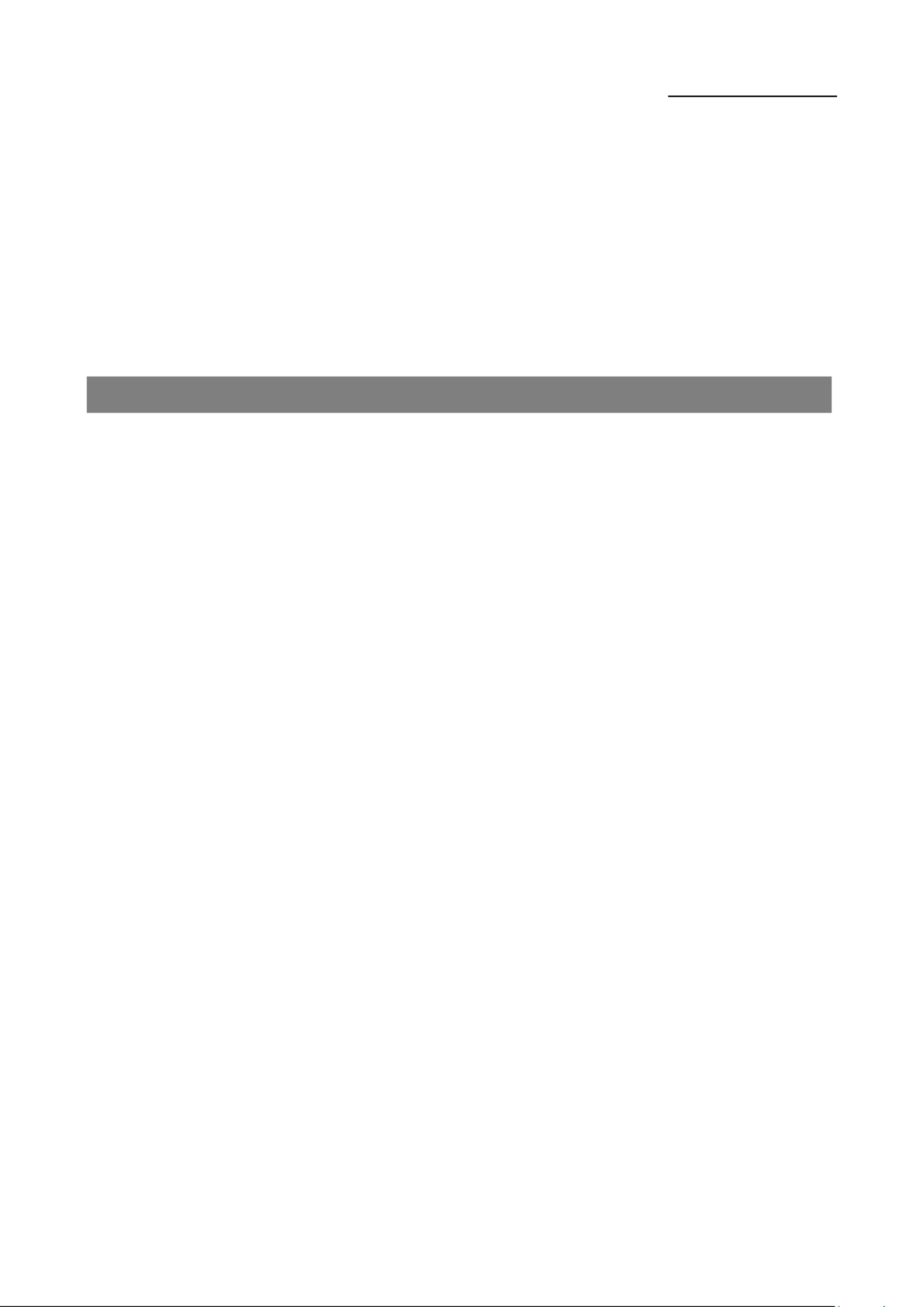
Yeelight Sunower
User manual (English)
3/ 3
Copyright © yeelight.com 2012-2014
Ver: -1 SF
operaon is successful.
5. Download APP
1) For iOS user, go to App Store and search yeelight. Please be aware that there are other yeelight app, such as
blue, you should use the one for sunower.
2) For Android user, please go to Google play and search yeelight, and the app icon is the same as iOS.
3) Yeelight.com website also provides the link for download.
1) Is the bulb bound with control box aer installaon?
Yes, the will be created aer installaon. If you want to move a bulb to another control box, you should binding
restore it to factory seng at the very beginning.
2) How to unbind bulb and control box?
See the operaon in Installation secon.
3) How to restore to factory seng?
See the operaon in Installation secon.
4) My Wi-Fi AP does not support SSDP scan, what should I do?
You can get the IP address via the conguraon page of the Wi-Fi AP, then ll the address in yeelight APP. The smart
phone app will connect this xed IP and do not try to scan automacally.
5) Bulb is turned on, but it shows oine on smart phone.
If you are install them, please make sure it’s restored to factory setng rst;
If you encounter this issue when you use them aer successful installaon, please check the distance between
bulb and control box, or check if there is wireless interference devices. This may aect the wireless signal and cause
data transmission error.
6) The bulb cannot be discovered when I install them.
Try to restore it to factory setng, see the operaon in Installaon secon, or put them closer to control box to get
beer wireless signal.
Quesons and Answers
Especificaciones del producto
| Marca: | Xiaomi |
| Categoría: | Alivio |
| Modelo: | Yeelight Sunflower |
¿Necesitas ayuda?
Si necesitas ayuda con Xiaomi Yeelight Sunflower haz una pregunta a continuación y otros usuarios te responderán
Alivio Xiaomi Manuales

17 Septiembre 2024
Alivio Manuales
- Alivio LG
- Alivio Bosch
- Alivio IKEA
- Alivio Philips
- Alivio DeWalt
- Alivio Honeywell
- Alivio JBL
- Alivio Ansmann
- Alivio Reflecta
- Alivio Qazqa
- Alivio Brennenstuhl
- Alivio OneConcept
- Alivio KonstSmide
- Alivio Workzone
- Alivio LivarnoLux
- Alivio Generac
- Alivio Makita
- Alivio Nedis
- Alivio Tiger
- Alivio Miomare
- Alivio Stanley
- Alivio Crivit
- Alivio Eglo
- Alivio Lucide
- Alivio Caliber
- Alivio SereneLife
- Alivio OK
- Alivio Yato
- Alivio Dyson
- Alivio SilverStone
- Alivio Kichler
- Alivio Westinghouse
- Alivio Ryobi
- Alivio Vivanco
- Alivio Metabo
- Alivio TP Link
- Alivio BeamZ
- Alivio Logik
- Alivio Anslut
- Alivio Trust
- Alivio Milwaukee
- Alivio Elro
- Alivio Sun Joe
- Alivio EMOS
- Alivio Halo
- Alivio Aukey
- Alivio KlikaanKlikuit
- Alivio Beper
- Alivio Denver
- Alivio GLP
- Alivio Roland
- Alivio Hazet
- Alivio Schneider
- Alivio Hama
- Alivio Fenix
- Alivio Maxxmee
- Alivio Gardena
- Alivio Theben
- Alivio Chamberlain
- Alivio Maginon
- Alivio Megaman
- Alivio Dometic
- Alivio Velleman
- Alivio Hayward
- Alivio Varta
- Alivio Eheim
- Alivio GlobalTronics
- Alivio Smartwares
- Alivio Easymaxx
- Alivio GoGEN
- Alivio American DJ
- Alivio Steren
- Alivio Perel
- Alivio Engenius
- Alivio Audiosonic
- Alivio Steinel
- Alivio IFM
- Alivio Lumie
- Alivio Livarno
- Alivio Watshome
- Alivio Envivo
- Alivio Auriol
- Alivio Ardes
- Alivio Black Diamond
- Alivio ESYLUX
- Alivio Melinera
- Alivio Adj
- Alivio Biltema
- Alivio Nitecore
- Alivio Mio
- Alivio GRE
- Alivio Novy
- Alivio In Lite
- Alivio Powerplus
- Alivio Ion
- Alivio Cotech
- Alivio Viessmann
- Alivio Trotec
- Alivio DIO
- Alivio Maul
- Alivio Sigma
- Alivio Näve
- Alivio Behringer
- Alivio Hive
- Alivio NGS
- Alivio Godox
- Alivio Goobay
- Alivio Olight
- Alivio Chacon
- Alivio Astro
- Alivio Bigben
- Alivio Massive
- Alivio Elation
- Alivio Planet
- Alivio Yongnuo
- Alivio Gamma
- Alivio Laser
- Alivio Lexon
- Alivio Powerfix
- Alivio Steinhauer
- Alivio CAT
- Alivio QTX
- Alivio Zuiver
- Alivio Reer
- Alivio Belux
- Alivio Kress
- Alivio EVE
- Alivio Tesy
- Alivio Ikan
- Alivio Chauvet
- Alivio Delta Dore
- Alivio Blumfeldt
- Alivio Corsair
- Alivio GVM
- Alivio Omnitronic
- Alivio Gira
- Alivio Jung
- Alivio Harvia
- Alivio Genaray
- Alivio Vivitar
- Alivio HQ
- Alivio Max
- Alivio Be Cool
- Alivio Fluval
- Alivio Nanlite
- Alivio Ecomed
- Alivio Showtec
- Alivio Profoto
- Alivio Trio Lighting
- Alivio Ranex
- Alivio Qnect
- Alivio Conceptronic
- Alivio Eurolite
- Alivio Geemarc
- Alivio Nexa
- Alivio Bazooka
- Alivio Wentronic
- Alivio Peerless
- Alivio Infinity
- Alivio REV
- Alivio NZXT
- Alivio Dymond
- Alivio Rocktrail
- Alivio ILive
- Alivio Friedland
- Alivio Nexxt
- Alivio Bora
- Alivio Cocraft
- Alivio Impact
- Alivio HQ Power
- Alivio Lume Cube
- Alivio Stairville
- Alivio Crestron
- Alivio Adastra
- Alivio Litecraft
- Alivio Nordlux
- Alivio Garden Lights
- Alivio Monster
- Alivio ORNO
- Alivio Toolcraft
- Alivio Manfrotto
- Alivio Pontec
- Alivio Shada
- Alivio Swisstone
- Alivio Monacor
- Alivio Handson
- Alivio Aputure
- Alivio Brandson
- Alivio ARRI
- Alivio Martin
- Alivio ColorKey
- Alivio KS
- Alivio Dydell
- Alivio Trump Electronics
- Alivio Aqara
- Alivio Verbatim
- Alivio Osram
- Alivio Blizzard
- Alivio SIIG
- Alivio Panzeri
- Alivio Merlin Gerin
- Alivio Sencys
- Alivio Botex
- Alivio Levita
- Alivio Unitec
- Alivio Duronic
- Alivio Dorr
- Alivio Ludeco
- Alivio Hortensus
- Alivio Paulmann
- Alivio Kern
- Alivio Heirt
- Alivio Kogan
- Alivio Lenoxx
- Alivio Cameo
- Alivio Kanlux
- Alivio Woodland Scenics
- Alivio Maxcom
- Alivio XQ-Lite
- Alivio LYYT
- Alivio GAO
- Alivio Wetelux
- Alivio SLV
- Alivio Digipower
- Alivio Schwaiger
- Alivio Handy Century
- Alivio Solaris
- Alivio Aqua Signal
- Alivio V-Tac
- Alivio Century
- Alivio Esotec
- Alivio Mtx Audio
- Alivio Berger & Schröter
- Alivio Lideka
- Alivio Lutec
- Alivio Maxxworld
- Alivio SolarlampKoning
- Alivio Ibiza Light
- Alivio IXL
- Alivio Fun Generation
- Alivio Karma
- Alivio Meipos
- Alivio Livarno Lux
- Alivio Mr. Beams
- Alivio Knog
- Alivio Media-tech
- Alivio Neewer
- Alivio Pegasi
- Alivio Mellert SLT
- Alivio 4K5
- Alivio Lightway
- Alivio IMG Stage Line
- Alivio Wireless Solution
- Alivio Eutrac
- Alivio EtiamPro
- Alivio Olymp
- Alivio NUVO
- Alivio Futurelight
- Alivio LightZone
- Alivio Varytec
- Alivio Brilliant
- Alivio Heitronic
- Alivio Tractel
- Alivio Enerdan
- Alivio Luxform Lighting
- Alivio Canarm
- Alivio GP
- Alivio Klein Tools
- Alivio Luxform
- Alivio Karwei
- Alivio DistriCover
- Alivio Blumill
- Alivio Vintec
- Alivio Aquatica
- Alivio Ledar
- Alivio Delock Lighting
- Alivio LightPro
- Alivio FlinQ
- Alivio Adviti
- Alivio 9.solutions
- Alivio Pauleen
- Alivio Obsidian
- Alivio FeinTech
- Alivio Gumax
- Alivio Doughty
- Alivio CIVILIGHT
- Alivio ActiveJet
- Alivio Enlite
- Alivio Gingko
- Alivio Outspot
- Alivio Innr
- Alivio Fristom
- Alivio Raya
- Alivio DTS
- Alivio Expolite
- Alivio LSC Smart Connect
- Alivio Mr Safe
- Alivio Swisson
- Alivio Tellur
- Alivio SSV Works
- Alivio Chrome-Q
- Alivio ETC
- Alivio SWIT
- Alivio Meteor
- Alivio Maxim
- Alivio COLBOR
- Alivio Megatron
- Alivio MeLiTec
- Alivio Integral LED
- Alivio Time 2
- Alivio Wachsmuth - Krogmann
- Alivio Amaran
- Alivio Dynamax
- Alivio DreamLED
- Alivio Ideen Welt
- Alivio Casalux
- Alivio Briloner
- Alivio Retlux
- Alivio Adam Hall
- Alivio Hoftronic
- Alivio Musicmate
- Alivio SmallRig
- Alivio Light4Me
- Alivio Illuminex
- Alivio Sonoff
- Alivio Lirio By Philips
- Alivio Raytec
- Alivio Gewiss
- Alivio Hella Marine
- Alivio Bright Spark
- Alivio Sengled
- Alivio Enttec
- Alivio Ledino
- Alivio Ikelite
- Alivio Sonlux
- Alivio Atmospheres
- Alivio Dainolite
- Alivio DOTLUX
- Alivio Ape Labs
- Alivio Insatech
- Alivio GEV
- Alivio JMAZ Lighting
- Alivio Kinotehnik
- Alivio Litegear
- Alivio Busch + Müller
- Alivio Kino Flo
- Alivio DCW
- Alivio Artecta
- Alivio HERA
- Alivio BB&S
- Alivio Intellytech
- Alivio Astera
- Alivio Temde
- Alivio Excello
- Alivio Varaluz
- Alivio Aveo Engineering
- Alivio AD Trend
- Alivio Prolycht
- Alivio Magmatic
- Alivio DeSisti
- Alivio Cineo
- Alivio Zylight
- Alivio Smith-Victor
- Alivio Light & Motion
- Alivio Beghelli
- Alivio LUPO
- Alivio CSL
- Alivio Altman
- Alivio EXO
- Alivio Setti+
- Alivio Portman
- Alivio Fotodiox
- Alivio Blackburn
- Alivio Bearware
- Alivio Perfect Christmans
- Alivio Fiilex
- Alivio Litepanels
- Alivio Rosco
- Alivio Aplic
- Alivio Rayzr 7
- Alivio ET2
- Alivio Quoizel
- Alivio WAC Lighting
- Alivio Golden Lighting
- Alivio Weeylite
- Alivio Zero 88
- Alivio Crystorama
- Alivio Valerie Objects
- Alivio OttLite
- Alivio Sonneman
- Alivio AFX
- Alivio Elan
Últimos Alivio Manuales

27 Octubre 2024

27 Octubre 2024

27 Octubre 2024

27 Octubre 2024

26 Octubre 2024

26 Octubre 2024

25 Octubre 2024

25 Octubre 2024

23 Octubre 2024

23 Octubre 2024