Yamaha AG03 Manual de Usario
Yamaha
consola de mezclas
AG03
Lee a continuación 📖 el manual en español para Yamaha AG03 (10 páginas) en la categoría consola de mezclas. Esta guía fue útil para 21 personas y fue valorada con 4.5 estrellas en promedio por 2 usuarios
Página 1/10
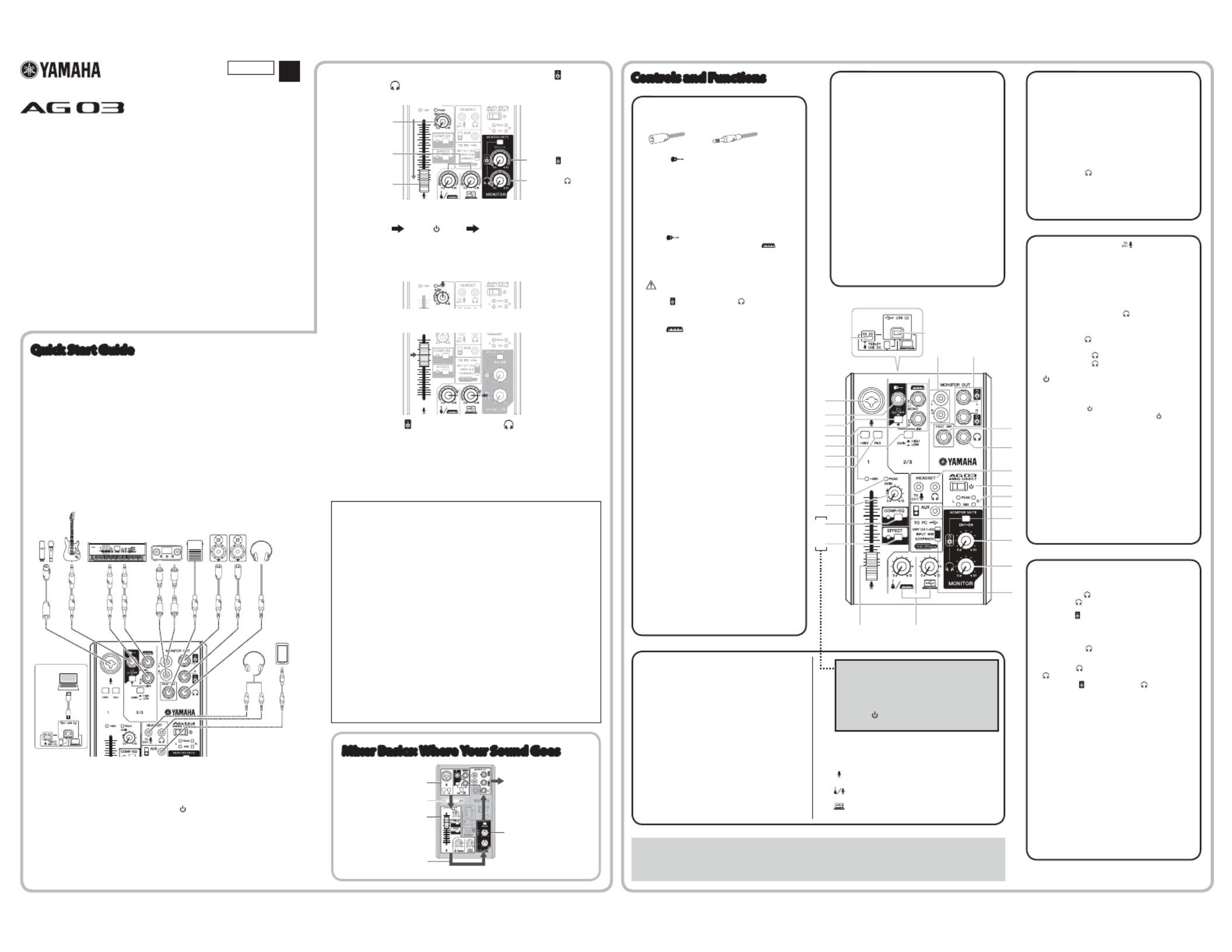
) [PEAK] LED
Lights when the volume of input sound is too high. If it is lit,
turn the [GAIN] knob ! to the left to l ower the volume.
! [GAIN] knob
Determines the basic volume for channel 1. Adjust this knob
so that the [PEAK ] LED
) flashes briefly when singing or
playing the loudest.
@ [COMP/EQ] button*
This button turns on the co mpressor and equalizer (yellow
LED lights). The default sett ings reduce unwanted low-
frequency noise and variations in vocal level, and have
parameters that are suit able to webcasting.
# [EFFECT] button*
This button t urns on the ef fects on channel 1 (yellow LED
lights). The default settings have reverb turned on to add a
natural spaciousness to the sound.
$ Fader
% Level knobs
Set the volume balance betwee n each channel.
: Adjust the volum e of the sound input fro m the microphone
or other source connected to channel 1.
: Adjust the volume of the sound input from the guita r,
electric keyboard, or other source connected to channel 2.
: Adjust the volume of the sound input from the computer via
the [USB 2.0] terminal.
1
2
3
5
)
!
4
%
^ &
B
A
C
D
H
E
F
G
$
6
8
7
9
(
*
@
#
Front panel
3 Set the fader and all knobs ([GAIN] knob, Level knobs, Speakers [ ] knob, and
Headphones [ ] knob) to the minimum.
(Minimum: Lower fader to the bottom setting. Turn knobs fully to the left.)
[GAIN] knobs
Level knobs
Fader
Speakers [ ] knob
Headphones [ ] knob
4 Make sure that the volume of the powered speakers is set to minimum.
5 Turn on the power to connected devices in the following order: Instruments,
audio devices Mixer's [ ] switch Powered monitor speakers.
NOTICE Follow this order to avoid loud, unexpected no ise from the speakers. Revers e the order when
turning the power off.
6 If a microphone or instrument is connected to channel 1, set the [GAIN] knob to
the 12 o'clock position.
7 Slide the fader to the position indicat ed by the thick line, and turn the Level
knobs to the 3 o'clock position.
8 Set the Speakers [ ] knob and the Headphones [ ] knob to the 12 o'clock
position.
9 Speak into your microphone, play your instrument, or play your audio device,
and adjust the volume on the powered monitor speakers.
10 If no sound is heard, of if you want to adjust the volume, follow the instructions
in the boxed section below.
If you still do not hear the sound after doing the following steps, please refer to the
checklist in the "Troubleshooting" section at the back of this booklet.
There is no sound, or you need to increase the volume
1 Speak into your microphone or play your instrument, turning the [GAIN]
knob to the right so that the corresponding [PEAK] LED flashes briefly.
NOTE • For optimum volum e when usin g a microphone, place th e microphone as close to t he sound s ource
as possible.
• If the [PEAK] LED does n ot light even if the [GAIN] kno b has been t urned fully to t he right, rais e the
volume of th e sound so urce (instru ment, etc.).
If no sound is heard or the volume does not increase after step 1:
2 If the [PAD] switch or [GAIN] switch is turned on ( O), set the f ader and Level
knob fully to minimum, and then turn off ( N) the switches.
3 Slowly slide the fader or turn the Level knob until the desired volume is
reached.
To decrease the volume:
1 Set the fader and the Level knob fully to the minimum, and then turn on
(O) the [PAD] switch or [GAIN] switch on the channel for which you want to
decrease the volume.
2 Slowly slide the fader or turn the Level knob until the desired volume is
reached.
If the volume does not decrease after the above steps:
3 Lower the volume of the instrument or audio device.
Welcome
Thank you for purchasing the Yamaha AG03 Mixing Console. Please read this manual
thoroughly to get the most out of the product and ensure long-term, trouble-free use. After
reading this manual, keep it readily available for future reference.
For the remainder of this manual, the word "mixer" is used instead of "Mixing Console."
Main Features
Multi-purpose 3-channel mixer with audio interface, ideal for live webcasting
• Audio interface supports up to 24-bit/192 kHz recording.
• An intuitive Loopback function enables fast and easy live webcasting.
• Yamaha's premium “D-PRE” mic preamp provides high resolution sound.
Included Accessories
• USB cable (1.5 m)
• Technical Specifications (English only): Includes general specifi cations, input/output characteristics,
block diagram, dimensions, and jack and plug list.
• CUBASE AI DOWNLOAD INFORMATION: Contains the acces s code necess ary for downloading the
Steinberg DAW software Cubase AI.
• Owner's Manual (this leaflet)
Quick Start Guide
Preparation: Download and install drivers.
The "Yamaha Steinberg USB Driver" might be required for computer input/output. Visit the
following Yamaha website for details on downloading and installing the driver, and making
the necessary settings.
http://www.yamahaproaudio.com/ag/
STEP 1 Connecting speakers, microphones,
instruments, etc.
1 Turn off the power of all speakers, instruments, and other d evices to be
connected to the mixer.
2 Connect speakers, microphones, and instruments referring to the connection
example below.
Connection Example
Microphones
Electric guitar
Electric keyboard
Powered
monitor
speakers Headphones
Audio device
Headset
Smartphone
Foot switch
(Yamaha FC5)
Computer
Rear panel
NOTE If you are using condenser microphones, turn on (
O) the [+48V] phantom power switch.
STEP 2 Getting sound to the speakers or headphones.
1 Make sure that all switches including the [ ] (Standby/On) switch are not
pressed (N).
2 Use the included USB cable to connect your computer to the mixer.
When using the [USB 2.0] terminal on the mixer's rear panel, refer to the notice
"Precautions when using the [USB 2.0] and [5V DC] terminals." When connecting a
tablet or other device that cannot provide power to the mixer, connect a commercially
available USB power adapter or USB mobile battery to the [5V DC] terminal (micro B).
ZN42690
MIXING CONSOLE
EN
Owner’s Manual
Controls and Functions
A [HEADSET] microphone [ ] input jack
For conn ecting to the microphone plug for your headset .
Normally this plug is color-coded in pink . The audio input here
is sent to channel 1.
NOTE If a microph one is con nected to the [ HEADSET] m icrophon e
input jack , the soun d from the microphone or instrum ent
connected to the MI C/LIN E input jack
3 on chann el 1 is cut
off.
[HEADSET] headphones [ ] output jack
For conn ecting to the headphone for your headset. Normall y
this plug is color-coded in light green. The same sound as for
the headphones [ ] output jack
( is output.
NOTE If a headpho ne plug is connected to t he [HE ADSET ]
headphones [ ] output jack, the so und outpu t from the
headphones [ ] output jack ( is cut off.
B [ ] (Standby/On) switch
For turning the power of the unit to standby (
N) and on ( O).
NOTICE
Rapidly switching the [ ] switch betw een on and st andby in succession
can cause the mixer to malfuncti on. After switching t he [ ] switch to
standby, wait for at least six seconds before turning it on again.
C Level meter
If the level of the sou nd sent to the computer exceeds -10
dBu, [SIG] (green) turns on; if the level reache s 3 dB before
clip level (+7 dBu), [PEAK] (red) turns on. To send an
appropriate volume to th e computer, adjust the volume of
each channel until [SIG] remains lit and [PEAK] flashes only
moment arily when there is a loud sound.
D [AUX] input jack
This is an auxiliar y input jack. It suppor ts a stereo mini plug.
You can connect a smar tphone or other device and u se
applications to trigger s ound effects or background music.
Use the contro ls on the connected device to adjust volume.
E [MONITOR MUTE] switch
When this switch is on (O), sound input to channels 1
and 2G is not output from the [MONITOR OUT ] jacks
^
&, headphones [ ] output jack
(, and [HEADSET ]
headphones [ ] output jack
A (direct monitoring is OFF).
F Speakers [ ] knob**
Adjust the volume sent to the device connected to the [MONITOR
OUT] jacks ^
&.
G Headphones [ ] knob**
Adjust the volume to headphones connected to the
Headphones [ ] output jack ( and [HEADSET] headphones
[ ] output jack
A.
** The Speakers [ ] knob can be ] knob and H eadphon es [
adjusted separately.
H [TO PC] slide switch
Select the sound to send to the c omputer.
[DRY CH 1-2G]:
Sends the sound after [GAIN] knob adjustments from channel
1 and the sound immediately af ter the [GAIN] switch from
channel 2G directl y to the computer. The sound that is sent is
not affected by Level knob adjustments. The sounds input to
channels 1 and 2G (guitar and voca l, etc.) can be recorded
separately, as with an audio interface.
[INPUT MIX]:
The sound input into the mixer and mixed in stereo is sent to
the computer. Sound input f rom the computer is not sent back
to the computer.
[LOOPBACK]:
The sound inpu t into the mixer and the sound played on the
computer are mixed in stereo a nd sent to the computer. This
setting is used primarily for webcasting.
NOTE To prevent feedback when using DAW software, use either
[DRY CH1-2G] or [INPU T MIX].
3
MIC/LINE input jacks
For conne cting to a microphone, an instru ment, or an audio
device. These jacks support both XLR and phone plugs.
XLR Phone
4 Guitar [ ] input jack (channel 2G)
For conne cting t o an inst rument, such as a n electric
guitar or an electric bass. T his jack support p hone plugs.
This jack is disabled wh en t he [GUIT AR/L INE] swit ch 5
is off (N).
5
[GUITAR/LINE] switch
For switching the input on chann el 2. Turn this switch on
(O) when directly connecting an instrument with high output
impedance, such as an electric guitar or electric bass, to the
Guitar [ ] input jack 4
. Turn this switch off (
N) when
connecting a line-level instru ment to the Line [ ] input
jack 6. When this switch is turn ed on, use an unbalanced
cable with phone plugs to connect the instrument to t he mixer.
The mixer will not operate correctly if a balanced cable is
used.
CAUTION
When operating this switch, turn all output cont rols (such as the
Speakers [ ] knob F and Headphones [ ] knob
G) fully to "0"
(minimum). Sudden high level peaks caused by th e switching operation
can damag e external d evices as well as t he hearin g of those present.
6 LINE [ ] input jacks
For conn ecting to line-level devices such as an electric
keyboard or an audio device. Use the [L/MONO] jack on
channel 2 for inst ruments, etc. with m ono outpu t. In this case,
the sound input to t he [L/MONO] jack is output from both the
L channel and R ch annel on the mi xer. This jack is disabled
when the [GUITAR/LINE] switch 5 is on (O).
7 [GAIN] switch
Determines the basic volume for channel 2/3. Turn this switch
on ( O) if you hear distortion.
NOTE
Turn the Level knob to m inimum before turning t he [GAIN]
switch on (O) and off (N). Otherwise, noi se may be
produced.
8 [+48V] phantom switch / [+48V] LED
When this switch is turned on (O), the [+48V] LED lights and
DC +48 V phantom power is supplied to the XLR plug on MIC/
LINE input jack 3. Turn this switch on when using a phantom-
powered condenser microphone.
NOTICE
Be sure to leave t his switch of f (
N) if you do not n eed phanto m power.
Follow th e important precau tions below, in order to prevent noise and
possible damage to external devices as well as the m ixer if you turn this
switch on (
O).
• Be sure to leave t his switch of f (
N) when you connect a device that
does not support phantom power to channel 1.
• Make sure to turn this switch of f (
N) when connecting/disconnecting
a cable to/from chan nel 1.
• Slide the fader on chann el 1 to minimum before turning t his switch on
(O)/off ( N).
9 [PAD] switch
Turning the switch on (O) will attenuate the sound input to
channel 1. If you hear distortion or the [PEAK] LED
) lights
frequently even if the [GAIN] knob ! is turned fully to t he left,
turn this switch on.
NOTE
Slide the fader to m inimum before toggling the [PAD] swi tch
on (O) and off ( N). Other wise, noi se may be produced.
1 [USB 2.0] terminal
For conne cting to a computer using the included USB 2.0
cable. When connected to a computer, the computer supplies
power to the mixer and audio data can be sent between
the mixer and computer. A USB driver might be required for
computer input /output. You can download the driver from the
following Yamaha website, and install it on your computer.
http://www.yamahaproaudio.com/ag/
NOTICE
Please do not conn ect any devic e to [USB 2.0] terminal ot her than
personal computers or tablet devices.
2
[5V DC] terminal
For conne cting to a commercially available USB power
adapter or USB mobile battery. Use this terminal when
connecting the mixer to a tablet or other device that cannot
supply power to the m ixer. A USB power adapter or USB
mobile battery is not included wit h the mixer.
NOTICE
• Please read the safety precaution s for the USB power adapter or
USB mobile battery that you are us ing.
• Use a USB power adapter or USB mobile batter y that can supply
power via a USB micro B plug based on th e following USB stan dards:
Output voltage: 4.8 V to 5.2 V
Output c urrent: 0.5 A or greater
* You can use a dedicated application to set t he detailed
settings for [COMP/EQ]
@ and [EFFECT] #. Visit the
following Yamaha website for details.
http://www.yamahaproaudio.com/ag/
Resetting @ and # to factory default settings
Turn the [ ] switch B on (O) while pressing and holding
down the [COMP/EQ] button @
.
Rear panel
Tips on volume adjustment
Use the [PAD] switch, [GAIN] knob/[GAIN] switch, and fader/Level knobs to adjust volume. However, the [PAD] switch and [GAIN] knob/[GAIN]
switch should not be adjusted again once th ey have been set optimally. Normally, the fader/Level knobs are used to adjust volume. For details
about each functi on, see "Controls and Functions".
Mixer Basics: Where Your Sound Goes
1
Input the so und from a
microphone or instrument
2
Adjust the volume, tone,
and effects of each channel.
3
The sound fro m all
channels ows rightward
5
Output the sound from
speakers or headphones
4
Final adjust ment of the
volume of the mixed sound
Channel number
^ [MONITOR OUT] jacks (RCA jacks)
& [MONITOR OUT] jacks (phone jacks)
Connect p owered monitor speakers. These jacks support
phone plugs (balanced/unbalanced).
* [FOOT SW] jack
For conn ecting to a separately-sold foot switch (Yamaha FC5,
etc.).
When the [EFFECT] button # is turned on, the effected sound
can be muted with a fo ot switch. The [EFFECT ] button LED
flashes while the effected sound is muted.
( Headphones [ ] output jack
For conne cting to a set of headphones. This jack supports a
stereo phone plug. To connect headphones or earphones with
stereo mini plugs, you can use t he [HEADSET] h eadphones
output jack
A.

Man u al Developmen t Departmen t
©2015 Yamaha Corporation
Publis hed 01/2015 MWZC*.*-01A0
Print ed in Indonesia
Mounting to a Microphone Stand
The unit can be mounted onto a microphone stand as illustrated
at right, by using the optionally available Yamaha BMS-10A
microphone stand adapter. For instructions on mounting, refer to the
BMS-10A Owner's Manual.
Recording
Recording requires the download and installation of DAW software.
Visit the following Yamaha website for details on downloading and installing the
Steinberg DAW software Cubase AI, and making the necessary settings. At that time,
also refer to the included CUBASE AI DOWNLOAD INFORMATION for important
information.
http://www.yamahaproaudio.com/ag/
Webcasting
Set the [TO PC] slide switch H to [LOOPBACK].
When set to [LOOPBACK], the following signals are mixed and sent to the computer.
Sound input from the co mputer
Channels 2/3
Channel 1
Visit the following Yamaha website for details on webcasting.
http://www.yamahaproaudio.com/ag/
General Specifications
Input Channels Mono (MIC/LINE): 1 including HEADS ET MIC (Plug-in Power),
Stereo (LINE)/ Mono (GUITAR): 1, USB IN: 1, AUX IN: 1
Output Channels MONITOR OUT: 2, PHONES: 2 including HEADSET PHONES
Bus Stereo: 1
Input Channel Function
(CH1)
PAD 26 dB
DSP COM P/EQ, EFFECT (SPX Reverb)
PEAK LED LED turns on when the signal reaches 3 dB below clipping level.
Level Me ter USB Ou tput Leve l 2x2 point LED meter [PEAK, SIG]
USB Audio 2 IN / 2 OUT
USB Audio Class 2.0 compliant,
Sampling Frequ ency: Max 192 kHz, Bit Dept h: 24-bit
Phanto m Power Volt age +48 V
FOOT SW EFFECT Mute on/off
Power Requirements DC 5 V, 500 mA
Power Consumption Max. 2.5 W
Dimensions (WxHxD) 129 mm × 63 mm × 202 mm (5.1" x 2.5" x 8.0")
Net Weight 0.8 kg (1.8 lbs)
Optional Accessory Foot Sw itch: FC5, Mic Stand Adaptor: BMS -10A
Operating Temperat ure 0 to +40°C
For other specifications, see t he inclu ded "Technical Specif icat ions."
The con t ents of t his manual apply to t h e latest specif ications as of t he print ing dat e. Since Yamaha makes contin uous improvements to the
product , t his manual may not apply t o the specifications of your particular product. To obtain the latest manual, access t he Yamaha website then
downlo ad t he manu al f ile. Sin ce specif ication s, equipment or separa tely sold ac cessori es may not be t he same in every locale, please c heck
wit h your Yamaha dealer.
Information for Users on Collection and Disposal of Old Equipment
This symbol on the products, packaging, and/or acco mpanying documents means that used
electrical and electronic products sho uld not be mixed wit h general household waste.
For proper treatment, rec overy and recycling of old products, please take them to applicable
collection points, in accordance with your national legislation and the Directives
2002/96/EC.
By disposing of these products correctly, you will help to save valuable resources and prevent any
potential negative effects on human health and the environment which could otherwise arise from
inappropriate waste handling.
For more info rmation about collection and recycling of old pro ducts, please contact your local
municipality, your waste dispo sal serv ice or the point of s ale where you purchased the items.
[For bu siness users i n the Europea n Union]
If you wish to discard electrical and electronic equipment, please contact your dealer or supplier
for furt her information.
[Info rmation on Disposal i n othe r Count ries ou tside t he Euro pean U nion]
This symbol is only valid in the Eu ropean Union. If you wish to discard these items, ple ase contact
your local au thorities or dealer and ask for the cor rect method of disposal.
(weee_eu_en_01)
FCC INFORMATION (U.S.A.)
1. IMPORTANT NOTICE: DO N OT MODIFY T HIS U NIT!
This product, when installed as indicated in the instructions contained in this manual, meets FCC requirements.
Modifi cations not expressly approved by Yamaha may void your authorit y, granted by the FCC, to use the product.
2. IMPORTAN T:
When connecting this product to accessories and/ \or another product use only high quality shielded cables. Cable/s
supplied with this product M UST be used. F ollow all installation instructions. Failure to fo llow instructio ns could void you r
FCC auth orization to us e this product in the USA.
3. NOT E:
This product has been tested a nd found to com ply with the requirements listed in F CC Regulations, Par t 15 for Class
“B” digital devices. Compliance wit h these requirements provides a reasonable level of assu rance that your use of this
product in a residential environment will not res ult in harmful interference with other e lectronic devices. This e quipment
generates/ uses radio frequencies and, if not installed and used according to the i nstruction s found in the us ers manual,
may cause interference harmful to the operati on of other electronic devices. Compliance with FC C regulations does not
guarantee th at interference will not occur in all installati ons. If this pro duct is found to be t he source of inter ference, which
can be determined by turning the unit “OFF” and “ON”, please try to eliminate the problem by using one of the following
measures: Relocate eithe r this product or the device that is b eing affected by t he interferenc e.
Utilize power outlets that are on dif ferent branch (circuit breaker or fuse) circuits or install AC line fi lter/s.
In the case of radio o r TV interference, relocate/reorient the antenna. If the antenna lead-in is 300 ohm ribbon lead,
change the l ead-in to co-axial type cable.
If these corrective measures do not produce s atisfactory results, please contact the local ret ailer autho rized to distribute
this type of product. If you can n ot locate the a ppropriate retailer, please co ntact Yamaha Corporation of America,
Electronic Service Division, 6 600 Orangeth orpe Ave, Buena Park, CA90 620
The above st atements apply ONLY to those products distributed by Yamaha Corporation of America or its subsidiaries.
* This appl ies only to pro ducts dist ributed by YAMAHA CORPORATION OF AMERICA. (class B)
PRECAUTIONS
PLEASE READ CAREFULLY
BEFORE PROCEEDING
Please keep t his manu al in a saf e place for
future reference.
WARNING
Always follow the basic precaut ions listed below to
avoid th e possibility o f serio us injur y or even de ath
from el ectr ical sh ock, short -cir cuiti ng, damages, re or
othe r hazards. T hese precau tions i nclude, but ar e not
limite d to, the f ollowin g:
Do not open
• This device contains no user-serviceable part s. Do not
open t he device or atte mpt to di sassemble the intern al
part s or mod ify th em in any way. If it sho uld app ear to be
malf unctioning, discont inue use immediately and have it
inspe cted by q ualied Yamaha ser vice person nel.
Water warning
• Do not expose the device t o rain, us e it near water or in
damp or wet condition s, or plac e on it any containers (such
as vases, bottles or glasses) containing liquids which
might spill int o any open ings. If any liqui d such as water
seeps i nto the de vice, tur n off th e power im mediat ely
and dis conn ect th e USB cab le from th e computer. Then
have the dev ice in spec ted by qual ied Yamaha servi ce
personnel.
• Never insert or r emove a USB c able wi th wet han ds.
Fire warning
• Do not pu t burni ng items, such as c andles, on the u nit. A
burni ng item may fa ll over and c ause a re.
If you notice any abnormality
• When o ne of the fo llowin g probl ems occur, immediately
turn of f the power switch and dis connect the USB cabl e
from th e compu ter. Then have the d evice i nspe cted by
Yamaha service personnel.
- The USB cable b ecomes frayed or damaged.
- It emit s unusual smells or smoke.
- Some o bject h as been droppe d into the devic e.
- There i s a sudden loss of s ound du ring us e of the dev ice.
• If this device should be dropped or damaged, immediately
turn of f the power switch , disc onnect t he USB c able fr om
the computer, and have t he devi ce insp ected by q uali ed
Yamaha service personnel.
CAUTION
Always follow the basic precaut ions listed below
to avoid th e possi bilit y of physical injury to you or
othe rs, or damage t o the dev ice or ot her pr oper ty.
These precautio ns inclu de, bu t are not l imited t o, the
following:
Location
• Do not place t he device in an unstable posit ion where it
might accidentally fall over.
• Do not place t he device in a location where it may come
int o contact with corrosive gases or salt air. Doing so may
result in malfunction.
• Befor e moving the device, remove all connected cables.
Connections
• Before connecting t he devic e t o other devices, turn of f the
power f or all devices. Before t urning the power on or off
for all devices, set all volume levels to minimum.
Maintenance
• Remove t he USB ca ble from a c ompu ter when c leani ng
the device.
Handling caution
• Do not insert your ngers or hands in any gaps or
openings on the device.
• Avoid inserting or dropping foreign objects (paper, plast ic,
met al, et c.) into any gaps or openings on the device. If t his
happens, turn off the power immediately and disconnect
the USB c able fro m the co mputer. Then h ave the devi ce
inspected by qualied Yamaha service personnel.
• Do not rest your weight on the device or place heavy
objects on it, and avoid use excessive for ce on the
buttons, switches or connector s.
• Do not use speakers or headphones f or a long period of
time at a high or uncomfortable volume level, since this
can cause permanent hearing loss. If you exper ience any
hearing loss or ringing in the ears, consult a physician.
Yamaha cannot be he ld responsible fo r damage caused
by improper use o r modific ations to the dev ice, or data
that is lost or destroyed.
(PA_en _4)
NOTICE
To avoid the possibility of m alfunction / damage to the product, damage to data, or damage to other prope rty, follow the
notices below.
Handling and maintenance
• Do not use t he device in the v icinity of a T V, radio, stereo equipment, mobile phone, o r other elect ric devices. Otherwise,
the device, T V, or radio may generate no ise.
• Do not expose the device to excessive dust or vibration, or extreme cold or heat (such as in direct sunlight, near a heater,
or in a car during the day), in order to prevent the possibility of panel disfig uration, unstable operation, or da mage to the
internal components.
• Do not place vinyl, plastic or ru bber objects on the device, sinc e this might disco lor the pane l.
• When cleaning the device, use a d ry and sof t cloth. Do not u se paint thinners, solvents, clea ning fluids, or ch emical-
impregnated wiping cloths.
• Condensation can occur in the device due to rapid, drastic c hanges in ambient temperature— when the device is moved
from one location to another, or air conditioning is turned on or off, f or example. Using the device while condensation
is present can c ause damage. If there is reason to believe that conden sation might have occurred, leave th e device for
several hou rs withou t turning on the power until the condensation has completely dried out.
• Avoid setting all equalizer controls and faders to their maximum. Depending on the condition of the connected devices,
doing so may cause feedback and may damage the speakers.
• Do not apply oil, grease, or cont act cleaner to the fad ers. Doing so may cause problems with electrical contact or fader
motion.
• When tur ning on the AC powe r in your audio system, a lways turn on the power amplifier LAST, to avoid speaker damage.
When turning the power of f, the power amplifier shou ld be turned of f FIRST for the same reas on.
• Always set the [ ] (Standby/On) switch to the standby posit ion when the device is not in u se.
Connectors
XLR-type co nnectors are wired as follows (IEC 60268 standard): pin 1: ground, pin 2: hot (+), and pin 3: cold (-).
Precau tions wh en using the [USB 2.0] and [5V DC] termi nals
When connecting the computer to the [USB 2.0] connector, make sure to observe the following points. Failing to do so risks
freezing the computer and corrupting or losing the data. If the computer or the mixer freezes, restart the application sof tware
or the computer OS, or turn the mixer 's [ ] (Standby/On) switch to standby and then on again.
• Use an AB t ype USB cable. USB 3.0 cable ca nnot be use d.
• Before connecting the computer to the [USB 2.0] terminal, exit from any power-saving mode of the computer (such as
suspend, sleep, standby).
• Turn the [ ] switch to standby before connecting cables to the [USB 2.0] and [5V DC] terminals.
• Be sure to quit any open applications and turn the [ ] switch to standby before unplugging cables from th e [USB 2.0] and
[5V DC] terminals.
• Wait for six seconds or more whenever turning the mixer's [ ] switch from stan dby to on or from on to standby.
Information
About this manu al
• The illustrati ons as show n in this manual are for instructio nal purposes only.
• Steinberg and Cuba se are registered trademarks of Steinberg Media Technologies GmbH.
• The company names an d product names in this manual are the trademarks or registered trademarks of their respective
companies.
COMPLIANCE INFORMATION STATEMENT
(DECLARATION OF CONFORMITY PROCEDURE)
Responsible Party : Yamaha Corporation of America
Address : 66 00 Orangethorpe Ave., Buena Park, Calif. 9 0620
Telephone
: 714-522-9011
Type of Equipment
: Mixing Console
Model Name
: AG03
This device co mplies with Par t 15 of the FCC Rul es.
Operation is s ubject to the following two conditions:
1) this device may not cause harmful interference, and
2) this device must accept any interference received including interference that may cause undesired operation.
See user manual instr uctions if interference to radio reception is sus pected.
* This appl ies only to pro ducts dist ributed by YAMAHA CORPORATION OF AMERICA. (FCC DoC)
)RUGHWDLOVRISURGXFWVSOHDVHFRQWDFW\RXUQHDUHVW<DPDKDUHSUHVHQWDWLYHRUWKHDXWKRUL]HGGLVWULEXWRUOLVWHGEHORZ
+($'2)),&( <DPDKD&RUSRUDWLRQ$XGLR3URGXFWV6DOHVDQG0DUNHWLQJ'LYLVLRQ
1DND]DZDFKR1DNDNX+DPDPDWVX-DSDQ
&$1$'$
<DPDKD&DQDGD0XVLF/WG
0LOQHU$YHQXH7RURQWR2QWDULR
065&DQDGD
7HO
86$
<DPDKD&RUSRUDWLRQRI$PHULFD
2UDQJHWKRUSH$YHQXH%XHQD3DUN&$
86$
7HO
0(;,&2
<DPDKDGH0p[LFR6$GH&9
$Y,QVXUJHQWHV6XU3LVR&RO6DQ-RVp
,QVXUJHQWHV'HOHJDFLyQ%HQLWR-XiUH]0p[LFR
')&3
7HO
%5$=,/
<DPDKD0XVLFDOGR%UDVLO/WGD
5XD-RDTXLP)ORULDQRDQGDU,WDLP%LEL
&(36mR3DXOR63%5$=,/
7HO
$5*(17,1$
<DPDKD0XVLF/DWLQ$PHULFD6$
6XFXUVDO$UJHQWLQD
2OJD&RVVHWWLQL3LVR1RUWH
0DGHUR(VWH&&(.
%XHQRV$LUHV$UJHQWLQD
7HO
9(1(=8(/$
<DPDKD0XVLF/DWLQ$PHULFD6$
6XFXUVDO9HQH]XHOD
&&0DQ]DQDUHV3OD]D3
2ILF0DQ]DQDUHV%DUXWD
&DUDFDV9HQH]XHOD
7HO
3$1$0$$1'27+(5/$7,1
$0(5,&$1&28175,(6
&$5,%%($1&28175,(6
<DPDKD0XVLF/DWLQ$PHULFD6$
7RUUH%DQFR*HQHUDO3LVR1R0DUEHOOD
&DOOH\$TXLOLQRGHOD*XDUGLD
&LXGDGGH3DQDPi5HS~EOLFDGH3DQDPi
7HO
7+(81,7('.,1*'20,5(/$1'
<DPDKD0XVLF(XURSH*PE+8.
6KHUERXUQH'ULYH7LOEURRN0LOWRQ.H\QHV
0.%/8.
7HO
*(50$1<
<DPDKD0XVLF(XURSH*PE+
6LHPHQVVWUDH5HOOLQJHQ*HUPDQ\
7HO
6:,7=(5/$1'/,(&+7(167(,1
<DPDKD0XVLF(XURSH*PE+
%UDQFK6ZLW]HUODQGLQ=ULFK
6HHIHOGVWUDVVH=ULFK6ZLW]HUODQG
7HO
$8675,$%8/*$5,$
<DPDKD0XVLF(XURSH*PE+%UDQFK$XVWULD
6FKOHLHUJDVVH$:LHQ$XVWULD
7HO
&=(&+5(38%/,&+81*$5<
520$1,$6/29$.,$6/29(1,$
<DPDKD0XVLF(XURSH*PE+
%UDQFK$XVWULD&HQWUDO(DVWHUQ(XURSH2IILFH
6FKOHLHUJDVVH$:LHQ$XVWULD
7HO
32/$1'/,7+8$1,$/$79,$(6721,$
<DPDKD0XVLF(XURSH*PE+
%UDQFK3RODQG2IILFH
XO:URWNRZD:DUVDZ3RODQG
7HO
0$/7$
2OLPSXV0XVLF/WG
7KH(PSRULXP/HYHO6W/RXLV6WUHHW0VLGD
06'
7HO
1(7+(5/$1'6%(/*,80
/8;(0%285*
<DPDKD0XVLF(XURSH%UDQFK%HQHOX[
&ODULVVHQKRIE$%9LDQHQ1HWKHUODQGV
7HO
)5$1&(
<DPDKD0XVLF(XURSH
UXH$PEURLVH&URL]DW=RQHGDFWLYLWHV3DULHVW
&URLVV\%HDXERXUJ)UDQFH
7HO
,7$/<
<DPDKD0XVLF(XURSH*PE+%UDQFK,WDO\
9LDOH,WDOLD/DLQDWH0LODQR,WDO\
7HO
63$,132578*$/
<DPDKD0XVLF(XURSH*PE+,EpULFD6XFXUVDO
HQ(VSDxD
&WUDGHOD&RUXQDNP
/DV5R]DV0DGULG6SDLQ
7HO
*5((&(
3KLOLSSRV1DNDV6$7KH0XVLF+RXVH
6NLDWKRX6WUHHW$WKHQV*UHHFH
7HO
6:('(1),1/$1',&(/$1'
<DPDKD0XVLF(XURSH*PE+*HUPDQ\ILOLDO
6FDQGLQDYLD
-$:HWWHUJUHQVJDWD9lVWUD)U|OXQGD6ZHGHQ
7HO
'(10$5.
<DPDKD0XVLF(XURSH*PE+7\VNODQG±ILOLDO
'HQPDUN
*HQHUDWRUYHM%'.+HUOHY'HQPDUN
7HO
125:$<
<DPDKD0XVLF(XURSH*PE+*HUPDQ\
1RUZHJLDQ%UDQFK
*ULQL1ULQJVSDUN1VWHUnV1RUZD\
7HO
5866,$
<DPDKD0XVLF5XVVLD//&
5RRPEOG.LHYVND\DVWUHHW0RVFRZ
5XVVLD
7HO
27+(5(8523($1&28175,(6
<DPDKD0XVLF(XURSH*PE+
6LHPHQVVWUDH5HOOLQJHQ*HUPDQ\
7HO
<DPDKD0XVLF*XOI)=(
2IILFH-$)=$32%R[
-HEHO$OL'XEDL8$(
7HO
785.(<
<DPDKD0XVLF(XURSH*PE+
0HUNH]L$OPDQ\D7UNL\HøVWDQEXOùXEHVL
0DVODN0H\GDQ6RNDN1R6SULQJ*L]3OD]D
%D÷ÕPVÕ]%|O1RùLúOLøVWDQEXO
7HO
&<3586
<DPDKD0XVLF(XURSH*PE+
6LHPHQVVWUDH5HOOLQJHQ*HUPDQ\
7HO
27+(5&28175,(6
<DPDKD0XVLF*XOI)=(
2IILFH-$)=$32%R[
-HEHO$OL'XEDL8$(
7HO
7+(3(23/(¶65(38%/,&2)&+,1$
<DPDKD0XVLF(OHFWURQLFV&KLQD&R/WG
)<XQKHGDVKD;LQ]KDOX-LQJDQTX
6KDQJKDL&KLQD
7HO
,1',$
<DPDKD0XVLF,QGLD3YW/WG
6SD]HGJHEXLOGLQJ*URXQG)ORRU7RZHU$6HFWRU
*XUJDRQ6RKQD5RDG*XUJDRQ+DU\DQD,QGLD
7HO
,1'21(6,$
37<DPDKD0XVLN,QGRQHVLD'LVWULEXWRU
<DPDKD0XVLF&HQWHU%OGJ-DODQ-HQG*DWRW
6XEURWR.DY-DNDUWD,QGRQHVLD
7HO
.25($
<DPDKD0XVLF.RUHD/WG
))'RQJVXQJ%OGJ6DPVXQJ'RQJ
.DQJQDP*X6HRXO.RUHD
7HO
0$/$<6,$
<DPDKD0XVLF0DOD\VLD6GQ%KG
1R-DODQ3HUEDQGDUDQ.HODQD-D\D
3HWDOLQJ-D\D6HODQJRU0DOD\VLD
7HO
6,1*$325(
<DPDKD0XVLF$VLD3ULYDWH/LPLWHG
%ORFN+RXJDQJ6WUHHW
6LQJDSRUH6LQJDSRUH
7HO
7$,:$1
<DPDKD0XVLF(OHFWURQLFV7DLZDQ&R/WG
)1R6HFWLRQ1DQ-LQJ(DVW5RDG7DLSHL
7DLZDQ52&
7HO
7+$,/$1'
6LDP0XVLF<DPDKD&R/WG
DQGWKIORRU6LDP0RWRUV%XLOGLQJ
5DPD5RDG:DQJPDL
3DWKXPZDQ%DQJNRN7KDLODQG
7HO
9,(71$0
<DPDKD0XVLF9LHWQDP&RPSDQ\/LPLWHG
WK)ORRU1DP$%DQN7RZHU&DFK
0DQJ7KDQJ7DP6W:DUG'LVW
+R&KL0LQK&LW\9LHWQDP
7HO
27+(5$6,$1&28175,(6
<DPDKD&RUSRUDWLRQ
6DOHV0DUNHWLQJ'LYLVLRQ
1DND]DZDFKR1DNDNX+DPDPDWVX
-DSDQ
7HO
$8675$/,$
<DPDKD0XVLF$XVWUDOLD3W\/WG
/HYHO4XHHQVEULGJH6WUHHW6RXWKEDQN
9LFWRULD$XVWUDOLD
7HO
&28175,(6$1'75867
7(55,725,(6,13$&,),&2&($1
<DPDKD&RUSRUDWLRQ
6DOHV0DUNHWLQJ'LYLVLRQ
1DND]DZDFKR1DNDNX+DPDPDWVX
-DSDQ
7HO
1257+$0(5,&$
&(175$/6287+$0(5,&$
(8523(
$)5,&$
0,''/(($67
$6,$
2&($1,$
3$
The model number, serial number, power requirements, etc., may be found on or near the name plate, which is at
the bottom of the unit. You should note this serial number in the space provided below and retain this manual as a
permanent record of your purchase to aid identification in the event of theft.
Serial No.
Model No.
(bottom_en_01)
(class b korea)
Yamaha Pro Au dio glob al web site:
http://www.yamahaproaudio.com/
Yamaha Manual Library
http://www.yamaha.co.jp/manual/
Troubleshooting
Check the following items before contacting a Yamaha dealer.
If the symptoms are not improved, contact your nearest Yamaha dealer.
Power does not come on.
Did you properly connect the mixer and a computer by using the included USB cable?
Did you press the [ ] (Standby/On) switch?
No sound.
Did you download and install the Yamaha Steinberg USB Driver from t he following Yamaha
website?
http://www.yamahaproaudio.com/ag/
Did you properly connect the external devices such as microphones, and powered monitor
speakers?
Are any connecting cables shor ted or damaged?
Did you tur n on the power of connected electric instruments and external devices, and the
powered monitor speakers?
Did you properly adjust the [GAIN] knob, fader, Level knobs, Speaker s [ ] knob, and
Headphones [ ] knob to appropr iate levels?
Are the [PAD] switches and [GAIN] switche s turned on (O)?
Turn these switches off (N). If the volume of the soun d source is too soft, turning on (
O) these
switches might result in no audible sound.
Is the [MONITOR MUTE] switch tur ned on (O)?
If you are using webcasting sof tware, is the volume adjusted appropriately in the software?
Sound is faint, distorted, or noisy.
Is the [PEAK] LED lit?
Lower the [GAIN] knob, or turn on (O) the [PAD] switch.
Are the [GAIN] knob, fader, Level knobs, Speakers [ ] knob, or th e Headphones [ ] knob set
too high?
Are the [PEAK] (red) indi cators of t he level meter lit?
Adjust the fader and Level knobs to appropriate levels. Lowering the volume with the Speakers
[ ] knob or the Headphones [ ] knob will not affect the [PEAK] indicators on the level meter.
Is the volume from a connected device too loud?
Lower the volume of the connected device.
Are the [PAD] switch and [GAIN] switch turned off (
N)?
Turn these switches on (O). If the volume of the sound source is too loud, turning off (N) these
switches might result in distorted sound.
Is the [TO PC] slide switch set to [LOOPBACK]?
If this switch is set to [LOOPBACK] when using DAW software, a loop might be produced
depending on the settings of the DAW soft ware, possibly resulting in feedback. When recording
while listening to the sound via a computer, be sure to set this switch to a setting other than
[LOOPBACK].
The sound of vocals and speech isn't clear enough.
Turn on the [COMP/EQ] button (yellow LED lights).
The default settings for this but ton have parameters that are suitable for webcasting, reducing
unwanted low-frequency noise and variations in vocal level.
No effect is applied.
Did you tur n on the [EFFECT] button (yellow LED lights)?

Especificaciones del producto
| Marca: | Yamaha |
| Categoría: | consola de mezclas |
| Modelo: | AG03 |
¿Necesitas ayuda?
Si necesitas ayuda con Yamaha AG03 haz una pregunta a continuación y otros usuarios te responderán
consola de mezclas Yamaha Manuales

21 Octubre 2024

20 Octubre 2024

20 Octubre 2024

17 Septiembre 2024

16 Septiembre 2024

9 Septiembre 2024

2 Septiembre 2024

28 Agosto 2024

27 Agosto 2024

27 Agosto 2024
consola de mezclas Manuales
- consola de mezclas Electrolux
- consola de mezclas Bosch
- consola de mezclas Philips
- consola de mezclas Inventum
- consola de mezclas JBL
- consola de mezclas Kenwood
- consola de mezclas Krups
- consola de mezclas Pioneer
- consola de mezclas Siemens
- consola de mezclas Alpina
- consola de mezclas Alecto
- consola de mezclas Allen-Heath
- consola de mezclas Akai
- consola de mezclas Arendo
- consola de mezclas American Audio
- consola de mezclas Alto
- consola de mezclas ADB
- consola de mezclas Severin
- consola de mezclas Nedis
- consola de mezclas Korona
- consola de mezclas Black And Decker
- consola de mezclas KitchenAid
- consola de mezclas Tristar
- consola de mezclas Domo
- consola de mezclas Nordland
- consola de mezclas Pyle
- consola de mezclas Hyundai
- consola de mezclas Bestron
- consola de mezclas Moulinex
- consola de mezclas Melissa
- consola de mezclas Clatronic
- consola de mezclas Fritel
- consola de mezclas Taurus
- consola de mezclas Cuisinart
- consola de mezclas Concept
- consola de mezclas Solac
- consola de mezclas Sunbeam
- consola de mezclas Stirling
- consola de mezclas Audio-Technica
- consola de mezclas Mesko
- consola de mezclas Gemini
- consola de mezclas Toa
- consola de mezclas Roland
- consola de mezclas ART
- consola de mezclas Denon
- consola de mezclas Vonyx
- consola de mezclas Philco
- consola de mezclas Korg
- consola de mezclas LD Systems
- consola de mezclas Marquant
- consola de mezclas Bogen
- consola de mezclas Technics
- consola de mezclas Koenic
- consola de mezclas Steren
- consola de mezclas Allen & Heath
- consola de mezclas Bose
- consola de mezclas Exquisit
- consola de mezclas Proline
- consola de mezclas Mackie
- consola de mezclas Envivo
- consola de mezclas Bomann
- consola de mezclas RCF
- consola de mezclas Ion
- consola de mezclas Pyle Pro
- consola de mezclas Peavey
- consola de mezclas Behringer
- consola de mezclas PreSonus
- consola de mezclas Valcom
- consola de mezclas Tascam
- consola de mezclas Midas
- consola de mezclas Auna
- consola de mezclas Blaze
- consola de mezclas IDance
- consola de mezclas Samson
- consola de mezclas Bifinett
- consola de mezclas Primo
- consola de mezclas Shure
- consola de mezclas QTX
- consola de mezclas Konig
- consola de mezclas Reloop
- consola de mezclas Numark
- consola de mezclas Chandler
- consola de mezclas Wharfedale
- consola de mezclas Soundcraft
- consola de mezclas Fredenstein
- consola de mezclas Swissonic
- consola de mezclas Team
- consola de mezclas Dynacord
- consola de mezclas ProfiCook
- consola de mezclas QSC
- consola de mezclas Omnitronic
- consola de mezclas Roadstar
- consola de mezclas Scott
- consola de mezclas Efbe-schott
- consola de mezclas Apart
- consola de mezclas Radial Engineering
- consola de mezclas ATen
- consola de mezclas Showtec
- consola de mezclas Turmix
- consola de mezclas Russound
- consola de mezclas Skytec
- consola de mezclas DBX
- consola de mezclas Waves
- consola de mezclas Monoprice
- consola de mezclas Ibiza Sound
- consola de mezclas Elysia
- consola de mezclas Proel
- consola de mezclas HQ Power
- consola de mezclas OSD Audio
- consola de mezclas Crestron
- consola de mezclas Adastra
- consola de mezclas Zolid
- consola de mezclas Dash
- consola de mezclas Stanton
- consola de mezclas TeachLogic
- consola de mezclas Power Dynamics
- consola de mezclas Citronic
- consola de mezclas Kalorik
- consola de mezclas SPL
- consola de mezclas Monacor
- consola de mezclas Warm Audio
- consola de mezclas Martin
- consola de mezclas Audiophony
- consola de mezclas JB Systems
- consola de mezclas Sonifex
- consola de mezclas Manley
- consola de mezclas DAP Audio
- consola de mezclas Redmond
- consola de mezclas Extron
- consola de mezclas Ashly
- consola de mezclas Dangerous Music
- consola de mezclas Venga
- consola de mezclas Crown
- consola de mezclas Dateq
- consola de mezclas Speco Technologies
- consola de mezclas Avid
- consola de mezclas M-GAME
- consola de mezclas Ecler
- consola de mezclas Flama
- consola de mezclas Icon
- consola de mezclas Stagg
- consola de mezclas Santos
- consola de mezclas TC Helicon
- consola de mezclas Kramer
- consola de mezclas Fun Generation
- consola de mezclas Karma
- consola de mezclas ANT
- consola de mezclas IMG Stage Line
- consola de mezclas Atlas Sound
- consola de mezclas Rane
- consola de mezclas Nektar
- consola de mezclas Phonic
- consola de mezclas Koda
- consola de mezclas JTS
- consola de mezclas RCS
- consola de mezclas Klark Teknik
- consola de mezclas Sound Devices
- consola de mezclas DAP
- consola de mezclas Alfatron
- consola de mezclas CAD Audio
- consola de mezclas Trident
- consola de mezclas Rolls
- consola de mezclas Heritage Audio
- consola de mezclas IMG Stageline
- consola de mezclas The T.mix
- consola de mezclas Inter-M
- consola de mezclas Cloud
- consola de mezclas Bellari
- consola de mezclas OWI
- consola de mezclas Glemm
- consola de mezclas Røde
Últimos consola de mezclas Manuales

27 Octubre 2024

27 Octubre 2024

27 Octubre 2024

23 Octubre 2024

20 Octubre 2024

20 Octubre 2024

20 Octubre 2024

19 Octubre 2024

19 Octubre 2024

19 Octubre 2024