Yealink WF50 Manual de Usario
Yealink
Llave electrónica
WF50
Lee a continuación 📖 el manual en español para Yealink WF50 (8 páginas) en la categoría Llave electrónica. Esta guía fue útil para 15 personas y fue valorada con 4.5 estrellas en promedio por 2 usuarios
Página 1/8

Wi-Fi USB Dongle
WF50
www.yealink.com
User Guide(V1.1)
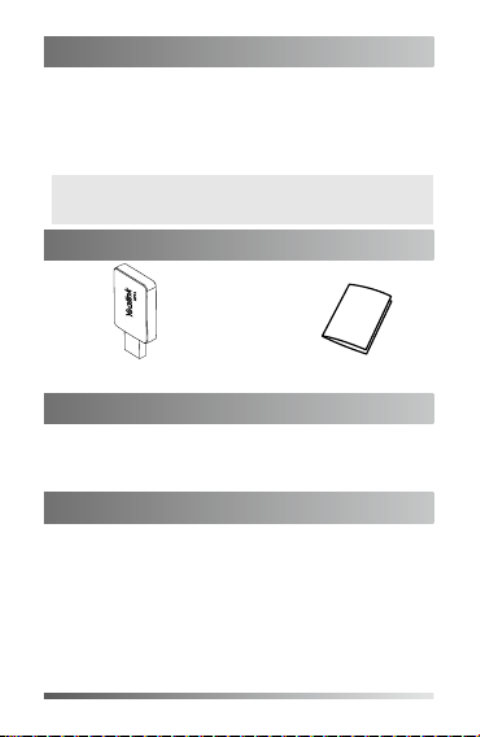
1
Wi-Fi USB Dongle is used in following scenarios:
• For IP phones: connect to the wireless network.
• For video conferencing systems: connect to the wireless
network or provide wireless AP (Access Point) for other
devices.
To assemble the Wi-Fi USB Dongle:
1. Insert the Wi-Fi USB Dongle to the USB port on the IP
phone or video conferencing system.
Introduction
Connecting to the Wireless Network
Package Contents
Wi-Fi USB Dongle WF50 User Guide
Assembling the Wi-Fi USB Dongle
Note: Not all IP phones and video conferencing systems support
Wi-Fi USB Dongle. For more information, contact your
system administrator.
To connect to an available wireless network via the IP
phone (take the SIP-T46S phone for an example):
1. Assemble the Wi-Fi USB Dongle.
The LCD screen prompts “Wi-Fi adapter has been added,
scanning the available wireless network right now?”
2. soft key. Press the OK
3. . Select X available network(s)
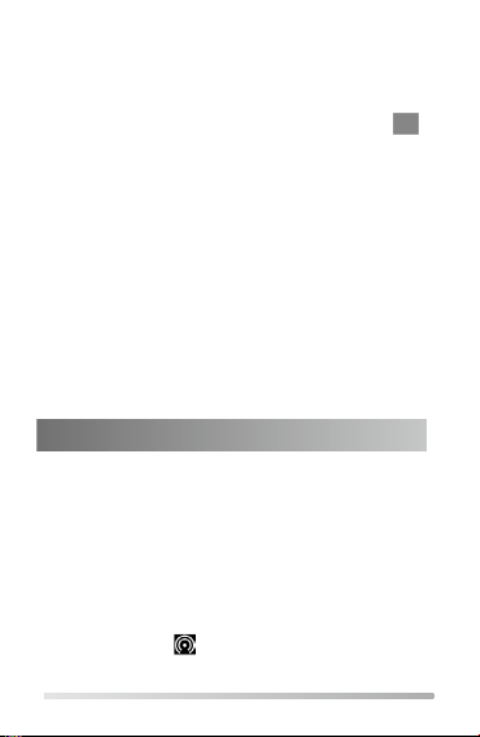
2
4. Select the desired wireless network and then press the
Connect soft key.
5. (Optional.) Enter its password in the field.Password
6. soft key. Press the OK
Once the connection completes successfully, the icon
appears after the SSID.
To connect to an available wireless network via the video
conferencing system:
1. Assemble the Wi-Fi USB Dongle.
The monitor prompts "Wi-Fi adapter is connected".
2. On your remote control, navigate to -> -> More Setting
Advanded Wi-Fi-> .
3. Check the checkbox. Wi-Fi
4. If you already enabled wireless AP, press OK to disable it.
5. Select the desired wireless network and then press OK.
6. (Optional.) Enter its password in the field.Password
7. . Select Join to Network
Once the connection completes successfully, the icon
appears on your monitor.
To provide wireless AP via the video conferencing system:
1. Assemble the Wi-Fi USB Dongle.
The monitor prompts "Wi-Fi adapter is connected".
2. On your remote control, navigate to -> -> More Setting
Advanced Wireless AP-> .
3. Check the checkbox. Wireless AP
4. If you already enabled Wi-Fi, press OK to disable it.
Other devices can connect to this wireless AP. Once the
connection is successful, the number of connections
appears beside the icon.
Providing Wireless AP for Other Devices
Especificaciones del producto
| Marca: | Yealink |
| Categoría: | Llave electrónica |
| Modelo: | WF50 |
¿Necesitas ayuda?
Si necesitas ayuda con Yealink WF50 haz una pregunta a continuación y otros usuarios te responderán
Llave electrónica Yealink Manuales

3 Octubre 2024
Llave electrónica Manuales
- Llave electrónica Huawei
- Llave electrónica Garmin
- Llave electrónica Icy Box
- Llave electrónica Nedis
- Llave electrónica Asus
- Llave electrónica Optoma
- Llave electrónica GoGEN
- Llave electrónica Tacx
- Llave electrónica Marmitek
- Llave electrónica Fanvil
- Llave electrónica Billow
- Llave electrónica Logilink
- Llave electrónica Epcom
- Llave electrónica EVOLVEO
- Llave electrónica CGV
Últimos Llave electrónica Manuales

15 Septiembre 2024

11 Septiembre 2024

11 Septiembre 2024

11 Septiembre 2024

11 Septiembre 2024

10 Septiembre 2024

9 Septiembre 2024

9 Septiembre 2024

9 Septiembre 2024

7 Septiembre 2024