Zagg ZAGGkeys Universal Manual de Usario
Lee a continuación 📖 el manual en español para Zagg ZAGGkeys Universal (4 páginas) en la categoría Teclado. Esta guía fue útil para 9 personas y fue valorada con 4.5 estrellas en promedio por 2 usuarios
Página 1/4

UNIVERSAL
NEED MORE HELP? PLEASE SEE OUR FAQ SECTION AT:
www.ZAGG.com/faq
*WARRANTY REGISTRATION
Your ZAGGkeys™ Universal comes with a one-year manufacturer’s warranty. In order to activate the
warranty, you must register your Universal as well as keep your purchase receipt. If you purchased
your ZAGGkeys Universal from ZAGG.com, ZAGG® has already registered it and has a copy of your
proof of purchase.
If your device does not respond to your Universal there may be a
simple explanation such as a dead battery or an unsuccessful
pairing. Please use the following to help troubleshoot your situation.
If none of the following solve your issue, then please contact ZAGG
Customer Service and one of our trained professionals will be happy
to assist you.
1. Restart your device and re-pair your Universal.
2. Turn your Universal o and back on. You should see the LED
status lights illuminate briefly, if not, charge your Universal.
3. After charging, turn your Universal on. If the LED status lights do
not illuminate, and your keyboard doesn’t operate correctly, please
contact ZAGG’s Customer Support.
4. Forget and re-pair your Universal. Review your device’s
instructions for how to properly forget a device, and then follow the
directions under Pairing Your Universal.
5. If your device gives you an error message during pairing, repeat
the pairing process.
8. If you still can’t get your Universal to pair, it is possible your
device needs to have its software updated. Consult your device’s
instructions for directions on how to update its software.
9. After your update is complete, repeat the troubleshooting/pairing
process*.
* If you continually receive the same error message during pairing, or the above steps
don’t work, please contact ZAGG’s Customer Support for assistance.
TROUBLESHOOTING
FOR MORE HELP PLEASE SEE OUR FAQ AT: www.ZAGG.com/faq
To reach a trained customer service representative, please use one of the following:
ZAGG.com/support/contact.php | questions@zagg.com
1-800-700-ZAGG [9244] | 00-1-801-839-3906 for international customers
For unparalleled scratch protection for your device, we recommend ZAGG’s invisibleSHIELD®.
©2005 - 2013 ZAGG Inc. All Rights Reserved.
PATENT PENDING | NASDAQ: ZAGG | MADE IN CHINA
ZAGG®, invisibleSHIELD®, and ZAGGkeys™ Universal are trademarks or registered trademarks of ZAGG Inc.
This device complies with part 15 of the FCC Rules. Operation is subject to the following two conditions:
1: This device may not cause harmful interference, and 2: This device must accept any interference
received, including interference that may cause undesired operation

Congratulations on being the proud new owner of the most
versatile Bluetooth® keyboard available. The ZAGGkeys Universal
pairs with any of your Android, Windows, or iOS devices*. Read the
following instructions in their entirely as some functions of the
Universal work dierently depending on the device you are using.
Keep these instructions for future reference.
*Not all functions work, or work the same, across all operating systems
and/or across all devices within an operating system. Please refer to the
device specific tables under Special Function Keys for information on
specific system key functions.
CONGRATULATIONS
Your ZAGGkeys Universal is ready to go right out of the box. Simply
follow these steps to begin enjoying the Universal with any of your
devices.
1. Remove the Universal from its
packaging.
2. Slide the Universal Bluetooth®
keyboard out of its protective
cover by securing the cover and
then sliding out the keyboard by
pushing it to one side or the other.
3. Place the Universal keyboard in
an ideal typing location.
5. Place the stand so that the now
exposed trough sits on a flat
surface.
6. Set your device in the trough
(you can choose portrait or
landscape mode)
7. Turn on your ZAGGkeys
Universal using the power switch
on the right hand side.
8. Select your operating system
using the selector switch on the
underside of the Universal
keyboard.
9. Pair the Universal with your
device (for information on pairing,
see Pairing Your Universal).
10. Enjoy the ease and comfort of
your Universal.
QUICK START
WINDOWS DEVICE
4. How to open the built-in
device stand.
•Hold the protective cover in
one hand with your thumb on
the ZAGG logo that appears
on the outside of the cover.
•Place your other hand on the
opposite side of the cover
with your finger/s inside the
cover on the edge of the
hinged stand.
•Press outward with your
fingers so that the hinged
stand moves toward your
thumb.
N/A Alt
Home Lock N/A N/A N/A Cut Copy Paste Track Back Play/Pause
Track
Forward Mute Vol Down Vol Up
Function Launches the
menu on the
right side of
the screen
Forward
Delete
ctrl +
beginning
of line
ctrl +
end of line
ctrl +
top of page
ctrl +
bottom
of page
Functions in the lower right hand corner are accessed by pressing Fn + the key.
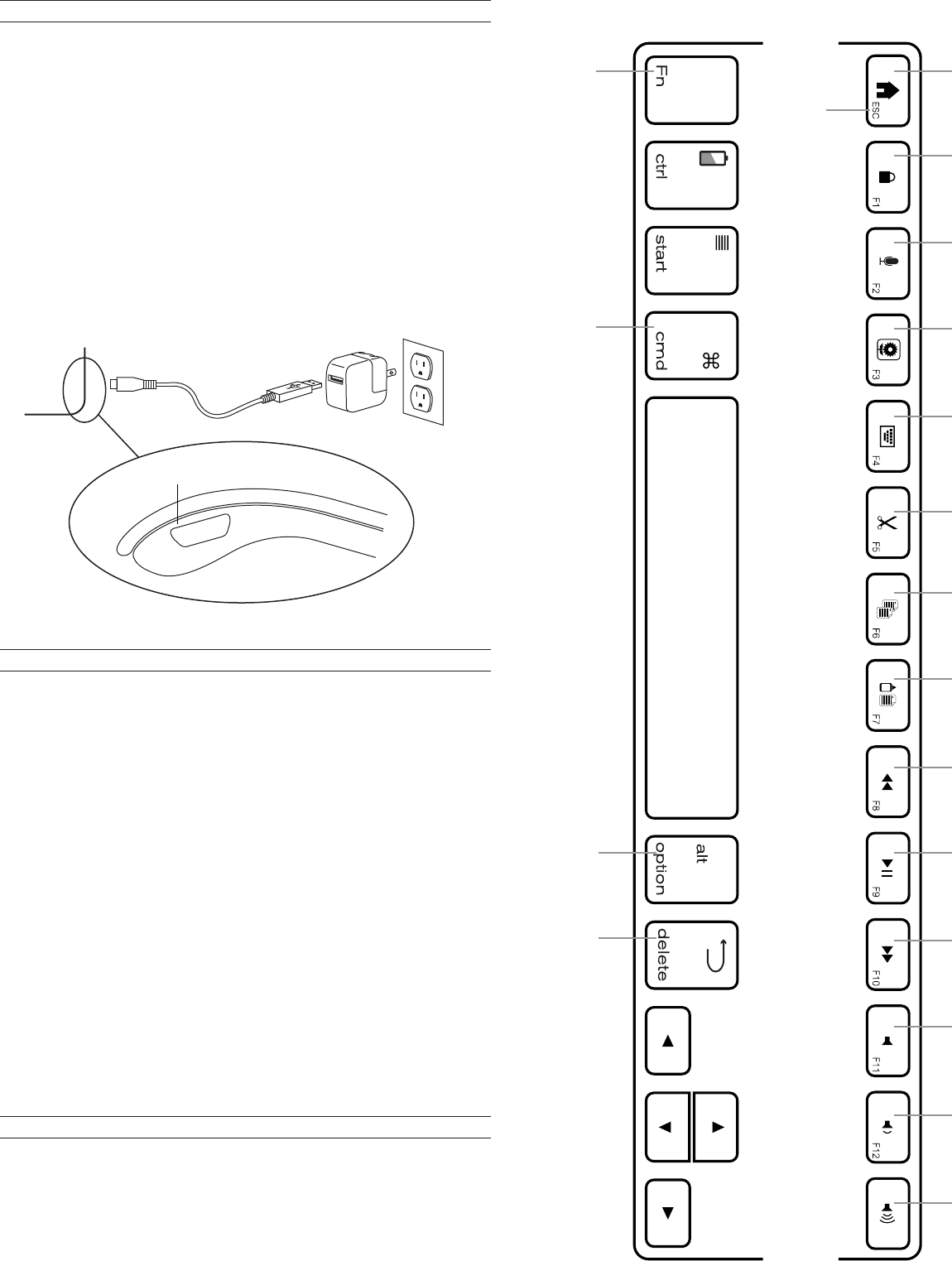
Your Universal features a powerful lithium-ion battery that lasts for
up to three months of normal use between charges. It comes with a
charging cable you can use to charge your keyboard quickly and
conveniently. To charge your Universal, simply follow these steps:
1. Plug the micro USB connector into the charging port.
2. Plug the regular USB connector into any USB outlet (including a
ZAGGsparq™, your computer, your device, etc.).
3. A green LED light will illuminate to indicate the Universal is
charging. Wait until this light turns o, indicating a full charge. It
usually takes 2-4 hours to completely charge your Universal.
4. Remove the Micro USB connector and enjoy your Universal for up
to three months before you need to charge it again.
CHARGING APPLE DEVICE
As mentioned, the Universal features a powerful, rechargeable
battery that lasts up to three months between charges*. To check
your Universal’s remaining battery power, simply hold down the
function (fn) key and press the battery key (also the CTRL key). The
LED indicator will flash one of three ways.
1. Three green flashes indicate 50% or more battery life remaining.
2. Three yellow flashes indicate between 25%-50% battery life
remaining.
3. Three red flashes indicate less than 25% battery life remaining.
When your Universal reaches critical battery level the red light will
flash once every five minutes.
To help preserve battery life, your Universal will enter sleep mode if
left on and not used for several minutes. To wake your Universal,
simply press any key. The Universal’s battery has no memory and
therefore may be charged whenever you wish. For optimal battery
life, we recommend turning your Universal o when idle for a
prolonged time.
BATTERY LIFE
Your Universal has a variety of special function keys. However, not
all keys work with each operating system*. Please refer to the
diagrams below to learn more about the special function keys that
work with your device.
*Not all functions work, or work the same, across all operating systems and/or across all
devices within an operating system. Please refer to the device specific tables for
information on specific system key functions.
SPECIAL FUNCTION KEYS
Command Alt\Option
Home Lock Cut Copy Paste Track Back Play/Pause
Track
Forward Mute Vol Down Vol Up
Function
Functions in the lower right hand corner are accessed by pressing Fn + the key.
Siri Photos
Hide/Expose
Keyboard
CHARGING PORT
Forward
Delete
Especificaciones del producto
| Marca: | Zagg |
| Categoría: | Teclado |
| Modelo: | ZAGGkeys Universal |
¿Necesitas ayuda?
Si necesitas ayuda con Zagg ZAGGkeys Universal haz una pregunta a continuación y otros usuarios te responderán
Teclado Zagg Manuales

12 Septiembre 2024

3 Septiembre 2024

3 Septiembre 2024

2 Septiembre 2024

1 Septiembre 2024

29 Agosto 2024

28 Agosto 2024

28 Agosto 2024

28 Agosto 2024

28 Agosto 2024
Teclado Manuales
- Teclado Casio
- Teclado HP
- Teclado Philips
- Teclado JVC
- Teclado Medion
- Teclado Yamaha
- Teclado Acer
- Teclado Akai
- Teclado Alienware
- Teclado Aluratek
- Teclado Alesis
- Teclado A4tech
- Teclado Arturia
- Teclado Hikvision
- Teclado Silvercrest
- Teclado Nedis
- Teclado Gembird
- Teclado Pyle
- Teclado Livoo
- Teclado Asus
- Teclado BeeWi
- Teclado Renkforce
- Teclado Cherry
- Teclado Rapoo
- Teclado Sharkoon
- Teclado Targus
- Teclado Vivanco
- Teclado Niceboy
- Teclado GPX
- Teclado Logitech
- Teclado Lenovo
- Teclado Manhattan
- Teclado Exibel
- Teclado Logik
- Teclado Thermaltake
- Teclado Energy Sistem
- Teclado Trust
- Teclado Tripp Lite
- Teclado Roland
- Teclado Hama
- Teclado Tiptop Audio
- Teclado Kensington
- Teclado Brigmton
- Teclado Gigabyte
- Teclado Microsoft
- Teclado Techly
- Teclado Korg
- Teclado GoGEN
- Teclado BlueBuilt
- Teclado Ednet
- Teclado Technics
- Teclado Connect IT
- Teclado Steren
- Teclado Fujitsu
- Teclado Sandberg
- Teclado Genius
- Teclado Digitus
- Teclado Belkin
- Teclado Razer
- Teclado Buffalo
- Teclado Nacon
- Teclado GeoVision
- Teclado Genesis
- Teclado BT
- Teclado Boss
- Teclado Terris
- Teclado Fellowes
- Teclado Deltaco
- Teclado Native Instruments
- Teclado NGS
- Teclado Samson
- Teclado Speed-Link
- Teclado Clas Ohlson
- Teclado Viper
- Teclado Sven
- Teclado Millenium
- Teclado Konig
- Teclado Sweex
- Teclado Trevi
- Teclado MSI
- Teclado Vakoss
- Teclado KeySonic
- Teclado Natec
- Teclado Essentiel B
- Teclado RGV
- Teclado Cooler Master
- Teclado Tracer
- Teclado Corsair
- Teclado Zoom
- Teclado 4ms
- Teclado Saitek
- Teclado Ewent
- Teclado Msonic
- Teclado BakkerElkhuizen
- Teclado XPG
- Teclado CME
- Teclado Conceptronic
- Teclado Watson
- Teclado Adesso
- Teclado Satel
- Teclado Scosche
- Teclado Brookstone
- Teclado M-Audio
- Teclado Ducky
- Teclado Man & Machine
- Teclado Brydge
- Teclado Ergoline
- Teclado Satechi
- Teclado Mad Catz
- Teclado NZXT
- Teclado ILive
- Teclado Hawking Technologies
- Teclado Hammond
- Teclado Krom
- Teclado Iluv
- Teclado Vorago
- Teclado Avanca
- Teclado Mousetrapper
- Teclado Roccat
- Teclado HyperX
- Teclado Cougar
- Teclado Mediacom
- Teclado Arctic Cooling
- Teclado SPC
- Teclado AZIO
- Teclado X9 Performance
- Teclado Ozone
- Teclado Woxter
- Teclado Ibm
- Teclado Erica Synths
- Teclado General Music
- Teclado Fender
- Teclado Gamdias
- Teclado Matias
- Teclado Trkstor
- Teclado Logilink
- Teclado Verbatim
- Teclado Zalman
- Teclado Havis
- Teclado SIIG
- Teclado IOGEAR
- Teclado Contour Design
- Teclado Micro Innovations
- Teclado Kingston
- Teclado Hohner
- Teclado Medeli
- Teclado Goldtouch
- Teclado Merkloos
- Teclado Kawai
- Teclado Native
- Teclado Laney
- Teclado MaxMusic
- Teclado Inovalley
- Teclado Bontempi
- Teclado Vimar
- Teclado Penclic
- Teclado Kogan
- Teclado Bakker Elkhuizen
- Teclado Novation
- Teclado IPort
- Teclado R-Go Tools
- Teclado Elgato
- Teclado Savio
- Teclado SureFire
- Teclado Ketron
- Teclado ModeCom
- Teclado Schubert
- Teclado Nord Electro
- Teclado Icon
- Teclado X-keys
- Teclado Stagg
- Teclado Gravity
- Teclado PIXMY
- Teclado Promate
- Teclado EVOLVEO
- Teclado InLine
- Teclado V7
- Teclado ISY
- Teclado ThunderX3
- Teclado Hanwha
- Teclado Media-tech
- Teclado FURY
- Teclado Kurzweil
- Teclado Pelco
- Teclado Studiologic
- Teclado Digitech
- Teclado Perfect Choice
- Teclado Enermax
- Teclado ASM
- Teclado NPLAY
- Teclado Lindy
- Teclado Soundsation
- Teclado Logickeyboard
- Teclado Nektar
- Teclado Canyon
- Teclado Joy-it
- Teclado STANDIVARIUS
- Teclado Dexibell
- Teclado Goodis
- Teclado Eclipse
- Teclado UGo
- Teclado Krux
- Teclado ActiveJet
- Teclado Genovation
- Teclado Rii
- Teclado The T.amp
- Teclado Sequenz
- Teclado Redragon
- Teclado Hamlet
- Teclado Approx
- Teclado Gamesir
- Teclado ENDORFY
- Teclado SilentiumPC
- Teclado Leotec
- Teclado Nuki
- Teclado Nord
- Teclado The Box
- Teclado Mars Gaming
- Teclado Roline
- Teclado Acme Made
- Teclado Startone
- Teclado AMX
- Teclado Vultech
- Teclado K&M
- Teclado TEKLIO
- Teclado Mad Dog
- Teclado Raspberry Pi
- Teclado Perixx
- Teclado Kinesis
- Teclado Urban Factory
- Teclado Roadworx
- Teclado KeepOut
- Teclado CTA Digital
- Teclado Accuratus
- Teclado Keychron
- Teclado Gamber-Johnson
- Teclado Seal Shield
- Teclado Kanex
- Teclado GETT
- Teclado Unitech
- Teclado Akko
- Teclado Mountain
- Teclado Groove Synthesis
- Teclado CoolerMaster
- Teclado 3Dconnexion
- Teclado IOPLEE
- Teclado Royal Kludge
- Teclado Universal Remote Control
- Teclado Montech
- Teclado ID-Tech
- Teclado CM Storm
- Teclado Patriot
- Teclado IQUNIX
- Teclado Xtrfy
- Teclado Polyend
- Teclado Blue Element
- Teclado Voxicon
- Teclado CSL
- Teclado On-Stage
- Teclado Xcellon
- Teclado Carlsbro
- Teclado UNYKAch
- Teclado Xtech
Últimos Teclado Manuales

27 Octubre 2024

27 Octubre 2024

26 Octubre 2024

23 Octubre 2024

23 Octubre 2024

23 Octubre 2024

23 Octubre 2024

23 Octubre 2024

23 Octubre 2024

23 Octubre 2024