AMX AVB-TX-CATPRO-HD15-5T Manual de Usario
AMX
extensor AV
AVB-TX-CATPRO-HD15-5T
Lee a continuación 📖 el manual en español para AMX AVB-TX-CATPRO-HD15-5T (2 páginas) en la categoría extensor AV. Esta guía fue útil para 7 personas y fue valorada con 4.5 estrellas en promedio por 2 usuarios
Página 1/2

Quick Start Guide
AutoPatch CatPro RGBHV+Stereo Modules
Overview
CatPro RGBHV+Stereo Transmitter (TX) and Receiver (RX) Modules work together
or work in conjunction with CatPro RGBHV+Stereo boards on an AMX AutoPatch
Distribution Matrix. This guide contains complete information for standalone use.
For use with a distribution matrix, see the distribution matrix’s instruction manual on
the AMX AutoPatch CD or at www.amx.com.
Specifications
* The automatically adjusting universal 110/220 IEC power supply is ENERGY STAR
® qualified to
ensure maximum efficiency and savings.
Module Installation
Module Mounting Options
Rack Trays and Mounting Brackets – Search for ”V Style” at www.amx.com.
Important: Always use a UL approved power source. Check the power source’s
documentation for information specific to that power source.
System Setup
A typical setup using CatPro RGBHV+Stereo TX and RX Modules is illustrated in
FIG. 2. The signals are sent to a monitor with speakers at a distance, as well as to a
local monitor with speakers.
FIG. 1 CatPro RGBHV+Stereo TX and RX Modules
General Specifications – TX (FG1010-45-01) and RX (FG1010-48-01)
Power Consumption (max.) 12 V to 24 V DC @ 6 W
Thermal Dissipation (max.) 20 BTU/hr.
Power Connector 2.1 mm DC power jack (power supply provided*)
Humidity 0 to 90% non-condensing
Operational Temperature 32° to 110° F (0° to 43° C)
Dimensions TX Module 5.15 in. (13.08 cm) depth
5.80 in. (14.73 cm) width
1.66 in. (4.22 cm) height
Weight TX Module Approximately 1.5 lb. (0.68 kg)
Dimensions RX Module 5.15 in. (13.08 cm) depth
4.33 in. (11.00 cm) width
1.66 in. (4.22 cm) height
Weight RX Module Approximately 1.3 lb. (0.6 kg)
Supported Twisted-Pair
Cable Types
Category cable 5, 5e, 6, 6e, and STP (skew free cable is not
recommended)
Note: All measurements listed were taken using Cat5e cable.
Approvals CE, UL, cUL, RoHS
Specifications – TX (FG1010-45-01)
Signal Types RGBHV + Stereo Audio
Maximum Resolution 1600x1200 (4:3) and 1920x1080p (16:9) @ 60 Hz
up to 1000 ft. (305 m)
RGB In
Signal Level Range:
Impedance:
Return Loss:
+0.75 V to -0.3 V (terminated)
75 ohms
<-35 dB @ 5 MHz
RGB Local Out
Signal Level Range:
Impedance:
SNR:
+0.75 V to -0.3 V (terminated)
75 ohms
>65 dB
Sync In
Impedance:
Polarity:
510 ohms
Active high or low
Sync Local Out
Signal Level:
Polarity:
Low = 0 V, High = +5 V (unterminated)
Active high or low (follows input polarity)
Audio In
Signal Type:
Signal Levels (max.):
Impedance:
Stereo, unbalanced
+8 dBu
2 kohms
Audio Local Out
Signal Type:
Signal Levels (max.):
Frequency Response:
THD+N:
SNR:
Impedance:
Stereo, unbalanced
+8 dBu (unity gain)
<±0.35 dB, 20 Hz to 20 kHz
<0.04%, 1 kHz, -10 dBu to +4 dBu
>105 dB, 20 Hz to 20 kHz, Vin = +4 dBu
<5 ohms
Connectors
RGBHV In:
RGBHV Local Out:
Stereo Audio In:
Stereo Audio Local Out:
RGBHV+Stereo Out:
1 Female HD-15
1 Female HD-15
1 Female 3.5 mm mini-stereo jack
1 Female 3.5 mm mini-stereo jack
1 Female RJ-45
CatPro RGBHV+Stereo TX Module
FG1010-45-01
CatPro RGBHV+Stereo RX Module
FG1010-48-01
Front view
Rear view
EDID Specifications – TX (FG1010-45-01)
Standard Timing Identification
ID 1 1600x1200 @ 60 Hz (This is the preferred timing identified in the EDID)
ID 4 1280x1024 @ 85 Hz
ID 6 1152x864 @ 120 Hz
ID 8 1280x800 @ 60 Hz
ID 7 1280x720 @ 60 Hz
ID 3 1024x768 @ 120 Hz
ID 5 800x600 @ 120 Hz
ID 2 640x480 @ 120 Hz
Established Timing
720x400 @ 70 Hz, 88 Hz
640x480 @ 60 Hz, 67 Hz, 72 Hz, 75 Hz
800x600 @ 56 Hz, 60 Hz, 72 Hz, 75 Hz
832x624 @ 75 Hz
1024x768 @ 60 Hz, 70 Hz, 75 Hz, 87 Hz
1280x1024 @ 75 Hz
1152x870 @ 75 Hz
Specifications – RX (FG1010-48-01)
Signal Types RGBHV + Stereo Audio
Maximum Resolution 1600x1200 (4:3) and 1920x1080p (16:9) @ 60 Hz
up to 1000 ft. (305 m)
RGB Out (at 1000 ft.)
Signal Level Range:
Impedance:
SNR:
Skew Adjustment:
+0.75 V to -0.3 V typical (terminated, user adjustable with gain & peak)
75 ohms
>50 dB
0 to 62 ns in 2 ns increments on RGB channels
(user adjustable)
Sync Out
Signal Levels:
Polarity:
Low = 0 V, High = +5 V (unterminated)
Active high or low (follows input polarity)
Audio Out (at 1000 ft.)
Signal Type:
Signal Levels (max.):
Volume Control Range:
Frequency Response:
THD+N:
SNR:
Impedance:
Stereo, unbalanced
+8 dBu
Mute to +6 dB (user adjustable)
<±0.2 dB, 20 Hz to 20 kHz
<0.04%, 1 kHz, -10 dBu to +4 dBu
>105 dB, 20 Hz to 20 kHz, Vin = +4 dBu
<5 ohms
Connectors
RGBHV+Stereo In:
RGBHV Out:
Stereo Audio Out:
1 Female RJ-45
1 Female HD-15
1 Pluggable 3.5 mm terminal block
FIG. 2 Typical system setup using CatPro Modules
TX# FG1010-45-01
RX# FG1010-48-01
Source PC
Local monitor
with speakers
Distance monitor
with speakers
Note: When used with an AMX
AutoPatch Distribution Matrix,
overall cable length cannot exceed
1,000 ft. (305 m).
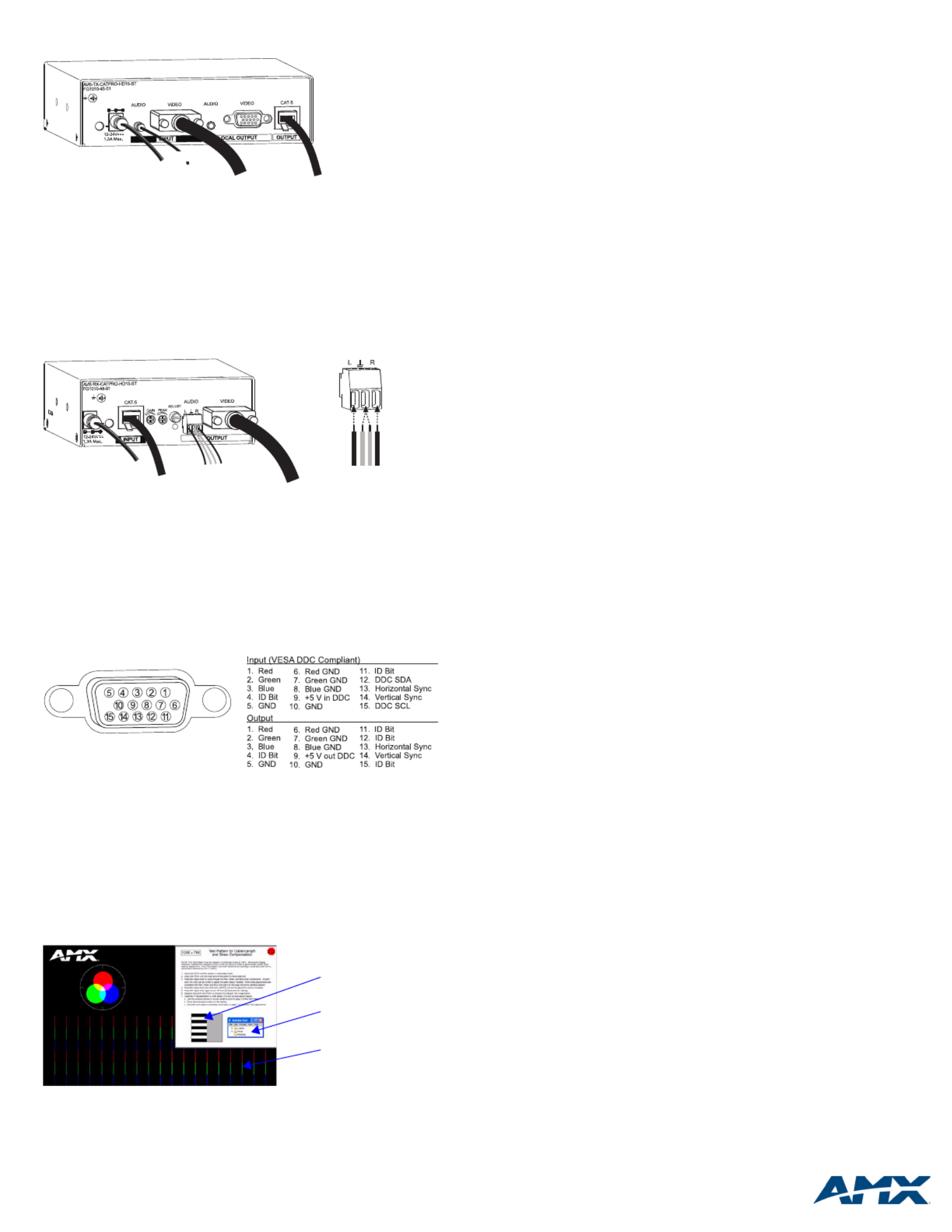
For full warranty information, refer to www.amx.com.
2/11
©2011 AMX. All rights reserved. AMX and the AMX logo are registered trademarks of AMX.
AMX reserves the right to alter specifications without notice at any time.
3000 RESEARCH DRIVE, RICHARDSON, TX 75082 • 800.222.0193 • fax 469.624.7153 • technical support 800.932.6993 • www.amx.com
93-10-828-01 REV: B
CatPro RGBHV+Stereo Modules use power supplies provided with each unit.
To attach source device connectors and power to the TX Module:
1. Insert the audio mini-jack (3.5 mm) and the HD-15 connector into the Audio
and the Video Input connectors.
2. Insert the RJ-45 connector into the CAT-5 receptacle.
3. Plug the desktop power supply into the power jack on the module and into an
AC external power source.
If you are providing the power supply – Plug the power cord from a UL
(or equivalent) listed power supply into the power jack on the Module.
The electrical ratings must meet those indicated in the Specifications table.
4. Optional – To use the Local Out option, insert the audio mini-jack and the
HD-15 connector into the Local Output connectors.
To attach destination device connectors and power to the RX Module:
1. Insert the HD-15 connector and wire the audio connector (wiring shown is for
an unbalanced output signal).
2. Insert the RJ-45 connector into the CAT-5 receptacle.
3. Plug the power cord into the power jack and into the power source.
If you are providing the power supply – Plug the power cord from a UL
(or equivalent) listed power supply into the power jack on the Module.
The electrical ratings must meet those indicated in the Specifications table.
4. If the destination display needs adjusting, see “Adjusting the Picture” below.
TX and RX HD-15 Pinouts
Note: 55 mA supplied on output pin 9; power draw not to exceed 50 mA per port.
Adjusting the Picture
This section includes information for adjusting the gain, peak, and skew to obtain a
sharp picture on the destination display. Volume can also be adjusted during the
procedure for adjusting skew.
Tip for Flat Panel LCDs: For optimal results, press the auto-adjust button on the
flat panel LCD after using the adjustment options on the RX Module.
Test Image File
Test image files are provided on the AMX AutoPatch CD. File names begin with the
resolution (800x600, 1024x768, 1280x768, etc.) and end with “SkewPattern.”
• Turn the peak and gain potentiometers (watch the black and white pattern and
the text) before and after skew adjustment for brightness and sharpness.
• Turn the Adjust knob for each color until the corresponding color bars align with
the color bars directly below them.
Gain and Peak
Gain and peak potentiometers on the RX can be used to compensate for overall
cable length.
Important: Do not push or over-tighten the potentiometers when turning them.
To adjust the gain and peak:
1. Optional – On the PC, open the test image file for the resolution of the source
signal.
2. If the picture’s brightness needs to be increased or decreased, turn the Gain
potentiometer.
3. If the picture is not sharp enough, turn the Peak potentiometer. (Increasing the
peak removes graininess.)
4. Repeat Steps 2 and 3 after adjusting the skew according to the steps below.
Skew and Volume
The adjust knob on the RX Module can be used to compensate for skew inherent in
UTP cable by adjusting the skew of the video signals. The knob also adjusts the
volume. A small screwdriver works well for turning and pressing the knob. The knob
does not have a mechanical start or stop point. If the LED blinks when the knob is
turned, the setting has reached its minimum or maximum point.
The RX Module ships with factory-defined default settings of “no-skew delay” for the
skew on R, G, and B and to “unity gain” on the volume. Once the adjustment process
has been successfully completed and saved, the new settings replace the factory-
defined settings. The system will restore the new settings whenever power is cycled.
To abort the adjustment procedure at any time, hold the Adjust knob down until the
LED blinks 3 times and the RX Module reverts to its previous settings. Cycling power
on the module during the adjustment procedure will have the same effect. The
individual settings are not stored in memory until all adjustments (Steps 2-10 below)
have been made.
To adjust the skew and volume:
1. Optional – Open the test image file on the PC.
2. Press the Adjust knob.
The LED turns red, and the module is placed in Red Skew Adjust mode.
3. Turn the Adjust knob clockwise or counter-clockwise.
The red color component shifts right or left.
4. Press the Adjust knob.
The LED turns green, and the module is placed in Green Skew Adjust mode.
5. Turn the Adjust knob clockwise or counter-clockwise.
The green color component shifts right or left.
6. Press the Adjust knob.
The LED turns blue, and the module is placed in Blue Skew Adjust mode.
7. Turn the Adjust knob clockwise or counter-clockwise.
The blue color component shifts right or left.
8. Press the Adjust knob.
The LED turns white, and the module is placed in Volume Adjust mode.
9. Turn the Adjust knob clockwise to increase volume or counter-clockwise to
decrease volume.
10. Press the Adjust knob.
The LED turns off, and the module saves all of the settings.
If the LED alternately blinks red and green, see “Troubleshooting” below.
Tip: To adjust the volume without changing the skew settings, press the Adjust knob
until the LED turns white and then complete Steps 9 and 10 above.
Troubleshooting
LED Blinks Red and Green
• If the LED alternately blinks red and green, a configuration failure has
occurred.
• If the blinking happens when the Adjust knob is pressed to save (see
Step 10 in the skew adjustment procedure above), the system failed to save
the settings. Any adjustments just made are still in effect, but will be lost the
next time power is cycled.
To save the adjustments, repeat Steps 2, 4, 6, 8, and 10 (i.e., cycle the colors
until the LED turns off).
If the blinking happens when power is cycled, the system could not find valid settings
and reverted to the factory-defined default settings. Complete Steps 2 through 10
again.
FIG. 3 Attach source device connectors, RJ-45 connector, and power to TX
FIG. 4 Attach destination device connectors and power to RX
FIG. 5 Connector pinouts for HD-15 TX In and for TX and RX Out
FIG. 6 Test Image file
Power HD-15 RJ-45
Audio
Power
RJ-45
Audio HD-15
Audio wiring
Black and white pattern
Sample text
Color bars
Especificaciones del producto
| Marca: | AMX |
| Categoría: | extensor AV |
| Modelo: | AVB-TX-CATPRO-HD15-5T |
¿Necesitas ayuda?
Si necesitas ayuda con AMX AVB-TX-CATPRO-HD15-5T haz una pregunta a continuación y otros usuarios te responderán
extensor AV AMX Manuales

9 Septiembre 2024

8 Septiembre 2024

8 Septiembre 2024

8 Septiembre 2024

8 Septiembre 2024
extensor AV Manuales
- extensor AV Philips
- extensor AV Abus
- extensor AV Ag Neovo
- extensor AV Allnet
- extensor AV Nedis
- extensor AV Pyle
- extensor AV Eminent
- extensor AV Manhattan
- extensor AV Black Box
- extensor AV Tripp Lite
- extensor AV Vision
- extensor AV DataVideo
- extensor AV Techly
- extensor AV Bogen
- extensor AV Matrox
- extensor AV Steren
- extensor AV Digitus
- extensor AV LevelOne
- extensor AV Planet
- extensor AV Konig
- extensor AV D-Link
- extensor AV One For All
- extensor AV Marmitek
- extensor AV Genexis
- extensor AV ATen
- extensor AV Kindermann
- extensor AV Gefen
- extensor AV Vivotek
- extensor AV Wentronic
- extensor AV Peerless
- extensor AV Dynaudio
- extensor AV Adder
- extensor AV Monoprice
- extensor AV Crestron
- extensor AV Monacor
- extensor AV Logilink
- extensor AV Smart-AVI
- extensor AV StarTech.com
- extensor AV SIIG
- extensor AV Polycom
- extensor AV IOGEAR
- extensor AV Micro Connect
- extensor AV Extron
- extensor AV KanexPro
- extensor AV Intelix
- extensor AV ASSMANN Electronic
- extensor AV Blustream
- extensor AV Avocent
- extensor AV Intellinet
- extensor AV Ebode
- extensor AV Speaka
- extensor AV Accell
- extensor AV Schwaiger
- extensor AV Ecler
- extensor AV Rose Electronics
- extensor AV Epcom
- extensor AV Kramer
- extensor AV CYP
- extensor AV TV One
- extensor AV SmartAVI
- extensor AV IMG Stage Line
- extensor AV Oehlbach
- extensor AV Lindy
- extensor AV Atlona
- extensor AV HELGI
- extensor AV Liberty
- extensor AV Enson
- extensor AV Lightware
- extensor AV Vivolink
- extensor AV Approx
- extensor AV SWIT
- extensor AV Hall Research
- extensor AV WyreStorm
- extensor AV Rocstor
- extensor AV MuxLab
- extensor AV Seco-Larm
- extensor AV ConnectPro
- extensor AV Kanex
- extensor AV TechLogix Networx
- extensor AV C2G
- extensor AV SEADA
- extensor AV Comprehensive
- extensor AV PureLink
Últimos extensor AV Manuales

27 Octubre 2024

27 Octubre 2024

22 Octubre 2024

22 Octubre 2024

20 Octubre 2024

19 Octubre 2024

19 Octubre 2024

18 Octubre 2024

18 Octubre 2024

18 Octubre 2024