Arcam A25 Manual de Usario
Lee a continuación 📖 el manual en español para Arcam A25 (13 páginas) en la categoría receptor. Esta guía fue útil para 15 personas y fue valorada con 4.5 estrellas en promedio por 2 usuarios
Página 1/13

©
ARCAM A5_A15_A25
OM EN
–
Harman
International
Industries, Incorporate
d.
Features, specifications, and appearance subject to change without notice.
A5/A15/A25
Owner’s Manual
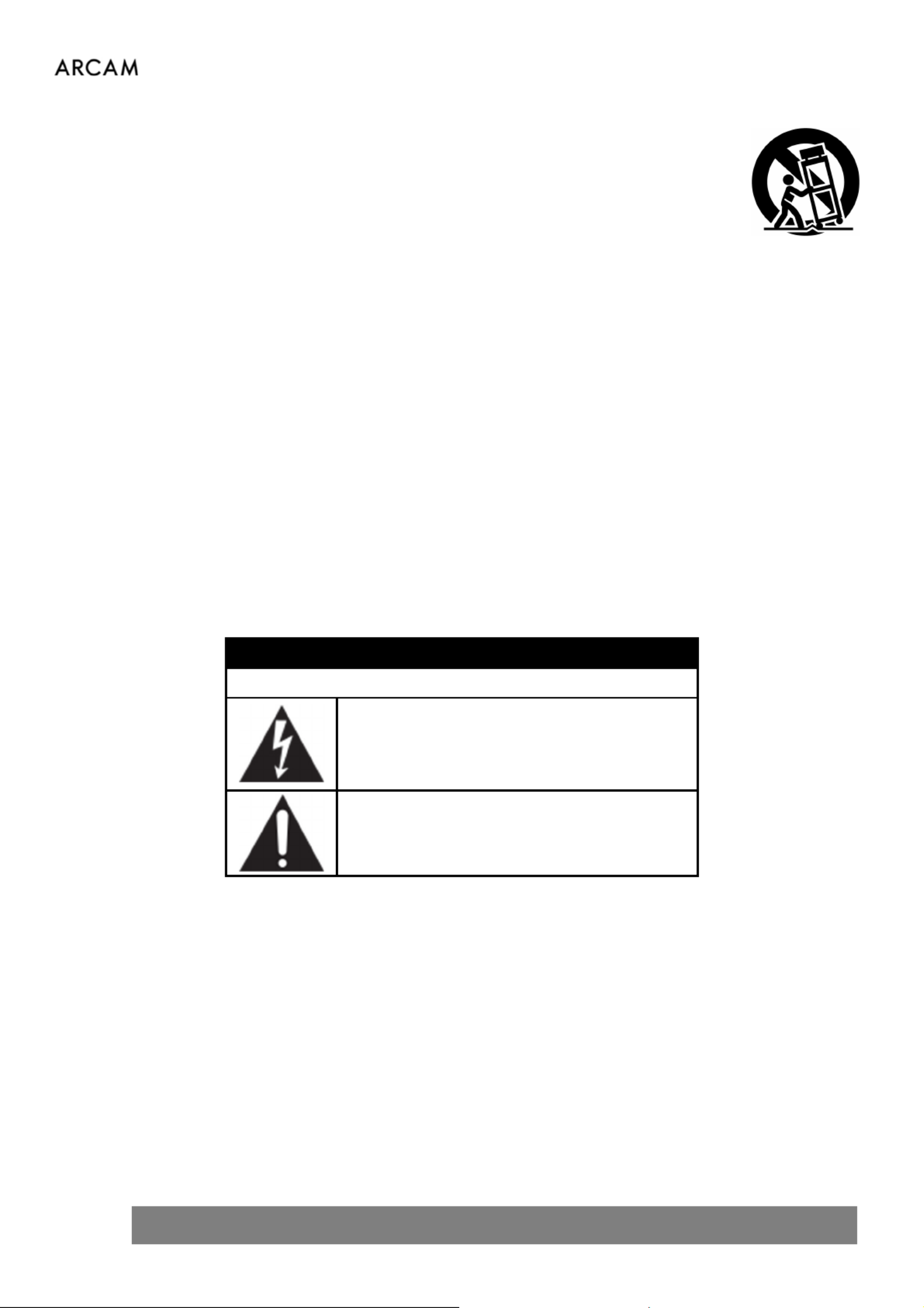
2 ARCAM A5_A15_A25 OM EN
IMPORTANT SAFETY INSTRUCTIONS
1. Read these instructions.
2. Keep these instructions.
3. Heed all warnings.
4. Follow all instructions.
5. Clean only with a dry cloth.
6. Do not block any ventilation openings. Install this apparatus
in accordance with the manufacturer’s instructions.
7. Do not install this apparatus near any heat sources such as
radiators, heat registers, stoves or other apparatus that
produce heat.
8. Do not defeat the safety purpose of the polarized or
grounding-type plug. A polarized plug has two blades with
one wider than the other. A grounding-type plug has two
blades and a third grounding prong. The wide blade or the
third prong is provided for your safety. If the provided plug
does not fit into your outlet, consult an electrician for
replacement of the obsolete outlet.
9. Protect the power cord from being walked on or pinched,
particularly at plugs, convenience receptacles and the point
where they exit from the apparatus.
10. Use only attachments/accessories specified by the
manufacturer.
11. This equipment is designed for use in moderate climates with
a maximum temperature of 35 ℃.
12. Use only with the cart, stand, tripod,
bracket, or table specified by the
manufacturer or sold with the
apparatus. When a cart is used, use
caution when moving the
cart/apparatus combination to avoid
injury from tip-over.
13. Unplug this apparatus during lightning storms or when
unused for long periods of time.
14. Refer all servicing to qualified service personnel. Servicing is
required when the apparatus has been damaged in any way,
such as when the power-supply cord or plug is damaged,
liquid has been spilled or objects have fallen into the
apparatus, or the apparatus has been exposed to rain or
moisture, does not operate normally or has been dropped.
15. To disconnect this apparatus from the AC mains completely,
disconnect the power-supply cord plug from the AC
receptacle.
16. The mains plug of the power-supply cord shall remain readily
operable.
17. This apparatus is intended to be used only with the power
supply and/or charging cable provided by the manufacturer.
WARNING: TO REDUCE THE RISK OF FIRE OR ELECTRIC SHOCK, DO NOT EXPOSE THIS APPARATUS TO RAIN OR
MOISTURE.
• Do not use this apparatus near water.
• Do not expose this apparatus to dripping or splashing, and ensure that no objects filled with liquids, such as
vases, are placed on the apparatus.
CAUTION
RISK OF
ELECTRIC SHOCK. DO NOT OPEN.
THIS SYMBOL ON THE PRODUCT MEANS THERE IS
UNINSULATED, DANGEROUS VOLTAGE WITHIN
THE PRODUCT ENCLOSURE THAT MAY PRESENT A
RISK OF ELECTRICAL SHOCK.
THIS SYMBOL ON THE PRODUCT MEANS THERE
ARE IMPORTANT OPERATING AND MAINTENANCE
INSTRUCTIONS IN THIS GUIDE.
Visit the product page at and download the Safety Sheet for a full list of safety instructions. ARCAM.co.uk
Class II Product
This equipment is a Class II or double insulated electrical appliance. It has been designed in such a way that it does
not require a safety connection to electrical earth (“ground” in the U.S.).

3 ARCAM A5_A15_A25 OM EN
Table of Contents
IMPORTANT SAFETY INSTRUCTIONS ........................................................................................................................................... 2
Thank you for choosing ARCAM .................................................................................................................................................. 4
Placing The Unit .......................................................................................................................................................................... 4
Package Contents ....................................................................................................................................................................... 4
Front Panel ................................................................................................................................................................................. 5
Rear Panel .................................................................................................................................................................................. 5
Remote Control .......................................................................................................................................................................... 6
Display Control ................................................................................................................................................................................ 6
Input Selection ................................................................................................................................................................................ 6
Connecting Loudspeakers ........................................................................................................................................................... 7
Bluetooth Operation .................................................................................................................................................................. 8
Connecting your phone or tablet:................................................................................................................................................... 8
Connecting your wireless headphones: .......................................................................................................................................... 8
Audio Menu ................................................................................................................................................................................ 8
Power ......................................................................................................................................................................................... 9
Auto Standby .................................................................................................................................................................................. 9
Selecting Inputs .......................................................................................................................................................................... 9
Phono Input .................................................................................................................................................................................... 9
Service USB ................................................................................................................................................................................. 9
Headphones ............................................................................................................................................................................... 9
Processor Mode .......................................................................................................................................................................... 9
Settings Menu ........................................................................................................................................................................... 10
Menu Tree .................................................................................................................................................................................... 10
Troubleshooting ........................................................................................................................................................................ 11
Specifications ............................................................................................................................................................................ 12

4 ARCAM A5_A15_A25 OM EN
Thank you for choosing ARCAM
The "A" in ARCAM stands for Amplification - this is our core competence. The A5, A15 and A25 are the latest in more
than 45 years of amplifier design and manufacture, going back to our first product in 1976 - the A&R Cambridge A60
amplifier. These amplifiers are designed to provide you with reliable amplification for decades to come, all with
exceptional musicality so you get the most enjoyment from your music.
In the unlikely event of any fault, or you require technical assistance, please contact our dedicated support teams by
email using luxurysupport@harman.com, or by telephone using +44 (0) 1707 668012 or +1 888 6914 171. Or, if you
simply require further information about ARCAM products, our network of dealers will be happy to help you. Further
information can also be found on the ARCAM website at ARCAM.co.uk.
Placing The Unit
Place the amplifier on a level, firm surface, avoiding direct sunlight and sources of heat or damp.
Do not place the A5/A15/A25 on top of a power amplifier or other source of heat.
Do not place the amplifier in an enclosed space such as a bookcase or closed cabinet unless there is good
provision for ventilation. The A5/A15/A25 is designed to run warm during normal operation.
Do not place any other component or item on top of the amplifier as this may obstruct airflow around the
heat-sink, causing the amplifier to run hot (the unit placed on top of the amplifier would become hot too).
Make sure the remote-control receiver to the right of the front panel display is unobstructed, otherwise this
will impair the use of the remote-control.
The A5/A15/A25 is designed to run warm in
normal use, however extended use at high
volume levels can result in the amplifier casework
becoming hot to the touch.
This product offers the user the option to deactivate power management functions. Note that doing this will increase
energy consumption of the product.
Package Contents
ARCAM A5/A15/A25 integrated amplifier
IR Remote
2x AAA Batteries for the remote control
Region Specific Power Cord(s)
Safety and Compliance Document
Quick Start Guide

5 ARCAM A5_A15_A25 OM EN
Front Panel
Rear Panel
A5 & A15
A25
This terminal must not be used as a safety
earth.
Phono Ground
Rotate Volume Control
Push to Mute/Unmute or
wake up
Push and Hold for standby
Rotate Input Carousel
Push to Select
Push and Hold to rename
current input
Power Input
CONTROL INPUT
For use with ARCAM Radia
series source components
only
Digital Audio
Inputs
Analog
Audio Inputs
Phono
(MM)
Input
Pre-amp
Outputs
Speaker
Outputs

6 ARCAM A5_A15_A25 OM EN
Remote Control
Note: Incorrect use of batteries can have hazardous results. Do not mix old and new batteries
together. Do not use non-identical batteries together. Although they may look similar,
different batteries may have different voltages. Ensure the batteries are inserted in the correct
direction.
Remove batteries from equipment that is not going to be used for a month or more. When
disposing of used batteries, please comply with governmental or local regulations that apply in
your country or area.
Display Control
Press the button on the remote control to turn the display on or off.
Input Selection
Using the left and right cursor buttons on the remote control.
Toggle Standby Operation
Menu Navigation
Centre button to select
Volume Control
Mute On or Off
Display Brightness
Transport Keys (Play/Pause, Skip back/forward)
Open Settings Menu
Open Audio Menu

7 ARCAM A5_A15_A25 OM EN
Connecting Loudspeakers
Step 1, ensure power is disconnected from the amplifier.
Step 2, using speaker cables, connect the red positive terminal of the right speaker output (R+) on the amplifier to
the positive (+) terminal of your right speaker.
Step 3, connect the black negative terminal of the right speaker output (R-) on the amplifier to the negative (-)
terminal of your speaker.
Step 4, repeat the process for the left speaker, using the terminals labelled L+ and L- and on the amplifier.
Top Tips
Check all connections thoroughly. Ensure that exposed wires or cables are not touching each other or the
amplifier’s chassis (which can cause a short circuit), and that you have connected the positive (+) and
negative (–) terminals correctly. Be sure to check the wiring for both the amplifier and the speakers.
After making connections: switch the amplifier on with no input and reduce the volume to minimum. Select
a source signal, and then slowly increase the volume to a suitable listening level to avoid loud sounds or
product damage in the event of incorrect connection.
If you are unsure as to how your system should be connected, please contact your ARCAM dealer who will be
happy to help you.
RIGHT
Speaker
LEFT
Speaker
ARCAM
A5/A15/A25
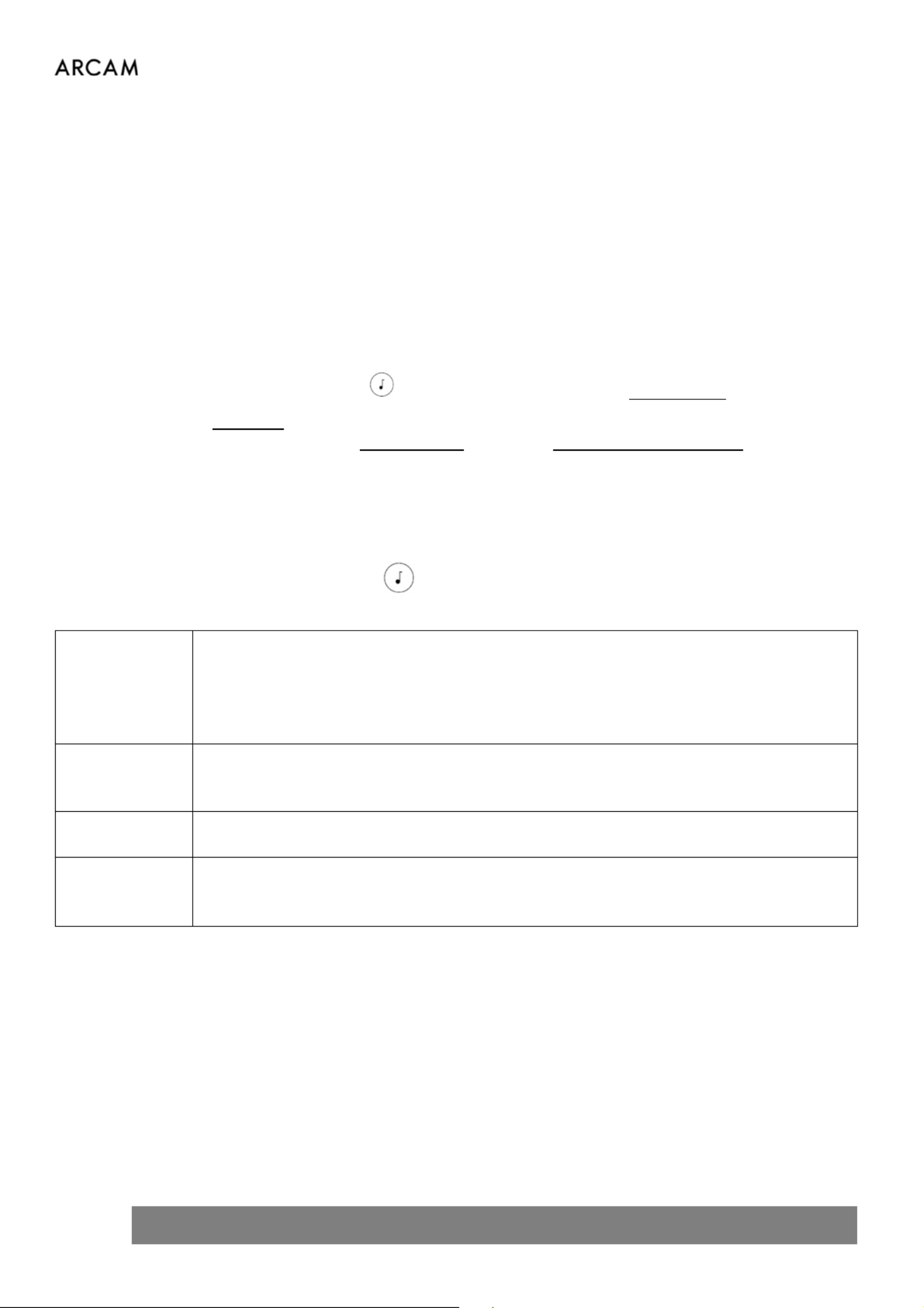
8 ARCAM A5_A15_A25 OM EN
Bluetooth Operation
Connecting your phone or tablet:
To pair your Bluetooth source device, open the Bluetooth settings on your source device and scan for
A5/A15/A25 ###### from the list. Each product has a unique ID.
By default, the amplifier does not need to be on the BT input for Bluetooth pairing of a source device.
The Amplifier can recall 5 device pairings. If 5 are in memory already, the oldest will be replaced.
Because portable devices often have a volume slider, there is a maximum volume setting in the amplifier to
prevent excessive volume output being selected accidentally. The default is 40.
Connecting your wireless headphones:
To pair Bluetooth headphones, press on the remote control and select Audio Output.
When you see SPEAKERS, press the down cursor button on the remote control to see options. Paired
Headphones will be listed, or select (A5/A15) or Pair BT Output Pair New Bluetooth Device (A25). Your
headphone must be in pairing mode to be discovered and paired.
Bluetooth headphones cannot be used with the Bluetooth input.
Audio Menu
Press the MENU button on the amplifier or the on the remote control.
Use the the navigation buttons on the remote control.
Audio Output
Select between Speakers and Bluetooth headphones. Bluetooth headphones need to be on
and paired to appear in the list.
Default is . Speakers
To pair new Bluetooth headphones, put them in pairing mode, and then press the DOWN
cursor and select PAIR BT OUTPUT (A5 & A15) or (A25). PAIR NEW BT DEVICE
Balance
Adjust the volume balance for left or right gain using the UP and DOWN curcor buttons and
select to set.
Default is (centre). 0
DAC Filter
Select a different DAC filter.
Default is (A5 & A15) or (A25). 0 LIN PHASE FAST
(Input) PLL
(A5 & A15 only)
Select between STD (Standard) and WDE (Wide) PLL settings. Wide setting is more tollerant
of variable quality digital audio sources such as satellite receivers.
Default is . STD
Especificaciones del producto
| Marca: | Arcam |
| Categoría: | receptor |
| Modelo: | A25 |
¿Necesitas ayuda?
Si necesitas ayuda con Arcam A25 haz una pregunta a continuación y otros usuarios te responderán
receptor Arcam Manuales

11 Septiembre 2024

9 Septiembre 2024

9 Septiembre 2024

28 Agosto 2024

27 Agosto 2024

27 Agosto 2024

27 Agosto 2024

26 Agosto 2024

24 Agosto 2024

24 Agosto 2024
receptor Manuales
- receptor Sony
- receptor Samsung
- receptor Bosch
- receptor Philips
- receptor Panasonic
- receptor Garmin
- receptor JVC
- receptor JBL
- receptor Kenwood
- receptor Nokia
- receptor Onkyo
- receptor Pioneer
- receptor Yamaha
- receptor Aiwa
- receptor Alecto
- receptor Akg
- receptor Akai
- receptor Alpine
- receptor Advance Acoustic
- receptor Amazon
- receptor Ampeg
- receptor Amplicom
- receptor American Audio
- receptor Amiko
- receptor Alto
- receptor Strong
- receptor Hirschmann
- receptor Audison
- receptor Sharp
- receptor Palsonic
- receptor Silvercrest
- receptor Nedis
- receptor Pyle
- receptor Audizio
- receptor Asus
- receptor Caliber
- receptor Vox
- receptor Hilti
- receptor Renkforce
- receptor Bush
- receptor Sencor
- receptor Vivanco
- receptor Blaupunkt
- receptor Megasat
- receptor Meliconi
- receptor Manhattan
- receptor Exibel
- receptor NAD
- receptor Bowers And Wilkins
- receptor Harman Kardon
- receptor Audio-Technica
- receptor Telestar
- receptor Crunch
- receptor EMOS
- receptor Denver
- receptor Tripp Lite
- receptor Optoma
- receptor Vision
- receptor Imperial
- receptor Stinger
- receptor Toa
- receptor Roland
- receptor DataVideo
- receptor Optex
- receptor Axis
- receptor ART
- receptor Summit Audio
- receptor Hifonics
- receptor Musway
- receptor Brigmton
- receptor Denon
- receptor Sunstech
- receptor Vonyx
- receptor Sennheiser
- receptor AVM
- receptor Elektrobock
- receptor Chamberlain
- receptor Avalon
- receptor Thorens
- receptor Velleman
- receptor Sonance
- receptor LD Systems
- receptor Technisat
- receptor GoGEN
- receptor Redline
- receptor Rockford Fosgate
- receptor Marquant
- receptor Bogen
- receptor Technics
- receptor Fenton
- receptor Cisco
- receptor Krüger And Matz
- receptor Salus
- receptor Matrox
- receptor Steren
- receptor Polk
- receptor Plantronics
- receptor Kicker
- receptor Bose
- receptor IFM
- receptor Clarion
- receptor Mackie
- receptor Teufel
- receptor Marantz
- receptor Sandberg
- receptor Mac Audio
- receptor Galaxy Audio
- receptor Rega
- receptor Pro-Ject
- receptor Kathrein
- receptor Denson
- receptor RCF
- receptor Dahua Technology
- receptor Klipsch
- receptor Insignia
- receptor Renegade
- receptor Yaesu
- receptor Artsound
- receptor Peavey
- receptor MXL
- receptor Dual
- receptor Boss
- receptor McIntosh
- receptor Behringer
- receptor Roksan
- receptor MB Quart
- receptor Marshall
- receptor Electro-Voice
- receptor Valcom
- receptor Goobay
- receptor Hager
- receptor Astro
- receptor Focal
- receptor Focusrite
- receptor Auna
- receptor Jabra
- receptor Samson
- receptor Maxview
- receptor Rupert Neve Designs
- receptor Rocketfish
- receptor Naxa
- receptor Shure
- receptor Sherwood
- receptor QTX
- receptor Zgemma
- receptor Konig
- receptor Valueline
- receptor Rotel
- receptor Icom
- receptor Chandler
- receptor Teac
- receptor RDL
- receptor Zehnder
- receptor Mx Onda
- receptor JL Audio
- receptor Wharfedale
- receptor Magnat
- receptor Chord
- receptor Fredenstein
- receptor Metronic
- receptor Fiio
- receptor Anthem
- receptor Dynacord
- receptor QSC
- receptor Iriver
- receptor Audac
- receptor Marmitek
- receptor Delta Dore
- receptor Lanzar
- receptor Hertz
- receptor Zoom
- receptor Marshall Electronics
- receptor Hartke
- receptor Simrad
- receptor Jensen
- receptor Omnitronic
- receptor Humax
- receptor Vaddio
- receptor Gira
- receptor Jung
- receptor Audiolab
- receptor Golden Age Project
- receptor Sangean
- receptor Apart
- receptor Line 6
- receptor Pinnacle
- receptor Elac
- receptor Audio Pro
- receptor Cambridge
- receptor Radial Engineering
- receptor Graupner
- receptor ATen
- receptor Bluesound
- receptor Integra
- receptor Metra
- receptor Revox
- receptor Russound
- receptor Comica
- receptor Fusion
- receptor Audient
- receptor Geemarc
- receptor Hegel
- receptor Gefen
- receptor Nexa
- receptor Scosche
- receptor Vivotek
- receptor PAC
- receptor Mooer
- receptor Terratec
- receptor August
- receptor Skytec
- receptor Luxman
- receptor Infinity
- receptor DBX
- receptor JETI
- receptor Homematic IP
- receptor Jamo
- receptor Kopul
- receptor Linn
- receptor Martin Logan
- receptor Monitor Audio
- receptor Monoprice
- receptor Ibiza Sound
- receptor Yorkville
- receptor Axton
- receptor Fostex
- receptor Proel
- receptor FBT
- receptor HQ Power
- receptor Tangent
- receptor Edision
- receptor Neets
- receptor HiFi ROSE
- receptor OSD Audio
- receptor Mark Levinson
- receptor Blackstar
- receptor Crestron
- receptor RME
- receptor Soundstream
- receptor Xoro
- receptor DLS
- receptor Adastra
- receptor Block
- receptor PSB
- receptor Power Dynamics
- receptor Music Hall
- receptor Citronic
- receptor Mercury
- receptor Definitive Technology
- receptor Fender
- receptor Formuler
- receptor SPL
- receptor Monacor
- receptor Warm Audio
- receptor Deaf Bonce
- receptor Lindell Audio
- receptor LTC
- receptor Logilink
- receptor JB Systems
- receptor Dreambox
- receptor Zalman
- receptor Orava
- receptor Smart-AVI
- receptor StarTech.com
- receptor HUMANTECHNIK
- receptor SIIG
- receptor PSSO
- receptor Crest Audio
- receptor Grace Design
- receptor Primare
- receptor Sonifex
- receptor Xantech
- receptor Kali Audio
- receptor Audioengine
- receptor IFi Audio
- receptor Revel
- receptor Ferguson
- receptor Wet Sounds
- receptor Televés
- receptor Hughes & Kettner
- receptor Manley
- receptor Audix
- receptor MEE Audio
- receptor DAP Audio
- receptor Extron
- receptor KanexPro
- receptor Intelix
- receptor Ibanez
- receptor Blustream
- receptor SVS
- receptor Ashly
- receptor Legamaster
- receptor Ebode
- receptor Medeli
- receptor Reely
- receptor Match
- receptor Vocopro
- receptor Xtrend
- receptor Scansonic
- receptor Helix
- receptor Winegard
- receptor Laney
- receptor Devialet
- receptor Universal Audio
- receptor Xsarius
- receptor EA
- receptor DirecTV
- receptor Octagon
- receptor GOgroove
- receptor Crown
- receptor Kogan
- receptor Ocean Matrix
- receptor Speco Technologies
- receptor Kemo
- receptor Morel
- receptor SRS
- receptor Avantree
- receptor LYYT
- receptor Antelope Audio
- receptor CE Labs
- receptor Panduit
- receptor Raymarine
- receptor REL Acoustics
- receptor Pharos
- receptor Accell
- receptor Jolida
- receptor Intertechno
- receptor Inovonics
- receptor Ecler
- receptor Viscount
- receptor Ashdown Engineering
- receptor Naim
- receptor Triax
- receptor Synq
- receptor Mtx Audio
- receptor Ground Zero
- receptor Aquatic AV
- receptor Parasound
- receptor DB Technologies
- receptor Roswell
- receptor Velodyne
- receptor Epcom
- receptor Kanto
- receptor Sunfire
- receptor Selfsat
- receptor Kramer
- receptor InLine
- receptor Skytronic
- receptor CYP
- receptor Topp Pro
- receptor AudioControl
- receptor Cyrus
- receptor Whistler
- receptor Palmer
- receptor Astell&Kern
- receptor Karma
- receptor TV One
- receptor Dimavery
- receptor AMS Neve
- receptor Powersoft
- receptor Cranborne Audio
- receptor LinksPoint
- receptor Lotronic
- receptor Esoteric
- receptor Markbass
- receptor IMG Stage Line
- receptor Wireless Solution
- receptor Leviton
- receptor Atlas Sound
- receptor Aurel
- receptor ESX
- receptor NUVO
- receptor Phoenix Audio
- receptor AVPro Edge
- receptor Comtek
- receptor Fishman
- receptor RetroSound
- receptor Pyramid
- receptor Lindy
- receptor LEA
- receptor Sound Ordnance
- receptor Canyon
- receptor FiveO
- receptor Planet Audio
- receptor SureCall
- receptor Ram Audio
- receptor Phonic
- receptor Koda
- receptor Atlona
- receptor AVMATRIX
- receptor Trace Elliot
- receptor Bang Olufsen
- receptor JTS
- receptor AER
- receptor Dynavox
- receptor Modelcraft
- receptor Fontastic
- receptor Klark Teknik
- receptor Lectrosonics
- receptor Simaudio
- receptor TIC
- receptor Niles
- receptor Knoll
- receptor Creek
- receptor Mobile Crossing
- receptor The T.amp
- receptor Sound Devices
- receptor FSR
- receptor DAP
- receptor Krell
- receptor Edwards Signaling
- receptor GigaBlue
- receptor Vivolink
- receptor ANKARO
- receptor Bugera
- receptor Alfatron
- receptor Key Digital
- receptor CAD Audio
- receptor Polsen
- receptor Whirlwind
- receptor Cabasse
- receptor Musical Fidelity
- receptor Triangle
- receptor Lab Gruppen
- receptor Majestic
- receptor Phoenix Gold
- receptor Wavtech
- receptor AmpliVox
- receptor Audiofrog
- receptor Memphis Audio
- receptor CyberData Systems
- receptor AMX
- receptor BZBGear
- receptor Rolls
- receptor WyreStorm
- receptor Williams Sound
- receptor Lyngdorf
- receptor WesAudio
- receptor AudioSource
- receptor Stewart
- receptor Leema
- receptor Apantac
- receptor MuxLab
- receptor Axing
- receptor Seco-Larm
- receptor Camille Bauer
- receptor Mosconi
- receptor Crest
- receptor TechLogix Networx
- receptor Classé
- receptor Meridian
- receptor AEA
- receptor Quad
- receptor Vincent
- receptor BC Acoustique
- receptor Gold Note
- receptor IOTAVX
- receptor Fosi Audio
- receptor A-NeuVideo
- receptor Shinybow
- receptor S.M.S.L
- receptor Rexing
- receptor NuPrime
- receptor Shanling
- receptor Inter-M
- receptor Sinus Live
- receptor Soundtrack
- receptor Canor
- receptor C2G
- receptor Unison Research
- receptor Cerwin-Vega
- receptor Universal Remote Control
- receptor BMB
- receptor Inateck
- receptor Advance
- receptor Cloud
- receptor Audiotec Fischer
- receptor Datapath
- receptor PTN-electronics
- receptor Clare Controls
- receptor Loxjie
- receptor Cayin
- receptor Technical Pro
- receptor VMV
- receptor Black Hydra
- receptor Bellari
- receptor CSL
- receptor GlobalSat
- receptor Comprehensive
- receptor Aplic
- receptor PureLink
- receptor FoneStar
- receptor Glemm
Últimos receptor Manuales

27 Octubre 2024

27 Octubre 2024

27 Octubre 2024

26 Octubre 2024

25 Octubre 2024

24 Octubre 2024

22 Octubre 2024

21 Octubre 2024

20 Octubre 2024

20 Octubre 2024