Armodd Squarz 12 Ultimate Manual de Usario
Armodd
Reloj inteligente
Squarz 12 Ultimate
Lee a continuación 📖 el manual en español para Armodd Squarz 12 Ultimate (5 páginas) en la categoría Reloj inteligente. Esta guía fue útil para 9 personas y fue valorada con 4.5 estrellas en promedio por 2 usuarios
Página 1/5
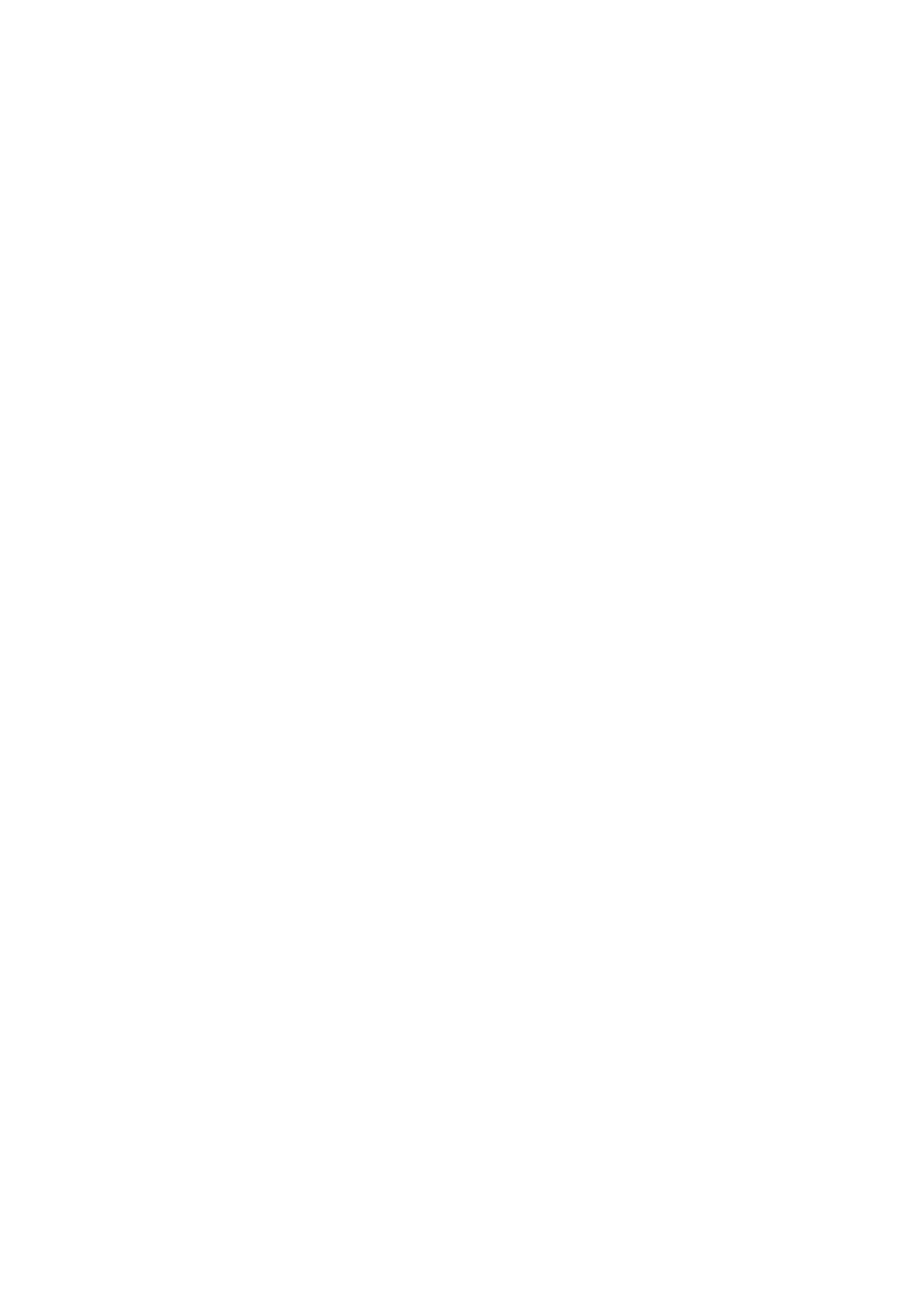
Thank you for purchasing our product.
Please read these instructions before use. The manufacturer is not liable for any damage
caused by improper use.
Charging and Switching On
1. The smartwatch must be fully charged before rst use. Always use the original charging
cable supplied with the smartwatch. Always charge for no more than 2 hours and do not
move the smartwatch while it is being charged.
2. Connect the charging cable to the USB port of your notebook (it must be plugged in) or
conventional mobile phone adapters (5 V) and attach the magnetic connectors at the
opposite end of the cable to the charging contacts. While charging, the magnetic
connectors of the charging cable must not come into contact with the strap or metal
components. It could result in the charger short-circuiting or strap being damaged.
Therefore, always charge the watch only with the strap detached.
3. If the display does not activate on its own, gently press the side button (1) for at least 3
seconds.
Pairing the watch with a mobile phone
For setting the smartwatch, the current time and date and their proper operation, the smartwatch
must be paired with a mobile phone via the recommended GloryFit app. Do not pair the
smartwatch to your mobile phone just via your phone’s Bluetooth; always use the app! You can
download the app using the QR code in the watch or nd it in Google Play or the App Store.
1. During installation, we recommend that you allow all authorisations that you are requested,
including running the app in the background.
2. Depending on your mobile phone model, we also recommend checking setting
authorisations in the app management in your phone, especially location tracking.
3. Before pairing, activate Bluetooth (make sure it is visible for all devices for an unlimited
time) and GPS in your phone. Do not pair the smartwatch using the Bluetooth menu of the
phone!
4. Open the GloryFit. It is recommended that you create an account.
5. The smartwatch should be as close as possible to the phone during pairing.
6. Tap on the “Device” icon in the app (bottom ) and then on “Select device”.
7. Tap on your device in the scanned devices shown. Conrm the pairing request on both the
watch and the phone.
8. Once the devices have been paired, set the required smartwatch functions in the app.
9. To allow more precise measurements, it is recommended that you ll in your personal
prole in the app.
Language settings
Tap on the in the app and then on the and select the desired language. Settings Languages
Smartwatch controls
Button (1)
- Press and hold to turn the smartwatch on/o.
- Press briey to activate the display or return to the menu.
- Carefully turn the button and choose among watch faces or browse functions.
Press the button gently so as to not damage it.

Button (2 )
- Press briey to enter the sport menu.
- If the display is switched o, press briey to switch it on.
Touchscreen (3)
Swipe from left to right to show a list of functions.
Swipe from right to left to show basic stats and selected functions.
Swipe from top to bottom to show “Quick settings”.
Swipe from bottom to top to display the messages page .
Swipe from bottom to top then from top to bottom to switch between functions.
A short tap activates the function of your choice.
Display activation by twisting the wrist
Allow and set it up in the smartwatch and in the app in your phone.
Change the watch face
You may change it using several methods, both in the smartwatch and using the app.
a) By turning the button 1,
b) Holding your nger on the display shows an overview of watch faces to select from by swiping
from right to left, Tapping on the watch face of your choice to select it.
c) Change watch face In “Settings” –
d) Other watch faces can be added directly from the app. In the app, tap on the “Watch faces”
and select from the gallery the desired watch face to be transferred to the smartwatch.
(Loading all watch faces in the app may take several minutes due to the large amount of data
and depending on the phone model.)
Customise the watch face
For a successful setting of the watch face, the smartwatch and phone need to be suciently
charged.
In the application, tap on the Watch faces Own watchface, then on any watch face in the gallery –
marked with line in the upper right corner (usually watch faces in the rst row). Tap again on the
watch face and select whether to take a photo or select an image from your phone. Edit the image
in the viewport. To transfer the image to the smartwatch, tap on “Start update”. In the event of an
error message during the upload, please check whether the size of the image is suitable and whether
the phone and smartwatch are charged suciently. Then repeat the process.
Calling
1. Make sure the watch is paired with the app on your phone and that you have Bluetooth
turned on on your phone.
2. In the watch menu, click on the Phone icon - Bluetooth Switch (Quick settings) to turn it on.
3. In the Bluetooth available devices on your phone, click on your watch (ARMODD Sq12U)
and set the desired functions. (The procedure may vary depending on the phone model).
If the function is permitted and the smartwatch is paired with your phone, you may make and
answer calls both on the smartwatch and your phone.
You can save your contacts on the smartwatch via the app.
Messages
To receive messages and notications, your smartwatch must be paired with your phone, and the

receipt of messages and notications must be allowed in the . Furthermore, you must allow the app
app access to messages and notications in the settings of your phone. (This is typically done
during installation.)
Heart rate
It is measured continuously.
Blood Pressure, SpO2
After activation, wait for the measurement to begin and end. The smartwatch must be in the correct
position on your wrist.
Mood, Stress
Please update the rmware from the app to the latest version before rst use. In the event of an
error message start the measurement from the app.
Sports
Tap to commence the measurement of the sport mode of your choice.
Music player
Tap to enter the music player menu. The smartwatch must be paired with the phone, and the
player must be turned on in the phone. Tap to play/stop, skip one track forward or backward.
Audio output from the smartwatch allow . Turn on the Bluetooth Switch. (Quick settings) – “Sound”
and turn on Sound (Settings).
Audio output from the phone S – deactivate “ ound”.
Weather
The data in the smartwatch is updated according to the weather data collected by the phone app.
Sleep
This function monitors your sleep automatically (at night), as long as you have your smartwatch on.
The sleep data will be displayed the following morning in the app as well as on the smartwatch.
Other functions
Stopwatch, My QR code, Time, Voice assistant, Alarm, Light, Calculator, Find a phone, Breathing
training, Physiological cycle (setting in the app), Menu style, Setting (Languages, Change the
watch face, Screen timeout, continuously Always-On watch face display Vibration intensity, BT ,
calling, Password (for practical reasons we do not recommend setting it up) and Restore factory
settings).
Other functions must be set and allowed in the app, and their operation depends on both the
specic phone model and settings as well as the current version of the smartwatch. These are, for
example, notications of incoming calls, messages, notications from social media, alarm clock,
“Do not disturb” mode (DND mode), continuous heart rate measurement (takes place
automatically in the set interval), physiological cycle, non-activity reminders, drinking regime,
activating the display by twisting the wrist and others.
Especificaciones del producto
| Marca: | Armodd |
| Categoría: | Reloj inteligente |
| Modelo: | Squarz 12 Ultimate |
¿Necesitas ayuda?
Si necesitas ayuda con Armodd Squarz 12 Ultimate haz una pregunta a continuación y otros usuarios te responderán
Reloj inteligente Armodd Manuales

13 Septiembre 2024

13 Septiembre 2024

13 Septiembre 2024

13 Septiembre 2024

3 Septiembre 2024

3 Septiembre 2024

3 Septiembre 2024

3 Septiembre 2024

3 Septiembre 2024

3 Septiembre 2024
Reloj inteligente Manuales
- Reloj inteligente Samsung
- Reloj inteligente Xiaomi
- Reloj inteligente Casio
- Reloj inteligente LG
- Reloj inteligente Huawei
- Reloj inteligente Epson
- Reloj inteligente Garmin
- Reloj inteligente Motorola
- Reloj inteligente Nokia
- Reloj inteligente VTech
- Reloj inteligente Ade
- Reloj inteligente Acer
- Reloj inteligente Aiwa
- Reloj inteligente Alcatel
- Reloj inteligente Alpina
- Reloj inteligente Aligator
- Reloj inteligente Allview
- Reloj inteligente Amazfit
- Reloj inteligente Apple
- Reloj inteligente Archos
- Reloj inteligente ACME
- Reloj inteligente Suunto
- Reloj inteligente Silvercrest
- Reloj inteligente Nedis
- Reloj inteligente Livoo
- Reloj inteligente Manta
- Reloj inteligente Asus
- Reloj inteligente Beurer
- Reloj inteligente Calypso
- Reloj inteligente Renkforce
- Reloj inteligente Bushnell
- Reloj inteligente Niceboy
- Reloj inteligente Blaupunkt
- Reloj inteligente Diesel
- Reloj inteligente Lenovo
- Reloj inteligente Doro
- Reloj inteligente Denver
- Reloj inteligente Omron
- Reloj inteligente Nilox
- Reloj inteligente Hama
- Reloj inteligente Emporio Armani
- Reloj inteligente Brigmton
- Reloj inteligente Sunstech
- Reloj inteligente Bryton
- Reloj inteligente Belesy
- Reloj inteligente TCL
- Reloj inteligente Skagen
- Reloj inteligente Krüger And Matz
- Reloj inteligente Polar
- Reloj inteligente Fitbit
- Reloj inteligente SBS
- Reloj inteligente Soehnle
- Reloj inteligente Razer
- Reloj inteligente Mio
- Reloj inteligente Qilive
- Reloj inteligente Goclever
- Reloj inteligente Sigma
- Reloj inteligente Xblitz
- Reloj inteligente MyKronoz
- Reloj inteligente Runtastic
- Reloj inteligente Honor
- Reloj inteligente Naxa
- Reloj inteligente Umidigi
- Reloj inteligente Michael Kors
- Reloj inteligente Konig
- Reloj inteligente Mpman
- Reloj inteligente Trevi
- Reloj inteligente Technaxx
- Reloj inteligente IHealth
- Reloj inteligente Withings
- Reloj inteligente Valante
- Reloj inteligente Ematic
- Reloj inteligente Vivax
- Reloj inteligente Emporia
- Reloj inteligente Tracer
- Reloj inteligente Fossil
- Reloj inteligente Tikkers
- Reloj inteligente OnePlus
- Reloj inteligente Iget
- Reloj inteligente COGITO
- Reloj inteligente Mondaine
- Reloj inteligente IGPSport
- Reloj inteligente MyPhone
- Reloj inteligente Ticwatch
- Reloj inteligente MOTA
- Reloj inteligente Jawbone
- Reloj inteligente Otium
- Reloj inteligente Oppo
- Reloj inteligente Martian
- Reloj inteligente Beafon
- Reloj inteligente SPC
- Reloj inteligente Geonaute
- Reloj inteligente Guardo
- Reloj inteligente Fen (Fit Electronics Nutrition)
- Reloj inteligente Ninetec
- Reloj inteligente Swisstone
- Reloj inteligente Crane
- Reloj inteligente Spotter
- Reloj inteligente One2track
- Reloj inteligente Sempre
- Reloj inteligente Sinji
- Reloj inteligente Kidswatch
- Reloj inteligente Realme
- Reloj inteligente OOQE
- Reloj inteligente Oregon Scientific
- Reloj inteligente Misfit
- Reloj inteligente SimWatch
- Reloj inteligente Xplora
- Reloj inteligente U8
- Reloj inteligente Kogan
- Reloj inteligente Forever
- Reloj inteligente Guess
- Reloj inteligente Jay-tech
- Reloj inteligente Lookit
- Reloj inteligente Veadigital
- Reloj inteligente Nordval
- Reloj inteligente Xlyne
- Reloj inteligente Quadro
- Reloj inteligente Prixton
- Reloj inteligente Scinex
- Reloj inteligente Merlin
- Reloj inteligente Stenlille
- Reloj inteligente Media-tech
- Reloj inteligente Fibian
- Reloj inteligente Lintelek
- Reloj inteligente Qlokkie
- Reloj inteligente Perfect Choice
- Reloj inteligente Smartbook
- Reloj inteligente Galesto
- Reloj inteligente Canyon
- Reloj inteligente KoreHealth
- Reloj inteligente METAWATCH
- Reloj inteligente X-unknown
- Reloj inteligente Kronoz
- Reloj inteligente FlinQ
- Reloj inteligente X-WATCH
- Reloj inteligente BEMI
- Reloj inteligente Mega P
- Reloj inteligente Motus
- Reloj inteligente Lifetrak
- Reloj inteligente JTC Jay-Tech
- Reloj inteligente MiTone
- Reloj inteligente Oura
- Reloj inteligente Cubot
- Reloj inteligente Leotec
- Reloj inteligente Bauhn
- Reloj inteligente Papago
- Reloj inteligente Kiprun
- Reloj inteligente Time 2
- Reloj inteligente INOC
- Reloj inteligente Dfit
- Reloj inteligente IZZO Golf
- Reloj inteligente Quazar
- Reloj inteligente Oromed
- Reloj inteligente DCU
- Reloj inteligente Mibro
- Reloj inteligente GlobalSat
- Reloj inteligente Spacetalk
- Reloj inteligente XCOAST
Últimos Reloj inteligente Manuales

21 Octubre 2024

20 Octubre 2024

18 Octubre 2024

16 Octubre 2024

15 Octubre 2024

15 Octubre 2024

15 Octubre 2024

3 Octubre 2024

2 Octubre 2024

1 Octubre 2024