Atdec L-PB Manual de Usario
Lee a continuación 📖 el manual en español para Atdec L-PB (4 páginas) en la categoría soporte de panel plano. Esta guía fue útil para 13 personas y fue valorada con 4.5 estrellas en promedio por 2 usuarios
Página 1/4
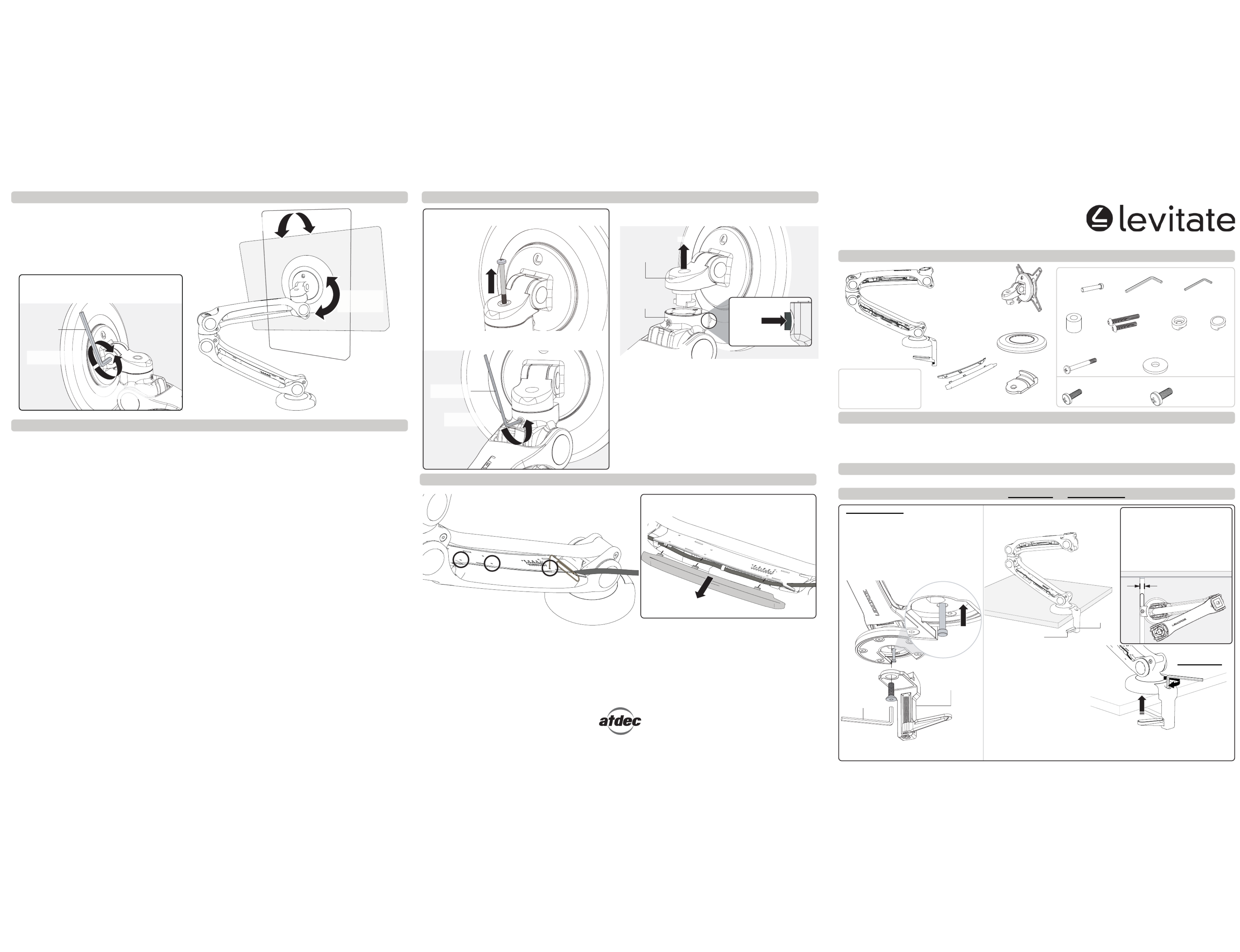
Step 2. Fasten Base to Work Surface - Choose DESK CLAMP OR BOLT THROUGH option (PTO...)
Component Checklist
A - DESK CLAMP
The default base setup allows of 360°
rotation of the Lower Arm around the base.
If you want to limit the Lower Arm rotation to
180° go to A1, if not skip to A2.
A1. OPTIONAL 180° ROTATION
To limit the Lower Arm rotation to insert 180°
the Brake Pin underneath the Desk Clamp.
Brake
Pin (x1)
5mm Allen
Key (x1)
2mm Allen
Key (x1)
Spacer
Bush (x4)
45mm/60mm
Bolts (x1 each)
Security
Washer (x1)
Head
Cap (x1)
Security
Screw (x1)
Bolt Through
Washers (x3)
M4 x 12mm (x4)
M4 x 16mm (x4)
M5 x 12mm (x4)
M5 x 16mm (x4)
Mounting
Head
Cover Plate
Base Plate
Display Mounting Screws (BAG B)
Hardware (BAG A)
Arm Assembly
(with pre-assembled Desk Clamp)
Tools Required:
Phillips Head Screwdriver
Power drill
8mm (5/ ”) drill bit16
IMPORTANT INFORMATION
! IMPORTANT - Install Levitate Single Monitor Arm as per Installation Instructions
! This product supports a maximum weight of 9kg (19.5lbs).
! This product supports VESA mounting hole configurations 75 x 75mm and 100 x 100mm.
! The manufacturer accepts no responsibility for incorrect installation.
Check you have received all parts against the Component Checklist and Hardware.
Step 1. Check Components
L-PB
L-PW
Desk | Single
Installation Instructions
Cable Covers
(x2 sets)
Insert
Brake Pin
PUSH
Desk Clamp
5mm Allen
Key
A2. Position Arm Assembly on the work
surface so that the Desk Clamp hangs over
the edge.
TOP LOADING ATTACHMENT
TIP: When sliding the Desk Clamp
between two work surfaces, ensure
that the Clamp Pad is fully open
and parallel with the edge of the
work surface.
Min. gap=18mm (0.71”)
Work Surface
(top view)
Desk
Clamp
A3. Using the 5mm Allen Key, close
the Desk Clamp to grip the work
surface. Tighten very firmly.
NOTE: The unique top loading Desk Clamp allows product installation/removal
without having to gain access to the underside of the work surface.
A4. Desk Clamp is now installed, please skip to Step 3 (PTO>>>).
The Clamp Pad will automatically
rotate under the work surface
when tightened.
Remove and re-install the Desk Clamp, using
the 5mm Allen Key supplied. Then go to A2.
No portion of this document or any artwork contained herein should be reproduced in any way without the express written consent of Atdec Pty Ltd.
Due to the continuing product development, the manufacturer reserves the right to alter specifications without notice. Published 22.07.11 ©
INSTALLATION COMPLETE - Refer to the User Operator Guide for user adjustments
How to remove the MonitorStep 8. Monitor Orientation
TIGHTEN
VERY FIRMLY
(clockwise)
Clamp Pad
1. Rotate the monitor to Portrait or Landscape position
depending on user requirements.
NOTE: The monitor will only rotate 90° clockwise from
the starting position (when facing the screen).
2. Tilt the monitor up or down to suit the user.
TIP: Depending on the weight of the monitor, make
adjustments to the tilt tension using the 5mm Allen
Key if necessary.
5mm Allen
Key
MORE TENSION
(clockwise)
LESS TENSION
(anti-clockwise)
How to remove Cable Covers
1. If you inserted the Security Screw in Step 5, remove it
using a Phillips head screwdriver.
REMOVE
(anti-clockwise)
LIFT
Mounting Head
Quick Release
Coupling
1. Using a paper clip or a ball point pen press in
the three tabs holding the Cable Cover in place.
2. Pull the Cable Cover away from the Arm. Repeat this
process for each Cable Cover.
REMOVE
TIP: Access the tabs through the three
pinholes nearest the Cable Cover you
want to remove (e.g. A,B,C).
2. If you tightened the swivel tension in Step 5, loosen the
screw (do not remove) using the 2mm Allen Key supplied.
3. Unlock the Quick Release coupling (as shown below), and lift
the Monitor away from the Arm Assembly.
LESS TENSION
(anti-clockwise)
2mm Allen
Key
NOTE: When you press in the black inner button, the white outer
button will pop out to indicate the lock has been disengaged.
ABC
Upward/
Downward Tilt
Portrait/
Landscape
Rotation
Press in BLACK
inner button
TO UNLOCK

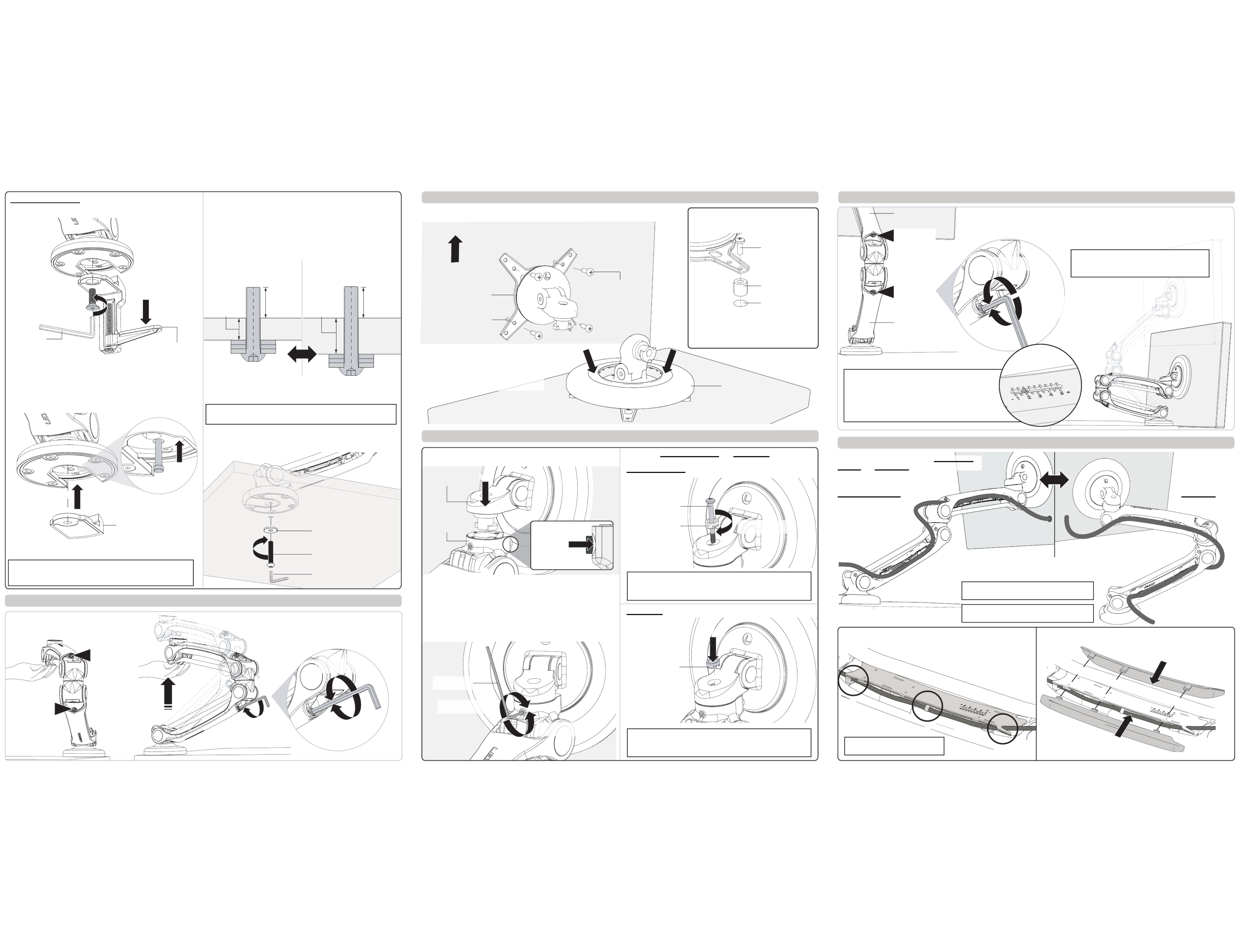
Mounting Head
Quick Release
Coupling
Press in WHITE
outer button
TO LOCK
Recessed Mounting Holes or
Display with a Curved Rear Panel
If the Mounting Holes are recessed into the
back of the monitor, or the monitor has
a curved rear panel, use the Spacer Bushes
supplied to pack the Mounting Holes.
Spacer Bush (x4)
Display Mounting
Screws (x4)
Mounting Hole
Insert
Brake Pin
PUSH
B - BOLT THROUGH
B1. Remove the Desk Clamp using the 5mm Allen Key supplied.
B3. Install the Base Plate to replace the Desk Clamp
(no screw required).
TIP: To correctly insert the Brake Pin, so that the head of the
Brake Pin is flush, the base and Lower Arm must be aligned as
shown above.
Desk Clamp
5mm
Allen Key
Base Plate
B4. Drill an 8mm (5/ ”)16 hole through the work surface where
you want the centre of the base to be.
NOTE: The hole should be at least 55mm (2.17”) from any
work surface edge to allow for the diameter of the base.
B5. Select the appropriate length bolt, 45mm or 60mm
depending on the work surface thickness.
SHORT (45mm) suits work
surface thickness between
14-28mm (0.5”-1.1”).
LONG (60mm) suits work
surface thickness between
29-43mm .(1.1”-1.7”)
Max.
28mm (1.1”)
Min.
14mm (0.5”)
Max.
25mm (1”)
Min.
17mm (0.7”)
Max.
25mm (1”)
Min.
17mm (0.7”)
Max.
43mm (1.7”)
Min.
29mm (1.1”)
Use 1,2, or 3 Bolt Through Washers to provide a thread length
of 17mm minimum to 25mm maximum protruding (0.7”-1”)
above the work surface.
TIP: For work surfaces thicker than 43mm (1.7”), longer M8
bolts can be purchased from hardware stores.
B6. Align the centre of the base over the pre-drilled hole.
Using the hardware selected in B5 fasten the base to the work
surface.
Step 3. Tighten Tension Bolts
1. Lift and support the weight of the Upper
and Lower Arms.
PUSH
2. Using the 5mm Allen Key supplied, tighten
the Upper and Lower Arm Tension Bolts until
the Arm Assembly supports its own weight.
Step 4. Attach Mounting Head to Monitor
Step 5. Attach Monitor onto Arm Assembly (How do I remove the Monitor? See final page for help)
Step 6. Adjust Spring Assistance
Step 7. Cable Management (How do I remove Cable Covers? See final page for help)
1. Select appropriate Display Mounting Screws from hardware ‘BAG B’ to suit the
monitor, and fasten the Mounting Head to the back of the monitor.
Mounting Head
Display Mounting
Screws (x4)
Mounting Hole
TOP OF
MONITOR
2. Push the Cover Plate over the
Mounting Head.
Press firmly around the inside edge
until you hear a ‘CLICK’. Cover Plate
PUSHPUSH
1. Align and locate the Mounting Head onto the Quick Release
coupling.
2. Once the Mounting Head is in position, press in the WHITE
outer button to lock in place. Listen for ‘CLICK’.
NOTE: To unlock and remove the monitor, refer to instructions
on the final page.
3. If necessary adjust the swivel tension to increase head
stability. Use the 2mm Allen Key supplied.
REMOVE
(anti-clockwise)
2mm Allen
Key
MORE TENSION
(clockwise)
LESS TENSION
(anti-clockwise)
4. SECURITY SCREW HEAD CAP Choose OR option.
PUSH
Head Cap
DO NOT
OVERTIGHTEN
Security Washer
Security Screw
MORE TENSION
(clockwise)
SECURITY SCREW
HEAD CAP
TIP: When inserting the Security Washer ensure that the
thicker side is towards the monitor, so that it follows the
contour of the Mounting Head.
TIP: When inserting the Head Cap ensure that the thicker
side is towards the monitor, so that it follows the contour of
the Mounting Head.
Starting with the Lower Arm, tighten the Tension Bolt until the arm comfortably holds its
position wherever it is moved.
Once satisfied, repeat the process for the Upper Arm.
TIP: FOR MULTIPLE INSTALLATIONS ONLY.
When tensioning the Upper and Lower Arms take
note of the Visual Gauge on each arm.
This will help when installing multiple Levitate
products supporting the same weight monitors.
TIP: DO NOT OVER TENSION.
Both arms should move freely, and support
the weight of the monitor in any position.
Upper Arm
Lower Arm
Lower Arm
Tension Bolt
Upper Arm
Tension Bolt
Visual Gauge
1. Position the Arm Assembly for MAXIMUM
REACH COMPACT OR use depending on your
monitor requirements.
3. Push cables under retaining clips on the Upper and Lower
Arms to hold the cables in position.
4. Install Cable Covers on both sides of the Upper and Lower
Arms.
45mm or
60mm Bolt
Bolt Through
Washer
5mm Allen Key
TIGHTEN
FIRMLY
(clockwise)
NOTE: The Cable Covers are different for left and right sides.
PUSH
PUSH
MORE TENSION
(clockwise)
LESS TENSION
(anti-clockwise)
LESS
TENSION
(anti-clockwise)
MORE TENSION
(clockwise)
TIP: If necessary gently flex clips
A and C to hold the cable.
A
B
C
Back of Monitor
Back of Monitor
The default base setup allows of rotation of the Lower Arm 360°
around the base. If you want to limit the Lower Arm rotation to
180° go to B2, if not skip to B3.
B2. OPTIONAL 180° ROTATION
To limit the Lower Arm rotation to insert the Brake Pin (as 180°
shown below). Then go to B3.
MAXIMUM REACH COMPACT
2. Route cables along the length of the Arm
Assembly and connect to the monitor.
TIP: Leave enough slack in the cables to
allow full movement at the joints.
TIP: If cable plugs are too big to fit through
the joints, route the cables on the outside.
Lower Arm
Tension Bolt
Upper Arm
Tension Bolt
PUSH
OR
OR
Especificaciones del producto
| Marca: | Atdec |
| Categoría: | soporte de panel plano |
| Modelo: | L-PB |
¿Necesitas ayuda?
Si necesitas ayuda con Atdec L-PB haz una pregunta a continuación y otros usuarios te responderán
soporte de panel plano Atdec Manuales

3 Septiembre 2024

3 Septiembre 2024

2 Septiembre 2024

2 Septiembre 2024

2 Septiembre 2024

1 Septiembre 2024

1 Septiembre 2024

1 Septiembre 2024

1 Septiembre 2024

1 Septiembre 2024
soporte de panel plano Manuales
- soporte de panel plano Samsung
- soporte de panel plano HP
- soporte de panel plano Abus
- soporte de panel plano Acco
- soporte de panel plano Icy Box
- soporte de panel plano Hitachi
- soporte de panel plano SilverStone
- soporte de panel plano 3M
- soporte de panel plano GPX
- soporte de panel plano Manhattan
- soporte de panel plano Vision
- soporte de panel plano Kensington
- soporte de panel plano Nec
- soporte de panel plano Techly
- soporte de panel plano BlueBuilt
- soporte de panel plano Da-Lite
- soporte de panel plano Luxor
- soporte de panel plano Steren
- soporte de panel plano Iiyama
- soporte de panel plano Barkan
- soporte de panel plano Digitus
- soporte de panel plano Insignia
- soporte de panel plano Sanus
- soporte de panel plano Peerless-AV
- soporte de panel plano Vogels
- soporte de panel plano Fellowes
- soporte de panel plano Planar
- soporte de panel plano Sven
- soporte de panel plano Konig
- soporte de panel plano Valueline
- soporte de panel plano One For All
- soporte de panel plano Ematic
- soporte de panel plano Newstar
- soporte de panel plano Ewent
- soporte de panel plano BakkerElkhuizen
- soporte de panel plano Ultimate
- soporte de panel plano Wentronic
- soporte de panel plano Peerless
- soporte de panel plano Proaim
- soporte de panel plano Monoprice
- soporte de panel plano Chief
- soporte de panel plano Ergotron
- soporte de panel plano Gabor
- soporte de panel plano Konig & Meyer
- soporte de panel plano Premier
- soporte de panel plano StarTech.com
- soporte de panel plano SIIG
- soporte de panel plano Bell'O
- soporte de panel plano B-tech
- soporte de panel plano Speaka
- soporte de panel plano Crimson
- soporte de panel plano Kogan
- soporte de panel plano Panduit
- soporte de panel plano Schwaiger
- soporte de panel plano Premier Mounts
- soporte de panel plano Cabstone
- soporte de panel plano Elite Screens
- soporte de panel plano V7
- soporte de panel plano Kondator
- soporte de panel plano Bretford
- soporte de panel plano SmartMetals
- soporte de panel plano Unicol
- soporte de panel plano Equip
- soporte de panel plano Zaor
- soporte de panel plano Dataflex
- soporte de panel plano Multibrackets
- soporte de panel plano Anthro
- soporte de panel plano AMX
- soporte de panel plano Rocstor
- soporte de panel plano CTA Digital
- soporte de panel plano Amer
- soporte de panel plano Avteq
- soporte de panel plano Walker Edison
- soporte de panel plano My Wall
- soporte de panel plano Mount-It!
- soporte de panel plano LTN Technologies
- soporte de panel plano Heckler
- soporte de panel plano Helder
Últimos soporte de panel plano Manuales

27 Octubre 2024

15 Octubre 2024

15 Octubre 2024

4 Octubre 2024

2 Octubre 2024

1 Octubre 2024

1 Octubre 2024

1 Octubre 2024

1 Octubre 2024

1 Octubre 2024