Blackberry HS-300 Manual de Usario
Blackberry
Auriculares
HS-300
Lee a continuación 📖 el manual en español para Blackberry HS-300 (4 páginas) en la categoría Auriculares. Esta guía fue útil para 19 personas y fue valorada con 4.5 estrellas en promedio por 2 usuarios
Página 1/4
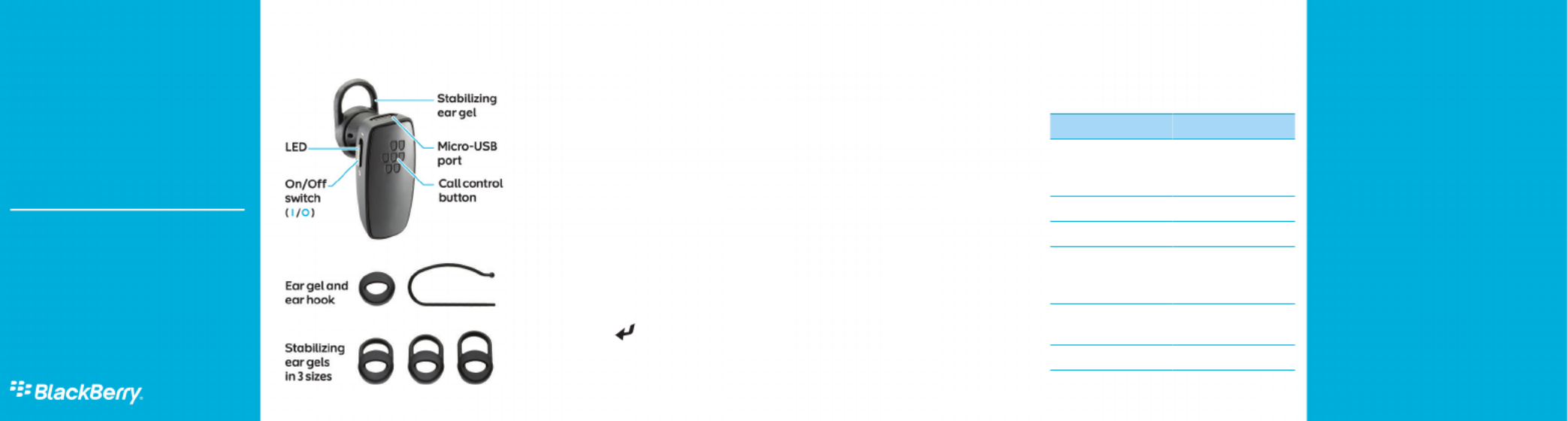
Getting started
Components
Pairing the headset
Pair and connect the headset with your
BlackBerry device
Before you can use your headset, you need to pair
it with your BlackBerry® device. When you turn on
the headset for the first time, it's already in pairing
mode.
1. Slide the power switch on your
headset to the position.On
2. On the Home screen of your
BlackBerry device, click the Manage
Connections Set Up icon >
Bluetooth Bluetooth or
Connections > .Search
3. Click .BlackBerry HS-300
4. If you receive a prompt to enter a
passkey, type on your0000
BlackBerry device.
5. Press the key on the keyboard.
When you've successfully completed the pairing
process, you hear "Connected" through the
headset. If you are disconnected, you can press and
hold the Call control button for 3-4 seconds to turn
on pairing mode at any time.
To turn off the prompt that appears on your
BlackBerry device when connecting and pairing,
press the Menu key > Device Properties and set the
Trusted field to . For more information, click theYes
Help icon on the Home screen of your BlackBerry
device.
For information about how to pair a third-party
Bluetooth® enabled device with your headset, see
the help that came with that device.
Using the headset
Call tasks
You can complete the following call tasks when
your headset is paired and connected with your
device.
Action Call control button
Make a call Press and hold until
you hear 1 beep. Say a
voice command.
Answer a call Tap 1 time
Answer a second call Tap 1 time
Return to the first call
or switch between
calls
Press and hold until
you hear 1 beep.
Join two calls Press and hold until
you hear 2 beeps.
End a call Tap 2 times
User Guide
BlackBerry Wireless
Headset HS-300
EN-US
©2010 Research In Motion Limited. All rights reserved.
BlackBerry®, RIM®, Research In Motion® and related trademarks,
names and logos are the property of Research In Motion Limited
and are registered and/or used in the U.S. and countries around
the world. Bluetooth is a trademark of Bluetooth SIG. Google Mail
is a trademark of Google Inc. Hotmail and Windows Live are
trademarks of Microsoft Corporation. Wi-Fi is a trademark of the
Wi-Fi Alliance. All other trademarks are the property of their
respective owners. This documentation is provided "as is" and
without condition, endorsement, guarantee, representation or
warranty, or liability of any kind by Research In Motion Limited and
its affiliated companies, all of which are expressly disclaimed to
the maximum extent permitted by applicable law in your
jurisdiction.
MAT-31300-001 | PRINTSPEC-100 | SWD -1237256-1014094833-001 |
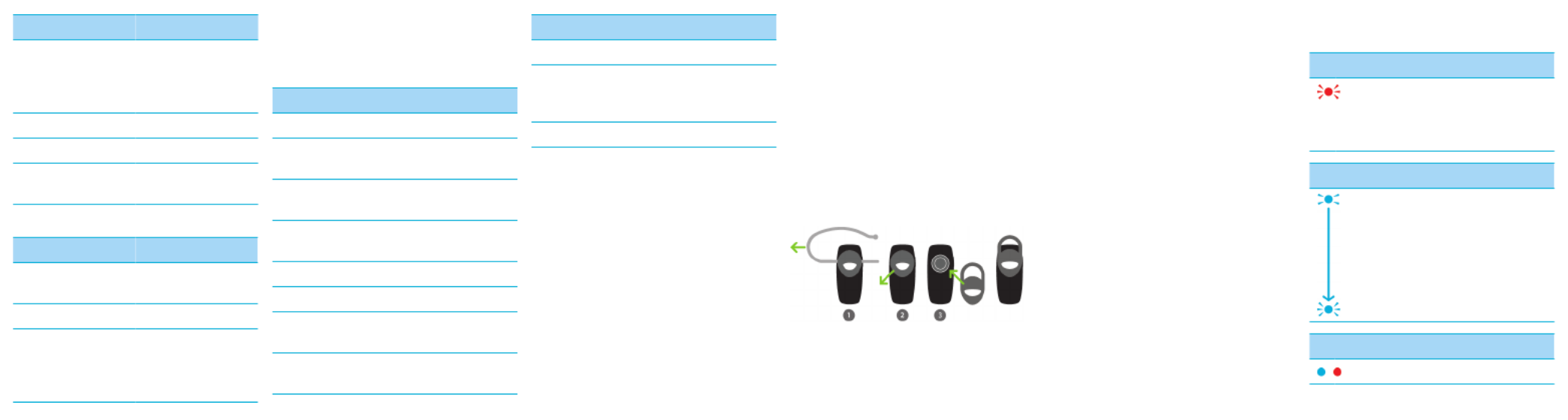
Action Call control button
Turn on mute Tap 1 time
When mute is turned
on, your headset
beeps periodically.
Turn off mute Tap 1 time
Ignore a call Tap 2 times
Redial the last phone
number
Tap 2 times
Common tasks
Action Call control button
Turn on pairing mode Press and hold for 5
seconds.
Cancel pairing mode Tap 1 time.
Clear pairing list Press and hold for 6
seconds while sliding
the power switch to
the position.On
Voice confirmations
Your headset helps confirm the actions you've
completed with short statements that you hear
through your headset.
Action Voice confirmation
Turned on the headset "Hello"
Turned on pairing
mode
"Pairing mode"
Connected headset
with your device
"Connected"
Ignored an incoming
call
"Call ended"
Turned on mute "Muted"
Turned off mute "Unmuted"
Switched between 2
calls
"Call swapped"
Redialed a phone
number
"Redialing last
number"
Action Voice confirmation
Ended a call "Call ended"
Bluetooth®
connection is no
longer active
"Disconnected"
Turned off the headset "Goodbye"
Charge the headset
Your headset comes partially charged and ready for
use. When the battery power level is low you hear
a voice prompt that says "Battery low". The rapid
charge feature lets you gain up to an additional 2
hours of talk time by charging for only 15 minutes.
1. Connect the small end of the micro-
USB cable or a car charger to the
charging port on the headset.
2. Do one of the following:
• Connect the large end of the micro-
USB cable to the USB power plug or
the USB port on your computer.
• Plug the car charger into your car's
power outlet.
Change the ear piece
Try different combinations of the ear gels and the
ear hook to find your best fit.
1. If necessary, gently pull the ear hook
to remove it.
2. Gently pull off the ear gel at its edges.
3. Replace the ear gel with a new ear
gel.
About automatic volume control
When you use the headset for the first time, you
can use the volume controls on your BlackBerry
device to set the volume to a comfortable listening
level. When the noise level around you changes,
the headset is designed to increase or decrease the
volume to maintain your comfortable listening
level automatically.
LED notifications
Red LED
Slow flashes: microphone is muted
Quick flashes: not connected to the device
Quick flashes, followed by a pause: battery
power level is low
Blue LED
Flashing: connected to a call
1 slow flash: turned on and connected to
your device
2 quick flashes: incoming call
5 quick flashes: reconnecting with the last
device you paired with
Blue and red LED
Ready for pairing

Green LED
Flashing: turning on or charging
Solid: fully charged
Troubleshooting
I can't connect the headset with my device
You might have accidentally deleted the pairing
options that you set for your headset. Complete the
steps for connecting and pairing your headset with
your BlackBerry® device.
I can't hear anything when I use my
headset
Try the following actions:
• Turn up the volume on your BlackBerry®
device.
• Make sure that your headset is turned on
and is connected to your device.
I hear static noise when I use my headset
The headset is designed to be used within 10
meters (33 feet) of your device, without any large
objects in between.
Try the following actions:
• Move away from any large objects that
might cause interference.
• Keep your headset on the same side of your
body as your device.
Drive safely!
WARNING: Driving a vehicle requires your full
attention to road conditions, weather, and
vehicular traffic. It is important to set up your
BlackBerry® Wireless Headset prior to driving.
Using this hands-free accessory may cause you to
be distracted and may put you, your passengers,
and occupants of other vehicles at risk of suffering
bodily injury, death and/or loss of property. You
should only use the hands-free accessory where
permitted by law and when you will not be
distracted from the proper operation of your motor
vehicle.
Safety information
This accessory contains a lithium-polymer battery
pack that might present a fire or chemical burn
hazard if mistreated. Do not disassemble, attempt
to repair, crush, puncture or otherwise misuse the
accessory and battery. Keep the accessory and
battery away from heat sources. To reduce the risk
of fire, electric shock, or malfunction, do not
expose this accessory at any time to water, rain,
moisture, explosive fumes, or magnets. Keep the
accessory out of the reach of children. Follow local
regulations for information about the disposal of
electronic products and batteries in your area.
This accessory is safe for use with chargers or
power adapters that are approved by Research In
Motion® ("RIM").
Clean the accessory only with a soft dry cloth.
This accessory transmits radio frequency (RF)
signals. RF signals can potentially disrupt medical
devices and other equipment. If you have a medical
device such as a pacemaker or hearing aid, prior to
use of this accessory, consult your physician and
the manufacturer of your medical device to
determine if this accessory is safe for your use. This
accessory has an LED light that flashes as a notifier.
If you are susceptible to epileptic seizures or
blackouts, consult your physician before using the
accessory.
You should not rely on any wireless device for
essential communications, including medical
emergencies. Emergency numbers may vary by
location and emergency calls may be blocked or
impeded by network, environmental, or
interference issues.
RIM is not responsible for use of this accessory in a
manner prohibited by regulations in your area and
any consequences arising from misuse. Improper
use might invalidate any warranty and might be
dangerous.
EU regulatory conformance
This product is CE marked according to the
provisions of the R&TTE Directive (99/5/EC).
Research In Motion Limited hereby declares that
this BlackBerry® wireless headset is in compliance
with the essential requirements and other relevant
provisions of Directive 1999/5/EC.
Especificaciones del producto
| Marca: | Blackberry |
| Categoría: | Auriculares |
| Modelo: | HS-300 |
¿Necesitas ayuda?
Si necesitas ayuda con Blackberry HS-300 haz una pregunta a continuación y otros usuarios te responderán
Auriculares Blackberry Manuales

11 Septiembre 2024

11 Septiembre 2024

11 Septiembre 2024
Auriculares Manuales
- Auriculares Sony
- Auriculares Samsung
- Auriculares Xiaomi
- Auriculares LG
- Auriculares Bosch
- Auriculares AEG
- Auriculares Huawei
- Auriculares HP
- Auriculares Philips
- Auriculares Panasonic
- Auriculares Daewoo
- Auriculares JVC
- Auriculares JBL
- Auriculares Kenwood
- Auriculares Motorola
- Auriculares Medion
- Auriculares Nokia
- Auriculares Onkyo
- Auriculares Pioneer
- Auriculares VTech
- Auriculares Yamaha
- Auriculares Yealink
- Auriculares Acer
- Auriculares Aiwa
- Auriculares Alcatel
- Auriculares Aftershokz
- Auriculares Akg
- Auriculares Alienware
- Auriculares Alpine
- Auriculares Aluratek
- Auriculares Apple
- Auriculares Amplicomms
- Auriculares Anker
- Auriculares Altec Lansing
- Auriculares Amplicom
- Auriculares Argon
- Auriculares Aiaiai
- Auriculares ACME
- Auriculares Google
- Auriculares Lexibook
- Auriculares Silvercrest
- Auriculares Nedis
- Auriculares Thomson
- Auriculares Gembird
- Auriculares Lenco
- Auriculares Pyle
- Auriculares Audizio
- Auriculares Livoo
- Auriculares Manta
- Auriculares Asus
- Auriculares BeeWi
- Auriculares Caliber
- Auriculares Klip Xtreme
- Auriculares Sony Ericsson
- Auriculares Dyson
- Auriculares SilverStone
- Auriculares Rapoo
- Auriculares LC-Power
- Auriculares Sharkoon
- Auriculares RCA
- Auriculares 3M
- Auriculares Vivanco
- Auriculares Niceboy
- Auriculares Blaupunkt
- Auriculares Meliconi
- Auriculares Logitech
- Auriculares Lenovo
- Auriculares Manhattan
- Auriculares Exibel
- Auriculares Logik
- Auriculares NAD
- Auriculares Bowers And Wilkins
- Auriculares Thermaltake
- Auriculares Energy Sistem
- Auriculares Harman Kardon
- Auriculares Audio-Technica
- Auriculares Trust
- Auriculares Cardo
- Auriculares KEF
- Auriculares Telestar
- Auriculares Doro
- Auriculares House Of Marley
- Auriculares Avaya
- Auriculares Gemini
- Auriculares Denver
- Auriculares Optoma
- Auriculares Imperial
- Auriculares Roland
- Auriculares Hama
- Auriculares Kensington
- Auriculares Parrot
- Auriculares Brigmton
- Auriculares Denon
- Auriculares Sunstech
- Auriculares Bang And Olufsen
- Auriculares Sennheiser
- Auriculares TCL
- Auriculares Maginon
- Auriculares Midland
- Auriculares Sylvania
- Auriculares Techly
- Auriculares LD Systems
- Auriculares Technisat
- Auriculares GoGEN
- Auriculares Marquant
- Auriculares Trebs
- Auriculares Ednet
- Auriculares Technics
- Auriculares Cisco
- Auriculares Magnum
- Auriculares Sena
- Auriculares Krüger And Matz
- Auriculares Connect IT
- Auriculares Steren
- Auriculares KitSound
- Auriculares Engenius
- Auriculares Polk
- Auriculares ProXtend
- Auriculares Plantronics
- Auriculares Kicker
- Auriculares Bose
- Auriculares Audiosonic
- Auriculares Steelseries
- Auriculares SBS
- Auriculares Fresh N Rebel
- Auriculares Coby
- Auriculares Speedlink
- Auriculares Mackie
- Auriculares Muse
- Auriculares Teufel
- Auriculares Sandberg
- Auriculares Jam
- Auriculares Pro-Ject
- Auriculares Genius
- Auriculares Digitus
- Auriculares AV:link
- Auriculares Champion
- Auriculares Razer
- Auriculares Neumann
- Auriculares Lamax
- Auriculares Audioline
- Auriculares Klipsch
- Auriculares Audiovox
- Auriculares Ion
- Auriculares Nacon
- Auriculares Edifier
- Auriculares Artsound
- Auriculares Genesis
- Auriculares Boss
- Auriculares Terris
- Auriculares Behringer
- Auriculares PreSonus
- Auriculares Cobra
- Auriculares NGS
- Auriculares Nodor
- Auriculares Marshall
- Auriculares Dell
- Auriculares Astro
- Auriculares Focal
- Auriculares LucidSound
- Auriculares Bigben
- Auriculares Auna
- Auriculares Xblitz
- Auriculares Blue Microphones
- Auriculares Jabra
- Auriculares Samson
- Auriculares MyKronoz
- Auriculares Rocketfish
- Auriculares Speed-Link
- Auriculares Honor
- Auriculares Naxa
- Auriculares Sven
- Auriculares JAZ Audio
- Auriculares CAT
- Auriculares Shure
- Auriculares Fantec
- Auriculares Konig
- Auriculares Reloop
- Auriculares AT&T
- Auriculares Mpman
- Auriculares Sweex
- Auriculares Trevi
- Auriculares Vizio
- Auriculares Schuberth
- Auriculares MSI
- Auriculares Vakoss
- Auriculares Zebra
- Auriculares Chord
- Auriculares Natec
- Auriculares Fiio
- Auriculares Pure Acoustics
- Auriculares Master & Dynamic
- Auriculares Peaq
- Auriculares Cooler Master
- Auriculares T'nB
- Auriculares Emporia
- Auriculares Tracer
- Auriculares Nevir
- Auriculares Marmitek
- Auriculares Defunc
- Auriculares Zagg
- Auriculares ESI
- Auriculares SuperTooth
- Auriculares Corsair
- Auriculares Veho
- Auriculares Creative
- Auriculares Cellular Line
- Auriculares Beats
- Auriculares Omnitronic
- Auriculares Thrustmaster
- Auriculares CyberPower
- Auriculares Saramonic
- Auriculares Rode
- Auriculares Anchor Audio
- Auriculares Mr Handsfree
- Auriculares Saitek
- Auriculares Ultimate Ears
- Auriculares Turtle Beach
- Auriculares JLab
- Auriculares OnePlus
- Auriculares Cambridge
- Auriculares Ewent
- Auriculares BlueAnt
- Auriculares ADATA
- Auriculares Celly
- Auriculares Conceptronic
- Auriculares Geemarc
- Auriculares Adesso
- Auriculares Paradigm
- Auriculares Cleer
- Auriculares ITT
- Auriculares Scosche
- Auriculares Fanvil
- Auriculares Wentronic
- Auriculares Urban Revolt
- Auriculares IHome
- Auriculares August
- Auriculares M-Audio
- Auriculares Stereoboomm
- Auriculares Dali
- Auriculares Tivoli Audio
- Auriculares Senal
- Auriculares Jawbone
- Auriculares Satechi
- Auriculares Skullcandy
- Auriculares Mad Catz
- Auriculares Jamo
- Auriculares NZXT
- Auriculares 4smarts
- Auriculares ILive
- Auriculares Beyerdynamic
- Auriculares Oppo
- Auriculares Krom
- Auriculares Martin Logan
- Auriculares Iluv
- Auriculares Vorago
- Auriculares Monoprice
- Auriculares Avanca
- Auriculares TELEX
- Auriculares Soundcore
- Auriculares Fostex
- Auriculares ASTRO Gaming
- Auriculares DEXP
- Auriculares AQL
- Auriculares VXi
- Auriculares Roccat
- Auriculares HyperX
- Auriculares Tangent
- Auriculares Cougar
- Auriculares Grado
- Auriculares Arctic Cooling
- Auriculares Mark Levinson
- Auriculares SPC
- Auriculares Hori
- Auriculares Ozone
- Auriculares PSB
- Auriculares Native Union
- Auriculares Monster
- Auriculares Empire
- Auriculares Music Hall
- Auriculares JPL
- Auriculares SoundBot
- Auriculares Woxter
- Auriculares Snom
- Auriculares Shokz
- Auriculares Maxell
- Auriculares Boompods
- Auriculares Dreamgear
- Auriculares Macrom
- Auriculares Electro Harmonix
- Auriculares Grandstream
- Auriculares Definitive Technology
- Auriculares Tritton
- Auriculares DeTeWe
- Auriculares Miiego
- Auriculares Gamdias
- Auriculares Monacor
- Auriculares OTL Technologies
- Auriculares Audeze
- Auriculares Logilink
- Auriculares Bowers Wilkins
- Auriculares One2track
- Auriculares Verbatim
- Auriculares Zalman
- Auriculares HMDX
- Auriculares Interphone
- Auriculares Nocs
- Auriculares Polycom
- Auriculares IOGEAR
- Auriculares Hercules
- Auriculares Grace Design
- Auriculares IFi Audio
- Auriculares Sudio
- Auriculares Audix
- Auriculares MEE Audio
- Auriculares DAP Audio
- Auriculares Kingston
- Auriculares Dcybel
- Auriculares Koss
- Auriculares Antec
- Auriculares Konix
- Auriculares Music Hero
- Auriculares Etymotic
- Auriculares Ebode
- Auriculares BML
- Auriculares Novero
- Auriculares Vocopro
- Auriculares Phonocar
- Auriculares I-onik
- Auriculares In-akustik
- Auriculares Clarity
- Auriculares Soul
- Auriculares FreeVoice
- Auriculares QCY
- Auriculares Buddyphones
- Auriculares GOgroove
- Auriculares Kogan
- Auriculares Tannoy
- Auriculares Forever
- Auriculares Ifrogz
- Auriculares ONU
- Auriculares Swingson
- Auriculares Avantree
- Auriculares Venom
- Auriculares Addasound
- Auriculares Urbanista
- Auriculares PDP
- Auriculares Savio
- Auriculares JAYS
- Auriculares Schwaiger
- Auriculares GamesterGear
- Auriculares SureFire
- Auriculares POGS
- Auriculares Nura
- Auriculares ModeCom
- Auriculares Fairphone
- Auriculares V-Tac
- Auriculares VT
- Auriculares GMB Audio
- Auriculares V-Moda
- Auriculares DMV
- Auriculares OneOdio
- Auriculares Peltor
- Auriculares Strex
- Auriculares Mtx Audio
- Auriculares Cabstone
- Auriculares Promate
- Auriculares PowerLocus
- Auriculares Naztech
- Auriculares SleepPhones
- Auriculares B-Speech
- Auriculares Velodyne
- Auriculares Hollyland
- Auriculares EVOLVEO
- Auriculares Prixton
- Auriculares InLine
- Auriculares V7
- Auriculares ISY
- Auriculares PowerA
- Auriculares Cyrus
- Auriculares Whistler
- Auriculares Master Dynamic
- Auriculares Astell&Kern
- Auriculares HiFiMAN
- Auriculares Fun Generation
- Auriculares Karma
- Auriculares X-Zero
- Auriculares Jaybird
- Auriculares Media-tech
- Auriculares ShotTime
- Auriculares FURY
- Auriculares IMG Stage Line
- Auriculares BlueParrott
- Auriculares Eikon
- Auriculares EarFun
- Auriculares Oehlbach
- Auriculares Perfect Choice
- Auriculares White Shark
- Auriculares KRK
- Auriculares Lindy
- Auriculares Canyon
- Auriculares 1More
- Auriculares X Rocker
- Auriculares Munitio
- Auriculares Klein Tools
- Auriculares Audictus
- Auriculares Hi-Fun
- Auriculares Sabrent
- Auriculares Teenage Engineering
- Auriculares EKids
- Auriculares Bluedio
- Auriculares Bang Olufsen
- Auriculares JTS
- Auriculares LEDWOOD
- Auriculares Goodis
- Auriculares SoundMagic
- Auriculares Sharper Image
- Auriculares PENTAGRAM
- Auriculares Krux
- Auriculares Dr. Dre Beats
- Auriculares TooQ
- Auriculares Sol Republic
- Auriculares Soundlogic
- Auriculares Konig Electronic
- Auriculares Tek Republic
- Auriculares KRK Systems
- Auriculares Able Planet
- Auriculares Kinyo
- Auriculares GMB Gaming
- Auriculares Tellur
- Auriculares 2GO
- Auriculares Steelplay
- Auriculares Hamlet
- Auriculares DAP
- Auriculares Equip
- Auriculares MiTone
- Auriculares NuForce
- Auriculares Approx
- Auriculares Leotec
- Auriculares CAD Audio
- Auriculares SoundPEATS
- Auriculares Polsen
- Auriculares SACK It
- Auriculares Musical Fidelity
- Auriculares Beoplay
- Auriculares R Products
- Auriculares MTX
- Auriculares Luxa2
- Auriculares AMX
- Auriculares Vultech
- Auriculares Rolls
- Auriculares Williams Sound
- Auriculares 3MK
- Auriculares Deltaco Gaming
- Auriculares Nutz
- Auriculares KeepOut
- Auriculares Acefast
- Auriculares KLH Audio
- Auriculares Onanoff
- Auriculares Bluefox
- Auriculares Liquid Ears
- Auriculares Homido
- Auriculares Solight
- Auriculares CGV
- Auriculares Kanex
- Auriculares Best Buy
- Auriculares Ryght
- Auriculares EarMen
- Auriculares Eversolo
- Auriculares Axagon
- Auriculares Quad
- Auriculares Vincent
- Auriculares Nuheara
- Auriculares Moki
- Auriculares Fosi Audio
- Auriculares S.M.S.L
- Auriculares Final
- Auriculares CoolerMaster
- Auriculares DOCKIN
- Auriculares Shanling
- Auriculares Trainer
- Auriculares Ailihen
- Auriculares Lasmex
- Auriculares Topping
- Auriculares Stax
- Auriculares Acezone
- Auriculares ESTUFF
- Auriculares Westone
- Auriculares Ultrasone
- Auriculares Xtrfy
- Auriculares Phonix
- Auriculares Twiins
- Auriculares Blue Element
- Auriculares Ausdom
- Auriculares Gustard
- Auriculares Enhance
- Auriculares Wearhaus
- Auriculares Audeeo
- Auriculares Cayin
- Auriculares Voxicon
- Auriculares CSL
- Auriculares Hecate
- Auriculares Mixx
- Auriculares Xmusic
- Auriculares Ooma
- Auriculares Lucid Audio
- Auriculares Sprout
- Auriculares FoneStar
- Auriculares Greenmouse
- Auriculares Meze Audio
- Auriculares Kinivo
Últimos Auriculares Manuales

27 Octubre 2024

27 Octubre 2024

25 Octubre 2024

24 Octubre 2024

24 Octubre 2024

23 Octubre 2024

22 Octubre 2024

22 Octubre 2024

22 Octubre 2024

22 Octubre 2024