Clas Ohlson EF700ET - 32-8934 Manual de Usario
Clas Ohlson
Cambiar
EF700ET - 32-8934
Lee a continuación 📖 el manual en español para Clas Ohlson EF700ET - 32-8934 (20 páginas) en la categoría Cambiar. Esta guía fue útil para 19 personas y fue valorada con 4.5 estrellas en promedio por 2 usuarios
Página 1/20

English
GREAT BRITAIN • customer service
tel: 08545 300 9799 customerservice@clasohlson.co.uk www.clasohlson.com/uke-mail: internet:
Ver. 20131212
a. AM (morning, before 1200)
b. PM (afternoon, after 1200)
c. Clock
d. Hour
e. Programme
f. Minutes
g. [ CD ] Countdown
h. Seconds
i. [ RND ] Random
j. No power supply to the wall socket
k. Programme is activated
l. [ S ] Daylight Saving Time
m. Power on
n. Mo–Su Days of the week
Setting theTime and Day
1. Press [ SET ] when “CLOCK” appears in thedisplay. The days
of theweek will start to flash and thesetup can begin.
2. Select theday using theup/down arrows [ ] and [ ▲ ▼ ].
3. Press [ SET ] when thecorrect day appears on thedisplay.
4. The hour digit will now start to flash, select thecorrect hour
using theup/down arrows [ ], press [ SET ] to save ▲ ] and [ ▼
thesetting when thecorrect hour is shown on thedisplay.
5. The minute digits will start to flash, select thecorrect minute
using theup/down arrows [ ] and [ ▲ ▼ ], press [ SET ] to
save thesetting when thecorrect time is shown on thedisplay.
Programming theTimer
1. Press [ P ] when “CLOCK” appears on thedisplay, 1
and “PROGRAM” are shown, thesymbols mean:
• The number represents theprogramme group (1–10).
• This symbol indicates when theprogramme comes on.
• This symbol indicates when theprogramme goes off.
• “PROGRAM” indicates that thedisplay is in programme
mode.
2. To select programme group and on/off time: Press [ ▲ ] to
advance in theprogramme groups and on/off time. Press
[ ] (first come on time) press [ ] (first go off time) and ▲ → ▲
so on for as many programmes as are required (up to 10).
1 → → → 1 , 2 → 2 ... 9 9 10 →
Press [ ] to go backwards in programme group and on/off time. ▼
Press [ press [ ] (10-on) and so on. ▼ ] (10-off) → ▼
10 → → → → → → 10 , 9 9 ......2 2 1 1
3. Press [ SET ] to confirm when thesettings appear on
the display.
4. The weekly display will flash, complete thesettings by
pressing [ ] to advance in thefollowing order: ▲
• Mo Tu We Th Fr Sa Su
The programmes are valid from Monday to Sunday.
• Mo Th Fr Sa Su→ Tu→ We→ → → →
The programmes are valid from Monday to Sunday.
• Mo Tu We Th Fr
The programmes are valid from Monday to Friday.
• Sa Su
The programmes are valid from Saturday to Sunday.
• Mo Tu We Th Fr Sa
The programmes are valid from Monday to Saturday.
• Mo We Fr
The programme is valid on Monday, Wednesday and
Friday.
• Tu Th Sa
The programme is valid on Tuesday, Thursday and
Saturday.
• Mo Tu Wed
The programmes are valid from Monday to Wednesday.
• Th Fr Sa
The programmes are valid from Thursday to Saturday.
Digital Time Switch
Art.no 32-8934 Model EF700ET
Features
• Programmable on/off switching of electrical devices, ideal
for lighting.
• Ideal for automation, saving energy and for home safety.
• Can be switched on/off manually like anormal on/off switch.
• Up to 70 on/off operations per week (10 programmes,
10 on, 10 off).
• Countdown or random function.
• Simple conversion to Summer Time.
Description
1. LCD Display - Displays time and programme setting.
2. [ SET ] - Starts and confirms programme.
3. [ RCL ] - Push and hold in to pause/continue programmes.
4. [ P ] - Select programme mode: Programme, Countdown,
Random on/off or Clock.
5. [ ON/OFF ] - On/Off
6. [ ] - Increase setting when programming. ▲
7. [ ] - Decrease setting when programming. ▼
8. [ R ] - (Reset) deletes all settings.
Symbols on theDisplay
a
b
c
d e f g h i
n
m
l
k
j
1
6
7
8
2
3
4
5
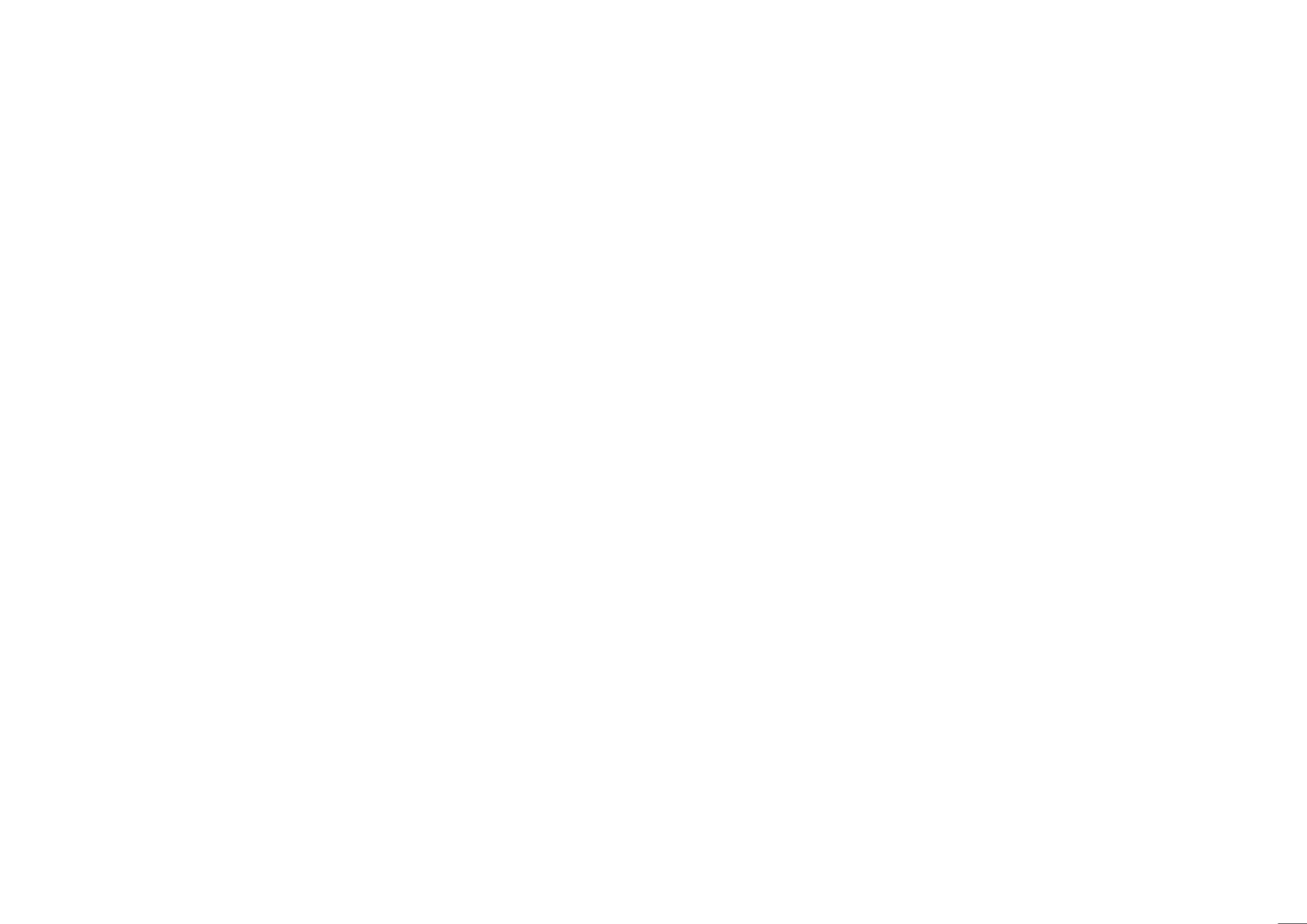
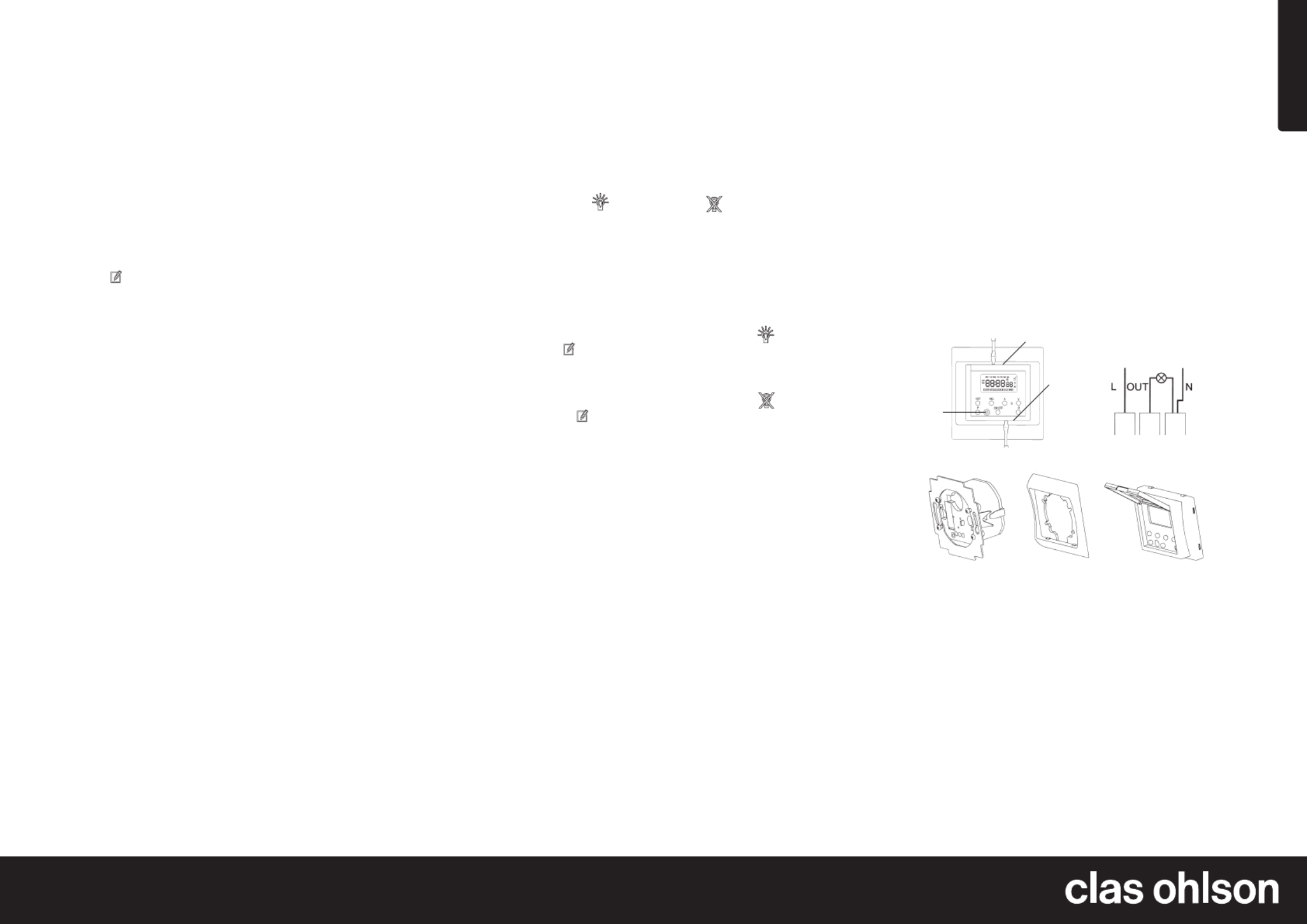
English
GREAT BRITAIN • customer service
tel: 08545 300 9799 customerservice@clasohlson.co.uk www.clasohlson.com/uke-mail: internet:
Ver. 20131212
Battery change
If thedigits in thedisplay disappear when thetimer is removed
from thepower point, thebatteries need to be changed. Remove
thedisplay according to point 3 below. The battery Connection
compartment is on theback of thedisplay. Change the2 batteries
to new ones of SR69 type.
Connection
1. Programme in thedesired ON/OFF times in thetimer as
explained above.
2. Remove thefuse from thepower point. Make sure there is
no power.
3. Disassemble thetime switch: Loosen thescrew (A) and
insert ascrewdriver at (B) and carefully bend.
4. Connect thecables to thetime switch according to fig. 3.
5. Mount thetime switch in thesocket moulding, and tighten. (Fig 4)
6. Mount theinner cover plate (fig. 5) with thescrews.
7. Fasten theexternal cover on inner cover plate.
8. Replace thefuse and test.
Specifications
Rated Voltage 230 V AC, 50 Hz
Max load 500 W or 3.15 A (resistive)
Batteries 2×1.5 V (SR69, V371)
5. Use [ ] to move backwards in reverse order, press [ SET ] ▼
to save thesettings when thecorrect day is shown.
6. The hour digit will now start to flash, select thecorrect hour
using theup/down arrows [ ] and [ ▲ ▼ ], press [ SET ] to
save thesetting when thecorrect hour is shown on thedisplay.
7. The minute digits will start to flash, select thecorrect minute
using theup/down arrows [ ] and [ ▲ ▼ ], press [ SET ] to
save thesetting when thecorrect time is shown on thedisplay.
8. Other programmes can be set or set programmes can be
changed by: repeating steps 2 to 7 described above.
Manual Function
NOTE: The symbol appears in thedisplay when thetime switch is
activated in either theon or off mode according to theprogramme:
• Press [ RCL ] and hold until thesymbol disappears, in order
to override thepre-programmed settings and control
the ON/OFF activation manually.
• Press [ RCL ] one more time in order to return to
the pre-programmed settings. The icon will reappear.
• The display automatically returns to displaying thetime
if no button is pushed within 15 seconds.
Countdown function
1. Press [ P ] when ”CLOCK” is shown on thedisplay until
the ”CD” symbol appears.
2. Press [ SET ] in order to begin programming. The hour display
begins to flash.
3. Select thecorrect hour using theup/down arrows [ ▲ ] and
[ ], press [ SET ] to save thesetting when thecorrect hour ▼
is shown on thedisplay.
4. The minute digits will start to flash, select thecorrect minute
using theup/down arrows [ ] and [ ], press [ SET ] to save ▲ ▼
thesettings. The countdown function can be set from 1 min.
up to 99 hrs. and 59 min.
5. The display must be in CD mode in order to start
the countdown function. Push [ ON/OFF ] in order to start.
”CD” flashes as areminder that acountdown is in progress
when thedisplay is in theCLOCK mode.
6. Press [ ON/OFF ] in order to stop acoundown (this only
works when ”CLOCK” shows on thedisplay.)
7. When thecountdown programme is active it is themain
programme. Even if there are other programme settings,
the countdown will continue for its set time and
subsequently turn off thepower.
Random function
1. Press [ P ] when ”CLOCK” is shown on thedisplay until
the ”RND” symbol appears.
2. Press [ ON/OFF ] in order to start/stop therandom function.
3. ”RND” flashes to when therandom function is active when
”CLOCK” is shown on thedisplay.
Example:
The set time is 06:00 (on) and 18:00 (off). When theran-
dom function is activated, thepower will be turned on approx.
16–24 minutes after 06:00 and is turned off approx. 24–42 minutes
before 18:00.
Other functions
Manual to/from operation
• Press once on thecover to turn on thepower. is shown in
thedisplay. If is also shown in thedisplay, this means that
thepre-programmed setting will dictate when thepower will
be shut off.
• Press once on thecover to turn on thepower. is shown
in thedisplay. If is also shown in thedisplay, this means
that thepre-programmed setting will dictate when thepower
will be shut off.
Daylight Savings Time
• Press theup/down arrows simultaneously [ ] and [ ▲ ▼ ] in
order to transition to Daylight Savings Time when ”CLOCK”
is shown on thedisplay. The time and theprogrammed
setting are now synchronised to Daylight Savings Time.
”S” now shows on thedisplay.
• Press theup/down arrows simultaneously [ ] and [ ▲ ▼ ]
in order to transition to standard time when ”CLOCK” is
shown on thedisplay. The time and theprogrammed
setting are now synchronised to standard time.
Reset
• Press [ R ] once in order to clear all programmed settings.
12/24 hour display
• When you have changed batteries or have pressed [ R ]
the 24 H will begin to flash, change to a12 hour clock
display by pressing [ ] or press [ ] to return to a24 hour ▲ ▼
display. Confirm by pressing [ SET ].
Fig. 1. Fig. 2.
Fig. 3. Fig. 4.
A
B
B
Fig. 5.
Especificaciones del producto
| Marca: | Clas Ohlson |
| Categoría: | Cambiar |
| Modelo: | EF700ET - 32-8934 |
¿Necesitas ayuda?
Si necesitas ayuda con Clas Ohlson EF700ET - 32-8934 haz una pregunta a continuación y otros usuarios te responderán
Cambiar Clas Ohlson Manuales

30 Julio 2024
Cambiar Manuales
- Cambiar Panasonic
- Cambiar Honeywell
- Cambiar Yamaha
- Cambiar Abus
- Cambiar Alcatel
- Cambiar Alecto
- Cambiar Apc
- Cambiar Alpine
- Cambiar Ansmann
- Cambiar Edimax
- Cambiar Intermatic
- Cambiar Brennenstuhl
- Cambiar Hikvision
- Cambiar Generac
- Cambiar Silvercrest
- Cambiar Nedis
- Cambiar Pyle
- Cambiar Asus
- Cambiar Eminent
- Cambiar Renkforce
- Cambiar Vivanco
- Cambiar TP Link
- Cambiar Manhattan
- Cambiar Black Box
- Cambiar Elro
- Cambiar Victron Energy
- Cambiar KlikaanKlikuit
- Cambiar Ei Electronics
- Cambiar Tripp Lite
- Cambiar DataVideo
- Cambiar Schneider
- Cambiar Theben
- Cambiar Elektrobock
- Cambiar Chamberlain
- Cambiar Sylvania
- Cambiar Velleman
- Cambiar Tork
- Cambiar Techly
- Cambiar Emerson
- Cambiar Totolink
- Cambiar Vemer
- Cambiar Profile
- Cambiar Cisco
- Cambiar Matrox
- Cambiar Steren
- Cambiar Perel
- Cambiar Engenius
- Cambiar Plantronics
- Cambiar IFM
- Cambiar Digitus
- Cambiar Kathrein
- Cambiar AV:link
- Cambiar Belkin
- Cambiar Linksys
- Cambiar Dahua Technology
- Cambiar Audiovox
- Cambiar Netgear
- Cambiar LevelOne
- Cambiar Kaiser
- Cambiar QNAP
- Cambiar Boss
- Cambiar Shimano
- Cambiar Merten
- Cambiar Goobay
- Cambiar Hager
- Cambiar Mercusys
- Cambiar Chacon
- Cambiar Elation
- Cambiar Sygonix
- Cambiar Planet
- Cambiar ZyXEL
- Cambiar Rex
- Cambiar Powerfix
- Cambiar Tesla
- Cambiar EVE
- Cambiar D-Link
- Cambiar Tenda
- Cambiar UPM
- Cambiar Finder
- Cambiar Marmitek
- Cambiar Delta Dore
- Cambiar Ubiquiti Networks
- Cambiar EBERLE
- Cambiar Grasslin
- Cambiar Omnitronic
- Cambiar Eaton
- Cambiar Jung
- Cambiar CyberPower
- Cambiar Basetech
- Cambiar Trendnet
- Cambiar Mikrotik
- Cambiar WHALE
- Cambiar ATen
- Cambiar Fibaro
- Cambiar RGBlink
- Cambiar Gefen
- Cambiar Nexa
- Cambiar PAC
- Cambiar Wentronic
- Cambiar Dormakaba
- Cambiar Adder
- Cambiar Wago
- Cambiar Homematic IP
- Cambiar Monoprice
- Cambiar Tiptel
- Cambiar OSD Audio
- Cambiar SPC
- Cambiar Crestron
- Cambiar Unify
- Cambiar ORNO
- Cambiar Toolcraft
- Cambiar Berker
- Cambiar Electro Harmonix
- Cambiar Grandstream
- Cambiar Mercury
- Cambiar Provision ISR
- Cambiar Monacor
- Cambiar PCE
- Cambiar Logilink
- Cambiar Smart-AVI
- Cambiar StarTech.com
- Cambiar SIIG
- Cambiar Advantech
- Cambiar IOGEAR
- Cambiar Micro Connect
- Cambiar Extron
- Cambiar KanexPro
- Cambiar Blustream
- Cambiar Avocent
- Cambiar Shelly
- Cambiar Intellinet
- Cambiar Ebode
- Cambiar Lancom
- Cambiar Robbe
- Cambiar B-tech
- Cambiar Speaka
- Cambiar Kopp
- Cambiar Vimar
- Cambiar Kemo
- Cambiar GAO
- Cambiar H-Tronic
- Cambiar Legrand
- Cambiar Kraus & Naimer
- Cambiar Noble
- Cambiar Intertechno
- Cambiar Ecler
- Cambiar Inverto
- Cambiar Triax
- Cambiar Rule
- Cambiar Kramer
- Cambiar CYP
- Cambiar Suevia
- Cambiar Phoenix Contact
- Cambiar Seuthe
- Cambiar Maclean Energy
- Cambiar SmartAVI
- Cambiar Cudy
- Cambiar Heitronic
- Cambiar Lindy
- Cambiar SEC24
- Cambiar Cooking Performance Group
- Cambiar Ernitec
- Cambiar Atlona
- Cambiar Adviti
- Cambiar Flic
- Cambiar IB Connect
- Cambiar Liberty
- Cambiar Hamlet
- Cambiar Paladin
- Cambiar Equip
- Cambiar Noark
- Cambiar Vivolink
- Cambiar Cambium Networks
- Cambiar 2USB
- Cambiar Roline
- Cambiar KVM-TEC
- Cambiar AMX
- Cambiar BZBGear
- Cambiar STI
- Cambiar Epiphan
- Cambiar Mach Power
- Cambiar Axing
- Cambiar Juniper
- Cambiar Raritan
- Cambiar ConnectPro
- Cambiar SunBriteTV
- Cambiar Atlantis Land
- Cambiar GEV
- Cambiar Pizzato Elettrica
- Cambiar Baco
- Cambiar SEADA
- Cambiar Doepke
- Cambiar Comet
- Cambiar IPGARD
- Cambiar CSL
- Cambiar Setti+
- Cambiar PureLink
Últimos Cambiar Manuales

27 Octubre 2024

27 Octubre 2024

22 Octubre 2024

22 Octubre 2024

22 Octubre 2024

18 Octubre 2024

18 Octubre 2024

18 Octubre 2024

18 Octubre 2024

18 Octubre 2024