D-Link PowerLite 1771W Manual de Usario
Lee a continuación 📖 el manual en español para D-Link PowerLite 1771W (185 páginas) en la categoría proyector. Esta guía fue útil para 13 personas y fue valorada con 4.5 estrellas en promedio por 2 usuarios
Página 1/185

PowerLite®1751/1761W/1771W/1776W
User's Guide


Contents
Introduction to Your Projector ................................................................................................................... 9
Projector Features................................................................................................................................ 9
Product Box Contents .................................................................................................................... 10
Additional Components ................................................................................................................ 12
Optional Equipment and Replacement Parts................................................................................. 12
Warranty and Registration Information.......................................................................................... 14
Notations Used in the Documentation................................................................................................ 14
Where to Go for Additional Information .............................................................................................. 14
Projector Part Locations..................................................................................................................... 15
Projector Parts - Front/Top ............................................................................................................ 16
Projector Parts - Rear.................................................................................................................... 17
Projector Parts - Base.................................................................................................................... 18
Projector Parts - Control Panel...................................................................................................... 19
Projector Parts - Remote Control................................................................................................... 20
Setting Up the Projector ........................................................................................................................... 23
Projector Placement........................................................................................................................... 23
Projector Setup and Installation Options ....................................................................................... 23
Projection Distance........................................................................................................................ 25
Projector Connections........................................................................................................................ 26
Connecting to Computer Sources.................................................................................................. 27
Connecting to a Computer for USB Video and Audio................................................................ 27
Connecting to a Computer for VGA Video ................................................................................ 28
Connecting to a Computer for HDMI Video and Audio.............................................................. 28
Connecting to a Computer for USB Mouse Control................................................................... 29
Connecting to a Computer for Sound........................................................................................ 30
Connecting to Video Sources ........................................................................................................ 30
Connecting to an HDMI Video Source ...................................................................................... 30
Connecting to a Component-to-VGA Video Source.................................................................. 31
Connecting to a Composite Video Source ................................................................................ 31
Connecting to a Video Source for Sound .................................................................................. 32
3

Connecting to External USB Devices ............................................................................................ 32
USB Device Projection.............................................................................................................. 32
Connecting a USB Device or Camera to the Projector.............................................................. 33
Selecting the Connected USB Source ...................................................................................... 34
Disconnecting a USB Device or Camera From the Projector.................................................... 34
Connecting to a Document Camera .............................................................................................. 34
Installing Batteries in the Remote Control .......................................................................................... 35
Opening the Lens Cover .................................................................................................................... 36
Using the Projector on a Network ............................................................................................................ 37
Wireless Network Projection .............................................................................................................. 37
Installing the Wireless LAN Module............................................................................................... 38
Using Quick Wireless Connection (Windows Only) ....................................................................... 40
Selecting Wireless Network Settings Manually.............................................................................. 41
Wireless LAN Menu Settings .................................................................................................... 44
Selecting Wireless Network Settings in Windows.......................................................................... 45
Selecting Wireless Network Settings in Mac OS X ........................................................................ 45
Setting Up Wireless Network Security........................................................................................... 46
Wireless Security Menu Settings .............................................................................................. 47
Setting Up Projector Network E-Mail Alerts........................................................................................ 48
Network Projector E-mail Alert Messages ..................................................................................... 49
Setting Up Monitoring Using SNMP ................................................................................................... 49
Controlling a Networked Projector Using a Web Browser .................................................................. 50
Using Basic Projector Features ............................................................................................................... 53
Turning On the Projector.................................................................................................................... 53
Turning Off the Projector.................................................................................................................... 55
Selecting the Language for the Projector Menus................................................................................ 57
Adjusting the Image Height ................................................................................................................ 57
Image Shape...................................................................................................................................... 59
Automatically Correcting Image Shape With Screen Fit................................................................ 59
Correcting Image Shape with Quick Corner .................................................................................. 61
Correcting Image Shape With the Keystone Buttons..................................................................... 62
Resizing the Image With the Zoom Ring ............................................................................................ 64
Focusing the Image............................................................................................................................ 64
4

Remote Control Operation ................................................................................................................. 65
Using the Remote Control as a Wireless Mouse ........................................................................... 66
Using the Remote Control as a Presentation Pointer .................................................................... 67
Selecting an Image Source ................................................................................................................ 68
Projection Modes ............................................................................................................................... 70
Changing the Projection Mode Using the Remote Control ............................................................ 70
Changing the Projection Mode Using the Menus........................................................................... 71
Image Aspect Ratio............................................................................................................................ 71
Changing the Image Aspect Ratio................................................................................................. 72
Available Image Aspect Ratios...................................................................................................... 72
Color Mode......................................................................................................................................... 73
Changing the Color Mode.............................................................................................................. 74
Available Color Modes................................................................................................................... 74
Turning On Auto Iris....................................................................................................................... 75
Controlling the Volume with the Volume Buttons................................................................................ 76
Projecting a Slide Show ..................................................................................................................... 77
Slideshow Presentations ............................................................................................................... 77
Supported Slideshow File Types ................................................................................................... 78
Starting a Slide Show or Presentation ........................................................................................... 79
Slideshow Display Options ....................................................................................................... 81
Adjusting Projector Features ................................................................................................................... 83
Shutting Off the Picture and Sound Temporarily ................................................................................ 83
Stopping Video Action Temporarily .................................................................................................... 84
Zooming Into and Out of Images ........................................................................................................ 84
Projector Security Features................................................................................................................ 85
Password Security Types.............................................................................................................. 85
Setting a Password................................................................................................................... 86
Selecting Password Security Types.......................................................................................... 87
Entering a Password to Use the Projector ................................................................................ 88
Saving a User's Logo Image to Display..................................................................................... 90
Locking the Projector's Buttons ..................................................................................................... 92
Unlocking the Projector's Buttons ............................................................................................. 92
Installing a Security Cable ............................................................................................................. 93
5

Projector Identification System for Multiple Projector Control............................................................. 93
Setting the Projector ID.................................................................................................................. 94
Setting the Remote Control ID....................................................................................................... 94
Matching Multiple-Projector Display Quality .................................................................................. 95
Projecting Two Images Simultaneously ............................................................................................. 97
Adjusting the Menu Settings .................................................................................................................... 99
Using the Projector's Menus............................................................................................................... 99
Image Quality Settings - Image Menu .............................................................................................. 100
Input Signal Settings - Signal Menu ................................................................................................. 102
Projector Feature Settings - Settings Menu...................................................................................... 105
Projector Setup Settings - Extended Menu ...................................................................................... 108
Projector Network Settings - Network Menu..................................................................................... 111
Projector Information Display - Info Menu ........................................................................................ 112
Event ID Code List....................................................................................................................... 114
Projector Reset Options - Reset Menu............................................................................................. 115
Maintaining and Transporting the Projector ......................................................................................... 117
Projector Maintenance ..................................................................................................................... 117
Cleaning the Lens........................................................................................................................ 117
Cleaning the Projector Case........................................................................................................ 118
Air Filter and Vent Maintenance .................................................................................................. 118
Cleaning the Air Filter and Vents............................................................................................. 118
Replacing the Air Filter............................................................................................................ 119
Projector Lamp Maintenance....................................................................................................... 121
Replacing the Lamp ................................................................................................................ 121
Resetting the Lamp Timer....................................................................................................... 125
Replacing the Remote Control Batteries ..................................................................................... 126
Transporting the Projector................................................................................................................ 128
Solving Problems .................................................................................................................................... 129
Projection Problem Tips ................................................................................................................... 129
Projector Light Status....................................................................................................................... 129
Using the Projector Help Displays.................................................................................................... 132
Solving Image or Sound Problems................................................................................................... 132
Solutions When No Image Appears............................................................................................. 133
6

Solutions When Image is Incorrect Using the USB Display Function .......................................... 134
Solutions When "No Signal" Message Appears........................................................................... 134
Displaying From a PC Laptop ................................................................................................. 135
Displaying From a Mac Laptop ............................................................................................... 135
Solutions When "Not Supported" Message Appears................................................................... 135
Solutions When Only a Partial Image Appears............................................................................ 136
Solutions When the Image is Not Rectangular ............................................................................ 136
Solutions When the Image Contains Noise or Static ................................................................... 137
Solutions When the Image is Fuzzy or Blurry .............................................................................. 137
Solutions When the Image Brightness or Colors are Incorrect .................................................... 138
Solutions When There is No Sound or Low Volume.................................................................... 139
Solving Projector or Remote Control Operation Problems ............................................................... 139
Solutions to Projector Power or Shut-Off Problems..................................................................... 140
Solutions to Problems with the Remote Control .......................................................................... 140
Solutions to Password Problems................................................................................................. 141
Solutions When Network Alert E-Mails are Not Received ................................................................ 141
Where to Get Help............................................................................................................................ 142
Technical Specifications ........................................................................................................................ 143
General Projector Specifications ...................................................................................................... 143
Projector Lamp Specifications.......................................................................................................... 145
Remote Control Specifications ......................................................................................................... 146
Projector Dimension Specifications.................................................................................................. 146
Projector Electrical Specifications .................................................................................................... 147
Projector Environmental Specifications............................................................................................ 148
Projector Safety and Approvals Specifications................................................................................. 148
Supported Video Display Formats.................................................................................................... 148
USB Display System Requirements................................................................................................. 151
Notices ..................................................................................................................................................... 152
Recycling.......................................................................................................................................... 152
Important Safety Information ............................................................................................................ 152
Important Safety Instructions............................................................................................................ 153
Restriction of Use ........................................................................................................................ 155
FCC Compliance Statement............................................................................................................. 156
7

Trademarks...................................................................................................................................... 156
Software Copyright........................................................................................................................... 157
Copyright Notice............................................................................................................................... 184
A Note Concerning Responsible Use of Copyrighted Materials................................................... 185
Copyright Attribution.................................................................................................................... 185
8

Introduction to Your Projector
Refer to these sections to learn more about your projector and this manual.
Projector Features
Notations Used in the Documentation
Where to Go for Additional Information
Projector Part Locations
Projector Features
The PowerLite 1751, 1761W, 1771W, and 1776W projectors include these special features:
Bright, high-resolution projection system
• PowerLite 1751/1761W: Up to 2600 lumens of brightness (white light output and color light output)
PowerLite 1771W/1776W: Up to 3000 lumens of brightness (white light output and color light output)
• PowerLite 1751: Native resolution of 1024 × 768 pixels (XGA)
PowerLite 1761W/1771W/1776W: Native resolution of 1280 × 800 pixels (WXGA)
Flexible connectivity
• Plug-and-play USB projection
• Wireless network support (PowerLite 1761W/1771W/1776W), including video and audio transfer
• Wireless LAN module included (PowerLite 1761W/1771W/1776W)
• PC Free presentations via connected USB memory devices
• HDMI port for video devices
• Port for optional EPSON document camera
Innovative display and operation features
• Screen Fit feature automatically resizes images for your projection screen (PowerLite 1776W)
• 2000:1 contrast ratio and Auto Iris control for crisply detailed images
• Powered focus via the projector or remote control (PowerLite 1776W)
• Epson's Instant Off and Direct Power On features for quick setup and shut down
• Network message broadcast system to project timely messages to all networked projectors (Windows
only; PowerLite 1761W/1771W/1776W)
9

Product Box Contents
Additional Components
Optional Equipment and Replacement Parts
Warranty and Registration Information
Parent topic: Introduction to Your Projector
Related concepts
Projector Part Locations
Product Box Contents
Save all the packaging in case you need to ship the projector. Always use the original packaging (or
equivalent) when shipping.
Make sure your projector box included all of these parts:
10

1 Projector
2 Remote control
3 Remote control batteries (two AA alkaline)
4 Power cord
5 VGA computer cable
6 USB cable
7 Audio adapter cable (PowerLite 1776W)
11

8 Carrying case
9 Wireless LAN module (PowerLite 1761W/1771W/1776W)
10 EPSON Quick Wireless USB Connection Key (PowerLite 1776W)
11 Password Protected sticker
12 Projector documentation CD
13 Projector software CD
14 Wireless LAN module cover screw
Parent topic: Projector Features
Related concepts
Projector Connections
Additional Components
Depending on how you plan to use the projector, you may need to obtain the following additional
components:
• To receive a component video signal, you need a D-sub, 15-pin, component-to-VGA video cable. You
can purchase one from Epson or an authorized EPSON reseller.
• To receive an HDMI signal, you need a compatible HDMI cable.
• To project with audio from certain ports, you may need a commercially available audio cable
compatible with your device. See your local computer or electronics dealer for purchase information.
Parent topic: Projector Features
Optional Equipment and Replacement Parts
You can purchase screens, other optional accessories, and replacement parts from an EPSON
authorized reseller. To find the nearest reseller, call 800-GO-EPSON (800-463-7766). Or you can
purchase online at (U.S. sales) or (Canadian sales).www.epsonstore.com www.epson.ca
Epson offers the following optional accessories and replacement parts for your projector:
Option or part Part number
Genuine EPSON replacement lamp (ELPLP65) V13H010L65
Air filter replacement set (2 filters) (ELPAF31) V13H134A31
12

Option or part Part number
Wireless LAN module (ELPAP07) V12H418P12
Quick Wireless Connection USB key (ELPAP08) V12H005M08
EPSON DC-11 document camera (ELPDC11) V12H377020
EPSON DC-06 document camera (ELPDC06) V12H321005
BrightLink Solo interactive module (IU-01) V12H415020
Kensington security lock ELPSL01
Accolade Duet portable projector screen ELPSC80
ES3000 Ultra Portable Projection screen V12H002S3Y
ES1000 Ultra Portable Tabletop Projection screen V12H002S4Y
Component-to-VGA video cable (ELPKC19) V12H005C19
25 ft (20 m) VGA computer cable (ELPKC10) F3H982-25
12 ft (4 m) VGA computer cable ELPKC09
4 ft (1 m) VGA computer cable ELPKC02
1-Year Extended Depot Repair Service Plan EPPFTPA1
1-Year Extended Exchange Warranty EPPEXPA1
2-Year Extended Depot Repair Service Plan EPPFTPA2
Parent topic: Projector Features
Related concepts
Wireless Network Projection
Projector Lamp Maintenance
Projector Identification System for Multiple Projector Control
Related references
Projector Information Display - Info Menu
Projector Lamp Specifications
Solutions to Problems with the Remote Control
Projector Feature Settings - Settings Menu
Remote Control Operation
13

Warranty and Registration Information
Your projector comes with a basic warranty that lets you project with confidence. For details, see the
warranty brochure that came with your projector.
In addition, Epson offers free Extra Care Road Service. In the unlikely event of an equipment failure, you
won’t have to wait for your unit to be repaired. Instead, Epson will ship you a replacement unit anywhere
in the United States, Canada, or Puerto Rico. See the Extra Care Road Service brochure for details.
Register your product online using the projector CD or at this site: www.epson.com/webreg
Registering also lets you receive special updates on new accessories, products, and services.
Parent topic: Projector Features
Notations Used in the Documentation
Follow the guidelines in these notations as you read your documentation:
• must be followed carefully to avoid bodily injury.Warnings
• must be observed to avoid damage to your equipment.Cautions
• contain important information about your projector.Notes
• contain additional projection information.Tips
Parent topic: Introduction to Your Projector
Where to Go for Additional Information
Need quick help on using your projector during a presentation? Here's where to look for help:
• Built-in help system
Press the button on the remote control or projector to get quick solutions to common problems.Help
• (U.S) or (Canada)www.epson.com/support www.epson.ca/support
View FAQs (frequently asked questions) and e-mail your questions to Epson technical support 24
hours a day.
• For detailed instructions on using your projector in a network environment (PowerLite
1761W/1771W/1776W), see the .EasyMP Network Projection Operation Guide
• For detailed instructions on converting PowerPoint files into a slide show file format that you can
display from a USB device connected to your projector (Windows only), see the EasyMP Slide
Converter Operation Guide.
14

• If you still need help after checking this manual and the sources listed above, you can use the EPSON
PrivateLine Support service to get help fast. For details, see "Where to Get Help".
Parent topic: Introduction to Your Projector
Related references
Where to Get Help
Projector Part Locations
Check the projector part illustrations to learn about the parts on your projector.
Projector Parts - Front/Top
Projector Parts - Rear
Projector Parts - Base
Projector Parts - Control Panel
Projector Parts - Remote Control
Parent topic: Introduction to Your Projector
15

Projector Parts - Front/Top
1 Exhaust vent
2 Wireless LAN module indicator light (PowerLite 1761W/1771W/1776W)
3 Wireless LAN module cover (PowerLite 1761W/1771W/1776W)
4 slide leverA/V Mute
5 Foot release lever
6 Front adjustable foot
7 slide (lens cover)A/V Mute
8 Remote receiver
9 Projection distance/shape sensor (PowerLite 1776W)
10 Air intake vent (air filter)
16

11 Speaker
12 Projector status lights
13 Zoom ring
14 Focus ring (PowerLite 1751/1761W/1771W)
15 Control panel
16 Lamp cover
Parent topic: Projector Part Locations
Projector Parts - Rear
1 AC input port
2 portVideo
3 portComputer
4 USB portTypeB
5 USB portTypeA
6 portHDMI
7 portAudio
8 Remote receiver
9 Lamp cover screw
10 Security lock port
Parent topic: Projector Part Locations
17

Projector Parts - Base
1 Mounting bracket holes
2 Rear feet
3 Front adjustable foot
4 Wireless LAN module screw (PowerLite 1761W/1771W/1776W)
Parent topic: Projector Part Locations
18

Projector Parts - Control Panel
1 Power button and light
2 button (PowerLite 1776W; adjusts projected images)Screen Fit
3 button (searches for connected video sources)Source Search
4 button (selects options)Enter
5 Vertical keystone adjustment buttons (adjust screen shape) and arrow buttons
6 button (accesses projector help information)Help
7 button (cancels/exits functions)Esc
8 Horizontal keystone adjustment buttons (adjust screen shape) and arrow buttons
9 button (accesses projector menu system)Menu
10 button (PowerLite 1776W)Focus
Parent topic: Projector Part Locations
Related references
Projector Light Status
19

Projector Parts - Remote Control
20

1 Power button
2 button (cycles through connected computer sources)Computer
3 button (cycles through connected video sources)Video
4 button (adjusts image shape; functions only on PowerLite 1776W and when notScreen Fit
projecting from ceiling)
5 buttons (adjusts the image focus; functions only on PowerLite 1776W)Focus
6 button (automatically adjusts position, tracking, and sync settings)Auto
7 button (selects the image aspect ratio)Aspect
8 button (when held down, switches numeric buttons to number function)Num
9 button (accesses projector menu system)Menu
10 Arrow buttons (move through on-screen options and control wireless mouse functions)
11 Enter button (selects options and controls wireless mouse functions)
12 button (customizable for different functions)User
13 up/down buttons (control presentation slides)Page
14 / buttons (zoom into and out of the image)E-Zoom + –
15 button (turns off picture and sound)A/V Mute
16 button (splits screen to project two images simultaneously; functions only on PowerLiteSplit
1761W/1771W/1776W)
17 button (accesses projector help information)Help
18 button (stops video action)Freeze
19 up/down buttons (adjust speaker volume)Volume
20 button (activates on-screen pointer)Pointer
21 button (cancels/exits functions and controls wireless mouse functions)Esc
22 button (specifies which ID is using the remote control)ID
23 button (selects display modes)Color Mode
24 Numeric buttons (enter numbers)
25 button (switches to available network source; functions only on PowerLiteLAN
1761W/1771W/1776W)
21

26 button (cycles through connected USB sources)USB
27 button (searches for connected sources)Source Search
28 Remote control light (outputs remote control signals)
Parent topic: Projector Part Locations
Related tasks
Connecting to a Computer for USB Mouse Control
22

Setting Up the Projector
Follow the instructions in these sections to set up your projector for use.
Projector Placement
Projector Connections
Installing Batteries in the Remote Control
Opening the Lens Cover
Projector Placement
You can place the projector on almost any flat surface to project your presentation.
You can also install the projector in a ceiling mount if you want to use it in a fixed location.
Keep these considerations in mind as you select a projector location:
• Place the projector on a sturdy, level surface or install it using a compatible mount.
• Leave plenty of space around and under the projector for ventilation, and do not place it on top of or
next to anything that could block the vents.
• Position the projector within reach of a grounded electrical outlet or extension cord.
Projector Setup and Installation Options
Projection Distance
Parent topic: Setting Up the Projector
Projector Setup and Installation Options
You can set up or install your projector to view presentations in the following ways:
Front
23

Rear
Front Ceiling
Rear Ceiling
Wherever you set up the projector, make sure to position it squarely in front of the center of the screen,
not at an angle, if possible.
If you project from the ceiling or from the rear, be sure to select the correct option in theProjection
projector's menu system.
Parent topic: Projector Placement
24

Related references
Projector Setup Settings - Extended Menu
Projection Distance
The distance at which you place the projector from the screen determines the approximate size of the
image. The image size increases the farther the projector is from the screen, but can vary depending on
the zoom factor, aspect ratio, and other settings.
Use the tables here to determine approximately how far to place the projector from the screen based on
the size of the projected image. (Conversion figures may have been rounded up or down.)
PowerLite 1751
4:3 Aspect Ratio
Screen or Projection distance
image size Wide to Tele
1 50 inches 47 to 57 inches (120 to 145 cm)
2 80 inches 76 to 92 inches (194 to 233 cm)
3 100 inches 95 to 115 inches (242 to 291 cm)
4 150 inches 143 to 172 inches (364 to 438 cm)
PowerLite 1761W/1771W/1776W
16:10 Aspect Ratio
25

Screen or Projection distance
image size Wide to Tele
1 50 inches 44 to 53 inches (112 to 135 cm)
2 80 inches 71 to 85 inches (181 to 217 cm)
3 100 inches 89 to 107 inches (226 to 271 cm)
4 150 inches 134 to 161 inches (340 to 408 cm)
Parent topic: Projector Placement
Related references
Solutions When the Image is Fuzzy or Blurry
Input Signal Settings - Signal Menu
Image Quality Settings - Image Menu
Related tasks
Automatically Correcting Image Shape With Screen Fit
Focusing the Image
Cleaning the Lens
Projector Connections
You can connect the projector to a variety of computer, video, and audio sources to display
presentations, movies, or other images, with or without sound.
• Connect any type of computer that has a USB port, standard video output (monitor) port, or HDMI port.
• For video projection, connect devices such as DVD players, gaming consoles, digital cameras, and
camera phones with compatible video output ports.
• If your presentation or video includes sound, you can connect audio input cables, if necessary.
• For slide shows without a computer, you can connect USB devices (such as a flash drive or camera)
or an optional EPSON document camera.
Caution: High Altitude ModeIf you will use the projector at altitudes above 4921 feet (1500 m), turn on
to ensure the projector's internal temperature is regulated properly.
Connecting to Computer Sources
Connecting to Video Sources
26

Connecting to External USB Devices
Connecting to a Document Camera
Parent topic: Setting Up the Projector
Related references
Projector Setup Settings - Extended Menu
Product Box Contents
Connecting to Computer Sources
Follow the instructions in these sections to connect a computer to the projector.
Connecting to a Computer for USB Video and Audio
Connecting to a Computer for VGA Video
Connecting to a Computer for HDMI Video and Audio
Connecting to a Computer for USB Mouse Control
Connecting to a Computer for Sound
Parent topic: Projector Connections
Connecting to a Computer for USB Video and Audio
If your computer meets the system requirements, you can send video and audio output to the projector
through the computer's USB port (preferably USB 2.0). Connect the projector to your computer using a
USB cable.
1. In the projector's Extended menu, set the setting to .USB Type B USB Display
2. Turn on your computer.
3. Connect the cable to your projector's USB port.TypeB
4. Connect the other end to any available USB port on your computer.
5. Do one of the following:
• : Select in the dialog box that appears to installWindows 7/Windows Vista Run EMP_UDSe.exe
the EPSON USB Display software.
27

• : Wait as messages appear on your computer screen and the projector installs theWindows XP
EPSON USB Display software on your computer.
• : Select , , and to install the EPSONWindows 2000 Computer EPSON_PJ_UD EMP_UDSe.EXE
USB Display software.
• : The USB Display setup folder appears on your screen. SelectMac OS X USB Display Installer
and follow the on-screen instructions to install the EPSON USB Display software.
Follow any on-screen instructions. You need to install this software only the first time you connect
the projector to the computer.
The projector displays the image from your computer's desktop and outputs sound, if your presentation
contains audio.
Parent topic: Connecting to Computer Sources
Related references
Projector Setup Settings - Extended Menu
Connecting to a Computer for VGA Video
You can connect the projector to your computer using a VGA computer cable.
Note: To connect a Mac that includes only a Mini DisplayPort or Mini-DVI port for video output, you need
to obtain an adapter that allows you to connect to the projector's VGA video port. Contact Apple for
compatible adapter options.
1. If necessary, disconnect your computer's monitor cable.
2. Connect the VGA computer cable to your computer's monitor port.
3. Connect the other end to a port on the projector.Computer
4. Tighten the screws on the VGA connectors.
Parent topic: Connecting to Computer Sources
Connecting to a Computer for HDMI Video and Audio
If your computer has an HDMI port, you can connect it to the projector using an optional HDMI cable.
28

Note: To connect a Mac that includes only a Mini DisplayPort or Mini-DVI port for video output, you need
to obtain an adapter that allows you to connect to the projector's port. Contact Apple forHDMI
compatible adapter options. Older Mac computers (2009 and earlier) may not support audio through the
HDMI port.
1. Connect the HDMI cable to your computer's HDMI output port.
2. Connect the other end to the projector's port.HDMI
Parent topic: Connecting to Computer Sources
Connecting to a Computer for USB Mouse Control
If you connected your computer to a , USB , or port on the projector, you can setComputer TypeB HDMI
up the remote control to act as a wireless mouse. This lets you control computer presentations at a
distance from your computer. To do this, connect the projector to your computer using a USB cable, if it
is not connected already.
1. Connect the USB cable to your projector's USB port.TypeB
2. Connect the other end to any available USB port on your computer.
3. If necessary, configure your computer to work with an external USB mouse. See your computer
documentation for details.
Parent topic: Connecting to Computer Sources
Related references
Projector Setup Settings - Extended Menu
Projector Parts - Remote Control
29

Connecting to a Computer for Sound
If your computer presentation includes sound and you did not connect it using the projector's USB
TypeB HDMIor port, you can still play sound through the projector's speaker system. Just connect an
optional 3.5 mm stereo mini-jack audio cable as described here.
1. Connect the audio cable to your laptop's headphone or audio-out jack, or your desktop's speaker or
audio-out port.
2. Connect the other end to the projector's port.Audio
Parent topic: Connecting to Computer Sources
Connecting to Video Sources
Follow the instructions in these sections to connect video devices to the projector.
Connecting to an HDMI Video Source
Connecting to a Component-to-VGA Video Source
Connecting to a Composite Video Source
Connecting to a Video Source for Sound
Parent topic: Projector Connections
Connecting to an HDMI Video Source
If your video source has an HDMI port, you can connect it to the projector using an optional HDMI cable.
The HDMI connection provides the best image quality.
1. Connect the HDMI cable to your video source's HDMI output port.
2. Connect the other end to the projector's port.HDMI
30

Parent topic: Connecting to Video Sources
Connecting to a Component-to-VGA Video Source
If your video source has component video ports, you can connect it to the projector using a component-
to-VGA video cable. Depending on your component ports, you may need to use an adapter cable along
with a component video cable.
1. Connect the component connectors to your video source's color-coded component video output
ports, usually labeled , , or , , . If you are using an adapter, connect these connectorsY Pb Pr Y Cb Cr
to your component video cable.
2. Connect the VGA connector to the projector's port.Computer
If your image colors appear incorrect, you may need to change the setting in the projector'sInput Signal
Signal menu.
Parent topic: Connecting to Video Sources
Related references
Input Signal Settings - Signal Menu
Connecting to a Composite Video Source
If your video source has a composite video port, you can connect it to the projector using an optional
RCA-style video or A/V cable.
1. Connect the cable with the yellow connector to your video source's yellow video output port.
2. Connect the other end to the projector's port.Video
Parent topic: Connecting to Video Sources
31

Connecting to a Video Source for Sound
You can play sound through the projector's speaker system if your video source has audio output ports.
Connect the projector to the video source using a stereo mini-jack adapter cable (with one 3.5 mm mini-
plug and two RCA plugs).
Note: You can also use an RCA cable connected to the audio adapter cable that came with your
projector.
1. Connect the audio cable to your video source's audio-out ports.
2. Connect the other end of the cable to the projector's ports.Audio
Parent topic: Connecting to Video Sources
Connecting to External USB Devices
Follow the instructions in these sections to connect external USB devices to the projector.
USB Device Projection
Connecting a USB Device or Camera to the Projector
Selecting the Connected USB Source
Disconnecting a USB Device or Camera From the Projector
Parent topic: Projector Connections
USB Device Projection
You can project images and other content without using a computer or video device by connecting any of
these devices to your projector:
• USB flash drive
• Digital camera or camera phone
32

• USB hard drive
• Multimedia storage viewer
• USB memory card reader
Note: Digital cameras or camera phones must be USB-mounted devices, not TWAIN-compliant devices.
You can also use the EasyMP PC Free feature to create your own slide shows containing converted
PowerPoint files and image files, and project them from a connected USB device or memory card
reader.
Parent topic: Connecting to External USB Devices
Related topics
Projecting a Slide Show
Connecting a USB Device or Camera to the Projector
You can connect your USB device or camera to the projector's USB port and use it to projectTypeA
images and other content.
1. If your USB device came with a power adapter, plug the device into an electrical outlet.
2. Connect the USB cable (or USB flash drive or USB memory card reader) into the projector's USB
TypeA port shown here.
Note: Do not connect a USB hub or a USB cable longer than 10 feet (3 m), or the device may not
operate correctly.
3. Connect the other end of the cable (if applicable) to your device.
Parent topic: Connecting to External USB Devices
33

Related topics
Projecting a Slide Show
Selecting the Connected USB Source
You can switch the projector's display to the source you connected to a USB port.TypeA
1. Make sure the connected USB source is turned on, if necessary.
2. Press the button on the remote control.USB
3. Press the button again to cycle through other USB sources, if available.
Parent topic: Connecting to External USB Devices
Disconnecting a USB Device or Camera From the Projector
When you finish presenting with a connected USB device or camera, you must prepare to disconnect the
device from the projector.
1. If the device has a power button, turn off and unplug the device.
2. Disconnect the USB device or camera from the projector.
Parent topic: Connecting to External USB Devices
Connecting to a Document Camera
You can connect the EPSON DC-06 document camera to your projector's USB port to projectTypeA
images viewed by the camera.
Note: For additional features supported by software, connect the EPSON DC-06 document camera to
your computer instead of the projector. You may be able to connect different EPSON document camera
models to your projector's port. See the document camera's manual for instructions.Computer
1. Locate the USB cable that came with the document camera.
2. Connect the USB cable to the projector's USB port.TypeA
3. Connect the other end of the cable to the document camera's USB Type B port.
34

Parent topic: Projector Connections
Installing Batteries in the Remote Control
The remote control uses the two AA batteries that came with the projector.
Caution: Use only the type of batteries specified in this manual. Do not install batteries of different types,
or mix new and old batteries.
1. Open the battery cover as shown.
2. Insert the batteries with the and ends facing as shown.+ –
35

3. Close the battery cover and press it down until it clicks into place.
Warning: Dispose of used batteries according to local regulations. Do not expose batteries to heat
or flame. Keep batteries out of the reach of children; they are choking hazards and are very
dangerous if swallowed.
Parent topic: Setting Up the Projector
Opening the Lens Cover
1. To open the projector's lens cover, slide the slide lever.A/V Mute
2. To cover the lens or temporarily turn off the projected picture and sound, slide the slideA/V Mute
cover closed.
Parent topic: Setting Up the Projector
36

Using the Projector on a Network
Follow the instructions in these sections to set up your projector for use on a network.
Wireless Network Projection
Setting Up Projector Network E-Mail Alerts
Setting Up Monitoring Using SNMP
Controlling a Networked Projector Using a Web Browser
Wireless Network Projection
You can send images to your projector through a wireless network PowerLite 1761W/1771W/1776W .
To do this, you must install the EPSON 802.11b/g/n wireless LAN module, and then set up your projector
and computer for wireless projection.
There are two ways to connect the projector to your wireless network:
• Using the optional EPSON Quick Wireless Connection USB key (Windows only; included with the
PowerLite 1776W)
• Configuring the connection manually using the projector's menusNetwork
After installing the module and setting up the projector, install the network software from the Epson
Projector Software CD on your computer. Use the following software and documentation to set up,
control, and monitor wireless projection:
• software sets up your computer for wireless network projection. See theEasyMP Network Projection
EasyMP Network Projection Operation Guide.
• software (Windows only) lets you monitor and control your projector through theEasyMP Monitor
network. You can download the latest software and documentation from the Epson web site. Go to
www.epson.com/support www.epson.ca/support(U.S.) or (Canada) and select your projector.
Installing the Wireless LAN Module
Using Quick Wireless Connection (Windows Only)
Selecting Wireless Network Settings Manually
Selecting Wireless Network Settings in Windows
Selecting Wireless Network Settings in Mac OS X
Setting Up Wireless Network Security
Parent topic: Using the Projector on a Network
37

Related references
Optional Equipment and Replacement Parts
Projector Network Settings - Network Menu
Solutions When Network Alert E-Mails are Not Received
Projector Setup Settings - Extended Menu
Projector Network Settings - Network Menu
Installing the Wireless LAN Module
To use the PowerLite 1761W/1771W/1776W over a wireless network, install the EPSON 802.11b/g/n
wireless module in the projector. Do not install any other type of wireless module.
Caution: Never remove the module while its indicator light is green or flashing, or while you are
projecting wirelessly. You may damage the module or lose data.
1. Turn off the projector and unplug the power cord.
2. Turn the projector over and remove the screw securing the LAN module cover.
38

3. Remove the wireless LAN module cover.
4. Insert the wireless LAN module into the port.
5. Replace the wireless LAN module cover, and then turn over the projector.
39

6. Secure the wireless LAN module cover using the screw you removed.
7. Plug in and turn on the projector.
Parent topic: Wireless Network Projection
Using Quick Wireless Connection (Windows Only)
You can use the optional EPSON Quick Wireless Connection USB key to quickly connect the projector
to a Windows computer wirelessly (PowerLite 1761W/1771W/1776W; USB key included with the
PowerLite 1776W). Then you can project your presentation and remove the key when you are done.
1. Turn on the projector.
2. Connect the USB key to the projector's USB port.TypeA
You see a projected message that the network information update is complete.
3. Remove the USB key.
40

4. Now connect the USB key to a USB port on your computer or notebook.
Note: Run LaunchU3.exeIn Windows Vista, if you see the AutoPlay window, select , then select
Allow on the next screen.
5. Follow the on-screen instructions to install the Quick Wireless Connection driver.
Note: YesIf you see a Windows Firewall message, click to disable the firewall.
After a few minutes, your computer image is displayed by the projector. If it does not appear, press
the button on your projector remote control or restart your computer.LAN
6. Run your presentation as necessary.
7. When you finish projecting wirelessly, remove the USB key from your computer.
Note: You may need to restart your computer to reactivate your wireless LAN connection.
Parent topic: Wireless Network Projection
Selecting Wireless Network Settings Manually
Before you can project from your wireless network, you must select the network settings for the projector
using its menu system.
1. Turn on the projector.
2. Press the button.Menu
41

3. Select the menu and press .Network Enter
4. Select and press .Network Configuration Enter
5. Select the menu and press .Basic Enter
6. Select the following basic options as necessary:
• lets you enter a name up to 16 alphanumeric characters long to identify theProjector Name
projector over the network.
42

• lets you enter a password up to 32 alphanumeric characters long for using thePJLink Password
PJLink protocol for projector control.
• lets you enter a password up to 8 alphanumeric characters long forWeb Control Password
accessing the projector over the web.
• lets you turn on a security password to prevent access to the projector byProjector Keyword
anyone not in the room with it. You must enter a displayed, randomized keyword from a computer
using the EasyMP Network Projection software to access the projector.
Note: Use the displayed keyboard to enter the name, passwords and keyword. Press the arrow
buttons on the remote control to highlight characters and press to select them.Enter
7. Select the menu and press .Wireless LAN Enter
8. Select the settings on the Wireless LAN menu as necessary for your network.
9. When you finish selecting settings, select and follow the on-screen instructions to saveComplete
your settings and exit the menus.
After you complete the wireless settings for your projector, you need to select the wireless network on
your computer.
Wireless LAN Menu Settings
Parent topic: Wireless Network Projection
43

Wireless LAN Menu Settings
Note: See your projector's for details on selecting theseEasyMP Network Projection Operation Guide
settings.
Setting Options Description
Wireless LAN Power On Turns on wireless LAN support
Off
Connection Mode Quick Selects the type of wireless
connection:
Advanced
Quick: lets you quickly connect
to one computer or use the
optional EPSON Quick Wireless
Connection USB key to connect
Advanced: lets you connect to
multiple computers via a wireless
network access point
Channel 1ch QuickIn connection mode,
selects the frequency band
6ch (channel) used by the wireless
11ch LAN
Wireless LAN Sys. 802.11b/g Sets the type of wireless LAN
system the projector is
802.11b/g/n connecting to
SSID Auto Setting On Turns on automatic SSID
searching in connectionQuick
Off mode; set to whenOff
connecting to multiple projectors
at the same time
SSID Up 32 alphanumeric characters Sets the SSID (network name) of
the wireless LAN system the
projector is connecting to
44
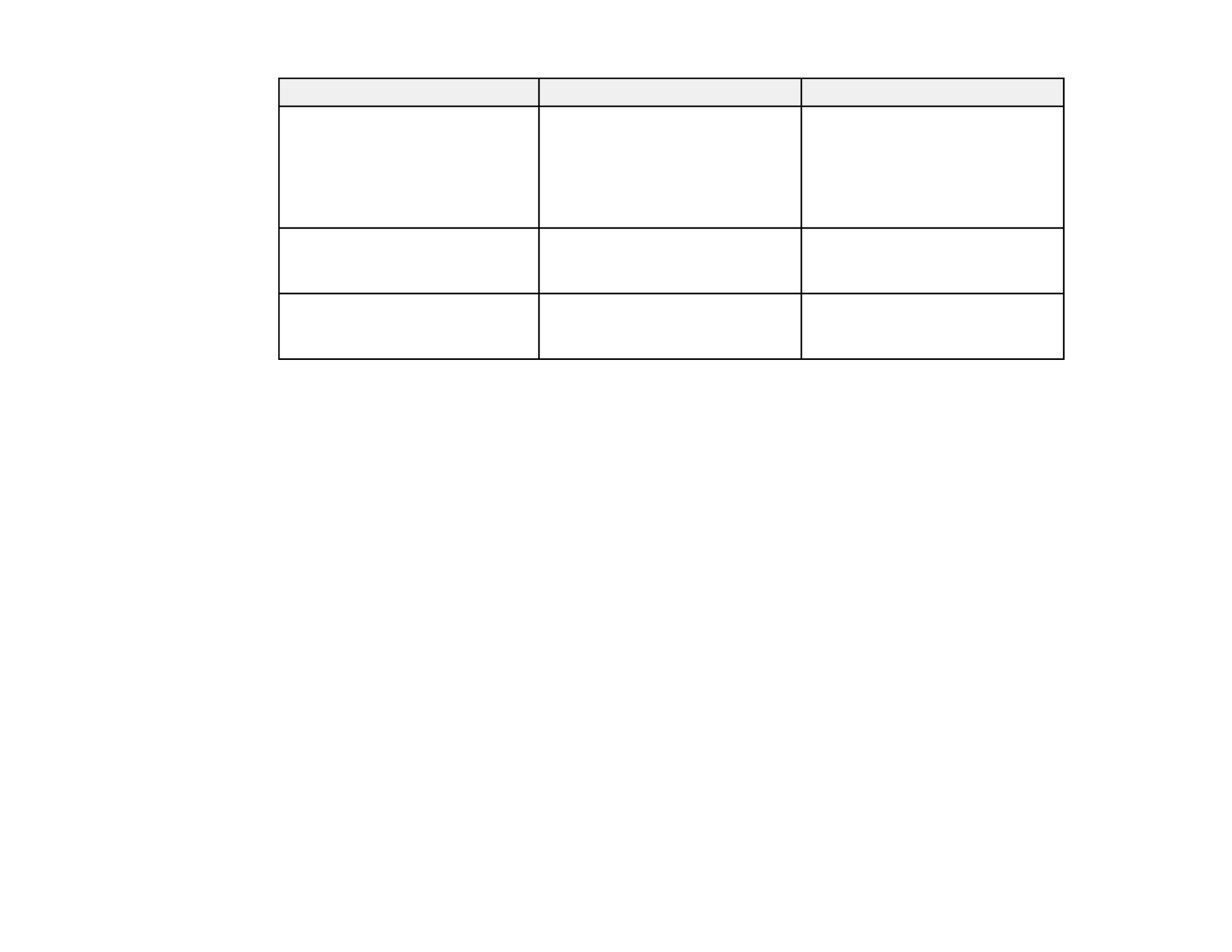
Setting Options Description
IP Settings DHCP On Off( or ) Selects DHCP if your network
assigns addresses automatically,
IP Address or turns off DHCP so you can
Subnet Mask enter the network's IP address,
subnet mask, and gateway
Gateway Address address as needed
SSID Display On Selects whether to display the
SSID on the network standby
Off screen
IP Address Display On Selects whether to display the IP
address on the network standby
Off screen
Parent topic: Selecting Wireless Network Settings Manually
Selecting Wireless Network Settings in Windows
Before connecting to the projector, select the correct wireless network on your computer.
1. To access your wireless utility software, double-click the network icon on the Windows taskbar.
2. Do one of the following:
• If your projector is set up on an existing network (Advanced mode), select the network name
(SSID).
• If your projector is configured for Quick mode, select the SSID you assigned to the projector.
3. Click .Connect
Parent topic: Wireless Network Projection
Selecting Wireless Network Settings in Mac OS X
Before connecting to the projector, select the correct wireless network in Mac OS X.
1. Click the AirPort icon on the menu bar at the top of the screen.
2. Make sure AirPort is turned on, then do one of the following:
• If your projector is set up on an existing network (Advanced mode), select the network name
(SSID).
• If your projector is configured for Quick mode, select the SSID you assigned to the projector.
45

Parent topic: Wireless Network Projection
Setting Up Wireless Network Security
You can set up security for your projector to use on the wireless network (PowerLite
1761W/1771W/1776W). Set up one of the following security options to match the settings used on your
network:
• WEP encryption
• WPA security
Note: Check with your network administrator for guidance on entering the correct information.
1. Press the button.Menu
2. Select the menu and press .Network Enter
3. Select and press .Network Configuration Enter
4. Select the menu and press .Security Enter
5. Select the security settings as necessary to match your network settings.
6. When you finish selecting settings, select and follow the on-screen instructions to saveComplete
your settings and exit the menus.
Wireless Security Menu Settings
46

Parent topic: Setting Up Wireless Network Security
Setting Up Projector Network E-Mail Alerts
You can set up the projector to send you an e-mail alert over the network if there is a problem with the
projector.
1. Press the button.Menu
2. Select the menu and press .Network Enter
3. Select and press .Network Configuration Enter
4. Select the menu and press .Mail Enter
5. Turn on .Mail Notification
6. Enter the IP address for the option.SMTP Server
Note: Do not use these addresses: 127.x.x.x or 224.0.0.0 through 255.255.255.255 (where x is a
number from 0 to 255).
7. Select a number for the SMTP server , from 1 to 65535 (default is 25).Port Number
48

4. Select the menu and press .Others Enter
5. Enter up to two IP addresses to receive SNMP notifications, using 0 to 255 for each address field.
Note: Do not use these addresses: 127.x.x.x or 224.0.0.0 through 255.255.255.255 (where x is a
number from 0 to 255).
6. If your network environment uses an AMX controller, turn on the setting toAMX Device Discovery
allow the projector to be detected.
7. If you are connecting to a network using Bonjour, turn on the setting.Bonjour
8. If you want this projector to receive broadcasted messages over the network, turn on the Message
Broadcasting setting. Administrators can broadcast messages over the network using the Message
Broadcasting plug-in for EasyMP Monitor (Windows only).
9. When you finish selecting settings, select and follow the on-screen instructions to saveComplete
your settings and exit the menus.
Parent topic: Using the Projector on a Network
Controlling a Networked Projector Using a Web Browser
Once you have connected your projector to your network, you can select projector settings and control
projection using a compatible web browser. This lets you access the projector remotely.
50

Note: The web setup and control features support Microsoft Internet Explorer 6.0 or later, and Safari on
networks that do not use a proxy server for connection. You cannot select all of the projector menu
settings or control all projector functions using a web browser.
Note: Communication OnIf you set Standby Mode to , you can use a web browser to select settings
and control projection even if the projector is in standby mode. You cannot select all of the projector
menu settings or control all projector functions using a web browser.
1. Make sure the projector is turned on.
2. Start your web browser on a computer connected to the network.
3. Type the projector's IP address into the browser's address box and press the computer's key.Enter
You see the Web Control screen.
4. To select projector menu settings, select the name of the menu and follow the on-screen instructions
to select settings.
5. To control projection remotely, select the option.Web Remote
You see this screen:
1 Power button control
2 Selects port sourceComputer
51

3 Selects and port sourcesVideo HDMI
4 button controlFreeze
5 button controlA/V Mute
6 and button controlsPage Up Page Down
7 Searches for sources
8 Selects the network source
9 Selects the USB Display or USB device source
10 button controlsVolume
11 Closed Caption control
6. Select the icon corresponding to the projector function you want to control.
Parent topic: Using the Projector on a Network
Related concepts
Wireless Network Projection
52

Using Basic Projector Features
Follow the instructions in these sections to use your projector's basic features.
Turning On the Projector
Turning Off the Projector
Selecting the Language for the Projector Menus
Adjusting the Image Height
Image Shape
Resizing the Image With the Zoom Ring
Focusing the Image
Remote Control Operation
Selecting an Image Source
Projection Modes
Image Aspect Ratio
Color Mode
Controlling the Volume with the Volume Buttons
Projecting a Slide Show
Turning On the Projector
Turn on the computer or video equipment you want to use before you turn on the projector so it can
display the image source.
1. Open the projector's lens cover.
53

2. Connect the power cord to the projector's power inlet.
3. Plug the power cord into an electrical outlet.
The projector's power light turns orange. This indicates that the projector is receiving power, but is
not yet turned on (it is in standby mode).
Note: Direct Power OnWith turned on, the projector turns on as soon as you plug it in.
4. Press the power button on the projector or the remote control to turn on the projector.
The projector beeps and the power light flashes green as the projector warms up. After about five
seconds, the power light stops flashing and turns green.
Warning: Never look into the projector lens when the lamp is on. This can damage your eyes and is
especially dangerous for children.
If you do not see a projected image right away, try the following:
• Verify the lens cover is open all the way.
• Turn on the connected computer or video device.
• Insert a DVD or other video media, and press the play button (if necessary).
54

• Press the button on the projector or remote control to detect the video source.Source Search
Parent topic: Using Basic Projector Features
Related references
Projector Setup Settings - Extended Menu
Turning Off the Projector
Before turning off the projector, shut down any computer connected to it so you can see the computer
display during shutdown.
Note: Turn off this product when not in use to prolong the life of the projector. Lamp life will vary
depending upon mode selected, environmental conditions, and usage. Brightness decreases over time.
1. Press the power button on the projector or the remote control.
The projector displays a shutdown confirmation screen.
2. Press the power button again. (To leave it on, press any other button.)
The projector beeps twice, the lamp turns off, and the power light turns orange.
Note: With Epson's Instant Off technology, there is no cool-down period so you can pack up the
projector for transport right away (if necessary).
55

3. To transport or store the projector, make sure the power light is orange (but not flashing), then
unplug the power cord.
Caution: To avoid damaging the projector or lamp, never unplug the power cord when the power
light is green or flashing orange.
4. Close the projector's lens cover.
Parent topic: Using Basic Projector Features
56

Selecting the Language for the Projector Menus
If you want to view the projector's menus and messages in another language, you can change the
Language setting.
1. Turn on the projector.
2. Press the button.Menu
3. Select the menu and press .Extended Enter
Note: The Network menu does not appear on non-network projector models.
4. Select the setting and press .Language Enter
5. Select the language you want to use and press .Enter
6. Press or to exit the menus.Menu Esc
Parent topic: Using Basic Projector Features
Adjusting the Image Height
If you are projecting from a table or other flat surface, and the image is too high or low, you can adjust
the image height using the projector's adjustable feet.
1. Turn on the projector and display an image.
57

2. To adjust the front foot, pull up on the foot release lever and lift the front of the projector.
The foot extends from the projector.
3. Release the lever to lock the foot.
4. If the image is tilted, rotate the rear feet to adjust their height.
If the projected image is unevenly rectangular, you need to adjust the image shape.
Parent topic: Using Basic Projector Features
Related concepts
Image Shape
Related references
Projector Feature Settings - Settings Menu
58

Image Shape
You can project an evenly rectangular image by placing the projector directly in front of the center of the
screen and keeping it level. If you place the projector at an angle to the screen, or tilted up or down, or off
to the side, you may need to correct the image shape for the best display quality.
When you turn on automatic keystone correction in your projector's Settings menu, your projector
automatically corrects keystone effects when you reposition the projector. (The PowerLite
1751/1761W/1771W automatically correct vertical keystoning and the PowerLite 1776W automatically
corrects horizontal and vertical keystoning.)
Automatically Correcting Image Shape With Screen Fit
Correcting Image Shape with Quick Corner
Correcting Image Shape With the Keystone Buttons
Parent topic: Using Basic Projector Features
Related references
Projector Feature Settings - Settings Menu
Related tasks
Adjusting the Image Height
Automatically Correcting Image Shape With Screen Fit
You can use the projector's Screen Fit feature to automatically correct the shape and position of images
to fit on your screen (PowerLite 1776W).
The projector's sensor can detect the screen size and shape in these conditions:
• Projector is not mounted on the ceiling
• Screen size is 100 inches (254 cm) or less
• Projection distance is about 3 feet (1 m) to 8 feet (2.5 m)
• Projection angle is about 20º right or left, or 30º up or down
• The room is not too dark
• Projection surface is not patterned and does not deflect the sensor in some way
59

1. Press the button on the projector or remote control.Screen Fit
You see a message on the screen.
2. Move the projector as necessary to display the message in the middle of the screen.
3. Zoom into the image until its yellow frame extends beyond the edges of the screen.
4. Press the button again.Screen Fit
Two displays flash briefly, then this message appears:
5. Fine-tune the image shape as necessary using the arrow buttons on the control panel.
6. When you are finished, press .Esc
60

Now, if necessary, you can correct the image corners individually using Quick Corner by pressing the
arrow buttons on the control panel.
Parent topic: Image Shape
Correcting Image Shape with Quick Corner
You can use the projector's Quick Corner setting to correct the shape and size of an image that is
unevenly rectangular on all sides.
1. Turn on the projector and display an image.
Note: You can display a pattern to aid in adjusting the projected image using the Settings menu.
2. Press the button.Menu
3. Select the menu and press .Settings Enter
4. Select the setting and press .Keystone Enter
5. Select the setting and press . Then press again.Quick Corner Enter Enter
You see the Quick Corner adjustment screen.
61

6. Use the arrow buttons on the projector or the remote control to select the corner of the image you
want to adjust. Then press .Enter
7. Press the arrow buttons to adjust the image shape as necessary.
8. When you are finished, press .Esc
Parent topic: Image Shape
Correcting Image Shape With the Keystone Buttons
You can use the projector's keystone correction buttons to correct the shape of an image that is
unevenly rectangular on the sides.
1. Turn on the projector and display an image.
Note: You can display a pattern to aid in adjusting the projected image using the Settings menu.
62

2. Press a keystone button on the projector's control panel.
After correction, your image is slightly smaller.
Note: If the projector is installed out of reach, you can also correct the image shape using the
Keystone settings in the projector menus.
Parent topic: Image Shape
Related references
Projector Feature Settings - Settings Menu
63

Resizing the Image With the Zoom Ring
1. Turn on the projector and display an image.
Note: You can display a pattern to aid in adjusting the projected image using the Settings menu.
2. To enlarge or reduce the image size, rotate the projector's zoom ring.
1 PowerLite 1776W
2 PowerLite 1751/1761W/1771W
Parent topic: Using Basic Projector Features
Focusing the Image
Before you sharpen the focus, turn on the projector and display an image.
• PowerLite 1776W: Press the buttons on the projector or remote control.Focus
• PowerLite 1751/1761W/1771W: Rotate the projector’s focus ring.
64

1 PowerLite 1776W
2 PowerLite 1751/1761W/1771W
Parent topic: Using Basic Projector Features
Remote Control Operation
The remote control lets you control the projector from almost anywhere in the room, up to 19.7 feet (6 m)
away. You can point it at the screen, or the front or back of the projector.
Make sure that you aim the remote control at the projector's receivers within the angles listed here.
65

1 19.7 feet (6 m)
2 ±30º
3 ±60º
Note: Avoid using the remote control in conditions with bright fluorescent lights or in direct sunlight, or
the projector may not respond to commands. If you will not use the remote control for a long time,
remove the batteries.
Using the Remote Control as a Wireless Mouse
Using the Remote Control as a Presentation Pointer
Parent topic: Using Basic Projector Features
Related tasks
Replacing the Remote Control Batteries
Using the Remote Control as a Wireless Mouse
You can use the projector's remote control as a wireless mouse so you can control your computer
presentation from a distance.
66

1. Connect the projector to a computer using the projector's USB , , or port toTypeB Computer HDMI
display video.
2. If you connected your computer to the or port, also connect a USB cable to theComputer HDMI
projector's USB port and to a USB port on your computer (for wireless mouse support).TypeB
3. Start your presentation.
4. Use the following buttons on the remote control to control your presentation:
• To move through slides or pages, press the up or down buttons.Page
• To move the cursor on the screen, use the arrow buttons.
• To left-click, press the button once (press it twice to double-click).
• To right-click, press the button.Esc
• To drag-and-drop, hold the button as you move the cursor with the arrow buttons, then release
at the destination.
Parent topic: Remote Control Operation
Related references
Projector Setup Settings - Extended Menu
Using the Remote Control as a Presentation Pointer
You can use the projector's remote control as a pointer to help you call out important information during
a presentation. The default pointer shape is an arrow, but you can select an alternative shape using the
Settings menu.
67

1. Press the button on the remote control.Pointer
2. Use the arrow buttons on the remote control to move the pointer on the screen.
3. Press to clear the pointer from the screen.Esc
Parent topic: Remote Control Operation
Related references
Projector Feature Settings - Settings Menu
Selecting an Image Source
If you connected multiple image sources to the projector, such as a computer and DVD player, you may
want to switch from one image source to the other.
1. Make sure the connected image source you want to use is turned on.
2. For video image sources, insert a DVD or other video media and press its play button (if necessary).
3. Do one of the following:
• Press the button on the projector or remote control until you see the image fromSource Search
the source you want.
68

• Press the button for the source you want on the remote control. If there is more than one port for
that source, press the button again to cycle through the sources.
1 Computer port sources
2 Video and HDMI sources
3 USB port sources (computer display and external devices)
4 Network source (PowerLite 1761W/1771W/1776W)
Parent topic: Using Basic Projector Features
69

Projection Modes
Depending on how you positioned the projector, you may need to change the projection mode so your
images project correctly.
• (default setting) lets you project from a table in front of the screen.Front
• flips the image over top-to-bottom to project upside-down from a ceiling or wall mount.Front/Ceiling
• flips the image horizontally to project from behind a translucent screen.Rear
• flips the image over top-to-bottom and horizontally to project from the ceiling and behindRear/Ceiling
a translucent screen.
You can change the projection mode using the remote control or by changing a menu setting.
Changing the Projection Mode Using the Remote Control
Changing the Projection Mode Using the Menus
Parent topic: Using Basic Projector Features
Changing the Projection Mode Using the Remote Control
You can change the projection mode to flip the image over top-to-bottom.
1. Turn on the projector and display an image.
2. Hold down the button on the remote control for five seconds.A/V Mute
The image disappears briefly and reappears flipped top-to-bottom.
3. To change projection back to the original mode, hold down the button for five secondsA/V Mute
again.
Parent topic: Projection Modes
70

Changing the Projection Mode Using the Menus
You can change the projection mode to flip the image over top-to-bottom and/or left-to-right using the
projector menus.
1. Turn on the projector and display an image.
2. Press the button.Menu
3. Select the menu and press .Extended Enter
4. Select the setting and press .Projection Enter
5. Select a projection mode and press .Enter
6. Press or to exit the menus.Menu Esc
Parent topic: Projection Modes
Image Aspect Ratio
The projector can display images in different width-to-height ratios called aspect ratios. Normally the
input signal from your video source determines the image's aspect ratio. However, for certain images
you can change the aspect ratio to fit your screen by pressing a button on the remote control.
If you always want to use a particular aspect ratio for a certain video input source, you can select it using
the projector's menus.
Changing the Image Aspect Ratio
Available Image Aspect Ratios
Parent topic: Using Basic Projector Features
71

Related references
Image Quality Settings - Image Menu
Changing the Image Aspect Ratio
You can change the aspect ratio of the displayed image to resize it.
1. Turn on the projector and switch to the image source you want to use.
2. Press the button on the remote control.Aspect
The shape and size of the displayed image changes, and the name of the aspect ratio appears
briefly on the screen.
3. To cycle through the available aspect ratios for your input signal, press the buttonAspect
repeatedly.
Parent topic: Image Aspect Ratio
Available Image Aspect Ratios
You can select the following image aspect ratios, depending on the input signal from your image source.
Note: Black bands and cropped images may project in certain aspect ratios, depending on the aspect
ratio and resolution of your input signal.
PowerLite 1751
Aspect ratio setting Description
Auto Automatically sets the aspect ratio according to the input signal.
72

Aspect ratio setting Description
Normal Displays images using the full projection area and maintains the
aspect ratio of the image.
4:3 Displays images using the full projection area at 4:3 aspect ratio.
16:9 Converts the aspect ratio of the image to 16:9.
PowerLite 1761W/1771W/1776W
Aspect ratio setting Description
Auto Automatically sets the aspect ratio according to the input signal.
Normal Displays images using the full projection area and maintains the
aspect ratio of the image.
16:9 Converts the aspect ratio of the image to 16:9.
Full Displays images using the full width of the projection area, but does
not maintain the aspect ratio.
Zoom Displays images using the full width of the projection area and
maintains the aspect ratio of the image.
Native Displays images as is (aspect ratio and resolution are maintained).
Note: AutoThe aspect ratio setting is available only for HDMI image sources.
Parent topic: Image Aspect Ratio
Color Mode
The projector offers different Color Modes to provide optimum brightness, contrast, and color for a
variety of viewing environments and image types. You can select a mode designed to match your image
and environment, or experiment with the available modes.
If you always want to use a particular color mode for a certain video input source, you can select it using
the projector menus.
Changing the Color Mode
Available Color Modes
Turning On Auto Iris
73

Color Mode Description
Photo Best for still images projected in a bright room
Sports Best for television images in a bright room (video or composite
video input only)
sRGB Best for standard sRGB computer displays
Blackboard Best for presentations onto a green chalkboard (adjusts the colors
accordingly)
Whiteboard Best for presentations onto a whiteboard (adjusts the colors
accordingly)
Customized Best for customizing a color mode using manual Color Adjustment
settings in the Image menu
DICOM SIM Best for projecting X-ray photographs and other medical images.
This mode produces image quality that approaches the DICOM
standard.*
* The projector is not a medical device and cannot be used for medical diagnosis.
Parent topic: Color Mode
Related references
Image Quality Settings - Image Menu
Turning On Auto Iris
In certain color modes, you can turn on the Auto Iris setting to automatically optimize the image based on
the brightness of the content you project.
1. Turn on the projector and switch to the image source you want to use.
2. Press the button.Menu
75

3. Select the menu and press .Image Enter
4. Select the setting and select .Auto Iris On
Note: Auto IrisYou can turn on or off for each Color Mode that supports the feature. You cannot
change the setting when you are using a setting.Auto Iris Closed Caption
5. Press or to exit the menus.Menu Esc
Parent topic: Color Mode
Controlling the Volume with the Volume Buttons
You can use the buttons on the remote control to adjust the volume as you project aVolume
presentation with audio. The volume buttons control the projector’s internal speaker system.
You must adjust the volume separately for each connected input source.
1. Turn on the projector and start a presentation that includes audio.
2. Press the buttons as necessary to lower or raise the volume.Volume
76

A volume gauge appears on the screen.
3. To set the volume to a specific level for an input source, you can set the volume using the projector's
menus.
Parent topic: Using Basic Projector Features
Related references
Projector Feature Settings - Settings Menu
Projecting a Slide Show
You can use your projector's feature whenever you connect a USB device that containsSlideshow
compatible image files. This lets you quickly and easily display a slide show or presentation, and control
it using the projector's remote control.
Slideshow Presentations
Supported Slideshow File Types
Starting a Slide Show or Presentation
Parent topic: Using Basic Projector Features
Related concepts
USB Device Projection
Related tasks
Connecting a USB Device or Camera to the Projector
Slideshow Presentations
Your projector's feature lets you do the following:Slideshow
• Display individual images
• Present a slide show of all images in a folder
77

• Project movies
• Project PowerPoint presentations converted to "scenario" files using the EasyMP Slide Converter
program included with your projector
• Project .pdf files (PowerLite 1761W/1771W/1776W only)
Note: For instructions on converting PowerPoint files to the necessary scenario file format, see the
EasyMP Slide Converter Operation Guide on your projector CD.
Parent topic: Projecting a Slide Show
Supported Slideshow File Types
You can project these types of files using the projector's Slideshow feature.
Note: For best results, place your files on media that is formatted in FAT16/32.
File contents File type Details
(extension)
Image .jpg Make sure the file is not:
• CMYK format
• Progressive format
• Highly compressed
• Above 8192 × 8192 resolution
.bmp Make sure the file resolution is not above 1280 × 800
.gif Make sure the file is not:
• Above 1280 × 800 resolution
• Animated
.png Make sure the file resolution is not above 1280 × 800
Scenario .fse Main format for files converted from PowerPoint using EasyMP Slide
Converter
78

File contents File type Details
(extension)
PDF .pdf Make sure the file is not:
(PowerLite • Saved in PDF version 1.8 or later format
1761W/1771W/ • Encrypted
1776W)
Movie .avi Make sure the file is not:
• Saved with an audio codec other than PCM or ADPCM
• Above 1280 × 720 resolution
Parent topic: Projecting a Slide Show
Starting a Slide Show or Presentation
After connecting a USB device to the projector, you can switch to the USB input source and start your
slide show or presentation.
Note: Slideshow OptionYou can change the operation options or add special effects by highlighting at
the bottom of the screen and pressing .Enter
1. Press the button on the projector remote control.USB
The screen appears.Slideshow
79

2. Do the following as necessary to locate your files:
• If you need to display files inside a subfolder on your device, press the arrow buttons to highlight
the folder and press the button.Enter
• To move back up a folder level on your device, highlight and press .Back to Top Enter
• To view additional images in a folder, highlight or and press .Next page Previous page Enter
3. Do one of the following to start your slide show or presentation:
• To display an individual image, press the arrow buttons to highlight the image and press .Enter
(Press the button to return to the file list screen.)Esc
• To display a slide show of all the images in a folder, press the arrow buttons to highlight the
Slideshow Enteroption at the bottom of the screen and press .
• To display a presentation from a scenario file, press the arrow buttons to select the scenario file
and press .Enter
Note: If any file names are longer than 8 characters or include unsupported symbols, the file names
may be shortened or changed only in the screen display.
4. While projecting, use the following commands to control the display as necessary:
• To rotate a displayed image, press the up or down arrow button.
• To move to the next or previous image, press the left or right arrow button.
• To switch screens in a presentation from a scenario file (.fse file type), press one of these buttons
on the remote control.
1 Next slide
80

2 Previous slide
3 Next slide or animation
4 Next slide or animation (animation effects are not played)
5 Previous slide or animation (animation effects are not played)
5. To stop the display, follow the on-screen instructions or press the button.Esc
Slideshow Display Options
Parent topic: Projecting a Slide Show
Related tasks
Disconnecting a USB Device or Camera From the Projector
Slideshow Display Options
You can select these display options when using the projector's Slideshow feature.
Setting Options Description
Display Order Name Order Displays files in name order
Date Order Displays files in date order
Sort Order In Ascending Sorts files in first-to-last order
In Descending Sorts files in last-to-first order
81

Setting Options Description
Continuous Play On Displays a slide show continuously
Off Displays a slide show one time through
Screen Switching No Does not display the next file automatically
Time 1 Second to 60 Seconds Displays files for the selected time and
switches to the next file automatically
Effect Wipe Transitions between images with a wipe effect
Dissolve Transitions between images with a dissolve
effect
Random Transitions between images using a random
variety of effects
Parent topic: Starting a Slide Show or Presentation
82

Adjusting Projector Features
Follow the instructions in these sections to use your projector's feature adjustments.
Shutting Off the Picture and Sound Temporarily
Stopping Video Action Temporarily
Zooming Into and Out of Images
Projector Security Features
Projector Identification System for Multiple Projector Control
Projecting Two Images Simultaneously
Shutting Off the Picture and Sound Temporarily
You can temporarily turn off the projected picture and sound if you want to redirect your audience's
attention during a presentation. Any sound or video action continues to run, however, so you cannot
resume projection at the point that you stopped it.
If you want to display an image such as a company logo or picture when the presentation is stopped, you
can set up this feature using the projector's menus.
1. Press the button on the remote control to temporarily stop projection and mute any sound.A/V Mute
2. To turn the picture and sound back on, press again.A/V Mute
Note: A/V MuteYou can also stop projection using the slide lever on the projector.
Parent topic: Adjusting Projector Features
83

Related references
Projector Setup Settings - Extended Menu
Stopping Video Action Temporarily
You can temporarily stop the action in a video or computer presentation and keep the current image on
the screen. Any sound or video action continues to run, however, so you cannot resume projection at the
point that you stopped it.
1. Press the button on the remote control to stop the video action.Freeze
2. To restart the video action in progress, press again.Freeze
Parent topic: Adjusting Projector Features
Zooming Into and Out of Images
You can draw attention to parts of a presentation by zooming into a portion of the image and enlarging it
on the screen.
1. Press the button on the remote control.E-Zoom +
84

You see a crosshair on the screen indicating the center of the zoom area.
2. Use the following buttons on the remote control to adjust the zoomed image:
• Use the arrow buttons to position the crosshair in the image area you want to zoom into.
• Press the button repeatedly to zoom into the image area, enlarging it as necessary.E-Zoom +
• To pan around the zoomed image area, use the arrow buttons.
• To zoom out of the image, press the button as necessary.E-Zoom –
• To return to the original image size, press .Esc
Parent topic: Adjusting Projector Features
Projector Security Features
You can secure your projector to deter theft or prevent unintended use by setting up the following
security features:
• Password security to prevent the projector from being turned on, and prevent changes to the startup
screen and other settings.
• Button lock security to block operation of the projector using the buttons on the control panel.
• Security cabling to physically cable the projector in place.
Password Security Types
Locking the Projector's Buttons
Installing a Security Cable
Parent topic: Adjusting Projector Features
Password Security Types
You can set up these types of password security using one shared password:
• password prevents anyone from using the projector without first entering aPower On Protect
password.
• password prevents anyone from changing the custom screen the projector canUser's Logo Protect
display when it turns on or when you use the A/V Mute feature. The presence of the custom screen
discourages theft by identifying the projector’s owner.
• password prevents anyone from changing the network settings in the projectorNetwork Protect
menus (PowerLite 1761W/1771W/1776W).
Setting a Password
85

Selecting Password Security Types
Entering a Password to Use the Projector
Saving a User's Logo Image to Display
Parent topic: Projector Security Features
Setting a Password
To use password security, you must set a password.
1. Hold down the button on the remote control until you see the Password Protect menu. ThisFreeze
takes about five seconds.
PowerLite 1751
PowerLite 1761W/1771W/1776W
2. Press the down arrow to select and press .Password Enter
You see the prompt "Change the password?".
86

3. Select and press .Yes Enter
4. Hold down the button on the remote control and use the numeric buttons to set a four-digitNum
password.
The password displays as **** as you enter it. Then you see the confirmation prompt.
5. Enter the password again.
You see the message "Password accepted."
6. Press to return to the Password Protect menu.Esc
7. Make a note of the password and keep it in a safe place in case you forget it.
Parent topic: Password Security Types
Selecting Password Security Types
After setting a password, you see the Password Protect menu. Select the password security types you
want to use.
PowerLite 1751
87

PowerLite 1761W/1771W/1776W
If you do not see this menu, hold down the button on the remote control for five seconds until theFreeze
menu appears.
1. To prevent unauthorized use of the projector, select , press , select ,Power On Protect Enter On
press again, and press .Enter Esc
2. To prevent changes to the User's Logo screen or related display settings, select User's Logo
Protect Enter On Enter Esc, press , select , press again, and press .
3. To prevent changes to network settings, select , press , select , pressNetwork Protect Enter On
Enter Escagain, and press (PowerLite 1761W/1771W/1776W).
You can attach the Password Protect sticker to the projector as an additional theft deterrent.
Note: Be sure to keep the remote control in a safe place; if you lose it, you will not be able to enter the
password required to use the projector.
Parent topic: Password Security Types
Entering a Password to Use the Projector
If a password is set up and a password is enabled, you see a prompt to enter aPower On Protect
password whenever you turn on the projector.
88

You must enter the correct password to use the projector.
1. Hold down the button on the remote control while you enter the password using the numericNum
buttons.
The password screen closes.
2. If the password is incorrect, the following may happen:
• You see a "wrong password" message and a prompt to try again. Enter the correct password to
proceed.
• If you enter an incorrect password several times in succession, the projector displays a request
code and a message to contact EPSON Support. When you contact EPSON Support, provide the
displayed request code and proof of ownership for assistance in unlocking the projector.
Parent topic: Password Security Types
89

Related references
Where to Get Help
Saving a User's Logo Image to Display
You can transfer an image to the projector and then display it whenever the projector turns on. You can
also display the image when the projector is not receiving an input signal or when you temporarily stop
projection (using the A/V Mute feature). This transferred image is called the User's Logo screen.
The image you select as the User's Logo can be a photo, graphic, or company logo, which is useful in
identifying the projector's owner to help deter theft. You can prevent changes to the User's Logo by
setting up password protection for it.
1. Display the image you want to project as the User's Logo.
2. Press the button, select the menu, and press .Menu Extended Enter
3. Select the setting and press .User's Logo Enter
You see a prompt asking if you want to use the displayed image as a user's logo.
4. Select and press .Yes Enter
You see a selection box overlaying your image.
5. Use the arrow buttons on the remote control to surround the image area you want to use as the
User's Logo and press .Enter
You see a prompt asking if you want to select this image area.
6. Select and press . (If you want to change the selected area, select , press , andYes Enter No Enter
repeat the last step.)
90

You see the User's Logo zoom factor menu.
7. Select a zoom percentage and press .Enter
You see a prompt asking if you want to save the image as the User's Logo.
8. Select and press .Yes Enter
Note: It takes a few moments for the projector to save the image; do not use the projector, its remote
control, or any connected equipment until it is finished.
You see a completion message.
9. Press to exit the message screen.Esc
10. Select the menu and press .Extended Enter
11. Select and press .Display Enter
12. Select when you want to display the User's Logo screen:
• To display it whenever there is no input signal, select and set it to .Display Background Logo
• To display it whenever you turn the projector on, select and set it to .Startup Screen On
• To display it whenever you press the button, select and set it to .A/V Mute A/V Mute Logo
To prevent anyone from changing the User's Logo settings without first entering a password, set a
password and enable User's Logo security.
Parent topic: Password Security Types
91

Locking the Projector's Buttons
You can lock the buttons on the projector's control panel to prevent anyone from using the projector. You
can lock all the buttons or all the buttons except the power button.
1. Press the button.Menu
2. Select the menu and press .Settings Enter
Note: The Split Screen option does not appear on PowerLite 1751 models.
3. Select the setting and press .Control Panel Lock Enter
4. Select one of these lock types and press :Enter
• To lock all of the projector's buttons, select .Full Lock
• To lock all buttons except the power button, select .Partial Lock
You see a confirmation prompt.
5. Select and press .Yes Enter
Unlocking the Projector's Buttons
Parent topic: Projector Security Features
Unlocking the Projector's Buttons
If the projector's buttons have been locked, hold the button on the projector's control panel forEnter
seven seconds to unlock them.
92

Parent topic: Locking the Projector's Buttons
Installing a Security Cable
You can use the security slot on the back of the projector to attach a Kensington Microsaver Security
system, available from Epson.
1 Security slot
Parent topic: Projector Security Features
Projector Identification System for Multiple Projector Control
You can operate multiple projectors using one remote control for more elaborate presentations. To do
this, you assign an identification number to each projector and to the remote control. Then you can
operate all the projectors at once or individually.
You can also match the colors displayed by any projectors you plan to use near each other.
Caution: Leave at least two feet (60 cm) of space between the projectors to prevent them from
overheating.
Setting the Projector ID
Setting the Remote Control ID
Matching Multiple-Projector Display Quality
Parent topic: Adjusting Projector Features
93

Setting the Projector ID
If you want to control multiple projectors from a remote control, give each projector a unique ID.
1. Press the button.Menu
2. Select the menu and press .Extended Enter
3. Select and press .Projector ID Enter
4. Use the arrow buttons on the remote control to select the identification number you want to use for
the projector. Then press .Enter
Repeat these steps for all the other projectors you want to operate from one remote control.
Parent topic: Projector Identification System for Multiple Projector Control
Setting the Remote Control ID
The remote control's ID is set to zero by default so it can operate any compatible projector. If you want to
set the remote control to operate only a particular projector, you need to set the remote control's ID to
match the projector's ID.
1. Turn on the projector you want the remote control to operate with exclusively.
2. Make sure you know the projector's ID number as set in the Extended menu setting.Projector ID
3. Aim the remote control at that projector.
94

4. Hold down the button on the remote control while you press the numeric button that matches theID
projector's ID. Then release the buttons.
5. Press the button on the remote control to check if the ID-setting process worked.ID
You see a message displayed by the projector.
• If the remote control is listed as , the remote control ID is set to operate only the listed projector.On
• If the remote control is listed as , the remote control ID is not set properly. Repeat the stepsOff
above to set the ID to match the projector you want to control.
Note: You must set the remote control ID to match the projector ID each time you turn on the
projector you have set it to control.
Parent topic: Projector Identification System for Multiple Projector Control
Matching Multiple-Projector Display Quality
You can match the display quality of multiple projectors that will project next to each other.
1. Turn on all the projectors on which you want to match the display quality.
2. Set ID numbers on each projector.
3. Make sure all the projectors are using the same Color Mode setting.
4. It is best to match two projectors at a time, so set the remote control ID to match the first projector.
95

Projecting Two Images Simultaneously
You can use the split screen feature to simultaneously project two images from different image sources
next to each other. You can control the split screen feature using the remote control or the projector
menus (PowerLite 1761W/1771W/1776W).
Note: While you use the split screen feature, other projector features may not be available and some
settings may be automatically applied to both images.
1. Press the button on the remote control.Split
The currently selected input source moves to the left side of the screen.
2. Press the button.Menu
You see this screen:
3. To select an input source for the other image, select the setting, press , select theSource Enter
input source, select , and press . (You can also change image sources, if necessary.)Execute Enter
4. To switch the images, select the setting and press .Swap Screens Enter
97

5. To change the image sizes, select the setting, press , select a sizing option,Screen Size Enter
press , and press to exit.Enter Menu
Note: Depending on the video input signals, the images may not appear at the same size even if you
choose the setting.Equal
6. To choose the audio you want to hear, select the setting, press , select anAudio Source Enter
audio option, press , and press to exit.Enter Menu
Note: AutoSelect to hear audio from the largest screen or the left screen.
7. To exit the split screen feature, press the or button.Split Esc
Parent topic: Adjusting Projector Features
98

Adjusting the Menu Settings
Follow the instructions in these sections to access the projector menu system and change projector
settings.
Using the Projector's Menus
Image Quality Settings - Image Menu
Input Signal Settings - Signal Menu
Projector Feature Settings - Settings Menu
Projector Setup Settings - Extended Menu
Projector Network Settings - Network Menu
Projector Information Display - Info Menu
Projector Reset Options - Reset Menu
Using the Projector's Menus
You can use the projector's menus to adjust the settings that control how your projector works. The
projector displays the menus on the screen.
1. Press the button on the control panel or remote control.Menu
99
Especificaciones del producto
| Marca: | D-Link |
| Categoría: | proyector |
| Modelo: | PowerLite 1771W |
¿Necesitas ayuda?
Si necesitas ayuda con D-Link PowerLite 1771W haz una pregunta a continuación y otros usuarios te responderán
proyector D-Link Manuales

9 Agosto 2024
proyector Manuales
- proyector Sony
- proyector Samsung
- proyector Xiaomi
- proyector Casio
- proyector LG
- proyector HP
- proyector Philips
- proyector Panasonic
- proyector Epson
- proyector JVC
- proyector Toshiba
- proyector Canon
- proyector Acer
- proyector Aiptek
- proyector Anker
- proyector ASK Proxima
- proyector Reflecta
- proyector BenQ
- proyector Sharp
- proyector Leica
- proyector Klarstein
- proyector Hitachi
- proyector Pyle
- proyector Livoo
- proyector Asus
- proyector OK
- proyector Hisense
- proyector Renkforce
- proyector Kodak
- proyector RCA
- proyector 3M
- proyector Overmax
- proyector GPX
- proyector Blaupunkt
- proyector Lenovo
- proyector Polaroid
- proyector Yaber
- proyector Salora
- proyector Optoma
- proyector Sanyo
- proyector Hama
- proyector Mitsubishi
- proyector Nec
- proyector Krüger And Matz
- proyector Steren
- proyector Oki
- proyector Steinel
- proyector Eiki
- proyector Marantz
- proyector Adj
- proyector Barco
- proyector Dahua Technology
- proyector Ion
- proyector Derksen
- proyector Ricoh
- proyector Dell
- proyector InFocus
- proyector Bauer
- proyector Auna
- proyector Planar
- proyector Naxa
- proyector Nebula
- proyector Viewsonic
- proyector Technaxx
- proyector Vivitek
- proyector Emtec
- proyector Celly
- proyector Eurolite
- proyector Smart
- proyector Odys
- proyector Stairville
- proyector Laserworld
- proyector Ibm
- proyector Maxell
- proyector Elmo
- proyector XGIMI
- proyector La Vague
- proyector Speaka
- proyector Kogan
- proyector Cameo
- proyector Tzumi
- proyector EKO
- proyector MicroVision
- proyector Elite Screens
- proyector Celexon
- proyector Prixton
- proyector Fun Generation
- proyector Christie
- proyector PLUS
- proyector Futurelight
- proyector Varytec
- proyector Ultimea
- proyector Dukane
- proyector Dream Vision
- proyector Knoll
- proyector DTS
- proyector Touchjet
- proyector Boxlight
- proyector AAXA Technologies
- proyector Miroir
- proyector Vankyo
- proyector Mimio
- proyector AWOL Vision
- proyector Smart Tech
- proyector Atlantis Land
- proyector KickAss
- proyector Microtek
- proyector Beghelli
- proyector VAVA
- proyector Panamorph
Últimos proyector Manuales

26 Octubre 2024

24 Octubre 2024

24 Octubre 2024

24 Octubre 2024

24 Octubre 2024

24 Octubre 2024

24 Octubre 2024

24 Octubre 2024

24 Octubre 2024

24 Octubre 2024