Epson Pro Cinema EH-QB1000B Manual de Usario
Lee a continuación 📖 el manual en español para Epson Pro Cinema EH-QB1000B (4 páginas) en la categoría proyector. Esta guía fue útil para 12 personas y fue valorada con 4.5 estrellas en promedio por 2 usuarios
Página 1/4

Quick Setup
IMPORTANT: Before using this product, make sure you read these instructions
and the safety instructions in the online User’s Guide.
Note: Your product may differ from the illustrations on this sheet, but the
instructions are the same.
Choose a location
Keep the projector level and place it at a height so its lens is even with the top
or bottom of the screen and is centered horizontally. If this isn’t possible, use the
lens shift feature to reposition the image (see “Adjust the image”).
See the online User’s Guide for more information on where to place your
projector.
Connect the projector
Connect multiple video devices and use the buttons on the remote Source
control or the button on the projector to switch between them. For Source
additional connection types, see the online User’s Guide.
HDMITM cable
Power supply
USB cable
Streaming
device
Note:
• When projecting images at 4K 120Hz, use an HDMI 2.1 rated cable (ultra-high
speed).
• You can output audio to an external sound system that supports
using the HDMI™ 2 (eARC/ARC) port.
• If you are connecting an optical HDMI cable that has a power supply USB cable,
you must also connect the cable’s USB power connector to the Opt.HDMI
™
(300mA) port.
Wired network
Connect the projector to your network using an Ethernet cable. See “Wired
network configuration” for more information.
Ethernet cable
Turn on your equipment
1 Plug in the projector.
2 Press the power button on the projector or the button on the On
remote control. The shutter opens and the power light flashes blue,
then stays on.
Note: To shut down the projector, press the power button on the
projector or the button on the remote control, then press the Standby
button again to confirm, if necessary. Wait for cooldown to complete
before unplugging the projector.
3 Use the arrow and Enter buttons on the remote control to select the focus,
image orientation, and language settings.
Note: To change these settings, see the online User’s Guide.
4 Turn on your video source.
5 If you don’t see an image, press one of the Source buttons on the remote
control to select the image source.
Note: If you still see a blank screen or have other display problems, see the
troubleshooting tips on this sheet.
Using the remote control
Install the batteries as shown (two AA batteries).
Choose which source to
display
Turn projector on
Access projector menus
Adjust zoom, focus,
and lens shift
Turn off projector
display
Navigate projector
menus
Turn projector off
Control connected
sources with HDMI
Link
For more information on using the remote control, see the online User’s Guide.
EH-QB1000B/EH-QB1000W

Adjust the image
1 Press the button on the remote control to display a test pattern.Pattern
2 Press the Lens button on the remote control and use the and buttons
to focus the image.
3 Press the Lens button on the remote control again and use the and
buttons to reduce or enlarge the image.
4 Press the Lens button on the remote control again and use the , ,
, and buttons to reposition the image.
Wired network
configuration
Follow these steps to set up your projector for a wired network connection.
1
Press the button on the remote control, select the menu, Menu Network
then press Enter.
2 Choose Network Settings and press Enter.
3 Select the Wired LAN menu and press Enter.
4 Choose IP Settings and press Enter.
5 If your network assigns addresses automatically, make sure the DHCP
setting is on. If not, make sure DHCP is off and enter the projector’s
IP Address Subnet Mask Gateway Address, , and , as needed. Then
press .Esc
6 To prevent the IP address from appearing on the network standby screen,
set the setting to IP Address Display Off.
7 When you are finished, return to the Network Settings menu and select Set
to apply your settings. Then select to save the settings.Yes
Note: If you are prompted to enter a password for Epson Web Control, you
can create a password or leave it blank. If you do not set a password, you
cannot use Epson Web Control.
8 Press the Menu button to exit the menu system.
Using web control
You can use a standard web browser to control the projector through the
network. A virtual remote control on your computer or mobile device screen lets
you perform many of the same functions as you can with the physical remote
control.
1 Open your web browser and enter the IP address of the projector you want
to monitor in the browser’s address bar. The Epson Web Control menu
opens.
If you’re not sure what the IP address of the projector is, turn the projector
on and select from the Network menu to display the IP Wired LAN Info
address of the projector. (Do not enter the leading zeroes.)
2 Select Basic Control or . If you see a login screen, enter Remote
EPSONWEB as the user name. If a password was created, enter the
password.
3 Use the on-screen buttons to operate the projector, as you would using the
remote control. See the online User’s Guide for details.
Turn off picture
and sound
Select input source
Troubleshooting
• If you see a blank screen, check the following:
• Make sure your computer or video device is properly connected.
• Make sure the power and Status lights on the projector are blue and
not flashing.
• Press the power button on the projector or the remote control to
wake the projector from standby or sleep mode, if necessary.
• If you see a blank screen when a computer is connected, check the
following:
• On Windows®, hold down the Windows key and press at the same P
time, then click Duplicate.
• If you are using a Mac laptop with macOS 13 or newer, select System
Settings Displays > . Select the projector, then choose the mirror
option for your display from the Use as pop-up menu.
On macOS 12, select System Preferences > Displays Display >
Settings. Select the projector, then choose the mirror option for your
display from the drop-down menu.
On macOS 11 and older, open System Preferences and select
Displays Arrangement. Click the tab and select the Mirror Displays
checkbox.
• If the projector does not respond to remote control commands, make sure
the batteries in the remote control are installed correctly. Replace the
batteries, if necessary.
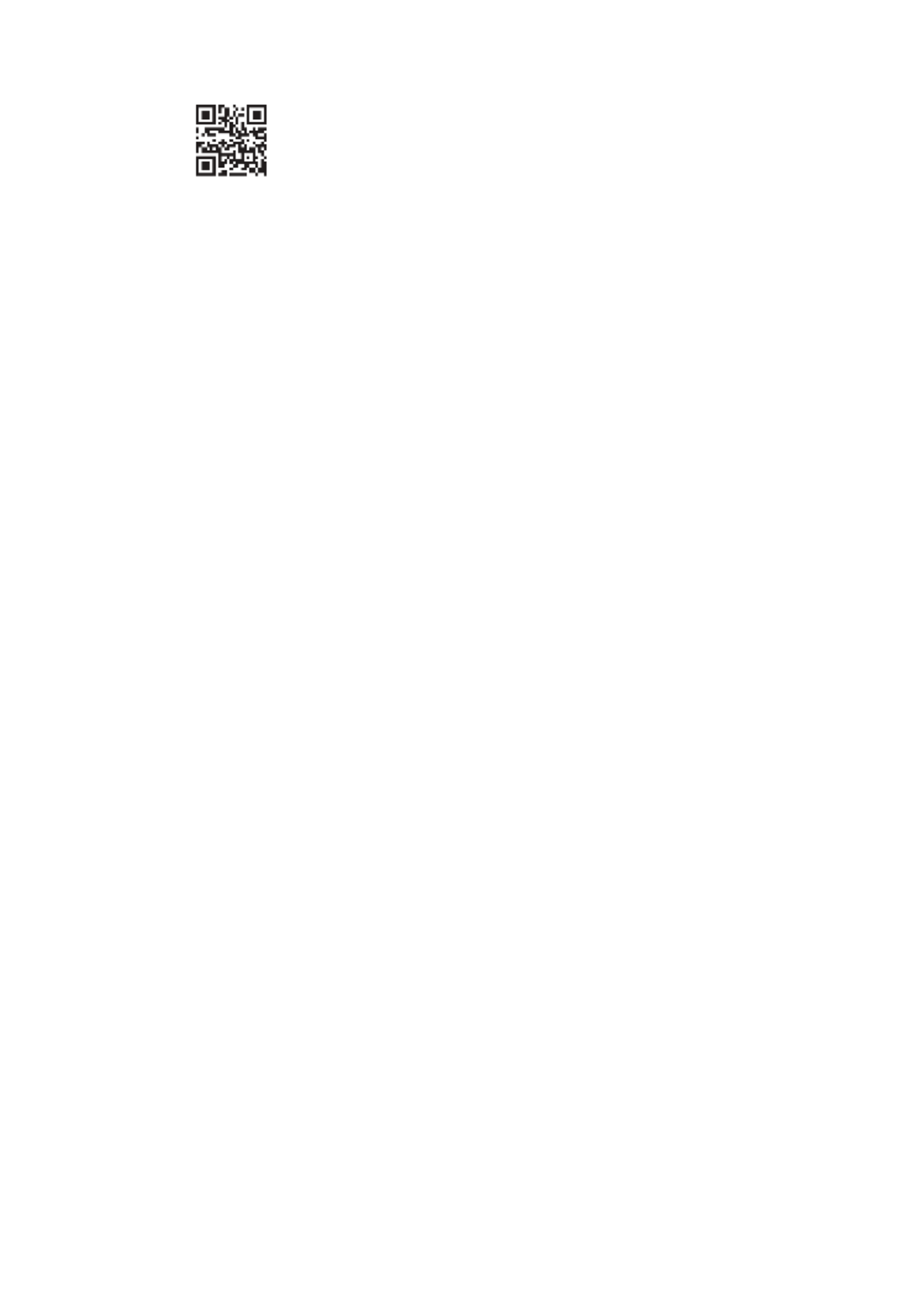
Registration
Scan the QR code to register for product updates and exclusive offers.
Where to get help
Manual
For more information about using the projector, you can view or download the
online manual from the Epson website, as described below.
Internet support
Visit (U.S.), (Canada), orhttp://epson.com/support http://epson.ca/support
http://latin.epson.com/support (Latin America) and search for your product
to download software, view manuals, get FAQs and troubleshooting advice, or
contact Epson.
Telephone support services
To use the Epson® PrivateLine® Support service, call (800) 637-7661 (U.S. and
Canada). This service is available for the duration of your warranty period.
You may also speak with a support specialist by calling (562) 276-4394 (U.S.)
or (905) 709-3839 (Canada).
Support hours are 7 a.m. to 4 p.m., Pacific Time, Monday through Friday. Days
and hours of support are subject to change without notice. Toll or long-distance
charges may apply.
In Latin America, see the online User’s Guide for technical support information.
Optional accessories
For a list of optional accessories, see the online User’s Guide.
You can purchase accessories from an Epson-authorized reseller in the U.S. and
Canada. To find the nearest reseller, call 800-GO-EPSON (800-463-7766). Or you
can purchase online at (U.S. sales) orhttp://epsonstore.com
http://epsonstore.ca (Canadian sales).
To find the nearest reseller in Latin America, go to http://latin.epson.com.
Notices
Supplier’s Declaration of Conformity
According to 47CFR, Part 2 and 15, Class B Personal Computers and Peripherals; and/or CPU
Boards and Power Supplies used with Class B Personal Computers
We: Epson America, Inc.
Located at: 3131 Katella Ave.
Los Alamitos, CA 90720
Telephone: (562) 981-3840
Declare under sole responsibility that the product identified herein, complies with 47CFR
Part 2 and 15 of the FCC rules as a Class B digital device. Each product marketed, is identical
to the representative unit tested and found to be compliant with the standards. Records
maintained continue to reflect the equipment being produced can be expected to be
within the variation accepted, due to quantity production and testing on a statistical basis
as required by 47CFR § 2.906. Operation is subject to the following two conditions: (1) this
device may not cause harmful interference, and (2) this device must accept any interference
received, including interference that may cause undesired operation.
Trade Name: Epson
Type of Product: LCD Projector
Model: HB23A
Options: Remote controller (model 2214345 xx [x=0-9])
U.S. FCC Notices
This device complies with Part 15 of the FCC Rules. Operation is subject to the following
two conditions: (1) This device may not cause interference, and (2) this device must accept
any interference received, including interference that may cause undesired operation.
This equipment has been tested and found to comply with the limits for a Class B
digital device, pursuant to Part 15 of the FCC Rules. These limits are designed to
provide reasonable protection against harmful interference in a residential installation.
This equipment generates, uses, and can radiate radio frequency energy and, if not
installed and used in accordance with the instructions, may cause interference to radio
communications. However, there is no guarantee that interference will not occur in a
particular installation. If this equipment does cause interference to radio and television
reception, which can be determined by turning the equipment off and on, the user is
encouraged to try to correct the interference by one of the following measures:
• Reorient or relocate the receiving antenna.
• Increase the separation between the equipment and receiver.
• Connect the equipment into an outlet on a circuit different from that to which the
receiver is connected.
• Consult the dealer or an experienced radio/TV technician for help.
WARNING: The connection of a non-shielded equipment interface cable to this
equipment will invalidate the FCC Certification or Declaration of this device and may cause
interference levels which exceed the limits established by the FCC for this equipment. It is
the responsibility of the user to obtain and use a shielded equipment interface cable with
this device. If this equipment has more than one interface connector, do not leave cables
connected to unused interfaces. Changes or modifications not expressly approved by the
manufacturer could void the user’s authority to operate the equipment.
WARNING: MOUNT ABOVE THE HEADS OF CHILDREN. The use of a ceiling mount is
recommended with this product to place it above the eyes of children.
Complies with FDA performance standards for laser products except for conformance as a
Risk Group 2 LIP as defined in IEC 62471-5: Ed. 1.0. For more information see Laser Notice
No. 57, dated May 8, 2019.
Industry Canada (IC) Notices
CAN ICES-3 (B)/NMB-3 (B)
WARNING: MOUNT ABOVE THE HEADS OF CHILDREN. The use of a ceiling mount is
recommended with this product to place it above the eyes of children.
Complies with FDA performance standards for laser products except for conformance as a
Risk Group 2 LIP as defined in IEC 62471-5: Ed. 1.0. For more information see Laser Notice
No. 57, dated May 8, 2019.
Especificaciones del producto
| Marca: | Epson |
| Categoría: | proyector |
| Modelo: | Pro Cinema EH-QB1000B |
¿Necesitas ayuda?
Si necesitas ayuda con Epson Pro Cinema EH-QB1000B haz una pregunta a continuación y otros usuarios te responderán
proyector Epson Manuales

19 Octubre 2024

18 Octubre 2024

18 Octubre 2024

14 Octubre 2024

12 Octubre 2024

12 Octubre 2024

10 Octubre 2024

9 Octubre 2024

7 Octubre 2024

6 Octubre 2024
proyector Manuales
- proyector Sony
- proyector Samsung
- proyector Xiaomi
- proyector Casio
- proyector LG
- proyector HP
- proyector Philips
- proyector Panasonic
- proyector JVC
- proyector Toshiba
- proyector Canon
- proyector Acer
- proyector Aiptek
- proyector Anker
- proyector ASK Proxima
- proyector Reflecta
- proyector BenQ
- proyector Sharp
- proyector Leica
- proyector Klarstein
- proyector Hitachi
- proyector Pyle
- proyector Livoo
- proyector Asus
- proyector OK
- proyector Hisense
- proyector Renkforce
- proyector Kodak
- proyector RCA
- proyector 3M
- proyector Overmax
- proyector GPX
- proyector Blaupunkt
- proyector Lenovo
- proyector Yaber
- proyector Salora
- proyector Optoma
- proyector Sanyo
- proyector Mitsubishi
- proyector Nec
- proyector Krüger And Matz
- proyector Steren
- proyector Oki
- proyector Steinel
- proyector Eiki
- proyector Marantz
- proyector Adj
- proyector Barco
- proyector Dahua Technology
- proyector Ion
- proyector Derksen
- proyector Ricoh
- proyector Dell
- proyector InFocus
- proyector Bauer
- proyector Auna
- proyector Planar
- proyector Naxa
- proyector Nebula
- proyector Viewsonic
- proyector Technaxx
- proyector D-Link
- proyector Vivitek
- proyector Emtec
- proyector Celly
- proyector Eurolite
- proyector Smart
- proyector Odys
- proyector Stairville
- proyector Laserworld
- proyector Ibm
- proyector Maxell
- proyector Elmo
- proyector La Vague
- proyector Speaka
- proyector Kogan
- proyector Cameo
- proyector Tzumi
- proyector EKO
- proyector Elite Screens
- proyector Celexon
- proyector Prixton
- proyector Fun Generation
- proyector Christie
- proyector PLUS
- proyector Futurelight
- proyector Varytec
- proyector Ultimea
- proyector Dukane
- proyector Dream Vision
- proyector Knoll
- proyector DTS
- proyector Touchjet
- proyector Boxlight
- proyector AAXA Technologies
- proyector Miroir
- proyector Vankyo
- proyector Mimio
- proyector AWOL Vision
- proyector Smart Tech
- proyector Atlantis Land
- proyector KickAss
- proyector Microtek
- proyector Beghelli
- proyector VAVA
- proyector Panamorph
Últimos proyector Manuales

26 Octubre 2024

24 Octubre 2024

24 Octubre 2024

24 Octubre 2024

24 Octubre 2024

24 Octubre 2024

24 Octubre 2024

24 Octubre 2024

24 Octubre 2024

24 Octubre 2024