Fujitsu ScanSnap SV600 Manual de Usario
Lee a continuación 📖 el manual en español para Fujitsu ScanSnap SV600 (180 páginas) en la categoría Escáner. Esta guía fue útil para 19 personas y fue valorada con 4.5 estrellas en promedio por 2 usuarios
Página 1/180

P3PC-4422-01ENZ2
Basic Operation Guide
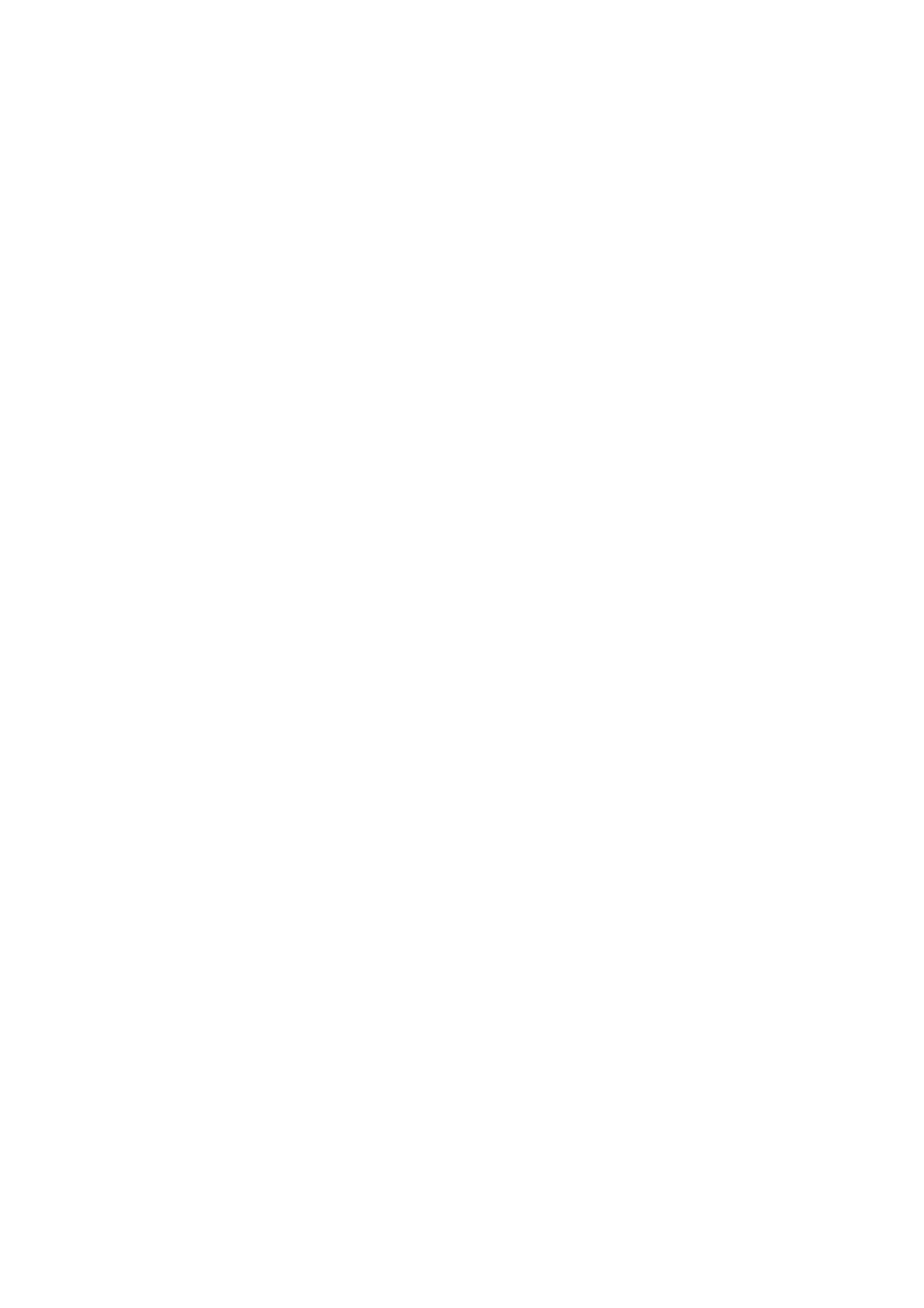
Contents
About This Manual ................................................................................................................. 5
Safety Information..................................................................................................................................6
Manuals ...............................................................................................................................................7
Trademarks 10.........................................................................................................................................
Manufacturer 11.......................................................................................................................................
Symbols Used in This Manual 12................................................................................................................
Arrow Symbols in This Manual 13...............................................................................................................
Screen Examples in This Manual 14...........................................................................................................
For Windows 8 Users 15...........................................................................................................................
Abbreviations Used in This Manual 16........................................................................................................
What You Can Do with the ScanSnap ................................................................................. 18
Scanning a Document.......................................................................................................... 21
Scanning a Book .................................................................................................................. 26
Scanning Multiple Documents at Once ................................................................................ 31
ScanSnap Overview.............................................................................................................36
Parts and Functions 37.............................................................................................................................
ScanSnap Manager Icon 40.......................................................................................................................
Right-Click Menu 41.................................................................................................................................
ScanSnap Setup Dialog Box 43.................................................................................................................
Turning the ScanSnap On/Off 45................................................................................................................
Turning the ScanSnap On 46..............................................................................................................
Turning the ScanSnap Off 48..............................................................................................................
Sleep Mode 49..................................................................................................................................
Automatic Power OFF 50...................................................................................................................
Documents to Scan 51..............................................................................................................................
How to Place Documents 52......................................................................................................................
Using the ScanSnap According to Your Needs ................................................................... 55
Managing Business Forms in ScanSnap Organizer 56..................................................................................
Saving Business Cards in CardMinder 59....................................................................................................
Reproducing a Book in Rack2-Filer Smart 62...............................................................................................
Useful Usages...................................................................................................................... 67
Scanning Documents Using Page Turning Detection 68................................................................................
Scanning Documents Using Timed Mode 72................................................................................................
Scanning Documents with Two ScanSnaps Connected to a Computer 76........................................................
Correcting the Scanned Images...........................................................................................77
Scanning Books 78...................................................................................................................................
Correcting Distorted Book Images 79...................................................................................................
Splitting a Double-Page Spread Image into Two Page Images 84............................................................
Filling in Fingers Captured in a Scanned Image 87................................................................................
Scanning Multiple Documents at Once 91...................................................................................................
2

Correcting the Scanned Image Orientation 92.......................................................................................
Modifying the Crop Area 95................................................................................................................
Adding the Necessary Scanned Images 97...........................................................................................
Deleting Unnecessary Scanned Images 99...........................................................................................
Troubleshooting ................................................................................................................. 102
How to Find Your Resolution 103...............................................................................................................
If Your First Attempt to Install Failed 104.....................................................................................................
If You Have Installed the Software Before 105.............................................................................................
Uninstalling the Software 106.............................................................................................................
Removing the Installation Information 107............................................................................................
Installing the Software from the [ScanSnap Setup] Dialog Box 112..........................................................
Installing One Software at a Time 113..................................................................................................
When the ScanSnap Manager Icon Does Not Appear 114.............................................................................
Displaying the ScanSnap Manager Icon 115.........................................................................................
When ScanSnap Manager Does Not Operate Normally 116..........................................................................
Removing Unnecessary Icons from the Notification Area 117..................................................................
Checking the Connection between the ScanSnap and the Computer 118.................................................
Checking If ScanSnap Manager Is Operating Normally 119....................................................................
Removing the ScanSnap's Connection Information 122.........................................................................
When You Cannot Uninstall the Software 124..............................................................................................
Installing and Uninstalling .................................................................................................. 125
Installing the Software 126........................................................................................................................
Bundled Software Overview 127.........................................................................................................
System Requirements 129.................................................................................................................
How to Install the Software 131...........................................................................................................
Standard Installation 133....................................................................................................................
Installation of Each Application 139.....................................................................................................
Installing from the Download Web Page 142.........................................................................................
Installing from Rack2-Filer Smart with Magic Desktop 145......................................................................
Installing Adobe Acrobat 146..............................................................................................................
Uninstalling the Software 148....................................................................................................................
Cleaning ............................................................................................................................. 150
Cleaning Materials 151.............................................................................................................................
Cleaning the ScanSnap 152......................................................................................................................
Appendix ............................................................................................................................ 153
Purchasing and Cleaning the Background Pad 154......................................................................................
Specification 155.....................................................................................................................................
Documents That Can Be Scanned with the ScanSnap and How to Load Them (Models
Other than SV600) ....................................................................................................... 156
Documents for Scanning (For iX500/S1500/S1500M/S510) 157.....................................................................
Conditions for Documents to Scan (For iX500/S1500/S1500M/S510) 158................................................
Conditions for Using the Carrier Sheet (For iX500/S1500/S1500M/S510) 160...........................................
How to Load Documents (For iX500/S1500/S1500M/S510) 163.....................................................................
Documents for Scanning (For S1300i/S1300/S300) 167................................................................................
How to Load Documents (For S1300i/S1300/S300) 169................................................................................
Documents for Scanning (For S1100) 172...................................................................................................
Conditions for Documents to Scan (For S1100) 173..............................................................................
Conditions for Using the Carrier Sheet (For S1100) 175.........................................................................
3
Especificaciones del producto
| Marca: | Fujitsu |
| Categoría: | Escáner |
| Modelo: | ScanSnap SV600 |
¿Necesitas ayuda?
Si necesitas ayuda con Fujitsu ScanSnap SV600 haz una pregunta a continuación y otros usuarios te responderán
Escáner Fujitsu Manuales

19 Octubre 2024

17 Octubre 2024

11 Octubre 2024

27 Agosto 2024

18 Agosto 2024

17 Agosto 2024

17 Agosto 2024

7 Agosto 2024

30 Julio 2024

27 Julio 2024
Escáner Manuales
- Escáner Braun
- Escáner HP
- Escáner Panasonic
- Escáner Epson
- Escáner Medion
- Escáner Nikon
- Escáner Xerox
- Escáner Canon
- Escáner Agfaphoto
- Escáner Albrecht
- Escáner Reflecta
- Escáner Avision
- Escáner Brother
- Escáner Silvercrest
- Escáner Lenco
- Escáner Tevion
- Escáner Renkforce
- Escáner Kodak
- Escáner Targus
- Escáner Trust
- Escáner Sagem
- Escáner Easypix
- Escáner Kensington
- Escáner Maginon
- Escáner GlobalTronics
- Escáner AVerMedia
- Escáner Steren
- Escáner Genius
- Escáner Dymo
- Escáner Uniden
- Escáner Ion
- Escáner Rollei
- Escáner Ricoh
- Escáner Lexmark
- Escáner Cobra
- Escáner Technaxx
- Escáner Minolta
- Escáner Veho
- Escáner Dnt
- Escáner Ipevo
- Escáner Eurolite
- Escáner Rittz
- Escáner Jobo
- Escáner Plustek
- Escáner Zolid
- Escáner Martin
- Escáner Traveler
- Escáner Mustek
- Escáner Antec
- Escáner Elmo
- Escáner RadioShack
- Escáner ICarsoft
- Escáner Kenko
- Escáner Kogan
- Escáner Jay-tech
- Escáner Panduit
- Escáner Yupiteru
- Escáner Newland
- Escáner Vupoint Solutions
- Escáner DTRONIC
- Escáner Ross-Tech
- Escáner DENSO
- Escáner Perfect Choice
- Escáner IRIS
- Escáner Soundsation
- Escáner CDVI
- Escáner Scan Dimension
- Escáner Dyka
- Escáner Matter And Form
- Escáner Pacific Image
- Escáner Doxie
- Escáner CZUR
- Escáner Cartrend
- Escáner 3DMAKERPRO
- Escáner Neat
- Escáner Ambir
- Escáner Visioneer
- Escáner Microtek
Últimos Escáner Manuales

27 Octubre 2024

22 Octubre 2024

22 Octubre 2024

21 Octubre 2024

17 Octubre 2024

16 Octubre 2024

15 Octubre 2024

11 Octubre 2024

6 Octubre 2024

26 Septiembre 2024