Genius FaceCam 1000 Manual de Usario
Genius
Cámara web
FaceCam 1000
Lee a continuación 📖 el manual en español para Genius FaceCam 1000 (22 páginas) en la categoría Cámara web. Esta guía fue útil para 17 personas y fue valorada con 4.5 estrellas en promedio por 2 usuarios
Página 1/22

English
i
Table of Contents
FaceCam 1000 Features 1
Set up the device 2
Setting the LED On/Off and Frequency 3
Using Instant Messenger Application 4-5
CrazyTalk CamSuite PRO 6-16
CrazyTalk CamSuite PRO with IM Application 17-21
Trouble shooting for web camera 22

English
- - 1
Symbol for Separate Collection in European Countries
This symbol indicates that this product is to be collected separately.
The following apply only to users in European countries:
This product is designated for separate collection at an appropriate
collection point. Do not dispose of as household waste.
For more information, contact the retailer or the local authorities in charge
of waste management.
Experience true plug and play with FaceCam 1000! Hook it up to a USB
port and start video chatting right away! No drivers are needed for this
USB Video Class web camera.
1. Manual Lens
Adjustable lens with High Definition
resolution
2. LED Indicator
When FaceCam 1000 is connected
to the computer's USB port, the
LED will light up when performing
video application.
3. 360 degree rotate hinge
4. Clipping Base
The adjustable clipping base fits
easily to Notebook
Fac
eCam 1000 Features
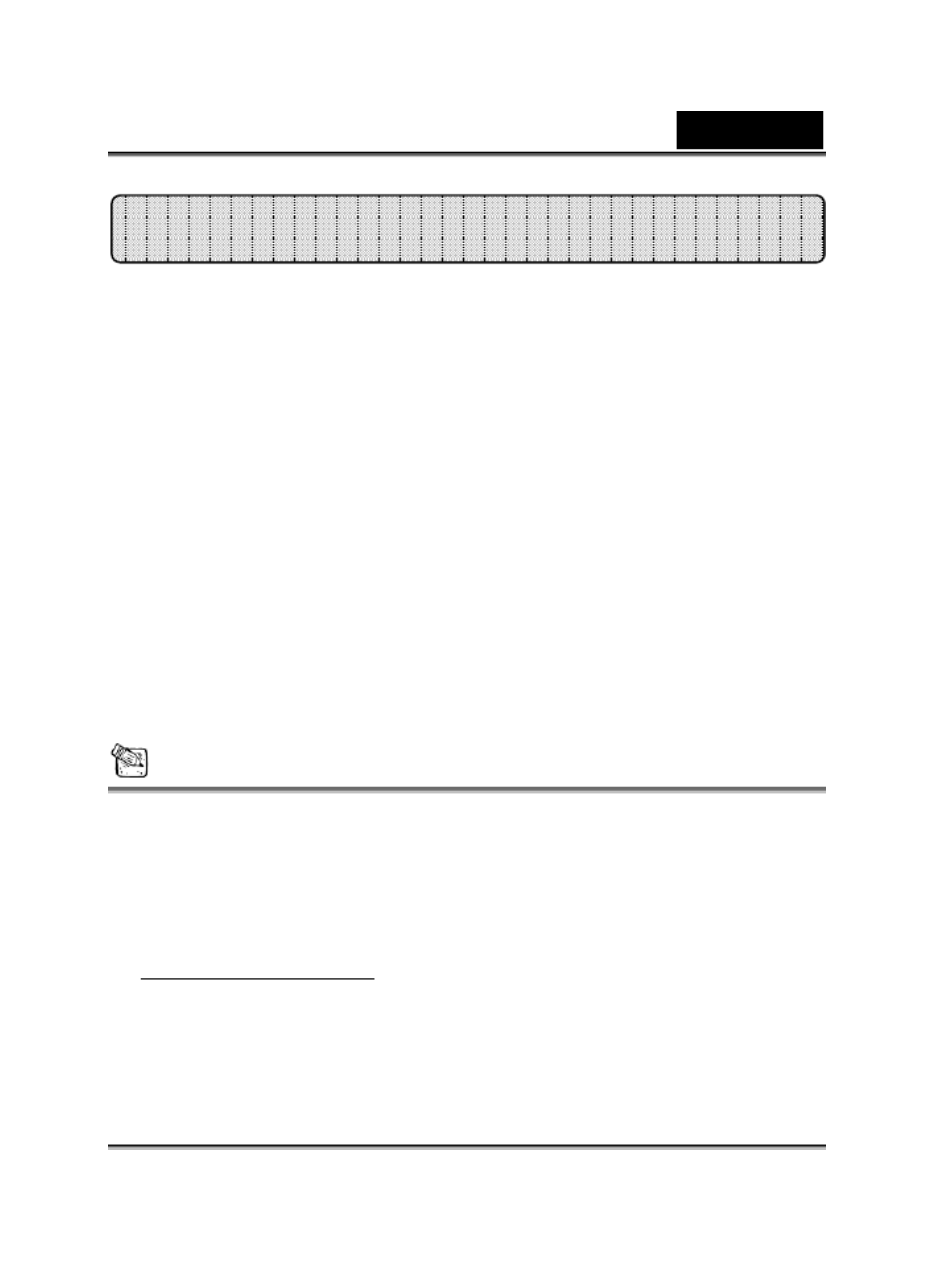
English
- - 2
FaceCam 1000 supports UVC (USB Video Class) which can plug and
play in Windows 7/Vista/XP SP2 or Mac 10.4.9 and above without using
a device driver.
1. Make sure your PC OS system is Windows 7/Vista/XP SP2 or Mac 10.4.9
and above.
2. Plug in the FaceCam 1000 to a USB port.
3. FaceCam 1000 is now ready for use with any application. It can work
properly with any video chat software that supports a video feature. If you
use Mac OS, you can use iChat for online chatting.
Image Capture under Windows XP SP2 and Vista:
1. Double-click on the My Computer icon. Or click Start My Computer
2. Now look for and double-click on “USB Video Device”, then you can start
to capture still images.
NOTE
To check if Windows XP system is SP2 (Service Pack 2).
Click on the icon on your desktop or in the Windows My Computer
Start menu.
When the menu appears, click . Properties
If your Windows XP system isn’t SP2 (Service Pack 2), go to the website
http://www.microsoft.com to upgrade your version.
Set up the Device
Especificaciones del producto
| Marca: | Genius |
| Categoría: | Cámara web |
| Modelo: | FaceCam 1000 |
¿Necesitas ayuda?
Si necesitas ayuda con Genius FaceCam 1000 haz una pregunta a continuación y otros usuarios te responderán
Cámara web Genius Manuales

2 Septiembre 2024

26 Agosto 2024

24 Agosto 2024

23 Agosto 2024

22 Agosto 2024

22 Agosto 2024

22 Agosto 2024

21 Agosto 2024

20 Agosto 2024

20 Agosto 2024
Cámara web Manuales
- Cámara web Sony
- Cámara web HP
- Cámara web Philips
- Cámara web Medion
- Cámara web Topcom
- Cámara web Yealink
- Cámara web Canon
- Cámara web Alecto
- Cámara web Aluratek
- Cámara web Airlive
- Cámara web Prestigio
- Cámara web Icy Box
- Cámara web Hikvision
- Cámara web Silvercrest
- Cámara web Nedis
- Cámara web Gembird
- Cámara web Pyle
- Cámara web Asus
- Cámara web Eminent
- Cámara web Renkforce
- Cámara web Kodak
- Cámara web Vivanco
- Cámara web Niceboy
- Cámara web Sitecom
- Cámara web TP Link
- Cámara web Logitech
- Cámara web Lenovo
- Cámara web Manhattan
- Cámara web Exibel
- Cámara web Trust
- Cámara web Aukey
- Cámara web Easypix
- Cámara web Axis
- Cámara web Nilox
- Cámara web Hama
- Cámara web Sennheiser
- Cámara web Microsoft
- Cámara web AVerMedia
- Cámara web Steren
- Cámara web ProXtend
- Cámara web Lumens
- Cámara web Envivo
- Cámara web Sandberg
- Cámara web Razer
- Cámara web Rollei
- Cámara web Speed-Link
- Cámara web Sven
- Cámara web Konig
- Cámara web Sweex
- Cámara web Vizio
- Cámara web Foscam
- Cámara web D-Link
- Cámara web T'nB
- Cámara web Tracer
- Cámara web Lorex
- Cámara web Creative
- Cámara web Basetech
- Cámara web Kunft
- Cámara web Day
- Cámara web Xtorm
- Cámara web Ipevo
- Cámara web Wanscam
- Cámara web Conceptronic
- Cámara web Adesso
- Cámara web Vivotek
- Cámara web Fanvil
- Cámara web IHome
- Cámara web Iluv
- Cámara web Prowise
- Cámara web Arozzi
- Cámara web Ozone
- Cámara web JPL
- Cámara web Zalman
- Cámara web SIIG
- Cámara web Micro Innovations
- Cámara web MEE Audio
- Cámara web ELO
- Cámara web Mylife
- Cámara web AVer
- Cámara web ITek
- Cámara web Kogan
- Cámara web Elgato
- Cámara web Insta360
- Cámara web ModeCom
- Cámara web KONFTEL
- Cámara web Mitsai
- Cámara web InLine
- Cámara web V7
- Cámara web J5create
- Cámara web Media-tech
- Cámara web Sygonix Connect
- Cámara web Perfect Choice
- Cámara web OBSBOT
- Cámara web Lindy
- Cámara web Shoplace
- Cámara web Canyon
- Cámara web AOpen
- Cámara web Konig Electronic
- Cámara web Hamlet
- Cámara web Webcamxp
- Cámara web Vivolink
- Cámara web Approx
- Cámara web Y-cam
- Cámara web Acme Made
- Cámara web Acme United
- Cámara web WyreStorm
- Cámara web VisionTek
- Cámara web ALC
- Cámara web HuddleCamHD
- Cámara web PTZ Optics
- Cámara web Aplic
Últimos Cámara web Manuales

27 Octubre 2024

21 Octubre 2024

5 Octubre 2024

4 Octubre 2024

2 Octubre 2024

1 Octubre 2024

30 Septiembre 2024

30 Septiembre 2024

24 Septiembre 2024

24 Septiembre 2024