Hama 8in1 00011413 Manual de Usario
Hama
Mando a distancia
8in1 00011413
Lee a continuación 📖 el manual en español para Hama 8in1 00011413 (44 páginas) en la categoría Mando a distancia. Esta guía fue útil para 15 personas y fue valorada con 4.5 estrellas en promedio por 2 usuarios
Página 1/44
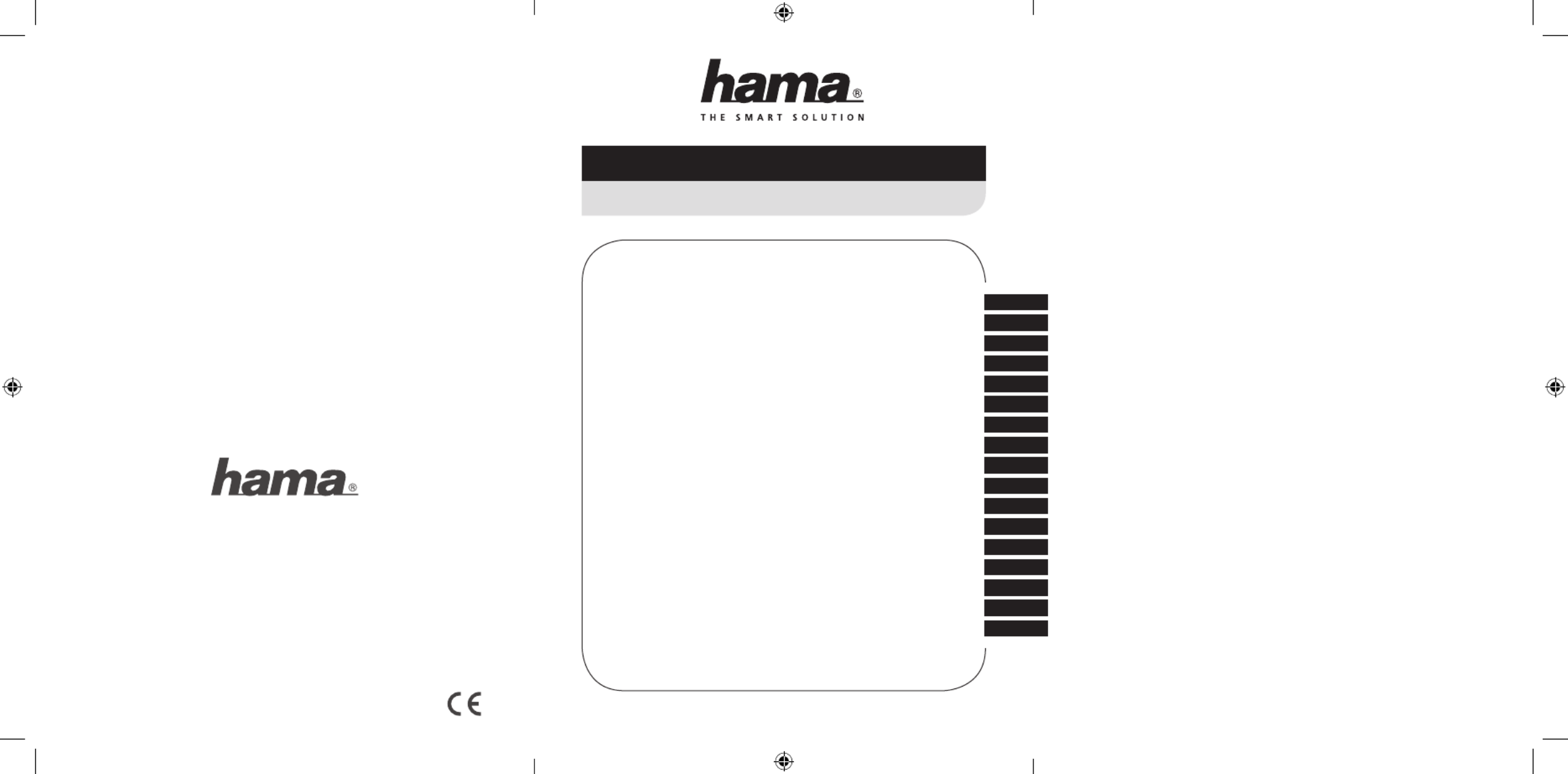
00011412_13/09.14
All listed brands are trademarks of the corresponding companies. Errors and omissions excepted,
and subject to technical changes. Our general terms of delivery and payment are applied.
Hama GmbH & Co KG
D-86652 Monheim
www.hama.com
E
CZ
F
D
GB
I
P
NL
TR
GR
RO
H
FIN
PL
S
RUS
SK
Operating Instructions
Bedienungsanleitung
Mode d‘emploi
Instrucciones de uso
Руководство по эксплуатации
Istruzioni per l‘uso
Gebruiksaanwijzing
Οδηγίες χρήσης
Instrukcja obsługi
Használati útmutató
Návod k použití
Návod na použitie
Manual de instruções
Kullanma kılavuzu
Manual de utilizare
Bruksanvisning
Pistokelaturi
4in1 / 8in1Universal Remote Control
Universal Fernbedienung
00011412
00011413
00011412man_cs_de_el_en_es_fi_fr_hu_it_nl_pl_pt_ro_ru_sk_sv_tr.indd 4 02.09.14 15:43

Universal Remote Control
Thank you for your decision for a Hama product.
Take your time and read the following instructions
and information completely. Please keep these
instructions in a safe place for future reference.
Function buttons (Models 4 in 1, 8 in 1)
1. LED indicator
2. Mode key for selection of secondary device
group (only 8 in 1 model: AUX,DVBT,CBL,AMP)
3. Device selection keys
4. Setup: Remote control settings
5. Vol+/Vol-: Volume control
6. Text ON: Switch on Teletext
Menu: Open device menu
7. Hold: Hold the current Teletext page
8. Number Keys 0-9
9. AV: selects external A/V sources
10. Rewind/red◄◄
Play/yellow►
Fast forward/blue►►
Start recording●
Stop/green■
Pause/magentall
11. -/- -: Switch to two-digit channel numbers
12. Info: On-Screen information (if supported by
A/V device)
EPG: Electronic Programme Guide (if supported
by selected A/V device)
13. Text OFF: exits Teletext
EXIT: exits device menu
14. PROG+/PROG-:Programme selection up/down
15. Mute Switch
OK: Confirms a selection
16. Shift key
17. Power: ON/OFF
1. Explanation of the Note symbol
Note
►This symbol is used to indicate additional in-
formation or important notes.
2. Package Contents
- Universal Remote Control (URC)
- Code List
- This operating instructions
3. Safety notes
• Do not use the Universal Remote Control in mo-
ist or wet environments and avoid spray-water
contact.
• Do not expose the Universal Remote Control to
heat sources or direct sunlight.
• Do not drop the Universal Remote Control..
• Never open the Universal Remote Control. It
contains no user-serviceable parts.
• As with all electrical devices, keep the Universal
Remote Control away from children.
4. Getting started – installing the Batteries
Note
►Alkaline batteries are recommended. Use 2
„AAA“ (LR 03/Micro) type batteries.
►Remove the battery compartment lid on the
back of your URC.
►Check the required battery polarity and in-
sert batteries according to the “+/–” marks
inside the compartment.
►Close battery compartment lid.
Note: Code saver
►Any codes you have programmed remain
stored for up to 10 minutes while you re-
place the battery .Make sure you do not
press any buttons before you have placed
new batteries inside the remote control.
All the codes will be erased if a button is
pressed while there are no batteries in the
remote control.
Note: Battery saving function
►The remote control switches off automatical-
ly when a button is pressed down for more
than 15 seconds. This conserves battery
power if the remote control gets stuck in a
position where the buttons are continually
pressed down,such as between sofa cushi-
ons.
5. Setup
Notes
►To obtain a proper infrared (IR) transmission,
allways point your Remote control in the ap-
proximate direction of the device you want
to control.
►Press the “MODE” key to select the seconda-
ry device group :AUX, AMP, DVB-T, CBL (only
8 in1 Model).
►Press the Shift key to operate the blue func-
tion keys. The Shift function deactivates by
pressing the Shift key again, or automatically
after approx. 30 sec. without use.
►No entry for approx. 30 seconds will time out
the Setup mode. The LED indicator shows six
flashes and turns off.
►Each device type can be programmed under
any device key, i.e a TV can be programmed
under DVD, AUX, etc.
►If you want to control a device , it´s not pos-
sible while the Universal Remote Control is
in the Setup Mode. Exit the Setup mode and
select the device you want to control using
the device selection keys.
5.1 Direct Code Entry
Your Universal Remote Control Package contains a
code list. The code list shows 4-digit codes for most
A/V device manufacturers in alphabetical order and
grouped by device type (e.g. TV, DVD, etc.). If the
device you want to control is covered by the code
list, the Direct Code Entry is the most convenient
entry method.
5.1.1 Turn on the device you want to control
5.1.2 Press the SETUP key until the LED indicator is
permanently lit.
5.1.3 Select the device you want to control using
the device key (e.g. TV). A successful selection
is indicated by the LED with one flash follo-
wed by permanent light.
5.1.4 Check code list for brand and type of the
device you want to control.
5.1.5 Enter the corresponding 4-digit code using
the 0 – 9 keys. The LED indicator confirms
each entered digit via a short flash and turns
off after the fourth digit.
Note
►If the code is valid, it is saved automatically
►If code is invalid, the LED indicator flashes
six times and then turns off. Repeat steps
5.1.1 to 5.1.5 or use a different code entry
method.
5.2 Manual code search
Your Universal Remote Control is equipped with
an internal memory, which is preloaded with up to
350 codes per device type for the most common
A/V devices. You can zap through these codes until
the device you want to control shows a reaction.
This might be that the device you want to control
switches off (POWER key) or changes the channel
(PROG+/PROG- keys).
5.2.1 Turn on the device you want to control
5.2.2 Press the SETUP key until the LED indicator is
permanently lit.
POWER
SETUP SHIFT
OK
MENU EPG EXIT
TV
VOL-
PROG+
PROG-
123
456
789
AV -/--
0
VOL+
DVD SAT VCR
1
3
4
5
6
7
8
9
10
17
14
16
15
13
12
11
4in1
Art.Nr.: 00011412
MODE POWER
AUX
SETUP SHIFT
OK
MENU EPG EXIT
DVBT CBL AMP
TV
VOL-
PROG+
PROG-
123
456
789
AV -/--
0
VOL+
DVD
M
SAT VCR
1
2
3
4
5
6
7
8
9
10
17
14
16
15
13
12
11
8in1
Art.Nr.: 00011413
2 3
gOperating Instruction
00011412man_cs_de_el_en_es_fi_fr_hu_it_nl_pl_pt_ro_ru_sk_sv_tr.indd 5-3 02.09.14 15:43

5.2.3 Select the device you want to control using
the device key (e.g. TV). A successful selection
is indicated by the LED with one flash follo-
wed by permanent light.
5.2.4 Press the “POWER” or the PROG+/PROG- key
to zap through the preloaded codes until the
device you want to control reacts.
5.2.5 Press MUTE(OK) to save the code and exit the
code search. The LED indicator turns off.
Note
►Internal memory limitations allow only up to
350 most common device codes to be pre-
loaded. Due to the extensive number of
different available A/V devices on the mar-
ket, it may be possible that only the most
common main functions are available. If so,
repeat steps 5.2.1 to 5.2.5 to find a more
compatible code. No code may be available
for some special device models.
5.3 Auto Code Search
Auto Code Search uses the same preloaded codes
as the Manual Code Search (5.2) but your Universal
Remote Control scanns through the codes automa-
tically until the device you want to control shows
a reaction. This might be that the device you want
to control switches off (POWER key) or changes the
channel (P+/P- keys).
5.3.1 Turn on the device you want to control
5.3.2 Press the SETUP key until the LED indicator is
permanently lit.
5.3.3 Select the device you want to control using
the device key (e.g. TV). A successful selection
is indicated by the LED with one flash follo-
wed by permanent light.
5.3.4 Press the PROG+/PROG- keys or POWER to
start the Auto Code Search. The LED indicator
flashes once followed by permanent light.
The Universal Remote Control has a latency of
6 seconds before the first scan starts.
Note: Scan Speed Settings
►Scan Speed Settings can be set at either 1 or
3 seconds. The default setting for the scan
time per single code is 1 sec. If this feels un-
comfortable , you can switch to 3 sec. scan
time per single code. To switch between the
scan times, press PROG+ or PROG- during
the 6 sec. latency before Auto Code Search
starts scanning.
5.3.5 The LED indicator confirms each single code
scan with a single flash.
5.3.6 Press MUTE(OK) to save the code and exit the
code search. The LED indicator turns off.
5.3.7 To stop the Auto Code Search during the scan
process, press the EXIT key.
Note
►When all codes are searched without suc-
cess, the Universal Remoote Control exits
Auto Code Search and returns to operational
mode automatically. Currently stored code
is not changed.
5.4 Code Identification
The Code identification offers you the possibility, to
determine an already entered code.
5.4.1 Press the SETUP key until the LED indicator is
permanently lit.
5.4.2 Select the device you want to control using
the device key (e.g. TV). A successful selection
is indicated by the LED with one flash follo-
wed by permanent light.
5.4.3 Press SETUP key. The LED indicator flashes
once followed by permanent light.
5.4.4 To find the first digit, press the numeric keys
from 0 to 9. The LED indicator flashes once
to indicate the first digit of the 4-digit code
number.
5.4.5 Repeat step 5.4.4 for the second, third and
fourth digit.
CODES
TV VCR DVDSAT
AUX AMP CBL DVBT
6. Special Functions
6.1 Punch Through Channel
The Punch Through Channel allows the PROG+ or
PROG- commands to bypass the currently controlled
device and switch the channels on a second device.
All other commands remain uninfluenced.
To activate the punch through channel setting:
• Press desired device mode key (e.g. TV).
• Press and hold “PROG+” key.
• Press desired device mode key (e.g. SAT).
• Release “PROG+” (the indicator flashes once if
the setting is activated).
To deactivate the punch through channel setting:
• Press desired device mode key (e.g. TV).
• Press and hold “PROG-” key.
• Press desired device mode key (e.g. SAT).
• Release “PROG-” (the indicator is flashing twice
if the setting is deactivated).
6.2 Punch Through Volume
The Punch Through Volume allows the VOL+ or
VOL- commands to bypass the currently controlled
device and adjust the volume on a second device.
All other commands remain uninfluenced.
To activate the punch through volume setting:
• Press desired device mode key (e.g. TV).
• Press and hold “VOL+” key.
• Press desired device mode key (e.g. SAT).
• Release “VOL+” (the indicator flashes once if
the setting is activated).
To deactivate the punch through volume setting:
• Press desired device mode key (e.g. TV).
• Press and hold “VOL-” key.
• Press desired device mode key (e.g. SAT).
• Release “VOL-” (the indicator is flashing twice if
the setting is deactivated).
6.3 Macro Power
Macro Power enables you to turn two A/V devices
on/off simultaneously.
To activate the macro power setting:
• Press desired device mode key (e.g. TV).
• Press and hold “POWER” key.
• Press desired device mode key (e.g. SAT).
• Release “POWER” (the indicator flashes once if
the setting is activated).
To deactivate the macro power setting:
• Press desired device mode key (e.g. TV).
• Press and hold “POWER” key.
• Press desired device mode key (e.g. SAT).
• Release “POWER” (the indicator is flashing
twice if the setting is deactivated).
7. Maintenance
• Do not mix new and used batteries for
powering the Universal Remote Control, as old
batteries tend to leak and may cause power
drain.
• Do not use corrosive or abrasive cleansers on
your Universal Remote Control.
• Keep the Universal Remote Control dust free by
wiping it with a soft, dry cloth.
4 5
00011412man_cs_de_el_en_es_fi_fr_hu_it_nl_pl_pt_ro_ru_sk_sv_tr.indd 5 02.09.14 15:43
Especificaciones del producto
| Marca: | Hama |
| Categoría: | Mando a distancia |
| Modelo: | 8in1 00011413 |
¿Necesitas ayuda?
Si necesitas ayuda con Hama 8in1 00011413 haz una pregunta a continuación y otros usuarios te responderán
Mando a distancia Hama Manuales

26 Octubre 2024

9 Septiembre 2024

30 Agosto 2024

23 Agosto 2024

22 Agosto 2024

21 Agosto 2024

20 Agosto 2024

5 Agosto 2024

28 Julio 2024

23 Julio 2024
Mando a distancia Manuales
- Mando a distancia Sony
- Mando a distancia LG
- Mando a distancia Philips
- Mando a distancia Panasonic
- Mando a distancia Garmin
- Mando a distancia Honeywell
- Mando a distancia JVC
- Mando a distancia Kenwood
- Mando a distancia Motorola
- Mando a distancia Medion
- Mando a distancia Nikon
- Mando a distancia Pioneer
- Mando a distancia Yamaha
- Mando a distancia Canon
- Mando a distancia Abus
- Mando a distancia Alpine
- Mando a distancia Ansmann
- Mando a distancia Arcam
- Mando a distancia Strong
- Mando a distancia Brennenstuhl
- Mando a distancia Hikvision
- Mando a distancia Omega
- Mando a distancia Silvercrest
- Mando a distancia Spektrum
- Mando a distancia Nedis
- Mando a distancia Thomson
- Mando a distancia Yale
- Mando a distancia Tevion
- Mando a distancia SilverStone
- Mando a distancia RCA
- Mando a distancia Targus
- Mando a distancia Vivanco
- Mando a distancia Meliconi
- Mando a distancia Logitech
- Mando a distancia Exibel
- Mando a distancia Energy Sistem
- Mando a distancia Harman Kardon
- Mando a distancia Trust
- Mando a distancia Milwaukee
- Mando a distancia KlikaanKlikuit
- Mando a distancia Tripp Lite
- Mando a distancia Vision
- Mando a distancia DataVideo
- Mando a distancia Axis
- Mando a distancia Benning
- Mando a distancia Sonos
- Mando a distancia Kensington
- Mando a distancia Bang And Olufsen
- Mando a distancia Chamberlain
- Mando a distancia Velleman
- Mando a distancia Rockford Fosgate
- Mando a distancia Technics
- Mando a distancia American DJ
- Mando a distancia Steren
- Mando a distancia Perel
- Mando a distancia Iiyama
- Mando a distancia Kicker
- Mando a distancia Bose
- Mando a distancia KPN
- Mando a distancia Steinel
- Mando a distancia Clarion
- Mando a distancia Grohe
- Mando a distancia Marantz
- Mando a distancia Bigben Interactive
- Mando a distancia ESYLUX
- Mando a distancia Pro-Ject
- Mando a distancia Genius
- Mando a distancia Kathrein
- Mando a distancia Malmbergs
- Mando a distancia AV:link
- Mando a distancia Olympia
- Mando a distancia DJI
- Mando a distancia Continental Edison
- Mando a distancia Vello
- Mando a distancia Audiovox
- Mando a distancia Cotech
- Mando a distancia Insignia
- Mando a distancia Dual
- Mando a distancia Unitron
- Mando a distancia Danfoss
- Mando a distancia MB Quart
- Mando a distancia Magnus
- Mando a distancia Tascam
- Mando a distancia Tado
- Mando a distancia Hunter
- Mando a distancia Clas Ohlson
- Mando a distancia TomTom
- Mando a distancia Viper
- Mando a distancia Technika
- Mando a distancia Konig
- Mando a distancia Sweex
- Mando a distancia Vizio
- Mando a distancia Vakoss
- Mando a distancia JL Audio
- Mando a distancia EVE
- Mando a distancia Metronic
- Mando a distancia Technaxx
- Mando a distancia Waeco
- Mando a distancia Natec
- Mando a distancia Chauvet
- Mando a distancia One For All
- Mando a distancia T'nB
- Mando a distancia Hannspree
- Mando a distancia Xavax
- Mando a distancia Marmitek
- Mando a distancia Delta Dore
- Mando a distancia Schaudt
- Mando a distancia Niko
- Mando a distancia Jensen
- Mando a distancia Humax
- Mando a distancia Vaddio
- Mando a distancia Jung
- Mando a distancia Lifetec
- Mando a distancia Apart
- Mando a distancia Projecta
- Mando a distancia DSC
- Mando a distancia HQ
- Mando a distancia Autel
- Mando a distancia Msonic
- Mando a distancia Nanlite
- Mando a distancia Profoto
- Mando a distancia Verizon
- Mando a distancia Fibaro
- Mando a distancia Tihao
- Mando a distancia Revox
- Mando a distancia Zapman
- Mando a distancia Emtec
- Mando a distancia CME
- Mando a distancia Ruwido
- Mando a distancia Russound
- Mando a distancia Watson
- Mando a distancia Fusion
- Mando a distancia Geemarc
- Mando a distancia Hegel
- Mando a distancia RGBlink
- Mando a distancia Gefen
- Mando a distancia Nexa
- Mando a distancia Scosche
- Mando a distancia Bazooka
- Mando a distancia Wentronic
- Mando a distancia Walkera
- Mando a distancia Infinity
- Mando a distancia Smart
- Mando a distancia EQ3
- Mando a distancia Homematic IP
- Mando a distancia Satechi
- Mando a distancia REV
- Mando a distancia Revo
- Mando a distancia Neets
- Mando a distancia Chief
- Mando a distancia Arctic Cooling
- Mando a distancia Crestron
- Mando a distancia ORNO
- Mando a distancia VDO Dayton
- Mando a distancia Manfrotto
- Mando a distancia Provision ISR
- Mando a distancia Monacor
- Mando a distancia Aputure
- Mando a distancia Logilink
- Mando a distancia Entone
- Mando a distancia Fortin
- Mando a distancia Samlex
- Mando a distancia Zalman
- Mando a distancia SIIG
- Mando a distancia IOGEAR
- Mando a distancia Ferguson
- Mando a distancia Wet Sounds
- Mando a distancia Swiss Sense
- Mando a distancia Extron
- Mando a distancia SVS
- Mando a distancia Antec
- Mando a distancia Ebode
- Mando a distancia Reely
- Mando a distancia RadioShack
- Mando a distancia Exxter
- Mando a distancia Skymaster
- Mando a distancia Libec
- Mando a distancia Furman
- Mando a distancia AT-T
- Mando a distancia Logic3
- Mando a distancia Medion MD6461
- Mando a distancia Vimar
- Mando a distancia TCM
- Mando a distancia Pixel
- Mando a distancia Uni-T
- Mando a distancia Antelope Audio
- Mando a distancia H-Tronic
- Mando a distancia PDP
- Mando a distancia Intertechno
- Mando a distancia Schwaiger
- Mando a distancia Ecler
- Mando a distancia Naim
- Mando a distancia Q-Sonic
- Mando a distancia PeakTech
- Mando a distancia Elite Screens
- Mando a distancia Roswell
- Mando a distancia SpeakerCraft
- Mando a distancia Heitech
- Mando a distancia Sunwave
- Mando a distancia AudioControl
- Mando a distancia Tevion (Medion)
- Mando a distancia Syrp
- Mando a distancia Bravo
- Mando a distancia Neewer
- Mando a distancia Maximex
- Mando a distancia Pentatech
- Mando a distancia PowerBass
- Mando a distancia Lindy
- Mando a distancia Glashart Media
- Mando a distancia Bang Olufsen
- Mando a distancia TV Vlaanderen
- Mando a distancia Innr
- Mando a distancia Universal Electronics
- Mando a distancia TELE System
- Mando a distancia Voxx
- Mando a distancia Multibrackets
- Mando a distancia Beoplay
- Mando a distancia Prolectrix
- Mando a distancia Remotec
- Mando a distancia Audiofrog
- Mando a distancia Memphis Audio
- Mando a distancia AMX
- Mando a distancia Nanoleaf
- Mando a distancia Tiq
- Mando a distancia Elbe
- Mando a distancia GBS Elettronica
- Mando a distancia Sonoff
- Mando a distancia Gewiss
- Mando a distancia Insteon
- Mando a distancia Mosconi
- Mando a distancia Lutron
- Mando a distancia CGV
- Mando a distancia C2G
- Mando a distancia Universal Remote Control
- Mando a distancia Control4
- Mando a distancia MIOPS
- Mando a distancia CSL
- Mando a distancia Compustar
- Mando a distancia Aplic
- Mando a distancia Ridem
Últimos Mando a distancia Manuales

27 Octubre 2024

21 Octubre 2024

18 Octubre 2024

18 Octubre 2024

12 Octubre 2024

8 Octubre 2024

8 Octubre 2024

8 Octubre 2024

8 Octubre 2024

7 Octubre 2024