Hikvision DS-KIS702Y Manual de Usario
Hikvision
sistema de intercomunicación
DS-KIS702Y
Lee a continuación 📖 el manual en español para Hikvision DS-KIS702Y (4 páginas) en la categoría sistema de intercomunicación. Esta guía fue útil para 14 personas y fue valorada con 4.5 estrellas en promedio por 2 usuarios
Página 1/4

Diagram References
DS-KIS702Y(-P)
KD8003Y-IME2
Before you begin:
Note:

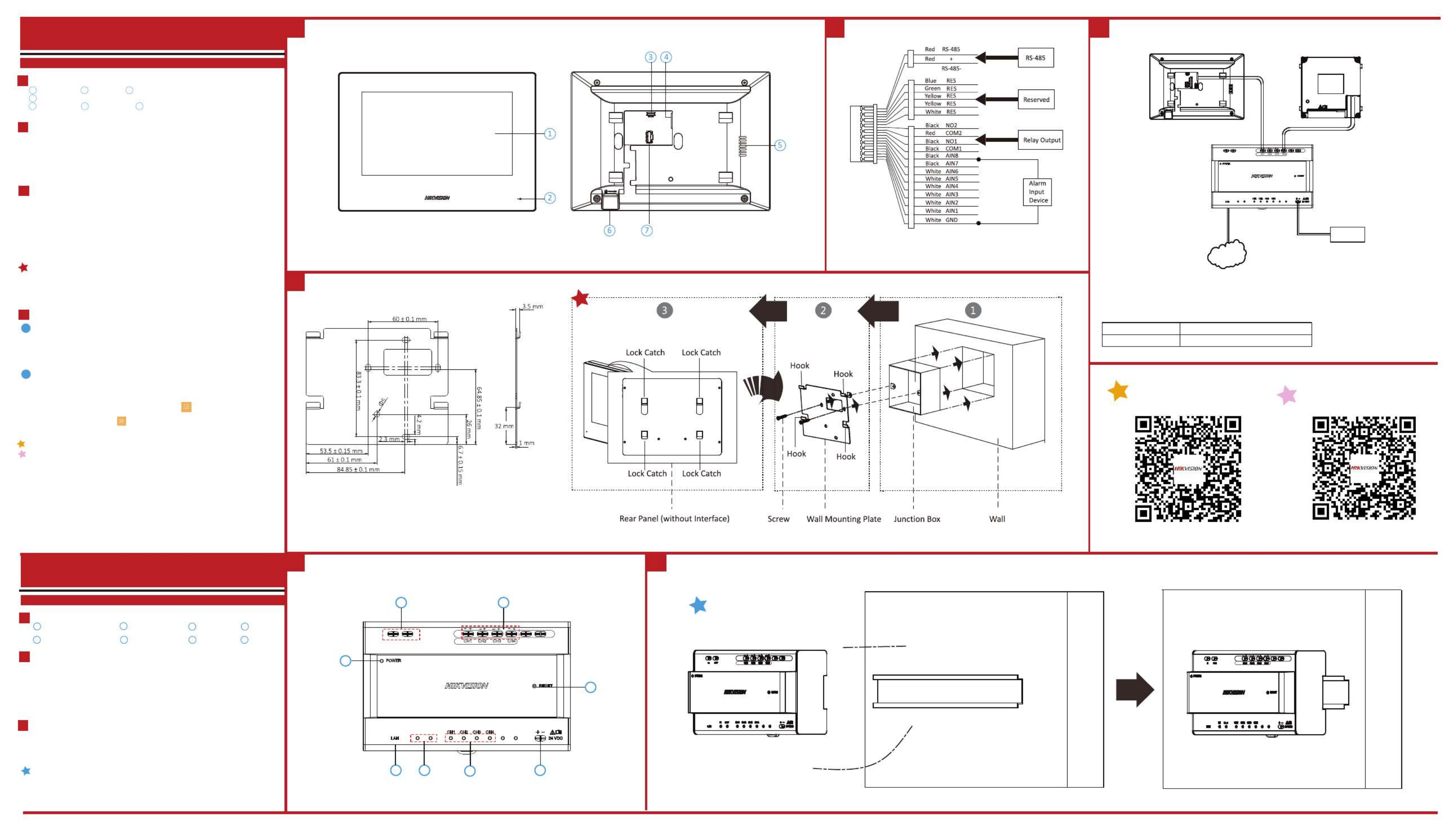
1 2 2
3
1 3
\
Diagram References
Diagram References
Appearance
1
Installation
Before you begin:
3
Wiring
2
Make sure the device in the package is in good condition.
Make sure all the related equipment is power-off during the installation.
Check the product specification for the installation environment.
Wire the devices with power supply cables.
Door station should be connected to CH4 of the video/audio distributor with two-wire cables.
Indoor Station should be connected to any terminal of CH1 to CH3 of the video/audio distributor with two-
wire cables.
Caution: Make sure all the related equipment is power-off during the installation.
Note: The power output of CH1 to CH3: 12 VDC, Max. 4W. The power output of CH4: 24 VDC, Max. 8W.
1. Fix the DIN rail onto the wall.
Note: You are required to utilize a matched DIN rail.
2. Press the red clip upward, and lock it to the DIN rail.
DS-KAD704Y
Video Intercom Two-Wire Video/Audio Distributor
DS-KH6320Y-WTE2
Video Intercom Two-Wire Indoor Station
Power Indicator Cascade Interface
1 2 3 4
5 6 7 8
Network Indicator
Terminals LAN
Cascade Network Indicator Power Input Reset
Note:
The power adapter is contained only in the DS-KIS702Y-P Kit.
NetworkNetwork
Door Station
Video/Audio Distributor
Indoor Station
IN OUT
MAX
4W
24VDC
MAX
8W
IN OUT
24 VDC
Power Input
Model Manufacturer
KPL-060M-II Channel Well Technology Co., Ltd
The detail for the power adapter contained in the package is as follows:
2 3
7
8
6
4 5
1
IN OUT
MAX
4W
24VDC
MAX
8W
IN OUT
24VDC
MAX
4W
MAX
8W
24VDC
MAX
4W
MAX
8W
1Appearance
Installation
Before you begin:
Wall Mounting with Junction Box
3
Getting Started
4
Wiring
2
Display Screen Microphone Debugging Port1 2 3
4
5 6 7
1. Tools that you need to prepare for installation: Make sure the device in the package is in good condition
and all the assembly parts are included.
2. The power sup ply the indoor station supports is 24 VDC. Please make sure your power supply matches
your indoor station.
3. Make sure all the related equipment is power-o during the installation.
4. Check the product specication for the installation environment.
1. Chisel a hole in the wall. The size of the hole should be 76 mm (width) × 76 mm (length) × 50 mm (depth).
2. Insert the junction box to the hole chiseled on the wall.
3. Fix the wall mounting plate to the junction box with 2 screws.
4. Hook the indoor station to the wall mounting plate tightly by inserting the plate hooks into the slots on the
rear panel of the indoor station, during which the lock catch will be locked automatically.
TF Card SlotLoudspeaker
Two-Wire Interface
Alarm Terminal
Note: The debugging port is used for debugging only.
There are 20 pins in the terminal on the rear panel of the indoor station: 2 RS-485 pins, 5 reserved pins, 4
relay output pins, 8 alarm input pins, and 1 GND pin.
The wall mounting plate and the junction box are required to install the indoor station onto the wall.
The dimension of junction box should be 75 mm (width) × 75 mm (length) × 50 mm (depth).
The dimension of wall mounting plate is shown.
Wire the devices with power supply cables.
Caution: Make sure all the related equipment is power-o during the installation.
Note: The power output of the indoor station is 24 VDC, 4 W.
Refer to Video Intercom Indoor Station Conguration Guide (scan the QR code) for details.
Refer to Video Intercom Indoor Station Operation Guide (scan the QR code) for details.
Quick Configuration
2
1. Power on the device. It will enter the activation page automatically.
2. Create a password and confirm it.
3. Tap OK to activate the indoor station.
You are required to activate the device first by setting a strong password for it before
you can use the device.
1Activate Indoor Station
• After Activation, you can follow the wizard to complete quick configuration, including language
settings, network settings, indoor station settings, linked devices settings, etc.
• If you want to enter the wizard page, you can tap Settings → → Configuration, and enter the
admin (activation) password. Tap to enter the system maintenance page.
Especificaciones del producto
| Marca: | Hikvision |
| Categoría: | sistema de intercomunicación |
| Modelo: | DS-KIS702Y |
¿Necesitas ayuda?
Si necesitas ayuda con Hikvision DS-KIS702Y haz una pregunta a continuación y otros usuarios te responderán
sistema de intercomunicación Hikvision Manuales

8 Octubre 2024

18 Septiembre 2024

18 Septiembre 2024

18 Septiembre 2024

18 Septiembre 2024

18 Septiembre 2024

18 Septiembre 2024

18 Septiembre 2024

10 Septiembre 2024

5 Septiembre 2024
sistema de intercomunicación Manuales
- sistema de intercomunicación Philips
- sistema de intercomunicación Panasonic
- sistema de intercomunicación Elro
- sistema de intercomunicación EMOS
- sistema de intercomunicación Toa
- sistema de intercomunicación DataVideo
- sistema de intercomunicación Axis
- sistema de intercomunicación Byron
- sistema de intercomunicación Midland
- sistema de intercomunicación Smartwares
- sistema de intercomunicación Steren
- sistema de intercomunicación Viking
- sistema de intercomunicación Somfy
- sistema de intercomunicación Dahua Technology
- sistema de intercomunicación Siedle
- sistema de intercomunicación Valcom
- sistema de intercomunicación Chacon
- sistema de intercomunicación Sygonix
- sistema de intercomunicación Planet
- sistema de intercomunicación Konig
- sistema de intercomunicación Becken
- sistema de intercomunicación Busch-Jaeger
- sistema de intercomunicación Swann
- sistema de intercomunicación Extel
- sistema de intercomunicación Marmitek
- sistema de intercomunicación M-e
- sistema de intercomunicación DoorBird
- sistema de intercomunicación Gira
- sistema de intercomunicación Fibaro
- sistema de intercomunicación Russound
- sistema de intercomunicación Comelit
- sistema de intercomunicación Fanvil
- sistema de intercomunicación Aiphone
- sistema de intercomunicación Avidsen
- sistema de intercomunicación Crestron
- sistema de intercomunicación ORNO
- sistema de intercomunicación Monacor
- sistema de intercomunicación Sonifex
- sistema de intercomunicación RTS
- sistema de intercomunicación Vimar
- sistema de intercomunicación ZKTeco
- sistema de intercomunicación Akuvox
- sistema de intercomunicación Schwaiger
- sistema de intercomunicación Bitron
- sistema de intercomunicación Hollyland
- sistema de intercomunicación Hanwha
- sistema de intercomunicación Leviton
- sistema de intercomunicación EtiamPro
- sistema de intercomunicación Ritto
- sistema de intercomunicación Arenti
- sistema de intercomunicación Syscom
- sistema de intercomunicación Pentatron
- sistema de intercomunicación CyberData Systems
- sistema de intercomunicación COMMAX
- sistema de intercomunicación Bintec-elmeg
- sistema de intercomunicación Eartec
- sistema de intercomunicación Gewiss
- sistema de intercomunicación TCS
- sistema de intercomunicación Seco-Larm
- sistema de intercomunicación NuTone
- sistema de intercomunicación GEV
- sistema de intercomunicación Tador
- sistema de intercomunicación WHD
- sistema de intercomunicación Mobotix
- sistema de intercomunicación FlyingVoice
- sistema de intercomunicación Vibell
Últimos sistema de intercomunicación Manuales

27 Octubre 2024

26 Octubre 2024

1 Octubre 2024

1 Octubre 2024

1 Octubre 2024

1 Octubre 2024

1 Octubre 2024

1 Octubre 2024

1 Octubre 2024

1 Octubre 2024