HP ErgoSoft RIP Color Edition Manual de Usario
Lee a continuación 📖 el manual en español para HP ErgoSoft RIP Color Edition (10 páginas) en la categoría Utilidad. Esta guía fue útil para 8 personas y fue valorada con 4.5 estrellas en promedio por 2 usuarios

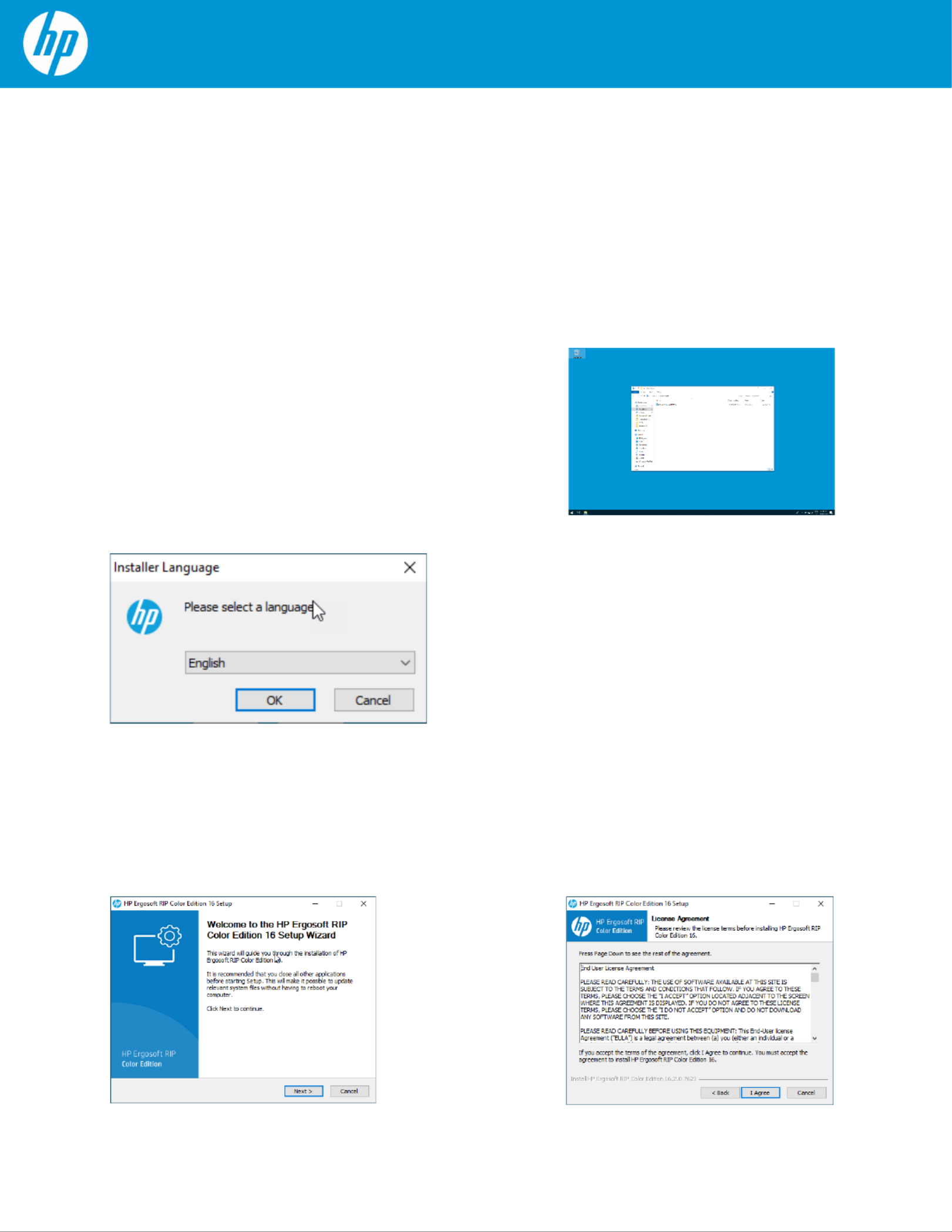
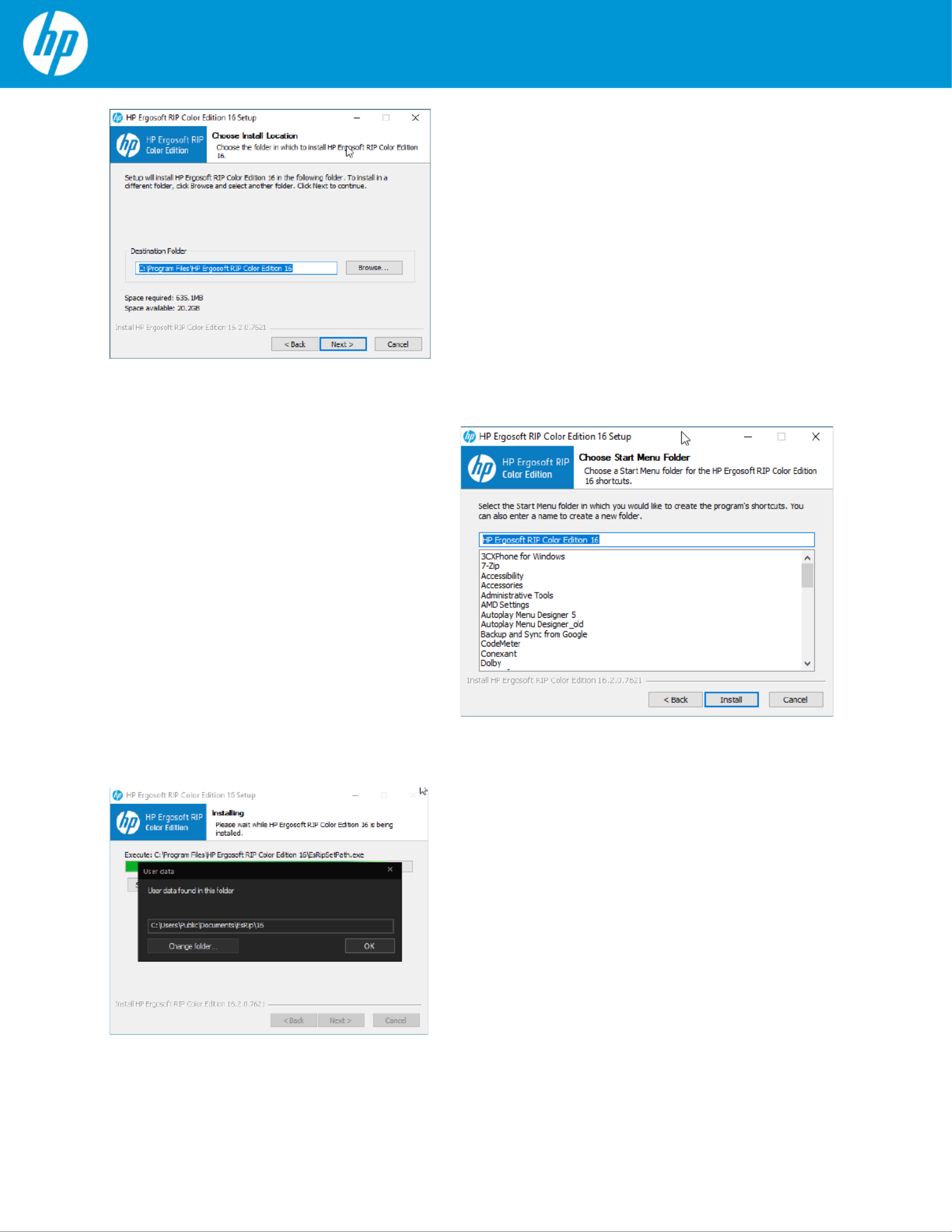
Especificaciones del producto
| Marca: | HP |
| Categoría: | Utilidad |
| Modelo: | ErgoSoft RIP Color Edition |
¿Necesitas ayuda?
Si necesitas ayuda con HP ErgoSoft RIP Color Edition haz una pregunta a continuación y otros usuarios te responderán
Utilidad HP Manuales

Utilidad Manuales
Últimos Utilidad Manuales

O&O Software PartitionManager 3 Professional Edition Manual de Usario
8 Septiembre 2024
Wasp Inventory Control v5 Std Stock Control Software Manual de Usario
8 Septiembre 2024


O&O Software PartitionManager 3 Server Edition Manual de Usario
8 Septiembre 2024
O&O Software DiskStat 2 Professional Edition Manual de Usario
8 Septiembre 2024


O&O Software Defrag 19 Professional Edition 1U Manual de Usario
8 Septiembre 2024