Huawei Watch Fit 3 Manual de Usario
Huawei
Reloj inteligente
Watch Fit 3
Lee a continuación 📖 el manual en español para Huawei Watch Fit 3 (24 páginas) en la categoría Reloj inteligente. Esta guía fue útil para 14 personas y fue valorada con 4.5 estrellas en promedio por 2 usuarios
Página 1/24
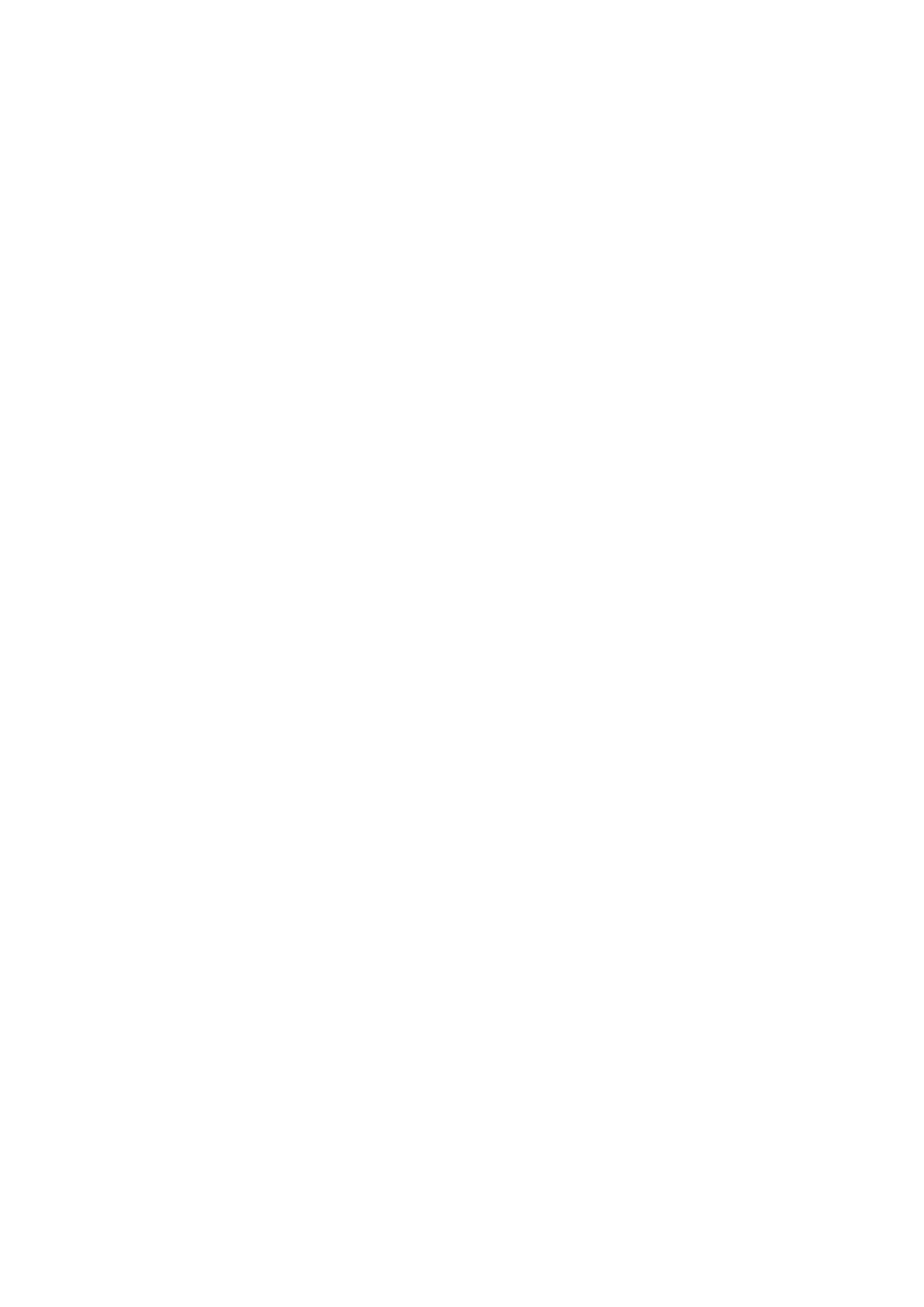
Contents
Getting Started
Buttons and screen control 1
Pairing with an EMUI/Android phone 2
Pairing with an iPhone 3
Managing watch faces 3
Setting custom cards 4
Setting Do Not Disturb 4
Exercise
Starting an individual workout 6
Viewing workout records 6
Viewing the RAI 7
Viewing daily activity data 7
Health Management
Monitoring your sleep 9
Measuring SpO2 10
Measuring your heart rate 10
Testing stress levels 12
Breathing exercises 13
Assistant
Setting style watch faces 14
Setting alarms 14
Remote shutter 15
Controlling music playback 15
Managing messages 15
Flashlight 16
Finding your phone 16
Receiving weather reports 17
More
Charging 18
Setting the AOD watch face 20
Setting the Standby watch face 20
Conguring Gallery watch faces 21
Water-resistant and dust-resistant level and usagedenition
scenario description of wearable devices
21
i

Getting Started
Buttons and screen control
•comes with a touchscreen that supports full-screen touch operations (including swiping up,
down, left, and right, and touching and holding).
Appearance of the HUAWEI WATCH FIT Series
1: Side button
2: Charging port
3: Monitoring unit area
Operation Feature Remarks
Press the side
button.
•When the screen is press the sideo,
button to turn on the screen.
•When the watch face screen is displayed,
press the side button to access the app list
screen.
•When a non-watch face screen is
displayed, press the side button to return
to the watch face screen.
This feature is unavailable in
some scenarios, including
when an incoming call arrives
and workouts.
Press and hold
the side button.
Powers on, powers and restarts youro,
device.
-
Swipe left or
right on the
home screen.
Switches between screens. -
Swipe right on
a screen other
than the home
screen.
Returns to the previous screen. -
Swipe up on
the home
screen.
Views -notications.
1
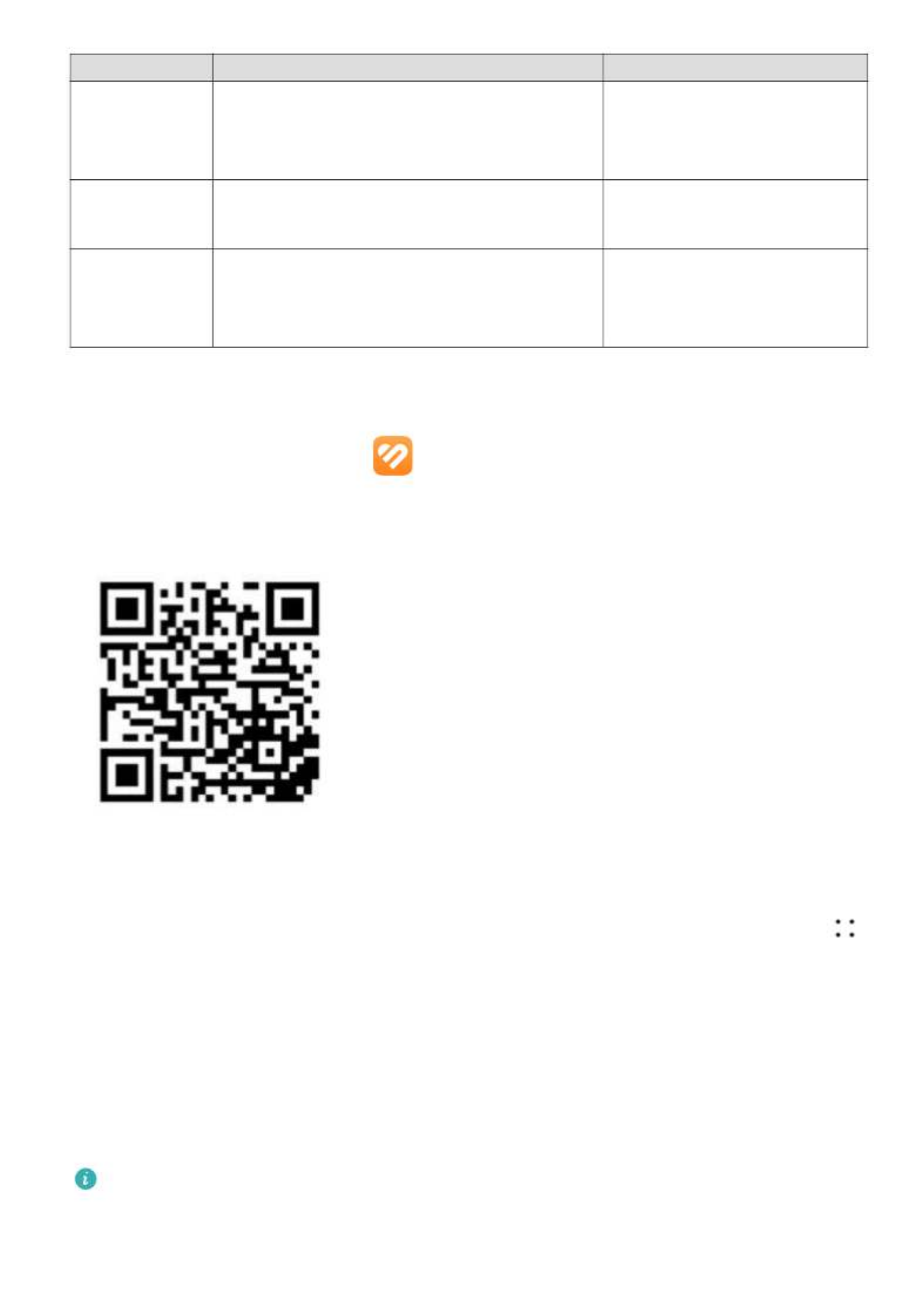
Operation Feature Remarks
Swipe down on
the home
screen.
Views the shortcut menu. -
Touch the
screen.
Chooses and -conrms.
Touch and hold
the home
screen.
Changes the watch face. -
Pairing with an EMUI/Android phone
1Install the app ( ).Huawei Health
If you have already installed the app, go to > Huawei Health Me Check for updates and
update it to the latest version.
If it has not been installed, save the QR code below to an album and scan it to download
the app. .
2Open the app, and go to > . If you don't haveHuawei Health Me Log in with HUAWEI ID
a HUAWEI ID, please register for one, and then log in.
3Power on your wearable device, select a language, and start pairing.
4Place your wearable device close to your phone. Open the app, touch Huawei Health
in the upper right corner, and touch . Select the wearable device that youAdd device
would like to pair your phone with, and touch .LINK
Alternatively, touch to pair by scanning the QR code displayed on your wearableScan
device.
5When a app pop-up window appears requesting a Bluetooth pairing,Huawei Health
touch .Allow
6When a pairing request displays on the wearable device, touch , and follow the onscreen√
instructions on the phone to complete the pairing.
After the pairing is complete, if you are using a non-HUAWEI phone, open the Huawei
Health app, go to the device details screen, touch Troubleshooting, and adjust system
settings. This prevents the app from being cleared from the background.Huawei Health
Getting Started
2
Especificaciones del producto
| Marca: | Huawei |
| Categoría: | Reloj inteligente |
| Modelo: | Watch Fit 3 |
¿Necesitas ayuda?
Si necesitas ayuda con Huawei Watch Fit 3 haz una pregunta a continuación y otros usuarios te responderán
Reloj inteligente Huawei Manuales

16 Septiembre 2024

15 Septiembre 2024

11 Septiembre 2024

5 Septiembre 2024

3 Septiembre 2024

27 Agosto 2024

25 Agosto 2024

24 Agosto 2024

21 Agosto 2024

17 Agosto 2024
Reloj inteligente Manuales
- Reloj inteligente Samsung
- Reloj inteligente Xiaomi
- Reloj inteligente Casio
- Reloj inteligente LG
- Reloj inteligente Epson
- Reloj inteligente Garmin
- Reloj inteligente Motorola
- Reloj inteligente Nokia
- Reloj inteligente VTech
- Reloj inteligente Ade
- Reloj inteligente Acer
- Reloj inteligente Aiwa
- Reloj inteligente Alcatel
- Reloj inteligente Alpina
- Reloj inteligente Aligator
- Reloj inteligente Allview
- Reloj inteligente Amazfit
- Reloj inteligente Apple
- Reloj inteligente Archos
- Reloj inteligente ACME
- Reloj inteligente Suunto
- Reloj inteligente Silvercrest
- Reloj inteligente Nedis
- Reloj inteligente Livoo
- Reloj inteligente Manta
- Reloj inteligente Asus
- Reloj inteligente Beurer
- Reloj inteligente Calypso
- Reloj inteligente Renkforce
- Reloj inteligente Bushnell
- Reloj inteligente Niceboy
- Reloj inteligente Blaupunkt
- Reloj inteligente Diesel
- Reloj inteligente Lenovo
- Reloj inteligente Doro
- Reloj inteligente Denver
- Reloj inteligente Omron
- Reloj inteligente Nilox
- Reloj inteligente Hama
- Reloj inteligente Emporio Armani
- Reloj inteligente Brigmton
- Reloj inteligente Sunstech
- Reloj inteligente Bryton
- Reloj inteligente Belesy
- Reloj inteligente TCL
- Reloj inteligente Skagen
- Reloj inteligente Krüger And Matz
- Reloj inteligente Polar
- Reloj inteligente Fitbit
- Reloj inteligente SBS
- Reloj inteligente Soehnle
- Reloj inteligente Razer
- Reloj inteligente Mio
- Reloj inteligente Qilive
- Reloj inteligente Goclever
- Reloj inteligente Sigma
- Reloj inteligente Xblitz
- Reloj inteligente MyKronoz
- Reloj inteligente Runtastic
- Reloj inteligente Honor
- Reloj inteligente Naxa
- Reloj inteligente TomTom
- Reloj inteligente Umidigi
- Reloj inteligente Michael Kors
- Reloj inteligente Konig
- Reloj inteligente Mpman
- Reloj inteligente Trevi
- Reloj inteligente Technaxx
- Reloj inteligente IHealth
- Reloj inteligente Withings
- Reloj inteligente Valante
- Reloj inteligente Ematic
- Reloj inteligente Vivax
- Reloj inteligente Emporia
- Reloj inteligente Tracer
- Reloj inteligente Fossil
- Reloj inteligente Tikkers
- Reloj inteligente OnePlus
- Reloj inteligente Iget
- Reloj inteligente COGITO
- Reloj inteligente Mondaine
- Reloj inteligente IGPSport
- Reloj inteligente MyPhone
- Reloj inteligente Ticwatch
- Reloj inteligente MOTA
- Reloj inteligente Jawbone
- Reloj inteligente Otium
- Reloj inteligente Oppo
- Reloj inteligente Martian
- Reloj inteligente Beafon
- Reloj inteligente SPC
- Reloj inteligente Geonaute
- Reloj inteligente Guardo
- Reloj inteligente Fen (Fit Electronics Nutrition)
- Reloj inteligente Ninetec
- Reloj inteligente Swisstone
- Reloj inteligente Crane
- Reloj inteligente Spotter
- Reloj inteligente One2track
- Reloj inteligente Sempre
- Reloj inteligente Sinji
- Reloj inteligente Kidswatch
- Reloj inteligente Realme
- Reloj inteligente OOQE
- Reloj inteligente Oregon Scientific
- Reloj inteligente Misfit
- Reloj inteligente SimWatch
- Reloj inteligente Xplora
- Reloj inteligente U8
- Reloj inteligente Kogan
- Reloj inteligente Forever
- Reloj inteligente Guess
- Reloj inteligente Jay-tech
- Reloj inteligente Lookit
- Reloj inteligente Veadigital
- Reloj inteligente Nordval
- Reloj inteligente Xlyne
- Reloj inteligente Quadro
- Reloj inteligente Prixton
- Reloj inteligente Scinex
- Reloj inteligente Merlin
- Reloj inteligente Armodd
- Reloj inteligente Stenlille
- Reloj inteligente Media-tech
- Reloj inteligente Fibian
- Reloj inteligente Lintelek
- Reloj inteligente Qlokkie
- Reloj inteligente Perfect Choice
- Reloj inteligente Smartbook
- Reloj inteligente Galesto
- Reloj inteligente Canyon
- Reloj inteligente KoreHealth
- Reloj inteligente METAWATCH
- Reloj inteligente X-unknown
- Reloj inteligente Kronoz
- Reloj inteligente FlinQ
- Reloj inteligente X-WATCH
- Reloj inteligente BEMI
- Reloj inteligente Mega P
- Reloj inteligente Motus
- Reloj inteligente Lifetrak
- Reloj inteligente JTC Jay-Tech
- Reloj inteligente MiTone
- Reloj inteligente Oura
- Reloj inteligente Cubot
- Reloj inteligente Leotec
- Reloj inteligente Bauhn
- Reloj inteligente Papago
- Reloj inteligente Kiprun
- Reloj inteligente Time 2
- Reloj inteligente INOC
- Reloj inteligente Dfit
- Reloj inteligente IZZO Golf
- Reloj inteligente Quazar
- Reloj inteligente Oromed
- Reloj inteligente DCU
- Reloj inteligente Mibro
- Reloj inteligente GlobalSat
- Reloj inteligente Spacetalk
- Reloj inteligente XCOAST
Últimos Reloj inteligente Manuales

21 Octubre 2024

20 Octubre 2024

18 Octubre 2024

16 Octubre 2024

15 Octubre 2024

15 Octubre 2024

15 Octubre 2024

3 Octubre 2024

2 Octubre 2024

1 Octubre 2024