KVM-TEC Smartline SVX1R Manual de Usario
Lee a continuación 📖 el manual en español para KVM-TEC Smartline SVX1R (70 páginas) en la categoría Cambiar. Esta guía fue útil para 5 personas y fue valorada con 4.5 estrellas en promedio por 2 usuarios
Página 1/70

Check out our
Installation Channel:
Smartline SVX
6501 SET
6501L CPU/LOCAL
6501R CON/REMOTE
USER-MANUAL
SVX1 Smartline
smart connections

2 | kvm-tec
TABLE OF CONTENTS
1. Introduction 6
1.1 Intended Use 6
1.2 Safety Instructions 7
1.3 Technical Specications 9
1.4 Product Elements 10
1.5 About the Status Led 12
2.1 Unpacking and checking the contents 13
2. Installation of the extender 13
2.2 Mounting options 14
2.2.1 Mounting pads and rubber feet 14
2.2.2 Mounting kits (optional) 14
2.3 Installing the extender 15
2.4 Start up 18
2.5 Removing a CATx cable 18
3.1 Access the main menu 19
3. Extender menu/settings 19
3.2 Status Menu 20
3.3 Viewing the current rmware version 21
3.4 Updataing a rmware 22
TABLE OF CONTENTS

kvm-tec | 3
3.4.1 Updating with bitmap image 23
3.4.2 Performing an Autoupdate 24
3.4.3 Performing a network update 25
3.5 Unlock an option 26
3.6 Enable or disable the USB Memory upgrade 27
3.7 Dening what DDC data your PC uses 28
3.8 Changing the network settings 28
3.9 Changing Extender settings 29
3.9.1 Changing the USB Compatibility Mode 31
3.9.2 Show last received image 32
3.9.3 Turning on or off monitor synchronization 33
3.9.4 Locking the main menu 34
3.9.5 Using the power saving mode 35
3.9.6 Selecting a keyboard layout 36
3.9.7 Changing the keyboard fallback mode 37
3.9.8 Editing keyboard shortcuts 38
3.9.9 Closing the Extender Settings menu 38
3.10 Switching between different computers 39
3.11 Sharing videos 40
TABLE OF CONTENTS

4 | kvm-tec
4.1 Access the Network Settings menu (Masterview and
Network mode 42
4.2 Disconnect or select a workstation from the current
connected devices 43
4.3 Managing user details, rights and groups 45
4.4 Managing remote units 48
4.5 Managing Local Units 50
4.6 Installing Dual-Head or Multi-Head System 52
4.7 Enable user groups and rights and login access 54
4.8 Auto-connect to a free computer after an interruption 55
4.9 Installing a private connection 56
4.10 Enable the User-PC Binding mode 57
4.11 Enable the disconnect on PC Power Down option 58
4.12 Hidding system status menu 59
4.13 Reconnect on startup 60
4.14 Set the password timeout 61
TABLE OF CONTENTS

kvm-tec | 5
5. Troubleshooting & First Aid 62
6. Requirements for cables 64
6.1 Requirements for CAT5e/6/7 cables 64
7. Requirements Network Switch 65
8. Maintance & Care , Disposal 67
9. Warranty 68
9. Contact adress 69
10. Notes 70
TABLE OF CONTENTS

6 | kvm-tec
1. INTRODUCTION
Congratulations on the purchase of your new Smartline SVX1 KVM Extender. You have bought
a high quality extender. These instructions are part of this product. They contain important
information regarding safety, use and disposal for every user of the Smartline SVX1 KVM Extender.
Please familiarise yourself with the information within prior to using your product. Use the product
only in the manner as described and for the areas of application as stated. When passing the
product to a third party be sure to also supply all instructions and other relevant documentation.
Following proper use and maintenance, your Smartline SVX1 KVM Extender will bring you joy for
many years to come.
1.1 Intended Use
This product is intended to be used as a device to increase the distance that a keyboard, monitor
and mouse can be placed from a computer. This product is intended for professional use. The
product should not be used in potentially explosive environments.
The product may only be used according to the instructions as described in this manual. All use,
other than that described in this manual, is seen as unintended use. Modications in the course of
technological progress are reserved. In these user instructions the Smartline SVX1 KVM Extender
is referred to as ‘product’ or ‘extender‘. The SVX1/PC is referred to as the ‘local unit / CPU and the
SVX1/Monitor is referred to as the ‘remote unit‘/CON.
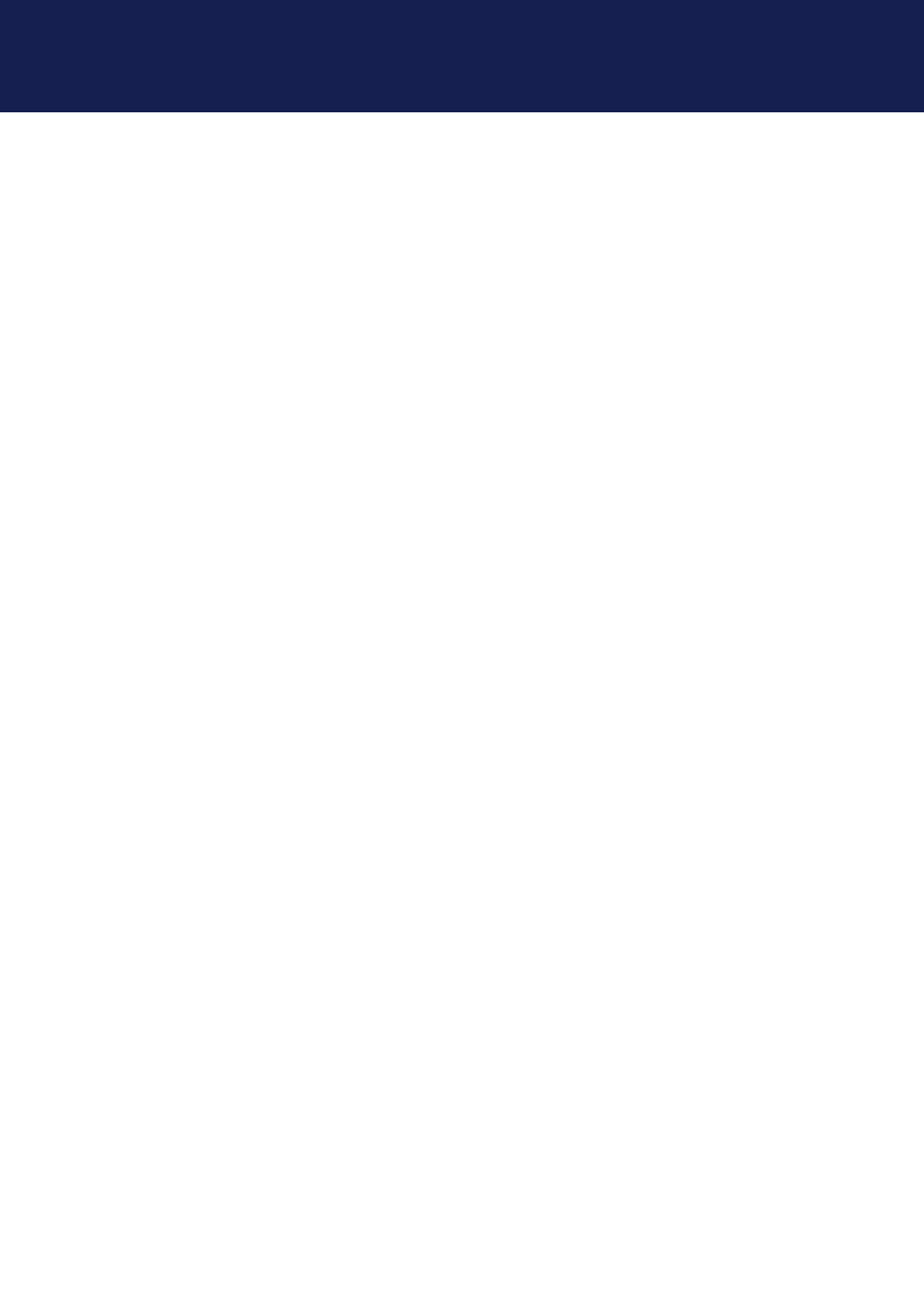
8 | kvm-tec
1. introduction
• In particular, ensure to avoid damage to the mains adapter.
• Use the product with a suitable, properly installed and easily accessible mains power socket.
Make sure the product can be disconnected from the power socket at all times.
• Unplug the product during electrical storms or when not in use.
• DANGER! Never touch the adapter with wet hands.
• Use the product within the specied performance limits.
• Keep the product away from ammable materials such as curtains and drapes.
• Protect the mains adapter from use by third parties (particularly children). Keep the unused
mains adapter in a dry, elevated or locked location away from children.
• Do not place the product near heaters.
• Do not drop or hit the product.
• Unplug all connections before cleaning the product. Do not use wipes or chemicals as these
could damage the surface. Wipe the housing with a damp cloth. Electrical/ electronic parts
must not be cleaned.
• Alterations to the product and technical modications are not permitted.

kvm-tec | 9
1. introduction
1.3 technIcal specIfIcatIons
Type: KVM Extender ( local/CPU unit and remote/CON unit)
Model: Smartline SVX1 KVM Extender
Power supply input voltage: 100 - 240 V; 50/60 Hz AC
Power supply output: 12V; 1A (external power supply)
Power requirement: 6W per extender (excluding attached USB devices)
Operating temperature range: 0 ºC to 45 ºC / 32 °F to 113 °F
Storage temperature range: −25 ºC to 80 ºC / −13 °F to 176 °F
Relative humidity: max. 80% (non-condensing)
Storage humidity: max. 80% (non-condensing)
Casing Material: Anodized aluminum
Dimensions: approx. 97,5 x 41 x 103,5 mm / 3.83 x 1.57 x 4.07”
Weight: Local 302g/0.60lbs Remote 291g/0,64 lbs
Shipment weight Set 1,45kg / 3.19 lbs
Expected product life: 82 820 hours / 9.5 years
1

10 | kvm-tec
1. introduction
1.4 prodUct elements
Local/CPUExtender
Nr. Name Function
1 Monitor Out Connection to Monitor
2 DC Connection for 12 V power supply
3 PC In Connection to PC
4 PC USB USB connection to PC
5 KVM-Link/ RJ45 socket Connection for CAT5/6/7 cable
6 Power/Status LED Displays the status of the extender
KVM-TEC Smartline Local / PC
DC PC
In
PC
USB
KVM-Link
Monitor
Out

12 | kvm-tec
1. introduction
Normal Operation
1.5 aBoUt the statUs led
The Status LED (8/15) can light red, orange or green. Table 1 shows the meaning of each colour.
Also see chapter Troubleshooting.
* MVX only ** Rem. Only
Colour Blinking Physical
Link
Active
Connection
Video
Extended
USB
Initialisation
UBS Data
Received
Identify
Command
Autoupdate
Mode
Red - No No Update FailedYes
Red Slow No No No
Orange - NoYes Yes
Orange Fast Update in Progress
Green - Update SucceddedYes Yes Yes
Green V. fast Yes**
Red/Green V. fast Yes
Yellow - No
Yellow Slow Yes
Green - Yes
Green V. fast Yes
Main LED
RJ45 Socket LEDs *

kvm-tec | 13
2. INSTALLATION OF THE EXTENDER
2.1 UNPACKING AND CHECKING THE CONTENTS
Before using the product for the rst time it should be checked for damage. In case of damage
due to transport inform the carrier immediately. Before delivery the product is checked for its
function and its operating safety.
Make sure that the packaging contains the following content:
Local/CPU Unit
1x SVX1 local/CPUextender
1 x Power supply 12V; 1A EU plug or INT.plug
1 x DVI -HDMI cable 1,8m / 5.9ft
1 x USB cable 1,8m/5.9ft
4 x Mounting Pads
Remote/CON Unit
1x SVX1 remote/CON extender
1 x Power supply 12V; 1A EU plug or INT plug
1 x DVI -HDMI cable 1,8m / 5.9ft
4 x Mounting Pads
2
Especificaciones del producto
| Marca: | KVM-TEC |
| Categoría: | Cambiar |
| Modelo: | Smartline SVX1R |
¿Necesitas ayuda?
Si necesitas ayuda con KVM-TEC Smartline SVX1R haz una pregunta a continuación y otros usuarios te responderán
Cambiar KVM-TEC Manuales

8 Septiembre 2024

8 Septiembre 2024
Cambiar Manuales
- Cambiar Bosch
- Cambiar Philips
- Cambiar Panasonic
- Cambiar Honeywell
- Cambiar Yamaha
- Cambiar Abus
- Cambiar Alcatel
- Cambiar Alecto
- Cambiar Apc
- Cambiar Alpine
- Cambiar Ansmann
- Cambiar Edimax
- Cambiar Intermatic
- Cambiar Flamingo
- Cambiar Brennenstuhl
- Cambiar Hikvision
- Cambiar Generac
- Cambiar Silvercrest
- Cambiar Nedis
- Cambiar Pyle
- Cambiar Asus
- Cambiar Eminent
- Cambiar Renkforce
- Cambiar Vivanco
- Cambiar TP Link
- Cambiar Manhattan
- Cambiar Black Box
- Cambiar Elro
- Cambiar Victron Energy
- Cambiar KlikaanKlikuit
- Cambiar Ei Electronics
- Cambiar Tripp Lite
- Cambiar DataVideo
- Cambiar Schneider
- Cambiar Theben
- Cambiar Elektrobock
- Cambiar Chamberlain
- Cambiar Sylvania
- Cambiar Velleman
- Cambiar Tork
- Cambiar Techly
- Cambiar Emerson
- Cambiar Totolink
- Cambiar Vemer
- Cambiar Profile
- Cambiar Cisco
- Cambiar Matrox
- Cambiar Steren
- Cambiar Perel
- Cambiar Engenius
- Cambiar Plantronics
- Cambiar IFM
- Cambiar Digitus
- Cambiar Kathrein
- Cambiar AV:link
- Cambiar Belkin
- Cambiar Linksys
- Cambiar Buffalo
- Cambiar Dahua Technology
- Cambiar Audiovox
- Cambiar Netgear
- Cambiar LevelOne
- Cambiar Kaiser
- Cambiar QNAP
- Cambiar Boss
- Cambiar PreSonus
- Cambiar Shimano
- Cambiar Merten
- Cambiar Goobay
- Cambiar Hager
- Cambiar Mercusys
- Cambiar Chacon
- Cambiar Elation
- Cambiar Sygonix
- Cambiar Planet
- Cambiar ZyXEL
- Cambiar Rex
- Cambiar Clas Ohlson
- Cambiar Powerfix
- Cambiar Tesla
- Cambiar EVE
- Cambiar D-Link
- Cambiar Tenda
- Cambiar UPM
- Cambiar Finder
- Cambiar Audac
- Cambiar Marmitek
- Cambiar Delta Dore
- Cambiar Ubiquiti Networks
- Cambiar EBERLE
- Cambiar Grasslin
- Cambiar Omnitronic
- Cambiar Eaton
- Cambiar Jung
- Cambiar CyberPower
- Cambiar Basetech
- Cambiar Trendnet
- Cambiar Mikrotik
- Cambiar WHALE
- Cambiar ATen
- Cambiar Fibaro
- Cambiar RGBlink
- Cambiar Gefen
- Cambiar Nexa
- Cambiar PAC
- Cambiar Wentronic
- Cambiar Dormakaba
- Cambiar Adder
- Cambiar Wago
- Cambiar Homematic IP
- Cambiar Monoprice
- Cambiar Tiptel
- Cambiar OSD Audio
- Cambiar SPC
- Cambiar Crestron
- Cambiar Unify
- Cambiar ORNO
- Cambiar Toolcraft
- Cambiar Berker
- Cambiar Electro Harmonix
- Cambiar Grandstream
- Cambiar Mercury
- Cambiar Provision ISR
- Cambiar Monacor
- Cambiar PCE
- Cambiar Logilink
- Cambiar Smart-AVI
- Cambiar StarTech.com
- Cambiar SIIG
- Cambiar Advantech
- Cambiar IOGEAR
- Cambiar Merlin Gerin
- Cambiar Micro Connect
- Cambiar Extron
- Cambiar KanexPro
- Cambiar Blustream
- Cambiar Avocent
- Cambiar Shelly
- Cambiar Intellinet
- Cambiar Ebode
- Cambiar Lancom
- Cambiar Robbe
- Cambiar B-tech
- Cambiar Speaka
- Cambiar Kopp
- Cambiar Vimar
- Cambiar Kemo
- Cambiar GAO
- Cambiar H-Tronic
- Cambiar Legrand
- Cambiar Kraus & Naimer
- Cambiar Noble
- Cambiar Intertechno
- Cambiar Ecler
- Cambiar Inverto
- Cambiar Triax
- Cambiar Rule
- Cambiar Kramer
- Cambiar CYP
- Cambiar Suevia
- Cambiar Phoenix Contact
- Cambiar Seuthe
- Cambiar Maclean Energy
- Cambiar SmartAVI
- Cambiar Cudy
- Cambiar Heitronic
- Cambiar Lindy
- Cambiar SEC24
- Cambiar Cooking Performance Group
- Cambiar Ernitec
- Cambiar Atlona
- Cambiar Adviti
- Cambiar Flic
- Cambiar IB Connect
- Cambiar Liberty
- Cambiar Hamlet
- Cambiar Paladin
- Cambiar Equip
- Cambiar Noark
- Cambiar Vivolink
- Cambiar Cambium Networks
- Cambiar 2USB
- Cambiar Roline
- Cambiar AMX
- Cambiar BZBGear
- Cambiar STI
- Cambiar Epiphan
- Cambiar Mach Power
- Cambiar Axing
- Cambiar Juniper
- Cambiar Raritan
- Cambiar ConnectPro
- Cambiar SunBriteTV
- Cambiar Atlantis Land
- Cambiar GEV
- Cambiar Pizzato Elettrica
- Cambiar Baco
- Cambiar SEADA
- Cambiar Doepke
- Cambiar Comet
- Cambiar IPGARD
- Cambiar CSL
- Cambiar Setti+
- Cambiar PureLink
Últimos Cambiar Manuales

27 Octubre 2024

27 Octubre 2024

22 Octubre 2024

22 Octubre 2024

22 Octubre 2024

18 Octubre 2024

18 Octubre 2024

18 Octubre 2024

18 Octubre 2024

18 Octubre 2024