Manhattan 153546 Manual de Usario
Lee a continuación 📖 el manual en español para Manhattan 153546 (28 páginas) en la categoría Cambiar. Esta guía fue útil para 19 personas y fue valorada con 4.5 estrellas en promedio por 2 usuarios
Página 1/28

2-Port
DisplayPort
KVM Switch
User Manual
Model 153546
Important: Read before use. • Importante: Leer antes de usar.
For additional benets
Scan to
register your
product warranty
or visit: register.manhattanproducts.com/r/153546
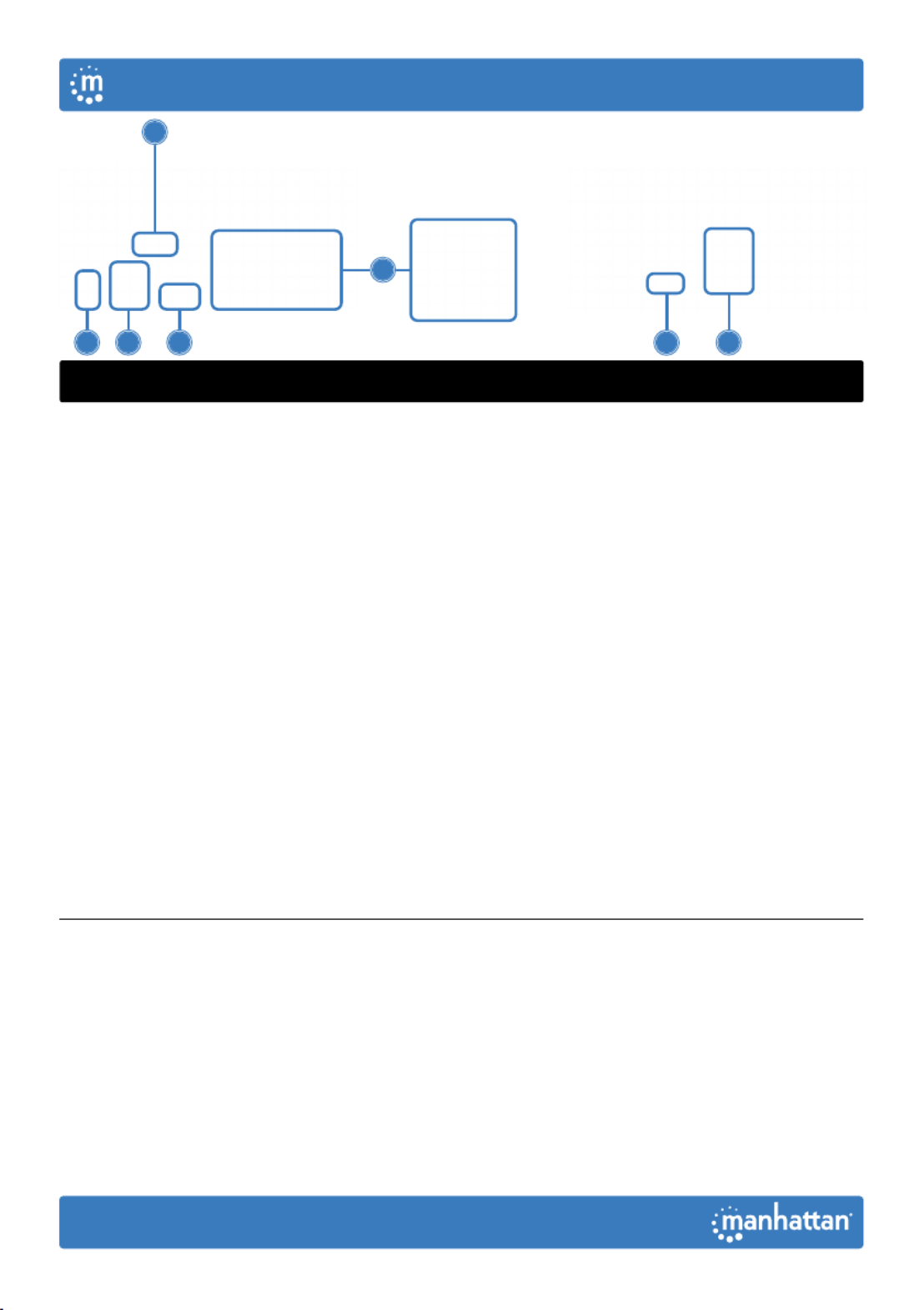
4
2
1 37 5 8
2
Setup
1 Connect a keyboard and a mouse to the USB ports.
2 Connect display to the DisplayPort output.
3 (Optional) Connect a mic, a speaker or both to the KVM outputs.
4 Use the included combo cables to connect the appropriate ports
on your computers (DisplayPort, USB-A, mic and speaker cables) to
the KVM inputs (DisplayPort, USB-B and combo audio cable).
5 (Optional) Plug in a USB device to the USB hub port on the front of the KVM switch.
6 Turn on your connected computers and equipment.
7 This KVM switch is USB powered. If more power is needed, connect
an appropriate power supply (9.0 V / 0.3 A) to the power input.
8 Switch between your computers via the buttons on the front of the KVM switch
(a buzzer sounds to indicate success) or use the hotkeys described below.
• LEDS: Red = computer is online;
Green = computer is selected
NOTE: If it is necessary to turn off the power to the switch, you
must do the following before turning it back on:
1 Unplug the data cables from all the computers connected to the switch.
2 Unplug the power adapter cable from the switch if one is connected.
3 Wait 10 seconds. If a power adapter was connected, plug
the power adapter cable back into the switch.
4 Connect the computer data cables and turn on the computers.
English
User Manual
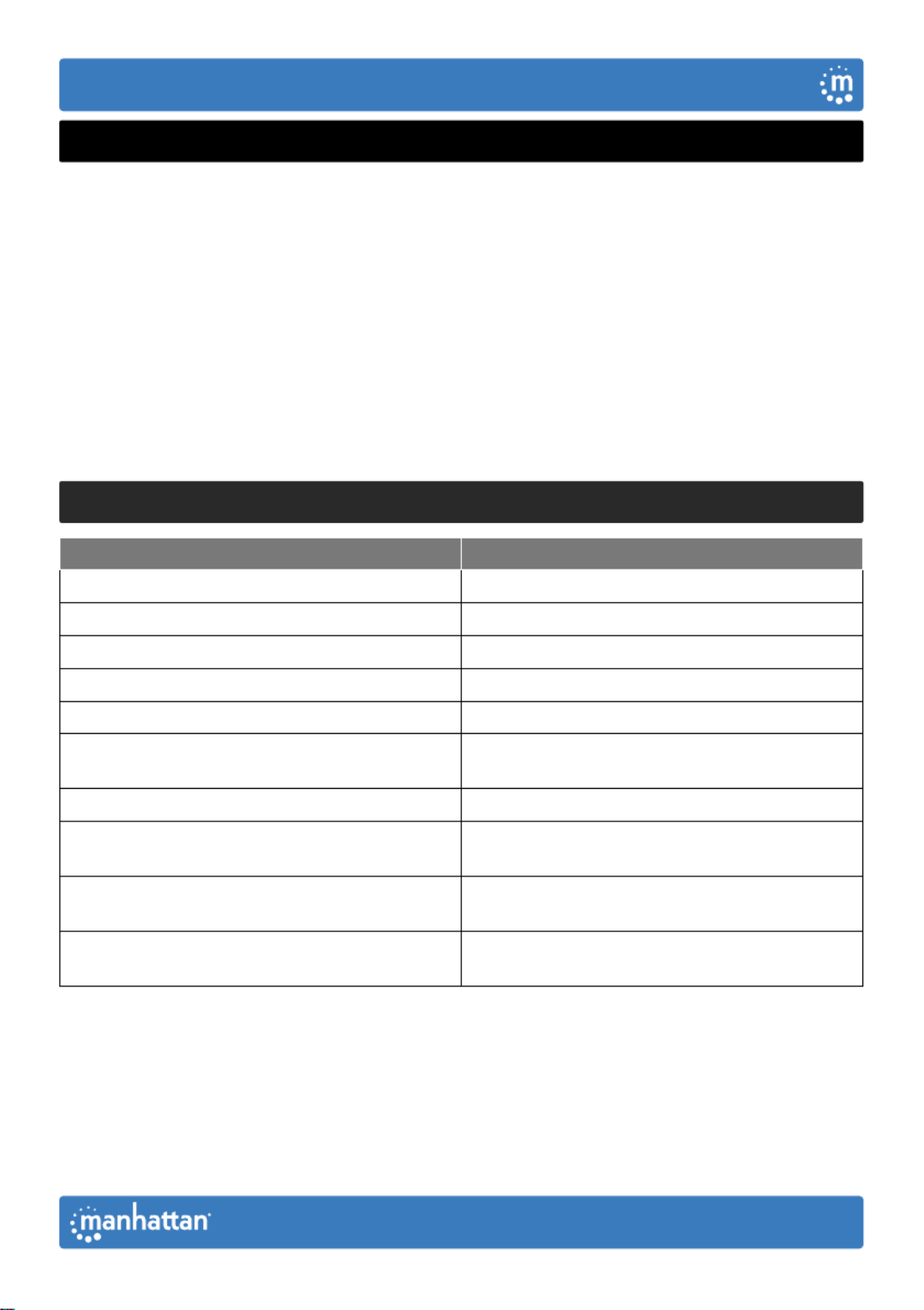
3
Hotkeys
Hotkeys let you use the keyboard to perform switch functions such as selecting a
different computer, turning the buzzer on or off, and more. This switch provides
four hotkey combination modes you can choose from:【 】 【 】CTL + SHIFT ,
【SCROLL】+【SCROLL】,【NUM】+【NUM】and【CAPS】+【CAPS】.
The following tables show hotkey combinations that use the primary hotkey
inputs【CTL】+【SHIFT】and how to switch to the other modes.
The default hotkey combination to switch to the next online
computer port in any mode is (left)【CTL】+【CTL】.
Be sure to press the hotkey combinations quickly; each key times out after five seconds.
【
【
【
【【CTL
CTL
CTL
CTLCTL】
】
】
】】+
+
+
++
【
【
【
【【SHIF
SHIF
SHIF
SHIFT
T
T
TSHIFT】
】
】
】】Mode
Mode
Mode
ModeMode
Function Hotkey Combination
Switch to the next online computer port 【 】 【 】CTL + CTL
Select port by number 【 】 【 】 【 】 【 】CTL + SHIFT + 1 or 2
Next port 【 】 【 】 【 】 【 】CTL + SHIFT + ➡or ⬇
Previous port 【 】 【 】 【 】 【 】CTL + SHIFT + ⬅or ⬆
Enable/disable buzzer 【 】 【 】 【 】CTL + SHIFT + B
Enable/disable automatic switching mode, the
default is 5 seconds, press to exit【ESC】【 】 【 】 【 】CTL + SHIFT + S
Adjust auto-switch time, press to exit CTL + + +【ESC】 【 】 【SHIFT】 【 】S【 】N
Switch to +【SCROLL】 【SCROLL】
hotkey combination mode 【 】 【 】 【 】CTL + SHIFT + SCROLL
Switch to +【NUM】 【NUM】
hotkey combination mode 【 】 【 】 【 】CTL + SHIFT + NUM
Switch to +【CAPS】 【CAPS】
hotkey combination mode 【 】 【 】 【 】CTL + SHIFT + CAPS
English
User Manual
Especificaciones del producto
| Marca: | Manhattan |
| Categoría: | Cambiar |
| Modelo: | 153546 |
¿Necesitas ayuda?
Si necesitas ayuda con Manhattan 153546 haz una pregunta a continuación y otros usuarios te responderán
Cambiar Manhattan Manuales

4 Septiembre 2024

4 Septiembre 2024

4 Septiembre 2024

23 Agosto 2024

23 Agosto 2024

22 Agosto 2024

21 Agosto 2024

20 Agosto 2024
Cambiar Manuales
- Cambiar Panasonic
- Cambiar Honeywell
- Cambiar Yamaha
- Cambiar Abus
- Cambiar Alcatel
- Cambiar Alecto
- Cambiar Apc
- Cambiar Alpine
- Cambiar Ansmann
- Cambiar Edimax
- Cambiar Intermatic
- Cambiar Brennenstuhl
- Cambiar Hikvision
- Cambiar Generac
- Cambiar Silvercrest
- Cambiar Nedis
- Cambiar Pyle
- Cambiar Asus
- Cambiar Eminent
- Cambiar Renkforce
- Cambiar Vivanco
- Cambiar TP Link
- Cambiar Black Box
- Cambiar Elro
- Cambiar Victron Energy
- Cambiar KlikaanKlikuit
- Cambiar Ei Electronics
- Cambiar Tripp Lite
- Cambiar DataVideo
- Cambiar Schneider
- Cambiar Theben
- Cambiar Elektrobock
- Cambiar Chamberlain
- Cambiar Sylvania
- Cambiar Velleman
- Cambiar Tork
- Cambiar Techly
- Cambiar Emerson
- Cambiar Totolink
- Cambiar Vemer
- Cambiar Profile
- Cambiar Cisco
- Cambiar Matrox
- Cambiar Steren
- Cambiar Perel
- Cambiar Engenius
- Cambiar Plantronics
- Cambiar IFM
- Cambiar Digitus
- Cambiar Kathrein
- Cambiar AV:link
- Cambiar Belkin
- Cambiar Linksys
- Cambiar Dahua Technology
- Cambiar Audiovox
- Cambiar Netgear
- Cambiar LevelOne
- Cambiar Kaiser
- Cambiar QNAP
- Cambiar Boss
- Cambiar Shimano
- Cambiar Merten
- Cambiar Goobay
- Cambiar Hager
- Cambiar Mercusys
- Cambiar Chacon
- Cambiar Elation
- Cambiar Sygonix
- Cambiar Planet
- Cambiar ZyXEL
- Cambiar Rex
- Cambiar Clas Ohlson
- Cambiar Powerfix
- Cambiar Tesla
- Cambiar EVE
- Cambiar D-Link
- Cambiar Tenda
- Cambiar UPM
- Cambiar Finder
- Cambiar Marmitek
- Cambiar Delta Dore
- Cambiar Ubiquiti Networks
- Cambiar EBERLE
- Cambiar Grasslin
- Cambiar Omnitronic
- Cambiar Eaton
- Cambiar Jung
- Cambiar CyberPower
- Cambiar Basetech
- Cambiar Trendnet
- Cambiar Mikrotik
- Cambiar WHALE
- Cambiar ATen
- Cambiar Fibaro
- Cambiar RGBlink
- Cambiar Gefen
- Cambiar Nexa
- Cambiar PAC
- Cambiar Wentronic
- Cambiar Dormakaba
- Cambiar Adder
- Cambiar Wago
- Cambiar Homematic IP
- Cambiar Monoprice
- Cambiar Tiptel
- Cambiar OSD Audio
- Cambiar SPC
- Cambiar Crestron
- Cambiar Unify
- Cambiar ORNO
- Cambiar Toolcraft
- Cambiar Berker
- Cambiar Electro Harmonix
- Cambiar Grandstream
- Cambiar Mercury
- Cambiar Provision ISR
- Cambiar Monacor
- Cambiar PCE
- Cambiar Logilink
- Cambiar Smart-AVI
- Cambiar StarTech.com
- Cambiar SIIG
- Cambiar Advantech
- Cambiar IOGEAR
- Cambiar Micro Connect
- Cambiar Extron
- Cambiar KanexPro
- Cambiar Blustream
- Cambiar Avocent
- Cambiar Shelly
- Cambiar Intellinet
- Cambiar Ebode
- Cambiar Lancom
- Cambiar Robbe
- Cambiar B-tech
- Cambiar Speaka
- Cambiar Kopp
- Cambiar Vimar
- Cambiar Kemo
- Cambiar GAO
- Cambiar H-Tronic
- Cambiar Legrand
- Cambiar Kraus & Naimer
- Cambiar Noble
- Cambiar Intertechno
- Cambiar Ecler
- Cambiar Inverto
- Cambiar Triax
- Cambiar Rule
- Cambiar Kramer
- Cambiar CYP
- Cambiar Suevia
- Cambiar Phoenix Contact
- Cambiar Seuthe
- Cambiar Maclean Energy
- Cambiar SmartAVI
- Cambiar Cudy
- Cambiar Heitronic
- Cambiar Lindy
- Cambiar SEC24
- Cambiar Cooking Performance Group
- Cambiar Ernitec
- Cambiar Atlona
- Cambiar Adviti
- Cambiar Flic
- Cambiar IB Connect
- Cambiar Liberty
- Cambiar Hamlet
- Cambiar Paladin
- Cambiar Equip
- Cambiar Noark
- Cambiar Vivolink
- Cambiar Cambium Networks
- Cambiar 2USB
- Cambiar Roline
- Cambiar KVM-TEC
- Cambiar AMX
- Cambiar BZBGear
- Cambiar STI
- Cambiar Epiphan
- Cambiar Mach Power
- Cambiar Axing
- Cambiar Juniper
- Cambiar Raritan
- Cambiar ConnectPro
- Cambiar SunBriteTV
- Cambiar Atlantis Land
- Cambiar GEV
- Cambiar Pizzato Elettrica
- Cambiar Baco
- Cambiar SEADA
- Cambiar Doepke
- Cambiar Comet
- Cambiar IPGARD
- Cambiar CSL
- Cambiar Setti+
- Cambiar PureLink
Últimos Cambiar Manuales

27 Octubre 2024

27 Octubre 2024

22 Octubre 2024

22 Octubre 2024

22 Octubre 2024

18 Octubre 2024

18 Octubre 2024

18 Octubre 2024

18 Octubre 2024

18 Octubre 2024