Metabo GVB 18 LTX BL 11-28 Manual de Usario
Metabo
Máquina de molienda
GVB 18 LTX BL 11-28
Lee a continuación 📖 el manual en español para Metabo GVB 18 LTX BL 11-28 (2 páginas) en la categoría Máquina de molienda. Esta guía fue útil para 18 personas y fue valorada con 4.5 estrellas en promedio por 2 usuarios
Página 1/2

How to recycle your equipment
The symbol shown here and on the
product means that the product is
classed as electrical or electronic
equipment, so DO NOT put it in
your normal rubbish bin.
It’s all part of the Waste Electrical and
Electronic Equipment (WEEE) Directive to
recycle products in the best way – to be
kinder to the planet, get rid of dangerous
things more safely and bury less rubbish
in the ground.
You should contact your retailer or
supplier for advice on how to dispose
of this product in an environmentally
friendly way.
Radio Equipment Directive
Declaration of Conformity
Hereby, British Telecommunications plc
declares that the radio equipment type BT
Video Baby Monitor 4000 (092661) is in
compliance with Directive 2014/53/EU.
The item code for the Baby
unit power supply is 089009
(BLJ06W050600P1-B) and the Parent
unit is 089010 (BLJ06W050100P1-B).
The full text of the EU declaration of
conformity is available at the following
internet address: bt.com/producthelp
Radio transmission information
Frequency
range
2415.375-2471.625 MHz
Max power 81.28mW (19.1dBm)
General information
Welcome
Thanks for buying a BT Baby Monitor. You’ll soon
be able to relax knowing you can watch and listen
for your baby’s every breath, gurgle and wriggle.
But rst things rst. To get set up, just follow the steps
opposite. If you need any help, go to bt.com/producthelp
or give us a call on 0808 100 6554*.
Getting set up
© British Telecommunications plc 2017.
Registered Oce: 81 Newgate Street, London EC1A 7AJ. Registered in England No. 1800000
Designed and produced by The Art & Design Partnership (ADP). Printed in China / Issue 1 / ADP10-17
Important safety notices
1. Your baby monitor is designed as just an aid.
It isn’t a substitute for responsible and proper
adult supervision.
2. Make sure all cables and units are out of your baby’s
reach – at least one metre away. Keep the power cord
out of baby’s reach by looping any extra length and
securing it.
3. Never cover either unit, put them in moist places or
inside the cot, bed or playpen.
4. If you travel abroad, check the voltage on your unit’s
plugs match the local power output.
5. Do not take the product apart. You can’t change
the battery installed in the Parent unit. If you need
repairs, get in touch with our helpdesk.
1 Match the picture on top of the power supply with the
image below, connect it to the Parent unit, plug it into
the power socket and switch on.
2 Leave to charge for .12 hours
Tip
The rst time you use the Parent unit, or if you haven’t
used it for a long time, it’ll take 12 hours to fully charge.
The battery life on a single charge lasts for 4 hours.
We recommend you keep the cable plugged into the
mains power socket if you’re going to use for longer than
this or throughout the night.
When the battery gets very low, it’ll take about 30
minutes to charge enough for you to use it for a
short time. To charge the Parent unit in the shortest
amount of time, turn it o while it’s charging.
3 Place the Baby unit near a power socket in the room
where you’re going to be monitoring your baby most of
the time. It should also be at least one metre away from
your baby.
4 Match the picture on top of the power supply with the
image below, connect it to the Baby unit, plug it into the
power socket and switch on.
5 Slide the
On
Off
button on the side of the Baby unit
up to turn it on.
Information
The item code for the Baby unit power supply is 089009
and the Parent unit is 089010.
Link
Troubleshooting
My Parent/Baby unit isn’t working. What should I do?
Check that:
1 power cables are plugged in and switched on at the
wallsocket
2 the Baby unit is plugged in and the Parent unit battery
is fully charged (for 12 hours)
3 both units are turned on
4 the Parent unit isn’t too far from the Baby unit (large
obstructions or other electrical devices might aect the
signal between the Parent and Baby unit).
5 unplugging the power cables, waiting about 15 seconds,
and then plugging them back in can help.
My Parent/Baby unit is making a high-pitched noise.
Whatshould I do?
The units might be too close together. Make sure they’re
at least one metre apart, even when you’re using the
button.
Why is my Parent unit beeping?
The Parent unit beeps when:
• the Baby unit is turned o
• the units are too far apart – try moving them closer
together (but not closer than one metre)
• the battery in the Parent unit isn’t charged – try charging
it for 12 hours
• Other electronic items, like TVs and mobile phones, are
causing interference – try moving the Baby unit away
from things like that.
Why is the Parent unit not making any sounds even
though there’s noise coming from my baby’s room?
• the Parent unit might not be fully charged – make sure
it’s charged (for 12 hours).
• the speaker volume might be switched o.
• the Parent unit might be out of range of the Baby unit –
try moving it closer (but not closer than one metre).
• large obstructions or other electrical devices might
be aecting the signal between the Parent and Baby
units). Try moving the Baby unit away from obstructions,
including electrical appliances like TVs or mobile phones.
6 After the Parent unit has charged for 12 hours you can
switch it on.
Before you do, move the Parent unit at least one metre
from the Baby unit. Any closer and you might get audio
feedback sounds.
Press the button and hold for 2 seconds to turn the
Parent unit on.
The Parent and Baby unit are automatically linked so
they are now ready to use.
What’s the range?
The maximum range between your Parent and Baby
units is about 250 metres outdoors and about 50 metres
indoors. Thick walls and doors reduce the units’ range
and aect how they link to each other.
Guarantee
Your Video Baby Monitor 4000 is
guaranteed for a period of 24 months
from the date of purchase.
Subject to the terms listed below, the
guarantee will provide for the repair of,
or at BT’s or its agent’s discretion the
option to replace the Video Baby Monitor
4000, or any component thereof, which
is identied as faulty or below standard,
or as a result of inferior workmanship or
materials. Products over 28 days old from
the date of purchase may be replaced
with a refurbished or repaired product.
The conditions of this guarantee are:
• The guarantee shall only apply to
defects that occur within the 24 month
guarantee period.
• Proof of purchase is required.
• The equipment is returned to BT or its
agent as instructed.
This guarantee does not cover any faults
or defects caused by accidents, misuse,
fair wear and tear, neglect, tampering
with the equipment, or any attempt at
adjustment or repair other than through
approved agents.
This guarantee does not aect your
statutory rights.
To nd out what to do, if your monitor is
in or outside of the 24 month guarantee,
go to bt.com/producthelp
Mic
Menu
OK
Talk
Need some help?
Frequently asked questions are available online.
bt.com/producthelp
If you cannot nd the answer to your question online,
call our free Helpline. Our dedicated advisors are more
likely to be able to help you than the retailer where you
bought your baby monitor.
0808 100 6554*
This user guide is also available in other formats: large
print, Braille and audio CD. Call the helpline for a copy.
* Calls made from within the UK mainland network are free.
Mobile and international call costs may vary.
Video Baby Monitor 4000
User Guide
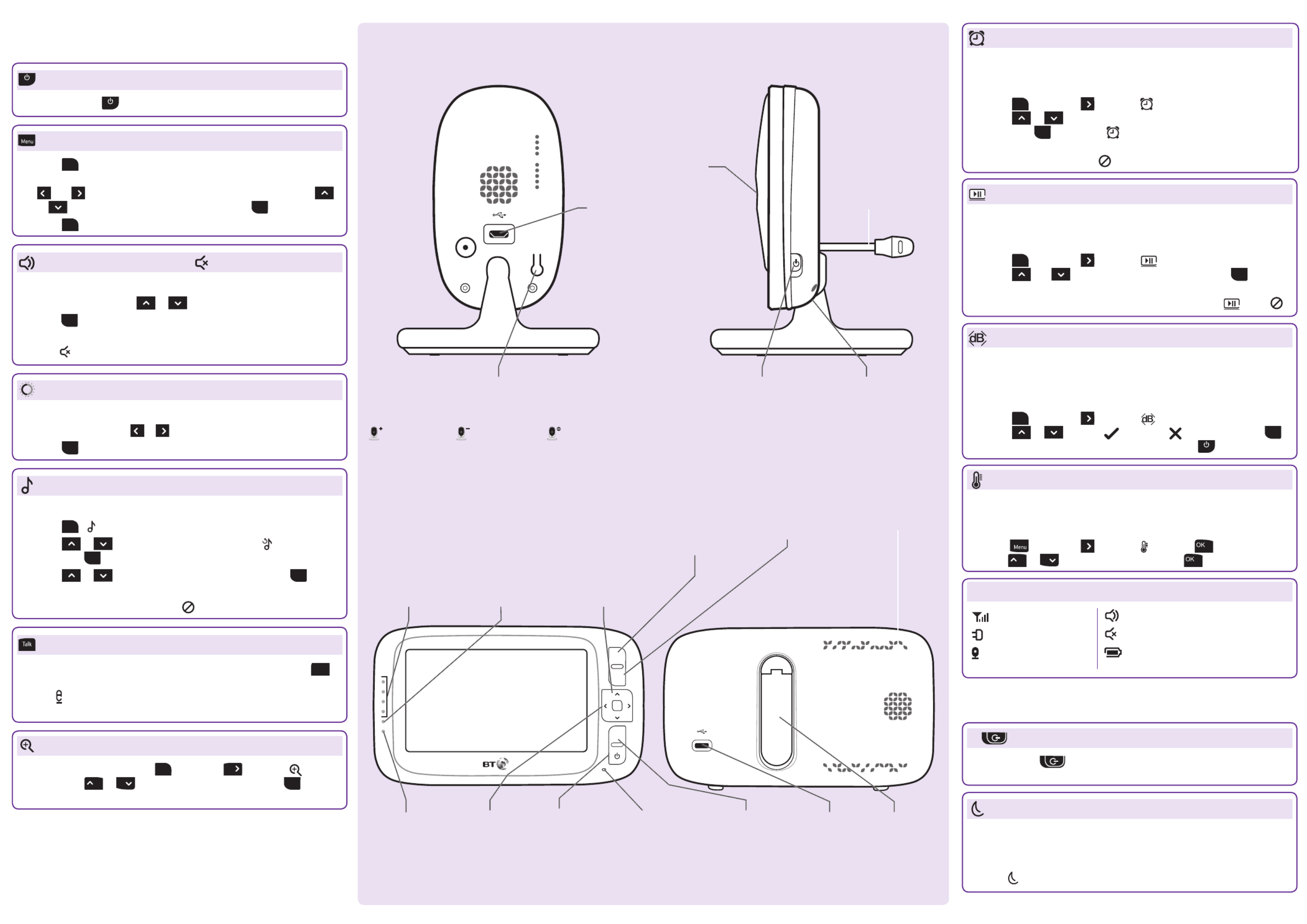
Mic
Menu
OK
Talk
Set a reminder
You can set an alert to remind you of something you need to do, for
example when your baby’s next feed is due. You can set it for 2, 4 or
6 hours.
1. Press
Menu
, then press to display .
2. Press or to select the reminder time ( , or ), 2H 4H 6H
then press OK to save. The will be displayed on the top right
of the screen.
3. To cancel the alert, select .
Set the screen to turn on and o automatically
You can set the screen to turn on by pressing any button. On this
setting, the screen will turn o automatically when no button is
pressed during 1, 3 or 5 minutes.
1. Press
Menu
, then press to display .
2. Press and to select , or minutes and press 1 3 5
OK
.
3. To turn the screen back on at any time, press any button. If you want
to set the screen on all the time, set the screen setting . to o
Turn sound activated screen mode on or o
When set to On, the screen will turn on if noise is detected from the
Baby unit. If it’s set to O, the screen will stay o even if noise is
detected. To use this feature, you need to set the standby mode rst
to 1, 3 or 5 minutes as described above.
1. Press
Menu
, then press to display .
2. Press or to select (for On) or (for O) and press OK .
3. To turn the screen back on at any time, press the .
Temperature sensor
The reading from the temperature sensor will be displayed at the top
of the Parent unit screen.
To change the temperature display from C to F:
1. Press , then press to display and press .
2. Press or to select or , then press .°C °F
Other screen icon descriptions
Get to know your Baby unit
Get to know your Parent unit
Sound level
display
LED lights
show the level
of sound being
detected from
the Baby unit.
Press and hold to turn
the unit on and o.
Press once to switch
to standby mode.
Press to
open/exit the
main menu.
Press and hold to
talk to your baby.
Speaker
Microphone
Press to move
left or right in the
menu or to increase
or decrease the
brightness level.
Press to scroll up
or down when
you’re in the menu.
Press to increase
or decrease the
speaker volume.
Power socket
Press to select an
option in the menu.
Using the Parent unit
Turn on and o
Press and hold for 2 seconds to turn on and o.
Using the menu
• Press
Menu
to open the main menu. Scroll through the menu options
across the bottom of the screen using
and . When the menu option you want is highlighted, use
or to scroll through the sub menus and press OK to select.
• Press
Menu
to exit the menu and return to the main monitoring screen.
Monitoring volume and mute
There are 8 volume settings. The default is 4.
1. In monitor mode, press or to change the volume.
2. Press OK to conrm.
3. To turn the sound o completely, turn the volume down
to 0. will be displayed on top of the screen.
Screen brightness
There are 8 brightness levels. The default is 4.
1. In monitor mode, press or to select the brightness level.
2. Press
OK
to conrm.
Lullabies
There are 5 lullabies to choose from or you can play all 5 in sequence.
1. Press
Menu
, is displayed.
2. Press or to choose the lullaby 1-5 or press to play all ve,
then press OK .
3. Press or to select the volume from 1-3 and press
OK
to save.
4. To stop the lullaby playing, select .
Talk to your baby
To give your baby some words of comfort, press and hold down Talk
on the Parent unit and speak into the Parent unit’s microphone.
The icon will be displayed at the bottom right corner. Release the
button when you’ve nished speaking.
Zoom in and out
To enter zoom mode, press
Menu
, then press to display ,
then press or to select the zoom level and press OK to
exit menu.
Charging/
battery light
Blue when mains
power adapter
is on, red when
battery low.
Power on light
Green when Parent
unit turned on.
(Remains green for one
minute while charging,
after the Parent unit
is turned o).
Stand
Using the Baby unit
Turn on and o
1. Slide the
On
Off
button on the side of the Baby unit up to turn
on and down to turn o.
Night vision
So that you can see your baby at night, the Baby unit automatically
uses the light from its infrared LED lights to capture images in a dark
room. Because of that, it can only show images in black and white.
The icon will be displayed at the top of the screen.
Signal strength
Baby unit switched on
1
Camera identication
number e.g. Camera 1
Sound on
Mute
Battery status (Full battery shown,
scrolling when charging)
On
Off
Link
OnOff
Power on/o
Slide button up to
turn on and slide
down to turn o.
Temperature
sensor
Manual pan and tilt
Gently move
the camera to
adjust the angle.
Camera
Power socket
Link button
The units are pre-linked.
(Link button used if re-link ever required).
Add camera Delete camera View camera
Especificaciones del producto
| Marca: | Metabo |
| Categoría: | Máquina de molienda |
| Modelo: | GVB 18 LTX BL 11-28 |
¿Necesitas ayuda?
Si necesitas ayuda con Metabo GVB 18 LTX BL 11-28 haz una pregunta a continuación y otros usuarios te responderán
Máquina de molienda Metabo Manuales

8 Octubre 2024

19 Septiembre 2024

9 Septiembre 2024

9 Septiembre 2024

9 Septiembre 2024

8 Septiembre 2024

7 Septiembre 2024

7 Septiembre 2024

6 Septiembre 2024

6 Septiembre 2024
Máquina de molienda Manuales
- Máquina de molienda Bosch
- Máquina de molienda AEG
- Máquina de molienda DeWalt
- Máquina de molienda Adler
- Máquina de molienda Aquapur
- Máquina de molienda Silverline
- Máquina de molienda Toolland
- Máquina de molienda Ferm
- Máquina de molienda Ozito
- Máquina de molienda Gude
- Máquina de molienda Gorenje
- Máquina de molienda Makita
- Máquina de molienda Tryton
- Máquina de molienda Hitachi
- Máquina de molienda Black And Decker
- Máquina de molienda Vonroc
- Máquina de molienda Maestro
- Máquina de molienda Stanley
- Máquina de molienda Skil
- Máquina de molienda Yato
- Máquina de molienda Hilti
- Máquina de molienda ECG
- Máquina de molienda Ryobi
- Máquina de molienda Profitec
- Máquina de molienda Festool
- Máquina de molienda United Office
- Máquina de molienda Parkside
- Máquina de molienda Worx
- Máquina de molienda Meec Tools
- Máquina de molienda Milwaukee
- Máquina de molienda Hikoki
- Máquina de molienda Mesko
- Máquina de molienda Dremel
- Máquina de molienda ABB
- Máquina de molienda Hazet
- Máquina de molienda Einhell
- Máquina de molienda Maktec
- Máquina de molienda Steren
- Máquina de molienda Bort
- Máquina de molienda Tanaka
- Máquina de molienda Craftsman
- Máquina de molienda Yamato
- Máquina de molienda Malmbergs
- Máquina de molienda Power Craft
- Máquina de molienda Powerplus
- Máquina de molienda Porter-Cable
- Máquina de molienda Cotech
- Máquina de molienda Genesis
- Máquina de molienda Bunn
- Máquina de molienda Trotec
- Máquina de molienda Eibenstock
- Máquina de molienda Scheppach
- Máquina de molienda Gamma
- Máquina de molienda Kress
- Máquina de molienda Bavaria
- Máquina de molienda Dolmar
- Máquina de molienda Flex
- Máquina de molienda Duro
- Máquina de molienda Nuova Simonelli
- Máquina de molienda Kawasaki
- Máquina de molienda Fieldmann
- Máquina de molienda Pattfield
- Máquina de molienda Defort
- Máquina de molienda Max
- Máquina de molienda Truper
- Máquina de molienda Solo
- Máquina de molienda Bruder Mannesmann
- Máquina de molienda Cocraft
- Máquina de molienda Meister Craft
- Máquina de molienda Toolcraft
- Máquina de molienda RIDGID
- Máquina de molienda Batavia
- Máquina de molienda Proxxon
- Máquina de molienda Westfalia
- Máquina de molienda Holzmann
- Máquina de molienda Fein
- Máquina de molienda Stomer
- Máquina de molienda Dolmar(Makita)
- Máquina de molienda Goon
- Máquina de molienda Sthor
- Máquina de molienda Ergofix
- Máquina de molienda Global
- Máquina de molienda Neo
- Máquina de molienda Graphite
- Máquina de molienda Rikon
- Máquina de molienda Duro Pro
- Máquina de molienda Victoria Arduino
- Máquina de molienda Alpha Tools
- Máquina de molienda Felisatti
- Máquina de molienda SW-Stahl
- Máquina de molienda ATI-ZDL
- Máquina de molienda Gude Pro
- Máquina de molienda Einhell Bavaria
- Máquina de molienda McKenzie
- Máquina de molienda Gladiator
- Máquina de molienda Rodcraft
- Máquina de molienda Bavaria By Einhell
- Máquina de molienda Chicago Pneumatic
- Máquina de molienda Mirka
- Máquina de molienda Classic Power
- Máquina de molienda Handwerk
Últimos Máquina de molienda Manuales

26 Octubre 2024

26 Octubre 2024

23 Octubre 2024

17 Octubre 2024

17 Octubre 2024

15 Octubre 2024

14 Octubre 2024

14 Octubre 2024

13 Octubre 2024

8 Octubre 2024