Onkyo PR-SC5530 Manual de Usario
Onkyo
Receptor de audio/vídeo
PR-SC5530
Lee a continuación 📖 el manual en español para Onkyo PR-SC5530 (112 páginas) en la categoría Receptor de audio/vídeo. Esta guía fue útil para 15 personas y fue valorada con 4.5 estrellas en promedio por 2 usuarios
Página 1/112
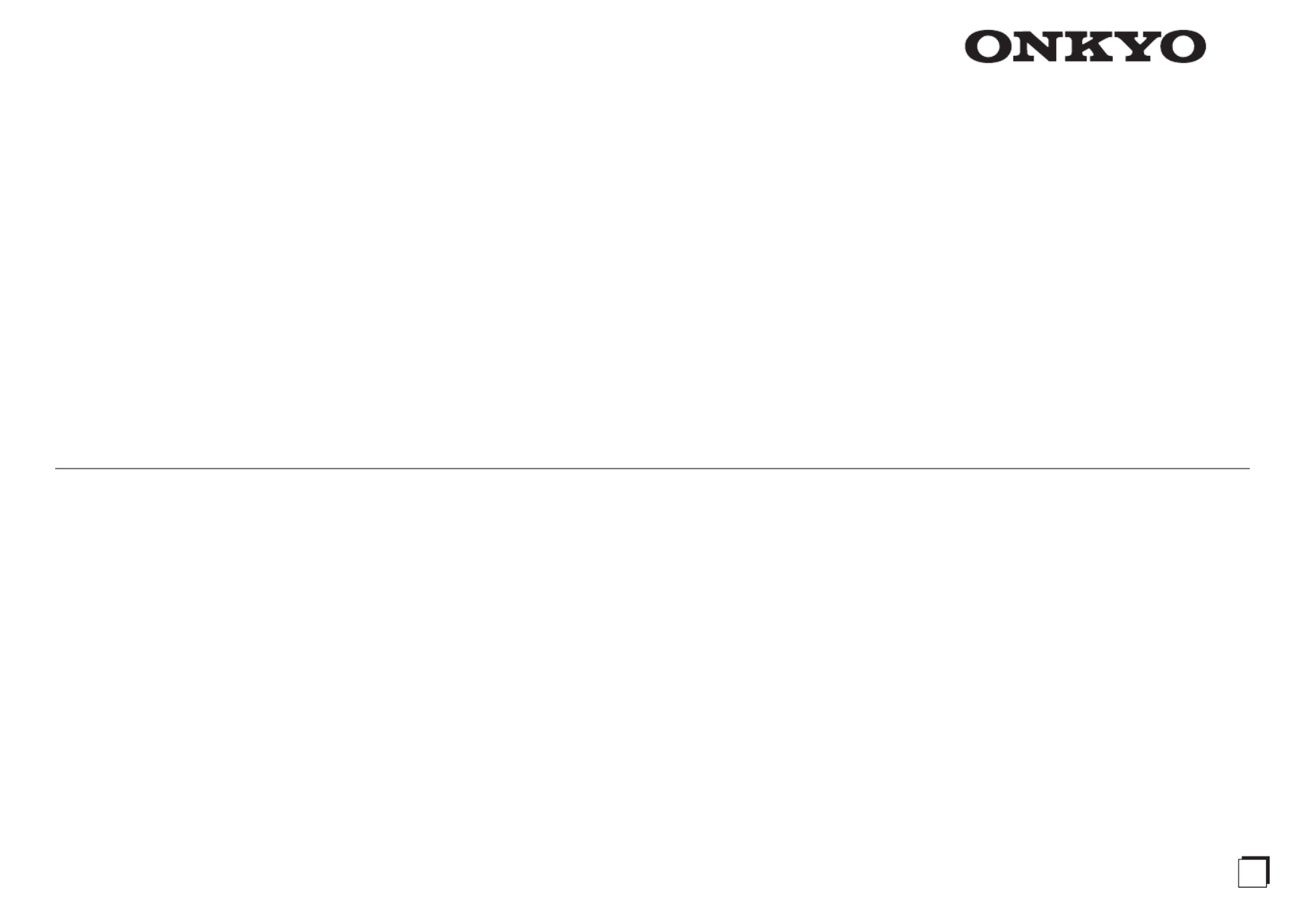
PR-SC5530
AV CONTROLLER
Advanced Manual
CONTENTS
AM/FM Radio Receiving Function 2
Tuning into a Radio Station 2
Registering an AM/FM Radio Station 3
Using RDS (European and Asian models) 3
Playing Content from a USB Storage Device 5
Listening to Internet Radio 6
About Internet Radio 6
TuneIn 6
Pandora®–Getting Started (U.S. only) 7
SiriusXM Internet Radio (North American only) 8
Slacker Personal Radio (North American only) 9
Registering Other Internet Radios 10
DLNA Music Streaming 12
About DLNA 12
Configuring the Windows Media® Player 12
DLNA Playback 12
Controlling Remote Playback from a PC 13
Music Streaming from a Shared Folder 14
About Shared Folder 14
Setting PC 14
Playing from a Shared Folder 14
Using Remote Controller for Playing Music Files 16
About the Remote Controller 16
Remote Controller Buttons 16
Icons Displayed during Playback 16
Using the Listening Modes 17
Selecting Listening Mode 17
Contents of Listening Modes 18
Checking the Input Format 22
Advanced Settings 23
How to Set 23
1.Input/Output Assign 24
2.Speaker Setup 27
3.Audio Adjust 34
4.Source Setup 36
5.Listening Mode Preset 40
6.Miscellaneous 41
7.Hardware Setup 51
8.Remote Controller Setup 58
9.Lock Setup 58
Operating Other Components with the Remote Controller
59
Functions of REMOTE MODE Buttons 59
Programming Remote Control Codes 59
TV Operation 60
Blu-ray Disc Player/DVD Player/DVD Recorder Operation
61
VCR/PVR Operation 61
Satellite Receiver/Cable Receiver Operation 62
CD Player Operation 62
Cassette Tape Deck Operation 62
To Operate CEC-compatible Components 63
Assigning Another Device's Remote Controller
Functions to the Unit's Remote Controller 63
Assigning an Operation Sequence to the Remote
Controller (Macro Function) 63
Advanced Speaker Connection 66
Bi-Amping 66
Connecting Dipole Speakers 66
Connecting and Operating Onkyo RI Components 67
About RI Function 67
RI Connection and Setting 67
iPod/iPhone Operation 68
Control Function between the Unit and External Component
69
Firmware Update 70
About Firmware Update 70
Updating the Firmware via Network 70
Updating the Firmware via USB 71
Troubleshooting 73
Reference Information 80
E
n

AM/FM Radio Receiving Function
2
AM/FM Radio Receiving Function
Tuning into a Radio Station
Tuning into stations automatically
1. Press TUNER on the main unit several times to select
either "AM" or "FM".
2. Press TUNING MODE so that the "AUTO" indicator on
the display lights.
3. Press TUNING to start automatic tuning.
Searching automatically stops when a station is
found. When tuned into a radio station, the "
TUNED " indicator on the display lights. If FM stereo
broadcasting is tuned, the "FM STEREO" indicator
lights.
No sound is output while the " TUNED " indicator
is off.
When the signal from an FM radio station is weak:
Radio wave may be weak depending on the building
structure and environmental conditions. In that case,
manually tune into the radio station of your choice by
referring to the next section.
Tuning into stations manually
1. Press TUNER on the main unit several times to select
either "AM" or "FM".
2. Press TUNING MODE so that the "AUTO" indicator on
the display goes off.
3. Press TUNING to select the desired radio station.
The frequency changes by 1 step each time
you press the button. The frequency changes
continuously if the button is held down and stops
when the button is released. Tune by looking at the
display.
To return the display to "AUTO": Press TUNING MODE
on the main unit again. A station is automatically tuned.
Normally "AUTO" should be displayed.
Tuning into stations by frequency
It allows you to directly enter the frequency of the radio
station you want to listen to.
1. Press TUNER on the remote controller several times to
select either "AM" or "FM".
2. Press D.TUN.
3. Using the number buttons, enter the frequency of the
radio station within 8 seconds.
To enter 87.5 (FM), for example, press 8, 7, 5, or 8,
7, 5, 0. If you entered a wrong number, press D.TUN
and enter a correct one.
1110
DIMMER
D.TU N
123
456
789
0
+10

AM/FM Radio Receiving Function
3
Registering an AM/FM Radio Station
It allows you to register up to 40 of your favorite AM/FM
radio stations. Registering radio stations in advance allows
you to tune into your radio station of choice directly.
Registering a Station
1. Tune into the AM/FM radio station you want to register.
2. Press MEMORY on the unit so that the preset number
on the display flashes.
3. Repeatedly press PRESET to select a number
between 1 and 40 while the preset number is flashing
(about 8 seconds).
4. Press MEMORY again to register the station.
When the station is registered, the preset number
stops flashing.
Repeat this procedure for all of your favorite AM/FM
radio stations.
Selecting a Preset Radio Station
1. Press CH +/- on the remote controller to select a preset
number.
Alternatively you can press PRESET on the
main unit. You can also select by directly entering
the preset number with the number buttons on the
remote controller.
ALBUM
CH
DISC
Deleting a Preset Radio Station
1. Press CH +/- on the remote controller to select the
preset number to delete.
ALBUM
CH
DISC
2. Press and hold MEMORY on the main unit and press
TUNING MODE to delete the preset number.
When deleted, the number on the display goes off.
Using RDS (European and Asian models)
RDS stands for Radio Data System and is a method of
transmitting data in FM radio signals.
rRDS works only in areas where RDS broadcasts are
available.
rIn some cases, the text information appeared on the
display is not identical to the content transmitted by
the RDS station. Furthermore, unexpected characters
may be displayed when the unit receives unsupported
characters. However, this is not a malfunction.
rIf the signal from an RDS station is weak, the RDS data
may be displayed continuously or not at all.
PS (Program Service): Tuning into a radio station
distributing Program Service information displays the
radio station name. Pressing DISPLAY displays the
frequency for 3 seconds.
RT (Radio Text): Tuning into a radio station transmitting
Radio Text information displays text on the display of the
unit.
PTY (Program Type): Allows you to search for RDS
stations by program type.
TP (Traffic Program): Allows you to search for radio
stations transmitting traffic information.
Displaying Radio Text (RT)
1. Press RT/PTY/TP on the main unit once.
The Radio Text (RT) is displayed scrolling across
the display. "No Text Data" is displayed when no text
information is available.
Especificaciones del producto
| Marca: | Onkyo |
| Categoría: | Receptor de audio/vídeo |
| Modelo: | PR-SC5530 |
¿Necesitas ayuda?
Si necesitas ayuda con Onkyo PR-SC5530 haz una pregunta a continuación y otros usuarios te responderán
Receptor de audio/vídeo Onkyo Manuales

24 Octubre 2024

24 Octubre 2024

16 Julio 2024

13 Julio 2024

11 Julio 2024

11 Julio 2024

11 Julio 2024

11 Julio 2024

11 Julio 2024

10 Julio 2024
Receptor de audio/vídeo Manuales
- Receptor de audio/vídeo JVC
- Receptor de audio/vídeo Kenwood
- Receptor de audio/vídeo Pioneer
- Receptor de audio/vídeo Yamaha
- Receptor de audio/vídeo Harman Kardon
- Receptor de audio/vídeo Denon
- Receptor de audio/vídeo Marantz
- Receptor de audio/vídeo Sherwood
- Receptor de audio/vídeo Icom
- Receptor de audio/vídeo Logilink
- Receptor de audio/vídeo Eltax
- Receptor de audio/vídeo Konig Electronic
- Receptor de audio/vídeo Focusrit
Últimos Receptor de audio/vídeo Manuales

23 Octubre 2024

20 Octubre 2024

20 Octubre 2024

18 Octubre 2024

7 Septiembre 2024

7 Septiembre 2024

7 Septiembre 2024

7 Septiembre 2024

7 Septiembre 2024

7 Septiembre 2024