Roland FP-90 Manual de Usario
Lee a continuación 📖 el manual en español para Roland FP-90 (28 páginas) en la categoría Piano. Esta guía fue útil para 2 personas y fue valorada con 4.5 estrellas en promedio por 2 usuarios
Página 1/28

Owner’s Manual
Before using this unit, carefully read “USING THE UNIT SAFELY” and “IMPORTANT NOTES” (leaet “USING THE UNIT SAFELY” and Owner’s Manual (p. 28)). After
reading, keep the document(s) including those sections where it will be available for immediate reference.
© 2016 Roland Corporation
° Play the Piano
˙
Play various sounds
This unit contains a wide variety of tones (sounds).
You can freely select and perform using these tones.
˙
Play two layered tones (Dual Play)
You can layer two tones on a single key.
˙
Play dierent tones with your left and right hands (Split Play)
You can divide the keyboard into left and right zones, and select a dierent tone for each zone.
page 6
page 7
page 7
° Live Performance Features
˙
Adjust the tone color (Equalizer)
You can adjust the character of the sound as appropriate for the location where you’re playing the
instrument.
˙
Recall performance settings (Registration)
You can save the settings related to your performance and recall them up anytime, easily.
˙
Add vocals to your performance
You can connect a microphone (sold separately) to the FP-90 and add your voice to your performance.
You can even add eects to your vocals.
page 6
page 15
page 14
° Convenient Functions
˙
Record your performances
You can record your performance. You can record your performance along with a song.
˙
Bluetooth function
You can use the -compatible app “Piano Partner 2,” or play back audio from your smartphone.Bluetooth
˙
Personalize your piano (Piano Designer)
You can customize the individual sound characteristics of the piano sound to create the perfect tone for
your performances.
page 10
page 21
page 13
Provision of functionalityBluetooth
Please be aware that depending on the country in which you purchased the unit, functionality might not be included.Bluetooth
The logo appears Bluetooth
when you turn on the power.
If functionality is includedBluetooth
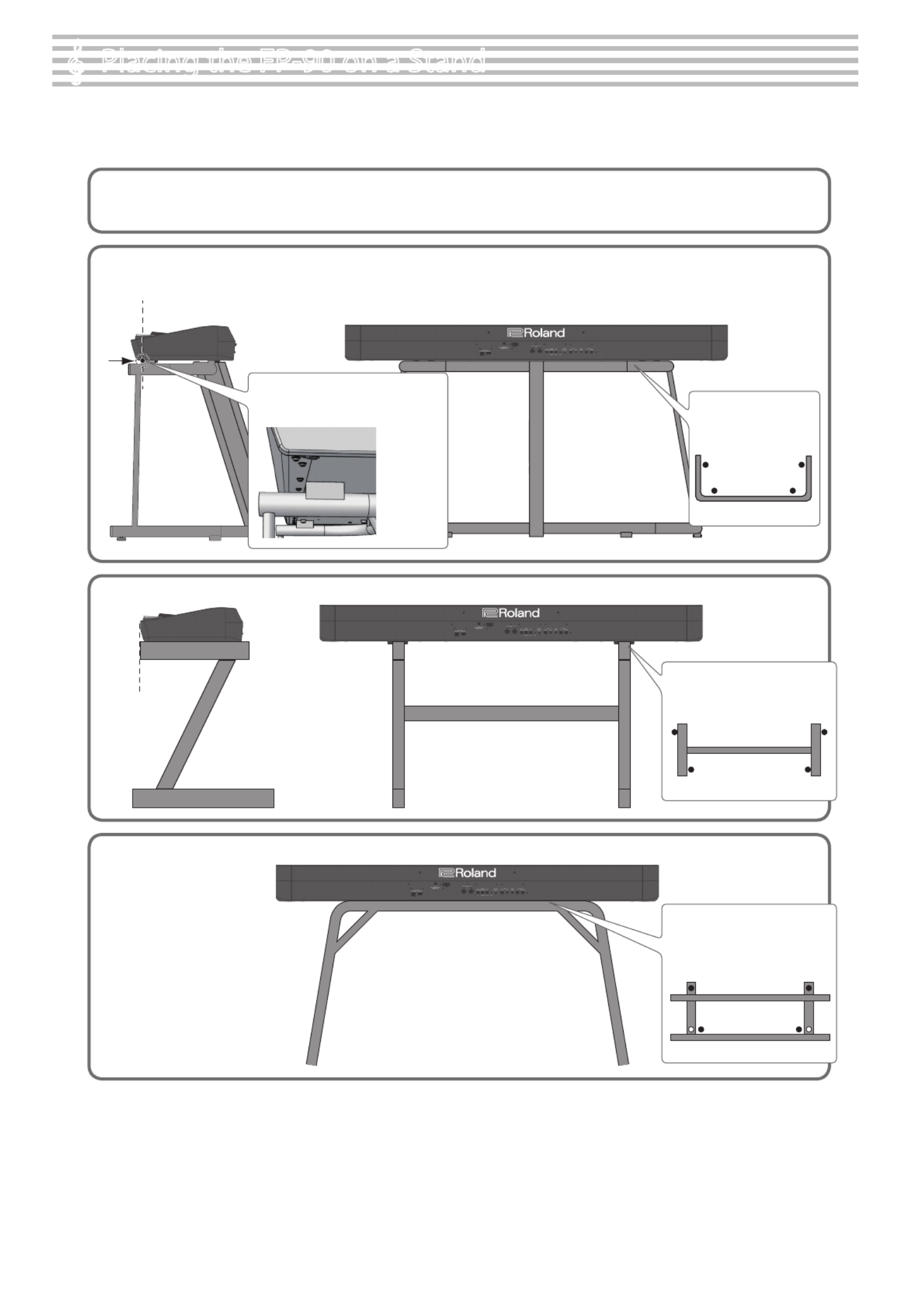
2
° Placing the FP-90 on a Stand
Be careful not to pinch your ngers when setting up the stand.
Please use one of the following Roland stands to support your FP-90: KSC-90, KS-G8B, KS-18Z, or KS-12.
Refer to the following when using a stand.
KSC-90
Refer to the KSC-90 Owner’s Manual.
KS-G8B
Top view
Place the FP-90 so that
its rubber feet are on the
inner side of the stand
Align the seam in the FP-90’s panel (on
the bottom, near the front) with the
corners of the stand’s rubber feet
KS-18Z
Align the front of the
FP-90 with the front
of the stand
Adjust the width of the stand
so that the rubber feet of the FP-90
straddle the stand
Top view
KS-12
Adjust the width of the stand
so that the rubber feet of
the FP-90 t into the holes
provided for the rubber feet
Top view

3
Placing the FP-90 on a Stand . . . . . . . . . . . . . . . . . . . . . . . . . . . . . 2
Main Specications . . . . . . . . . . . . . . . . . . . . . . . . . . . . . . . . . . . . . . . 3
Panel Descriptions . . . . . . . . . . . . . . . . . . . . . . . . . . . . . . . . . . . . . . . . 4
Rear Panel . . . . . . . . . . . . . . . . . . . . . . . . . . . . . . . . . . . . . . . . . . . . . . 5
Operation Guide . . . . . . . . . . . . . . . . . . . . . . . . . . . . . . . . . . . . . . . . . . 6
Advanced Operation . . . . . . . . . . . . . . . . . . . . . . . . . . . . . . . . . . . . . 10
Recording Your Performance . . . . . . . . . . . . . . . . . . . . . . . . . . . . . . 10
SMF Recording . . . . . . . . . . . . . . . . . . . . . . . . . . . . . . . . . . . . 10
Recording a New Song . . . . . . . . . . . . . . . . . . . . . . . . . . . . . . 10
Recording Audio . . . . . . . . . . . . . . . . . . . . . . . . . . . . . . . . . . . 10
Renaming a Song (Rename Song) . . . . . . . . . . . . . . . . . . . . 11
Copying a Saved Song (Copy Song) . . . . . . . . . . . . . . . . . . 12
Deleting a Saved Song (Delete Song) . . . . . . . . . . . . . . . . . 12
Personalizing Your Piano Sound (Piano Designer) . . . . . . . . . . . . 13
Using the Microphone . . . . . . . . . . . . . . . . . . . . . . . . . . . . . . . . . . . 14
Connecting a Microphone . . . . . . . . . . . . . . . . . . . . . . . . . . 14
Applying an Eect to the Mic (Mic Eects) . . . . . . . . . . . . . 14
Adjusting the Mic Eect . . . . . . . . . . . . . . . . . . . . . . . . . . . . . 14
Saving Performance Settings (Registrations) . . . . . . . . . . . . . . . . 15
What Is a Registration? . . . . . . . . . . . . . . . . . . . . . . . . . . . . . . 15
Recalling a Registration . . . . . . . . . . . . . . . . . . . . . . . . . . . . . 15
Saving Current Settings into a Registration . . . . . . . . . . . . 15
Saving a Registration Set (Registration Set Export) . . . . . 16
Loading a Saved Registration Set
(Registration Set Import) . . . . . . . . . . . . . . . . . . . . . . . . . . . . 16
Convenient Functions . . . . . . . . . . . . . . . . . . . . . . . . . . . . . . . . . . . . 17
Reformatting Memory (Format Media) . . . . . . . . . . . . . . . . 17
Restoring the Factory Settings (Factory Reset) . . . . . . . . . 17
Retaining Settings After Power-O (Memory Backup) . . . 17
Various Settings (Function Mode) . . . . . . . . . . . . . . . . . . . . . . . . . . 18
How to Use Function Mode . . . . . . . . . . . . . . . . . . . . . . . . . . 18
Adjusting the Keyboard Response (Key Touch) . . . . . . . . . 18
Matching the Pitch with Other Instruments
(Master Tuning) . . . . . . . . . . . . . . . . . . . . . . . . . . . . . . . . . . . . 18
Changing the Tuning Method (Temperament) . . . . . . . . . 18
Specifying a Song’s Tonic (Temperament Key) . . . . . . . . . 18
Editing the Equalizer Settings . . . . . . . . . . . . . . . . . . . . . . . . 19
Adjusting the Volume of an Audio Playback Device or
Bluetooth Audio (Input/Bluetooth Volume) . . . . . . . . . . . . 19
Specifying the Song (SMF) Playback Mode
(SMF Play Mode) . . . . . . . . . . . . . . . . . . . . . . . . . . . . . . . . . . . 19
Selecting the Format for Recording (Recording Mode) . . 19
Changing How the Pedal Eects Are Applied
(Damper Pedal Part) . . . . . . . . . . . . . . . . . . . . . . . . . . . . . . . . 19
Changing the Function of the Center Pedal
(Center Pedal) . . . . . . . . . . . . . . . . . . . . . . . . . . . . . . . . . . . . . 19
Changing How the Pedal Eects Are Applied
(Center Pedal Part) . . . . . . . . . . . . . . . . . . . . . . . . . . . . . . . . . 19
Changing the Function of the Left Pedal (Left Pedal) . . . . 20
Changing How the Pedal Eects Are Applied
(Left Pedal Part) . . . . . . . . . . . . . . . . . . . . . . . . . . . . . . . . . . . . 20
Using a Pedal to Switch Registrations (Reg. Pedal Shift) . 20
Sending Tone-Change Information
(Transmit MIDI Information) . . . . . . . . . . . . . . . . . . . . . . . . . 20
Preventing Doubled Notes When Connected to a
Sequencer (Local Control) . . . . . . . . . . . . . . . . . . . . . . . . . . . 20
MIDI Transmit Channel Settings (MIDI Transmit Ch.) . . . . 20
Adjusting the Brightness of the Display
(Display Contrast) . . . . . . . . . . . . . . . . . . . . . . . . . . . . . . . . . . 20
Adjusting the Brightness of the Buttons
(Panel Brightness) . . . . . . . . . . . . . . . . . . . . . . . . . . . . . . . . . . 20
Making the Power Automatically Turn O After a Time
(Auto O) . . . . . . . . . . . . . . . . . . . . . . . . . . . . . . . . . . . . . . . . . 20
Using the Bluetooth® Functionality . . . . . . . . . . . . . . . . . . . . . . . . 21
Here’s What You Can Do . . . . . . . . . . . . . . . . . . . . . . . . . . . . . 21
Using Bluetooth Audio . . . . . . . . . . . . . . . . . . . . . . . . . . . . . . 21
Registering a Mobile Device (Pairing) . . . . . . . . . . . . . . . . . 21
Connecting an Already-Paired Mobile Device . . . . . . . . . . 21
Adjusting the Volume of Bluetooth Audio . . . . . . . . . . . . . 21
Transferring MIDI Data . . . . . . . . . . . . . . . . . . . . . . . . . . . . . . 22
Using the Pedal to Turn Pages on a Music Score App . . . . 22
Connecting an Already-Paired Mobile Device . . . . . . . . . . 22
Changing the Operating Keys of the Page Turning
Function . . . . . . . . . . . . . . . . . . . . . . . . . . . . . . . . . . . . . . . . . . 23
Changing the Page-Turn Operation . . . . . . . . . . . . . . . . . . . 23
Troubleshooting . . . . . . . . . . . . . . . . . . . . . . . . . . . . . . . . . . . . . . . . . . 24
Error Messages . . . . . . . . . . . . . . . . . . . . . . . . . . . . . . . . . . . . . . . . . . . 25
Tone List . . . . . . . . . . . . . . . . . . . . . . . . . . . . . . . . . . . . . . . . . . . . . . . . . . 25
Saved Settings . . . . . . . . . . . . . . . . . . . . . . . . . . . . . . . . . . . . . . . . . . . . 26
USING THE UNIT SAFELY . . . . . . . . . . . . . . . . . . . . . . . . . . . . . . . . . . 28
IMPORTANT NOTES . . . . . . . . . . . . . . . . . . . . . . . . . . . . . . . . . . . . . . . 28
° Contents
Main Specications Roland FP-90: Digital Piano
FP-90
Sound generator Piano Sound: SuperNATURAL Piano Modeling
Keyboard PHA-50 Keyboard: Wood and Plastic Hybrid Structure, with Escapement and
Ebony/Ivory Feel (88 keys)
Bluetooth function Audio: Ver 3.0 (Supports SCMS-T content protection)Bluetooth
MIDI, Turning music sheet: Bluetooth Ver 4.0
Power supply AC adaptor
Power consumption 12 W
Dimensions
Detached music rest:
1,340 (W) x 390 (D) x 136 (H) mm, 52-13/16” (W) x 15-3/8” (D) x 5-3/8” (H)
FP-90 with KSC-90 and music rest:
1,340 (W) x 418 (D) x 932 (H) mm, 52-13/16” (W) x 16-1/2” (D) x 36-3/4” (H)
Weight 23.6 kg, 52 lbs 1 oz (FP-90 with music rest)
37.8 kg, 83 lbs 6 oz (FP-90 with KSC-90, KPD-90, and music rest)
FP-90
Accessories Owner’s Manual, Leaet “USING THE UNIT SAFELY,” AC adaptor, Power cord,
Music rest, Damper pedal (DP-10; capable of continuous detection)
Options
(sold separately)
Dedicated stand: KSC-90
Dedicated pedal board: KPD-90
Keyboard stand: KS-G8B, KS-18Z, KS-12
USB Flash Memory (*1)
*1: Use a commercially available USB ash drive or a USB ash drive sold by
Roland. However, we cannot guarantee that all commercially available USB
ash drives will work with this unit.
This document explains the specications of the product at the time that the
document was issued. For the latest information, refer to the Roland website.

6
° Operation Guide
Basic operations
Select a setting item Press the [ ] [ ] buttons.K J
Edit a value Press the [-] [+] buttons.
Restore the default value Press the [–] [+] buttons simultaneously.
Cancel an operation Press the [Exit] button.
In addition to piano sounds, the unit lets you enjoy performing with many other sounds.
These sounds are called “Tones.” The Tones are divided into six groups, each of which is
assigned to a dierent Tone button.
To select a tone
1. Press a tone button (e.g., [Piano]) and then use the [–] [+] buttons.
Viewing the display
Tempo
Time signature
Measure
Tone name
Keyboard transposition
Song
transposition
Tone groups
[Piano] button Allows you to select various historical instruments,
including grand pianos, or harpsichords.
[E. Piano] button
Allows you to select various electric piano sounds
used in pop or rock, as well as the sound of
instruments played using mallets.
[Strings] button
Allows you to select the sounds of string
instruments such as violins, as well as other
instruments used in orchestras, which are
appropriate when used for Dual Play with a piano
sound.
[Organ] button
Allows you to select organ tones.
If you’ve selected a tone to which the rotary eect is
applied, pressing the [Organ] button will switch the
speed of the rotary eect.
[Pad] button Allows you to select synth pad tones.
[Other] button Allows you to select vocal, brass, and GM2 tones.
MEMO
When playing a tone that uses tremolo or has a vibrating quality,
you can adjust the speed of the modulation by holding down
the current TONE button and pressing the Tempo [Slow] [Fast]
buttons.
Auditioning the tones (Tone Demo)
1. Hold down the [Split/Dual] button and press the [Transpose]
button.
2. Press one of the TONE buttons.
The tone used for the demo song depends on which
TONE button you press.
Selecting a Tone (Single)
Single Split
Dual
Transposing Your Performance (Transpose)
The keyboard or song can be transposed in
semitone steps.
For example if a song is in the key of E major
but you want to play it using the ngering
of the C major scale, you would set the
keyboard transpose setting to “4.”
Kbd Transpose
-6–0–+5 (default value: 0)
MEMO
You can also change the keyboard transpose setting by
holding down the [Transpose] button and pressing the note
that will be the tonic (root note) of the transposed key.
Song Transpose -12–0–+12 (default value: 0)
If you play C E G It will sound E G0B
Adjusting the Overall Volume (Volume)
You can adjust the speaker volume when using the internal
speakers, or the headphone volume when headphones are
connected.
Adjusting the Tone Color (Equalizer)
Use these sliders to boost or cut the sound in the Low, Mid,
and High frequency ranges.
page 19
Adjusting the Ambience (Ambience)
1. Press the [Ambience] button.
2. Press the [-] [+] buttons.
This lets you adjust the acoustical character (ambience) of the
sound.
MEMO
If you press the [ ] button, a screen appears in which you can J
adjust the acoustical character of the sound that’s heard through
headphones (Headphones 3D Ambience).
Changing the Keyboard Volume Balance (Part Volume)
When using Split Play or Dual Play, you can adjust the keyboard’s volume balance.
[Lower] slider [Upper] slider
When using Normal
(Single) Play Not used Adjusts the volume of the
keyboard.
When using Split Play
Adjusts the volume of
the region below the split
point.
Adjusts the volume of
the region above the split
point.
When using Dual Play Adjusts the volume of
tone 2.
Adjusts the volume of
tone 1.
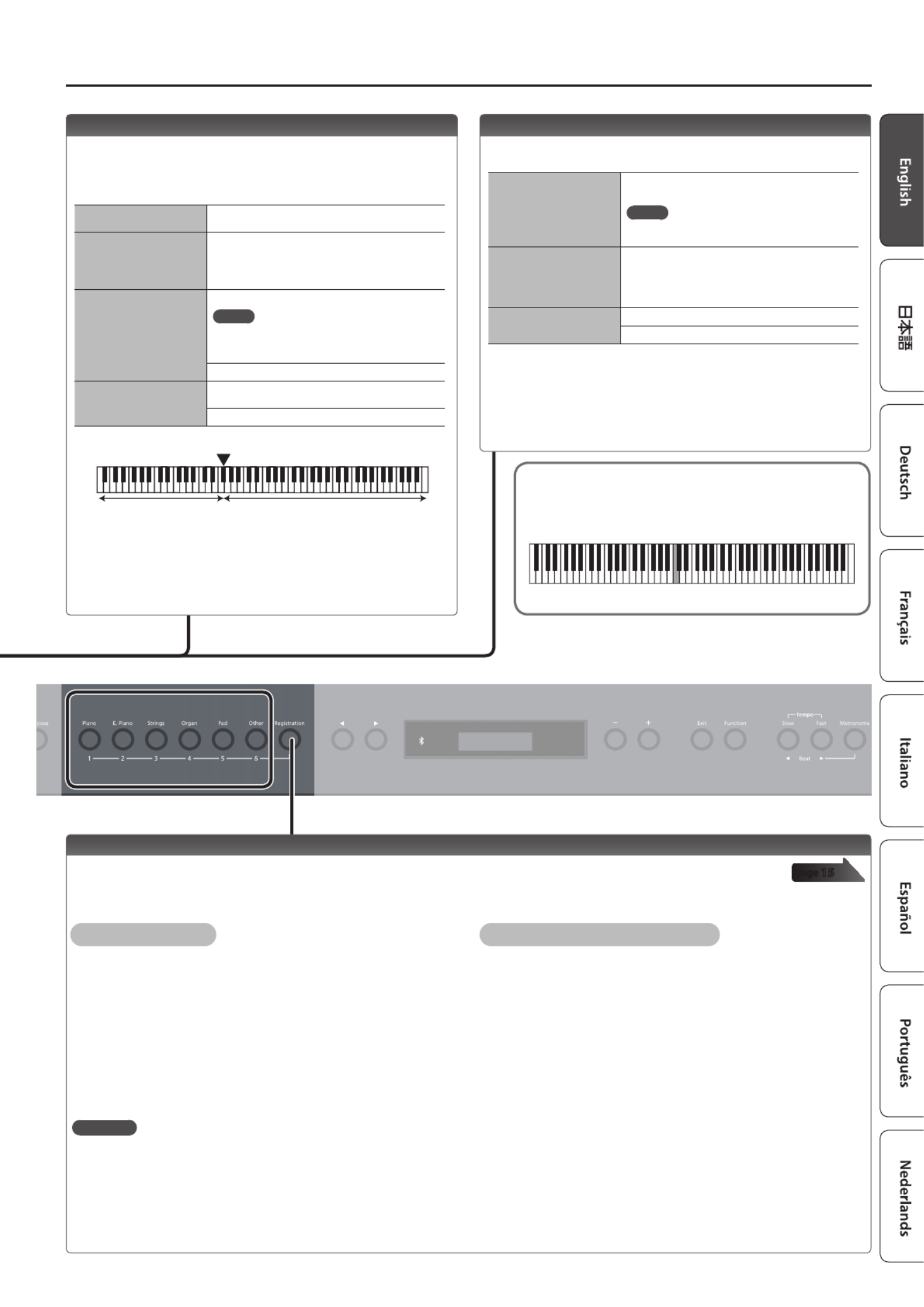
7
Operation Guide
Reading the note name (e.g., C4)
The alphabetical indication for settings such as Split Point shows the name of
the note.
For example, the indication “C4” means “the fourth ‘C’ from the left edge of the
keyboard.”
C4 C5 C6 C7 C8C3C2C1
Playing Dierent Tones with the Right and Left Hands (Split)
You can play dierent tones in the areas at the left and right of a specied key. For
example, you can use your left hand to play a bass tone and use your right hand to play a
piano tone.
This feature is called “Split Play,” and the point at which the keyboard is divided is called
the “split point.”
Turning Split Play on Press the [Split/Dual] button several times to access
the Split screen.
Changing the right-hand
tone and left-hand tone
1. Use the [ ] [ ] buttons to select “right-hand K J
tone” or “left-hand tone.”
2. Press a tone button.
3. Use the [–] [+] buttons.
Split Point
Changes the split point.
MEMO
You can also specify the split point by holding
down the [Split/Dual] button and pressing the key
where you want to split the keyboard.
B1–B6 (default value: F#3)
Left Shift
Changes the pitch of the left-hand tone in units of
one octave.
-2–0–+2 (default value: 0)
Left-hand tone Right-hand tone
Split point (Power-up default): F#3
F#3
* Depending on the combination of tones, the eect might not apply to the left-
hand tone, causing the sound to appear dierently than usual.
* If you select a sound from the [Piano] button as the left-hand tone, it might sound
dierent than usual.
Layering two tones (Dual)
You can play two tones simultaneously from a single key. This
function is called “Dual Play.”
Turning Dual Play on
Press the [Split/Dual] button several times to access
the Dual screen.
MEMO
You can also use Dual Play by pressing two tone
buttons simultaneously.
Changing tone 1 and
tone 2
1. Use the [ ] [ ] buttons to select “tone 1” or K J
“tone 2.”
2. Press a tone button.
3. Use the [–] [+] buttons.
Tone 2 Shift Changes the pitch of tone 2 in units of one octave.
-2–0–+2 (default value: 0)
* Depending on the combination of tones, the eect might not apply to tone 2,
causing the sound to appear dierently than usual.
* If you select a sound from the [Piano] button as tone 2, it might sound dierent
than usual.
Reference For details on the settings that can be stored, refer to “Saved Settings” (p. 26).
Recalling Performance Settings (Registration)
page 15
You can use the registration feature to save the current performance settings into a “registration” that you can recall whenever you wish.
Recalling a registration
1. Press the [Registration] button.
2. Press one of the number buttons, from [1] to [6], to select the
registration.
3. Press the [–] [+] buttons to select the registration variation.
Saving current settings into a registration
1. Set the desired performance settings.
2. While holding down the [Registration] button, press a button from
[1] to [6] to select a registration and then press the [–] [+] buttons
to select a registration variation.
3. Use the [–] [+] buttons and the [ ] [ ] buttons to give a name to the K J
registration.
4. Press the [Function] button.

8
Operation Guide
Sounding the Metronome
You can sound a metronome while you perform. You
can also change the tempo and time signature of the
metronome.
If a song is playing, the metronome sounds at the tempo
and time signature of that song.
Sounding the Metronome Turn the [Metronome] button on.
Change the tempo Press the Tempo [Slow] [Fast] buttons.
10–500
Beat
Changes the time signature of the metronome.
MEMO
You can also change the time signature by
holding down the [Metronome] button and use
the Beat [ ] (Slow) [ ] (Fast) buttons.K J
2/2, 3/2, 2/4, 3/4, 4/4, 5/4, 6/4, 7/4, 3/8, 6/8, 8/8,
9/8, 12/8 (default value: 4/4)
Metronome Down Beat Sounds a down beat.
O, On (default value: On)
Metronome Pattern
Changes the pattern of the metronome.
O, Eighth note, Eighth-note triplet, Shue,
Sixteenth note, Quarter-note triplet, Quarter note,
Dotted eighth (default value: O)
Metronome Volume Changes the volume of the metronome.
O, 1–10 (default value: 5)
Metronome Tone
Changes the tone of the metronome.
Click, Electronic, Voice (Japanese), Voice (English)
(default value: Click)
Various Settings (Function Mode)
You can make detailed settings for the unit.
1. Press the [Function] button.
2. Use the [ ] [ ] buttons to select the item that you want to adjust.K J
3. Use the [-] [+] buttons to adjust the value.
page 18
Display
The display shows information such as the tone name, song name, tempo, and time signature.
Left-Hand Tone
Right-Hand Tone
Split
Tone 2
Tone 1
Dual
Bluetooth connection status
Tempo
Time signature
Measure
Tone name
Keyboard transposition
Song
transposition
Single

9
Operation Guide
Selecting a Song
Access the song screen, and select a song.
1. Press the [SONG] button to access the song screen.
Category
Tempo Time signature Measure
Song name
2. Press the [ ] [ ] buttons to select a category.K J
3. Press [–] [+] buttons to select a song.
4. Press the [ ] button to play the song.s
MEMO
To select a song from a folder on a USB ash drive, proceed as follows.
Enter the folder Use the [–] [+] buttons to select the folder, and press
the [ ] button.s
Exit the folder Use the [–] button to select “ (up)” and then press
the [ ] button.s
Category list
Category Explanation
USB Memory Songs saved on a USB ash drive
Internal Memory Songs saved in internal memory
Preset Song
Song Title Composer
Singing Winds (Original)
Melancolie (Original)
City Lights (Original)
The Nutcracker “Waltz of the
Flowers”(Jazz Arrangement) *
Peter Ilyich Tchaikovsky
Original Arrangement
Floral Pursuits * Léo Delibes
Original Arrangement
Swan-derful Samba * Peter Ilyich Tchaikovsky
Original Arrangement
Windy Afternoon (Original)
The Marriage of Figaro “Overture” Wolfgang Amadeus Mozart
Widmung S.566 R.253 Robert Alexander Schumann
Arranged by Franz Liszt
Étude, op.10-12 Fryderyk Franciszek Chopin
* All rights reserved. Unauthorized use of this material for purposes other than
private, personal enjoyment is a violation of applicable laws.
* If SMF play mode (p. 19) is set to “Auto-Select” or “Internal,” there are some parts
whose volume is not changed by the [Song Vol.] slider. If the SMF Play Mode is set
to “External,” the volume of all parts will change.
* Songs marked by an asterisk (*) are arranged by Roland Corporation. The
copyrights to these songs are owned by the Roland Corporation.
Playing Back or Recording
Here’s how to play back or record a song.
Return to the beginning of
the song Press the [ ] button.u
Play/stop Press the [ ] button.s
Enter record-ready
condition While stopped, press the [ ] button.t
Record In record-ready condition, press the [ ] button.s
Play all songs in the
selected category
(All Song Play)
Hold down the [Song] button and press the [ ] s
button.
Change the song tempo Press the Tempo [ ] [ ] buttons.K J
Play back the song
at a constant tempo
(Tempo Mute)
Hold down the [ ] button and press the Tempo s
[ ] or [ ] button.K J
To clear the tempo mute function, hold down the
[ ] button once again and press the Tempo [ ] or s K
[ ] button.J
Sound a count-in (*1) Hold down the [Metronome] button and press the
[ ] button.s
*1 A series of sounds rhythmically played to indicate the tempo before a song starts
is called a “count-in.” If you sound a count-in, it will be easier for you to synchronize
your own performance to the tempo of the playback.
To make a new recording
1. Select the tone that you want to play.
2. Press the [ ] button.t
3. Press the [ ] button to start recording.s
4. Press the [ ] button to stop recording.s
Using a Mic (Mic)
You can connect a mic to the FP-90 and mix the sound of its performance with the sound
from the mic.
Adjusting the Volume of the Song (Song Vol.)
1. Use the [Song Vol.] slider to adjust the volume of the song.
This adjusts the volume of the song (SMF/audio).
* Some of the tones used in the tone demos are set so that they are
adjusted by the Part [Upper] [Lower] sliders. If you want to use the
[Song Vol.] slider to adjust all of the parts, change the “SMF Play
Mode” (p. 19) setting to “External.”
Song formats that can be played by the unit
The unit can play back data in the following formats.
5MIDI les: SMF format 0/1
5Audio les: WAV format, 44.1 kHz, 16-bit linear
5Audio les: MP3 format, 44.1 kHz, 64 kbps–320 kbps
page 14
Especificaciones del producto
| Marca: | Roland |
| Categoría: | Piano |
| Modelo: | FP-90 |
¿Necesitas ayuda?
Si necesitas ayuda con Roland FP-90 haz una pregunta a continuación y otros usuarios te responderán
Piano Roland Manuales

29 Septiembre 2024

21 Septiembre 2024

16 Septiembre 2024

16 Septiembre 2024

13 Septiembre 2024

2 Septiembre 2024

18 Agosto 2024

16 Agosto 2024

16 Agosto 2024

16 Agosto 2024
Piano Manuales
- Piano Casio
- Piano Yamaha
- Piano Alesis
- Piano Korg
- Piano Technics
- Piano Native Instruments
- Piano IDance
- Piano Max
- Piano Thomann
- Piano Medeli
- Piano Kawai
- Piano Viscount
- Piano Kurzweil
- Piano NUX
- Piano Dexibell
- Piano Artesia
- Piano Crumar
- Piano Nord
- Piano CLXmusic
- Piano Orla
- Piano Carry-on
Últimos Piano Manuales

21 Octubre 2024

20 Octubre 2024

17 Octubre 2024

17 Octubre 2024

14 Octubre 2024

20 Septiembre 2024

18 Septiembre 2024

18 Septiembre 2024

18 Septiembre 2024

17 Septiembre 2024